DrawingGroup.Transform 属性
定义
重要
一些信息与预发行产品相关,相应产品在发行之前可能会进行重大修改。 对于此处提供的信息,Microsoft 不作任何明示或暗示的担保。
获取或设置应用到此 Transform 的 DrawingGroup。
public:
property System::Windows::Media::Transform ^ Transform { System::Windows::Media::Transform ^ get(); void set(System::Windows::Media::Transform ^ value); };public System.Windows.Media.Transform Transform { get; set; }member this.Transform : System.Windows.Media.Transform with get, setPublic Property Transform As Transform属性值
要应用到此 DrawingGroup 的转换。 默认值为 null。
示例
此示例演示如何向 a 应用 Transform 。Drawing 若要转换 Drawing 对象,请将其添加到对象 DrawingGroup 并设置 Transform 对象的属性 DrawingGroup 。
类 DrawingGroup 是支持转换的唯一 Drawing 对象类型。 若要将多个转换应用于单个 DrawingGroup转换,请使用 a TransformGroup。
下面的示例使用 A DrawingGroup 来组合多个GeometryDrawing对象,然后使用 a.RotateTransform
此图显示应用 DrawingGroup 前后的 RotateTransform 图示。
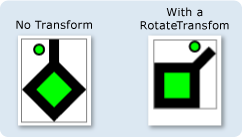
using System;
using System.Windows;
using System.Windows.Controls;
using System.Windows.Media;
using System.Windows.Media.Animation;
using System.Windows.Shapes;
namespace SDKSample
{
public class TransformExample : Page
{
public TransformExample()
{
//
// Create a GeometryDrawing.
//
// Define the drawing's contents.
PathFigure pLineFigure = new PathFigure();
pLineFigure.StartPoint = new Point(25, 25);
PolyLineSegment pLineSegment = new PolyLineSegment();
pLineSegment.Points.Add(new Point(0, 50));
pLineSegment.Points.Add(new Point(25, 75));
pLineSegment.Points.Add(new Point(50, 50));
pLineSegment.Points.Add(new Point(25, 25));
pLineSegment.Points.Add(new Point(25, 0));
pLineFigure.Segments.Add(pLineSegment);
PathGeometry pGeometry = new PathGeometry();
pGeometry.Figures.Add(pLineFigure);
GeometryDrawing drawing1 = new GeometryDrawing(
Brushes.Lime,
new Pen(Brushes.Black, 10),
pGeometry
);
//
// Create another GeometryDrawing.
//
GeometryDrawing drawing2 = new GeometryDrawing(
Brushes.Lime,
new Pen(Brushes.Black, 2),
new EllipseGeometry(new Point(10, 10), 5, 5)
);
// Create the DrawingGroup and add the
// geometry drawings.
DrawingGroup aDrawingGroup = new DrawingGroup();
aDrawingGroup.Children.Add(drawing1);
aDrawingGroup.Children.Add(drawing2);
//
// Create a RotateTransform and apply it to the
// drawing group.
//
RotateTransform rotation = new RotateTransform(
45, // Angle
50, // CenterX
75 // CenterY
);
aDrawingGroup.Transform = rotation;
// Use an Image control and a DrawingImage to
// display the drawing.
DrawingImage aDrawingImage = new DrawingImage(aDrawingGroup);
// Freeze the DrawingImage for performance benefits.
aDrawingImage.Freeze();
Image anImage = new Image();
anImage.Source = aDrawingImage;
anImage.Stretch = Stretch.None;
anImage.HorizontalAlignment = HorizontalAlignment.Left;
// Create a border around the images and add it to the
// page.
Border imageBorder = new Border();
imageBorder.BorderBrush = Brushes.Gray;
imageBorder.BorderThickness = new Thickness(1);
imageBorder.VerticalAlignment = VerticalAlignment.Top;
imageBorder.HorizontalAlignment = HorizontalAlignment.Left;
imageBorder.Margin = new Thickness(20);
imageBorder.Child = anImage;
this.Background = Brushes.White;
this.Margin = new Thickness(20);
this.Content = imageBorder;
}
}
}
<Page
xmlns="http://schemas.microsoft.com/winfx/2006/xaml/presentation"
xmlns:x="http://schemas.microsoft.com/winfx/2006/xaml"
xmlns:PresentationOptions="http://schemas.microsoft.com/winfx/2006/xaml/presentation/options"
xmlns:mc="http://schemas.openxmlformats.org/markup-compatibility/2006"
mc:Ignorable="PresentationOptions"
Background="White" Margin="20">
<Border BorderBrush="Gray" BorderThickness="1"
HorizontalAlignment="Left" VerticalAlignment="Top"
Margin="20">
<Image Stretch="None" HorizontalAlignment="Left">
<Image.Source>
<DrawingImage PresentationOptions:Freeze="True">
<DrawingImage.Drawing>
<!-- A drawing group with a RotateTransform. -->
<DrawingGroup>
<GeometryDrawing Brush="Lime" Geometry="M 25,25 L 0,50 25,75 50,50 25,25 25,0">
<GeometryDrawing.Pen>
<Pen Thickness="10" Brush="Black" />
</GeometryDrawing.Pen>
</GeometryDrawing>
<GeometryDrawing Brush="Lime">
<GeometryDrawing.Geometry>
<EllipseGeometry Center="10,10" RadiusX="5" RadiusY="5" />
</GeometryDrawing.Geometry>
<GeometryDrawing.Pen>
<Pen Thickness="2" Brush="Black" />
</GeometryDrawing.Pen>
</GeometryDrawing>
<!-- Rotate the drawing 45 degrees about (50,75). -->
<DrawingGroup.Transform>
<RotateTransform CenterX="50" CenterY="75" Angle="45" />
</DrawingGroup.Transform>
</DrawingGroup>
</DrawingImage.Drawing>
</DrawingImage>
</Image.Source>
</Image>
</Border>
</Page>
注解
若要将多个转换应用于单个 DrawingGroup转换,请使用 a TransformGroup。
DrawingGroup 操作按以下顺序应用:
依赖项属性信息
| 标识符字段 | TransformProperty |
元数据属性设置为 true |
无 |