你当前正在访问 Microsoft Azure Global Edition 技术文档网站。 如果需要访问由世纪互联运营的 Microsoft Azure 中国技术文档网站,请访问 https://docs.azure.cn。
将气泡层添加地图
本文介绍如何将数据源中的点数据呈现为地图上的气泡层。 气泡层将点呈现为地图上具有固定像素半径的圆。
提示
默认情况下,气泡层将呈现数据源中所有几何图形的坐标。 若要限制该层以便仅呈现点几何功能,请将该层的 filter 属性设置为 ['==', ['geometry-type'], 'Point'] 或 ['any', ['==', ['geometry-type'], 'Point'], ['==', ['geometry-type'], 'MultiPoint']](如果还想包含 MultiPoint 特征)。
添加气泡层
下面的代码将一个点数组加载到数据源中。 然后会将数据点连接到气泡层。 气泡层以六个像素的半径和三个像素的笔画宽度渲染每个气泡。
/*Ensure that the map is fully loaded*/
map.events.add("load", function () {
/*Add point locations*/
var points = [
new atlas.data.Point([-73.985708, 40.75773]),
new atlas.data.Point([-73.985600, 40.76542]),
new atlas.data.Point([-73.985550, 40.77900]),
new atlas.data.Point([-73.975550, 40.74859]),
new atlas.data.Point([-73.968900, 40.78859])]
/*Create a data source and add it to the map*/
var dataSource = new atlas.source.DataSource();
map.sources.add(dataSource);
/*Add the points to the data source*/
dataSource.add(points);
//Create a bubble layer to render the filled in area of the circle, and add it to the map.*/
map.layers.add(new atlas.layer.BubbleLayer(dataSource, null, {
radius: 6,
strokeColor: "LightSteelBlue",
strokeWidth: 3,
color: "DodgerBlue",
blur: 0.5
}));
});
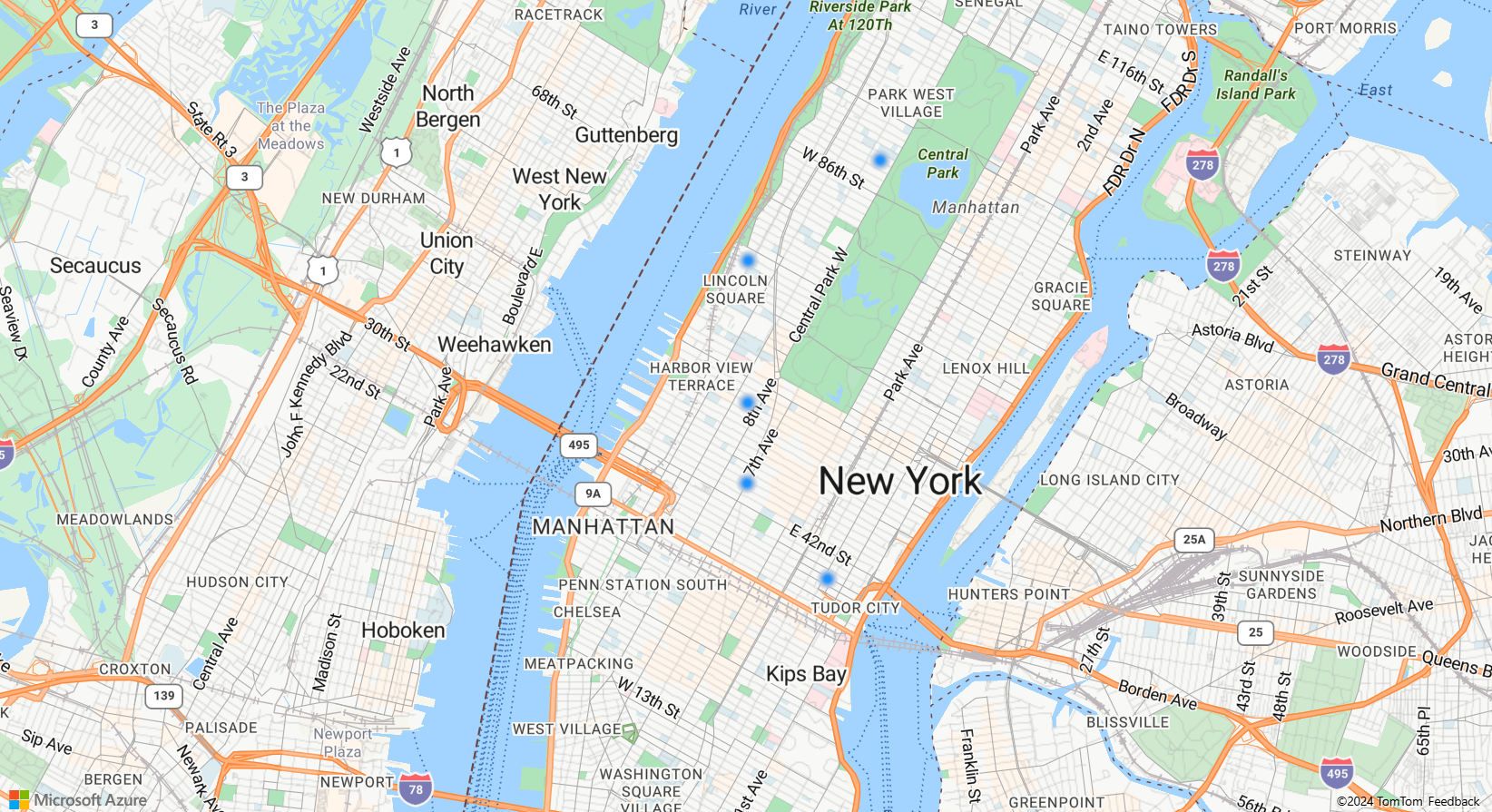
显示具有气泡层的标签
此代码演示如何使用气泡层在地图上呈现点,以及如何使用符号层来呈现标签。 若要隐藏符号层的图标,请将图标选项的 image 属性设置为 none。
//Create an instance of the map control and set some options.
function InitMap() {
var map = new atlas.Map('myMap', {
center: [-122.336641, 47.627631],
zoom: 16,
view: "Auto",
authOptions: {
authType: 'subscriptionKey',
subscriptionKey: '{Your-Azure-Maps-Subscription-key}'
}
});
/*Ensure that the map is fully loaded*/
map.events.add("load", function () {
/*Create point object*/
var point = new atlas.data.Point([-122.336641,47.627631]);
/*Create a data source and add it to the map*/
var dataSource = new atlas.source.DataSource();
map.sources.add(dataSource);
dataSource.add(point);
map.layers.add(new atlas.layer.BubbleLayer(dataSource, null, {
radius: 5,
strokeColor: "#4288f7",
strokeWidth: 6,
color: "white"
}));
//Add a layer for rendering point data.
map.layers.add(new atlas.layer.SymbolLayer(dataSource, null, {
iconOptions: {
//Hide the icon image.
image: "none"
},
textOptions: {
textField: "Museum of History & Industry (MOHAI)",
color: "#005995",
offset: [0, -2.2]
},
}));
});
}
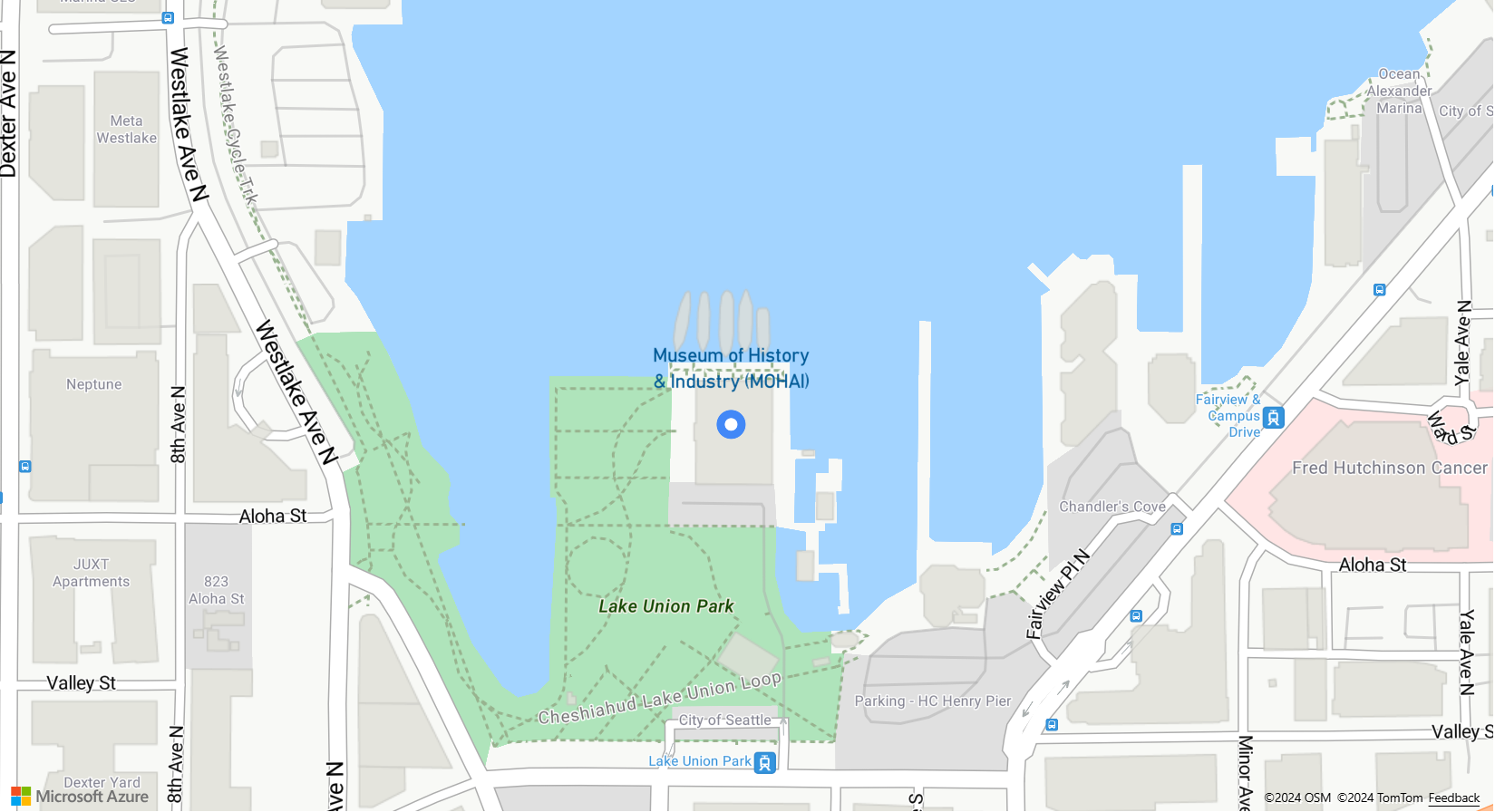
自定义气泡层
气泡层只有几个样式选项。 使用气泡层选项示例来尝试操作。有关此示例的源代码,请参阅气泡层选项源代码。
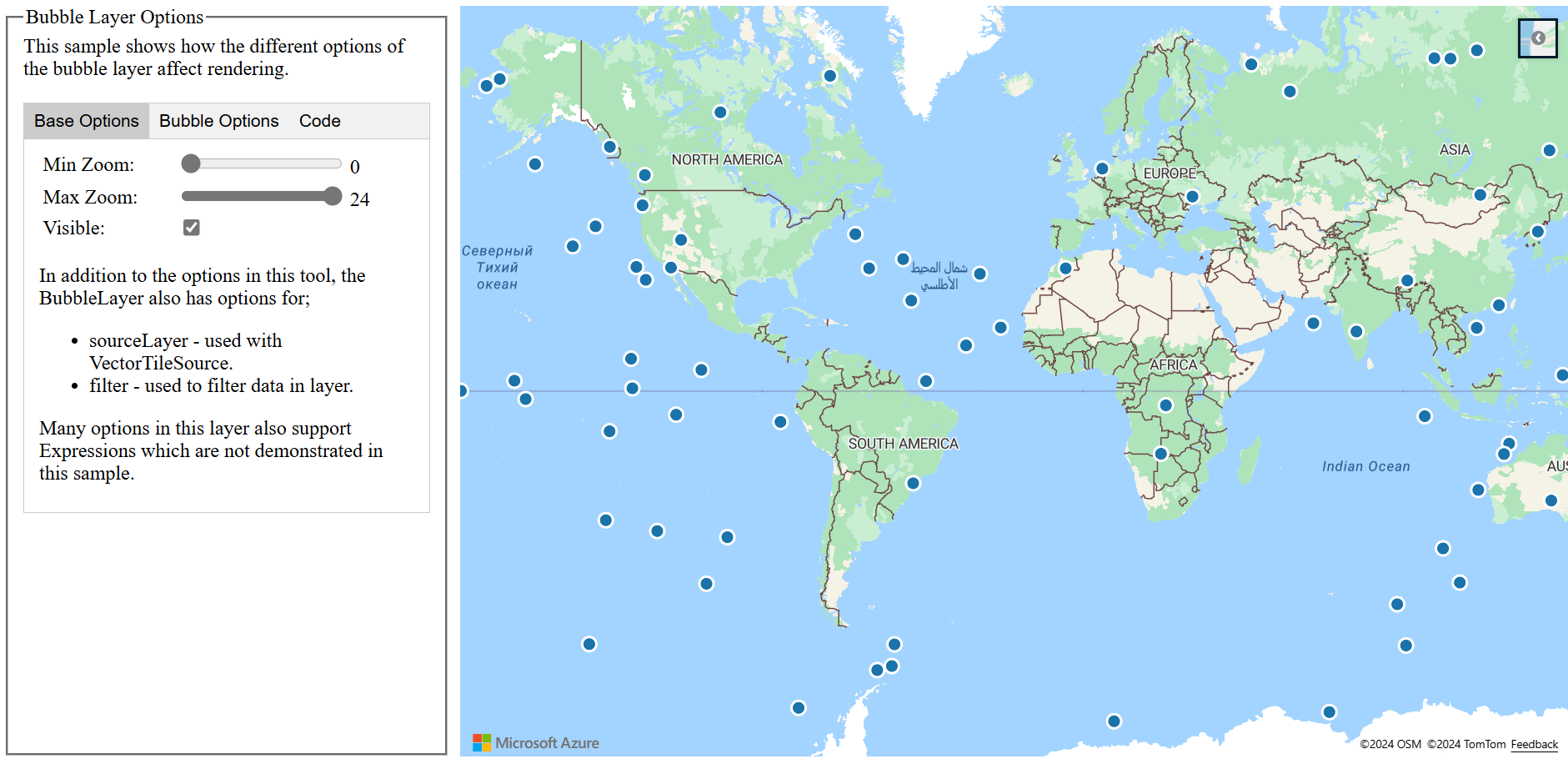
后续步骤
详细了解本文中使用的类和方法:
有关可向地图添加的更多代码示例,请参阅以下文章: