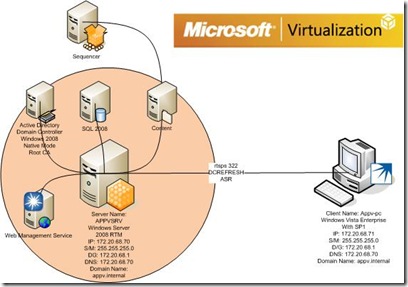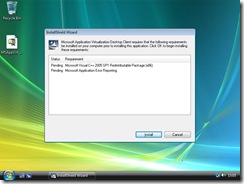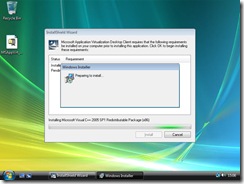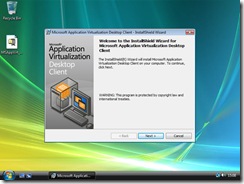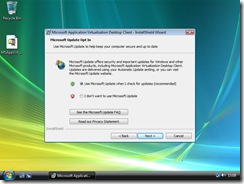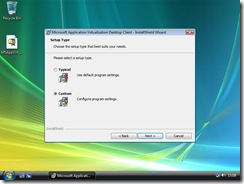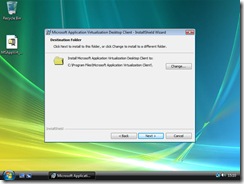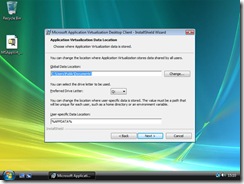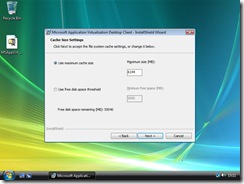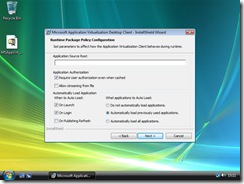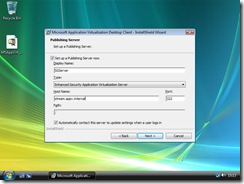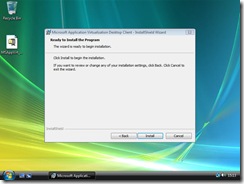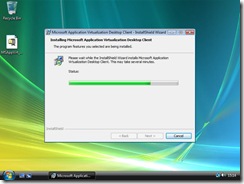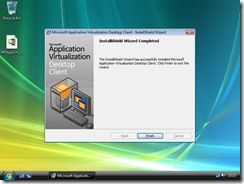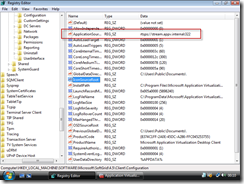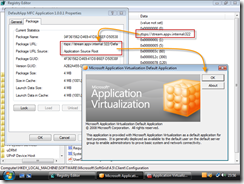Part 7 : Installing the RC App-V 4.5.0.1305/8 on the client
This continues from Part 6. Ok Here is the topology we are following;
Now I have installed a default installation of Windows Vista Enterprise Edition on my 2nd Virtual PC and joined it to the appv.internal domain.
All I want to do is get the client installed and test the streaming functionality from my client to my server.
Again go to connect.microsoft.com and download the latest RC build and unzip the build to your machine.
1) Run the setup.exe and install and pre-reqs that have not been installed to date.
2) Once the pre-reqs are installed the welcome screen will appear. Click Next. On the licence agreement read it and than agree to the agreement and click next.
3) For my client I have select to use windows update and than click next. In the setup type select custom to see the detail installation
4) Keep the default installation path and click next. In the data location section click next.
5) In the Cache Size setting i have just set a cache size but this option is down to how much you want. You can have 1TB if you really want that! In the runtime package policy click next (although i could have put the ASR path in at this point!).
6) In the Publishing Server Section set a name for the Settings (SGServer) and than select Enhanced Security Application Virtualization. In the Host Name my path is my certificates common name which is stream.appv.internal.
Click Next and than click install
7) Once installed click finish and than restart the computer.
8) Now the ASR should have been set from Part 6 which means if we look in the registry we can see the settings that have been set by policy. If not than run a GPUPDATE /FORCE and get the policy.
9) And once I have set up an application in my management console to be enabled for streaming my application will be delivered by RTSPS to my client. So now DCRefresh and my applications are streaming over RTSPS.
I hope that this little series helps anyone new get rapidly into App-V 4.5 and if you have any problems or think that you want a few extra steps please feel free to ping me and let me know!
The Complete Series are located;
Part 1: The initial Setup - Building your App-V RC test lab (using 4.5.1305)
Part 2 : Installing IIS 7 for App-V RC 4.5.0.1305/8
Part 3 : Configuring Windows Server 2008 with Certificates for RC App-V 4.5.0.1305/8
Part 4 : Installing the First Management Server on RC App-V 4.5.0.1305/8
Part 5 : Configuring the Windows Server 2008 Firewall for RC App-V 4.5.0.1305/8
Part 6 : Installing and Configuring the RC ADM Template
Part 7 : Installing the RC App-V 4.5.0.1305/8 on the client
Comments
- Anonymous
January 01, 2003
PingBack from http://blogs.technet.com/virtualworld/archive/2008/08/30/part-7-installing-the-rc-app-v-4-5-0-1305-8-on-the-client.aspx