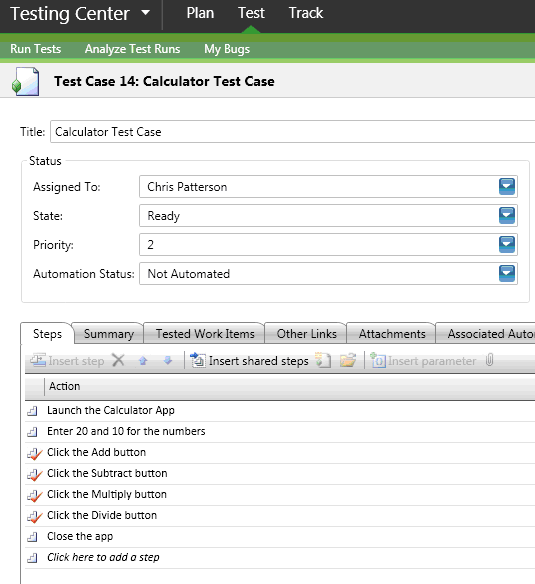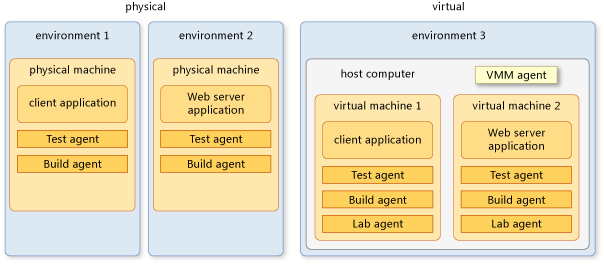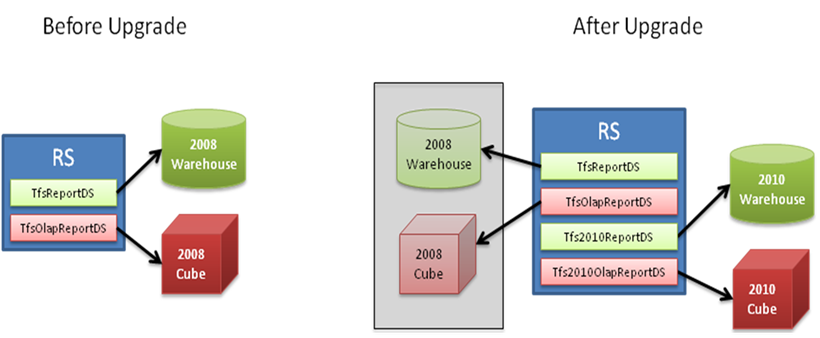Enabling New Application Lifecycle Management Features for Visual Studio 2010 Beta 2 in Upgraded Team Projects
You're probably using the RTM version of VS 2010 rather than the beta. If that's the case, see this post instead. If you are using Beta 2, read on...
After you upgrade your server to Visual Studio Team System 2010 Beta 2, you have a wealth of new features available. Generally, you don’t have to do anything except start using those new features. For example, you can use the new types of links between work items, such as parent and child links, immediately after the server is upgraded.
In the cases described here, though, you’ll have to do some work if you want to use the new features in team projects that were upgraded from an earlier version of Visual Studio Team System. You can enable these features immediately after upgrading your server, or you can begin using your team project and enable any or all of them at a more convenient time in the future.
The following posts provide manual steps for enabling each of these features. Hakan Eskici has also provided a script that you may find helpful, especially if you are using MSF for Agile Software Development v4.2 without customizations. Even if you've customized your process, you should be able to tweak the script and use it.
Enable Test Management: Visual Studio Team System 2010 includes features that allow you to manage your tests more effectively. The screenshots below show the new test case, and the integration of the test steps with a bug. Read Chris Patterson’s blog post to learn how to add test management to team projects that you upgraded to Visual Studio Team System 2010. |
|
Enable Lab Management: You can set up environments to run tests and collect data remotely. For information about enabling lab management, read Vishal Mehrotra’s blog post. |
|
Enable the Agile Planning Workbooks: You can use the new planning workbooks that are included in MSF for Agile Software Development v5.0 to help you plan your project and iterations. If your team project uses MSF for Agile Software Development v4.2, read Aaron Bjork’s blog posts to enable the iteration backlog and product backlog new workbooks. |
|
Enable Reports: If you open your team project's Reports folder, you'll find that the reports you had been using aren't there. They are still available at https://<server>/reports/<team project>, but they will need to be updated to adapt to the changes to the schema of the cube and the warehouse database. These reports will continue to show the data as it existed before your server was upgraded. Aaron Bjork has a post that explains where the reports can be found and how to move them to the appropriate location on the report server. John Socha-Leialoha has posted information to help you make the changes to your reports so that they work with the new schema and pick up the new data from the upgraded server. Sunder Raman has posted a good article on what those changes are. |
Comments
- Anonymous
April 27, 2010
Is it fairly straightforward to upgrade an existing team project that was not based on MSF for Agile Software Development v4.2 to use MSF for Agile Software Development v5.0? - Anonymous
June 21, 2010
Hi Allen, this is great, do you have this guide updated for TFS 2010 final version? for e.g. looks like reports are fixed in final version. - Anonymous
October 14, 2010
Tom, it could be fairly complicated, depending on how different the work items are. - Anonymous
December 03, 2010
The link in the section "Enable Test Management" is broken, could you fix it ? I'll really appreciate the information.Thanks in advance - Anonymous
December 08, 2010
Tom, a lot of these procedures have been incorporated in the official docs on MSDN. The topic you want (assuming you're using VS2010 RTM) is msdn.microsoft.com/.../ff452591.aspx.