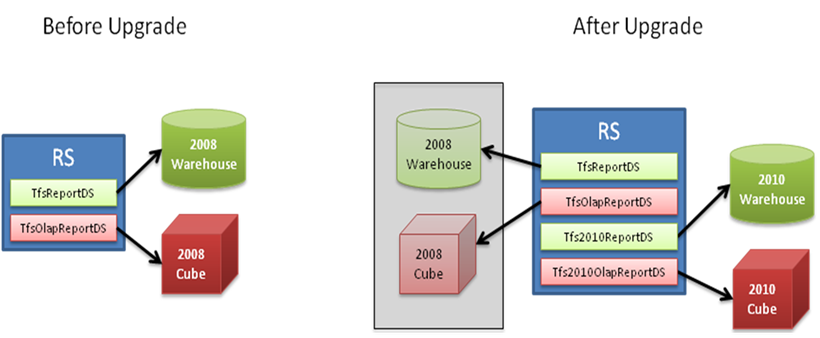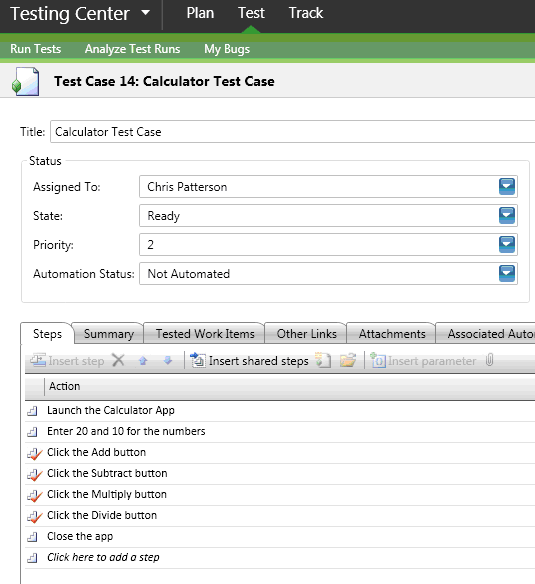Enabling new Application Lifecycle Management Features for Visual Studio 2010 in Upgraded Team Projects
When you upgrade your server to Team Foundation Server 2010, you will have a wealth of new features available. Generally, you don’t have to do anything except start using those new features. For example, you can use the new types of links between work items, such as parent and child links, immediately after the server is upgraded.
In the cases described here, though, you’ll have to do some work if you want to use the new features in team projects that were upgraded from an earlier version of Visual Studio Team System. You can enable these features immediately after upgrading your server, or you can begin using your team project and enable any or all of them at a more convenient time in the future.
The following posts provide manual steps for enabling each of these features. Hakan Eskici has also provided a script that you may find helpful, especially if you are using MSF for Agile Software Development v4.2 without customizations. Even if you've customized your process, you should be able to tweak the script and use it.
Enable Test Management: Visual Studio Team System 2010 includes features that allow you to manage your tests more effectively. The screenshots below show the new test case, and the integration of the test steps with a bug. Read Chris Patterson’s blog post to learn how to add test management to team projects that you upgraded to Visual Studio Team System 2010.
Enable the Agile Planning Workbooks: You can use the new planning workbooks that are included in MSF for Agile Software Development v5.0 to help you plan your project and iterations. If your team project uses MSF for Agile Software Development v4.2, read Aaron Bjork’s blog posts to enable the iteration backlog and product backlog new workbooks.
Enable Agile or CMMI Dashboards and Reports: You can use the Team Foundation Power Tool to create a new portal for your team project based on one of the process templates in VS 2010.
- tfpt addprojectportal
You can also use tfpt.exe to create (or overwrite) the reports for your team project, based on the process templates.
- tfpt addprojectreports
Since the new portal and reports are based on the new process template that you used, you may have to customize them to work with your team project.

Enable Existing Reports: If you open your team project's Reports folder, you'll find that the reports you had been using aren't there. They are still available at https://<server>/reports/<team project>, but they will need to be updated to adapt to the changes to the schema of the cube and the warehouse database. These reports will continue to show the data as it existed before your server was upgraded. Aaron Bjork has a post that explains where the reports can be found and how to move them to the appropriate location on the report server. John Socha-Leialoha has posted information to help you make the changes to your reports so that they work with the new schema and pick up the new data from the upgraded server.