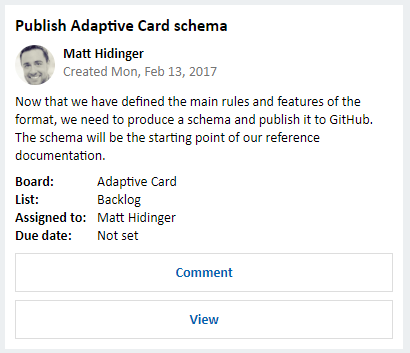Add rich card attachments to messages in the v3 JavaScript SDK
APPLIES TO: SDK v3
Several channels, like Facebook, support sending rich graphical cards to users with interactive buttons that the user clicks to initiate an action. The SDK provides several message and card builder classes which can be used to create and send cards. The Bot Framework Connector Service will render these cards using schema native to the channel, supporting cross-platform communication. If the channel does not support cards, such as SMS, the Bot Framework will do its best to render a reasonable experience to users.
Types of rich cards
The Bot Framework currently supports eight types of rich cards:
| Card type | Description |
|---|---|
| Adaptive Card | A customizable card that can contain any combination of text, speech, images, buttons, and input fields. See per-channel support. |
| Animation Card | A card that can play animated GIFs or short videos. |
| Audio Card | A card that can play an audio file. |
| Hero Card | A card that typically contains a single large image, one or more buttons, and text. |
| Thumbnail Card | A card that typically contains a single thumbnail image, one or more buttons, and text. |
| Receipt Card | A card that enables a bot to provide a receipt to the user. It typically contains the list of items to include on the receipt, tax and total information, and other text. |
| Signin Card | A card that enables a bot to request that a user sign-in. It typically contains text and one or more buttons that the user can click to initiate the sign-in process. |
| Video Card | A card that can play videos. |
Send a carousel of Hero cards
The following example shows a bot for a fictional t-shirt company and shows how to send a carousel of cards in response to the user saying "show shirts".
// Create your bot with a function to receive messages from the user
// Create bot and default message handler
var bot = new builder.UniversalBot(connector, function (session) {
session.send("Hi... We sell shirts. Say 'show shirts' to see our products.");
});
// Add dialog to return list of shirts available
bot.dialog('showShirts', function (session) {
var msg = new builder.Message(session);
msg.attachmentLayout(builder.AttachmentLayout.carousel)
msg.attachments([
new builder.HeroCard(session)
.title("Classic White T-Shirt")
.subtitle("100% Soft and Luxurious Cotton")
.text("Price is $25 and carried in sizes (S, M, L, and XL)")
.images([builder.CardImage.create(session, 'http://petersapparel.parseapp.com/img/whiteshirt.png')])
.buttons([
builder.CardAction.imBack(session, "buy classic white t-shirt", "Buy")
]),
new builder.HeroCard(session)
.title("Classic Gray T-Shirt")
.subtitle("100% Soft and Luxurious Cotton")
.text("Price is $25 and carried in sizes (S, M, L, and XL)")
.images([builder.CardImage.create(session, 'http://petersapparel.parseapp.com/img/grayshirt.png')])
.buttons([
builder.CardAction.imBack(session, "buy classic gray t-shirt", "Buy")
])
]);
session.send(msg).endDialog();
}).triggerAction({ matches: /^(show|list)/i });
This example uses the Message class to build a carousel.
The carousel is comprised of a list of HeroCard classes that contain an image, text, and a single button that triggers buying the item.
Clicking the Buy button triggers sending a message so we need to add a second dialog to catch the button click.
Handle button input
The buyButtonClick dialog will be triggered any time a message is received that starts with "buy" or "add" and is followed by something containing the word "shirt".
The dialog starts by using a couple of regular expressions to look for the color and optional size shirt that the user asked for.
This added flexibility lets you support both button clicks and natural language messages from the user like "please add a large gray shirt to my cart".
If the color is valid but the size is unknown, the bot prompts the user to pick a size from a list before adding the item to the cart.
Once the bot has all the information it needs, it puts the item onto a cart that’s persisted using session.userData and then sends the user a confirmation message.
// Add dialog to handle 'Buy' button click
bot.dialog('buyButtonClick', [
function (session, args, next) {
// Get color and optional size from users utterance
var utterance = args.intent.matched[0];
var color = /(white|gray)/i.exec(utterance);
var size = /\b(Extra Large|Large|Medium|Small)\b/i.exec(utterance);
if (color) {
// Initialize cart item
var item = session.dialogData.item = {
product: "classic " + color[0].toLowerCase() + " t-shirt",
size: size ? size[0].toLowerCase() : null,
price: 25.0,
qty: 1
};
if (!item.size) {
// Prompt for size
builder.Prompts.choice(session, "What size would you like?", "Small|Medium|Large|Extra Large");
} else {
//Skip to next waterfall step
next();
}
} else {
// Invalid product
session.send("I'm sorry... That product wasn't found.").endDialog();
}
},
function (session, results) {
// Save size if prompted
var item = session.dialogData.item;
if (results.response) {
item.size = results.response.entity.toLowerCase();
}
// Add to cart
if (!session.userData.cart) {
session.userData.cart = [];
}
session.userData.cart.push(item);
// Send confirmation to users
session.send("A '%(size)s %(product)s' has been added to your cart.", item).endDialog();
}
]).triggerAction({ matches: /(buy|add)\s.*shirt/i });
Add a message delay for image downloads
Some channels tend to download images before displaying a message to the user so that if you send a message containing an image followed immediately by a message without images you’ll sometimes see the messages flipped in the user's feed. To minimize the chance of this you can try to insure that your images are coming from content deliver networks (CDNs) and avoid the use of overly large images. In extreme cases you may even need to insert a 1-2 second delay between the message with the image and the one that follows it. You can make this delay feel a bit more natural to the user by calling session.sendTyping() to send a typing indicator before starting your delay.
The Bot Framework implements a batching to try to prevent multiple messages from the bot from being displayed out of order. When your bot sends multiple replies to the user, the individual messages will be automatically grouped into a batch and delivered to the user as a set in an effort to preserve the original order of the messages. This automatic batching waits a default of 250ms after every call to session.send() before initiating the next call to send().
The message batching delay is configurable. To disable the SDK’s auto-batching logic, set the default delay to a large number and then manually call sendBatch() with a callback to invoke after the batch is delivered.
Send an Adaptive card
The Adaptive Card can contain any combination of text, speech, images, buttons, and input fields. Adaptive Cards are created using the JSON format specified in Adaptive Cards, which gives you full control over card content and format.
To create an Adaptive Card using Node.js, leverage the information within the Adaptive Cards site to understand Adaptive Card schema, explore Adaptive Card elements, and see JSON samples that can be used to create cards of varying composition and complexity. Additionally, you can use the Interactive Visualizer to design Adaptive Card payloads and preview card output.
This code example shows how to create a message that contains an Adaptive Card for a calendar reminder:
var msg = new builder.Message(session)
.addAttachment({
contentType: "application/vnd.microsoft.card.adaptive",
content: {
type: "AdaptiveCard",
speak: "<s>Your meeting about \"Adaptive Card design session\"<break strength='weak'/> is starting at 12:30pm</s><s>Do you want to snooze <break strength='weak'/> or do you want to send a late notification to the attendees?</s>",
body: [
{
"type": "TextBlock",
"text": "Adaptive Card design session",
"size": "large",
"weight": "bolder"
},
{
"type": "TextBlock",
"text": "Conf Room 112/3377 (10)"
},
{
"type": "TextBlock",
"text": "12:30 PM - 1:30 PM"
},
{
"type": "TextBlock",
"text": "Snooze for"
},
{
"type": "Input.ChoiceSet",
"id": "snooze",
"style":"compact",
"choices": [
{
"title": "5 minutes",
"value": "5",
"isSelected": true
},
{
"title": "15 minutes",
"value": "15"
},
{
"title": "30 minutes",
"value": "30"
}
]
}
],
"actions": [
{
"type": "Action.OpenUrl",
"method": "POST",
"url": "http://foo.com",
"title": "Snooze"
},
{
"type": "Action.OpenUrl",
"method": "POST",
"url": "http://foo.com",
"title": "I'll be late"
},
{
"type": "Action.OpenUrl",
"method": "POST",
"url": "http://foo.com",
"title": "Dismiss"
}
]
}
});
session.send(msg);
The resulting card contains three blocks of text, an input field (choice list), and three buttons: