How the Equippable Wand works
Wand Overview
Important
If you're new to Equippables, we recommend that you read the article named Hold objects realistically with Equippables before reading this article.
The Wand is one of the Equippables available in the Toybox package which you receive when you download our Mesh samples from GitHub. When you pick up the Wand, you hold it out in front of you almost chest high and the Wand displays a sparkly vapor particle effect at its tip.
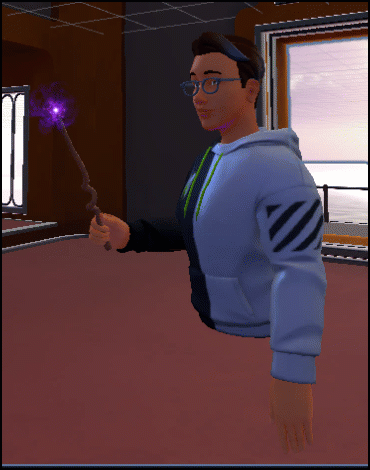
To activate the Wand, click your left mouse button (PC) or controller trigger button (Quest). Your arm thrusts forward and the tip of the Wand emits fireworks that are generated through another particle effect.
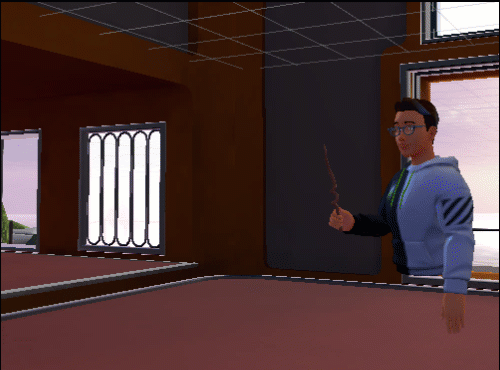
The Wand's activate type is set to single. This means that as soon as it runs through its behaviors, the Wand de-activates and your arm returns to its initial position. Click again to repeat the behaviors.
The Wand script graph
Let's take a look at how the Wand works by examining the script graph that's attached to it.
Open the Toybox sample and make sure you're in the Toybox scene.
In the Hierarchy, select the Wand_Prefab GameObject.
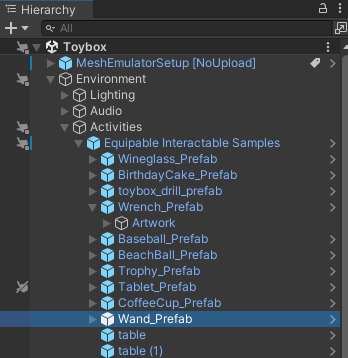
In the Inspector, navigate to the Script Machine component and note that it contains a script graph asset named MagicWand. Click the Edit Graph button.
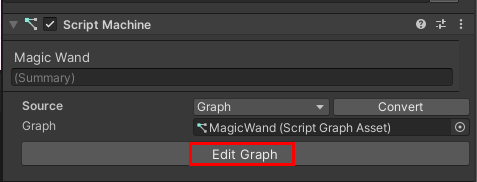
Detect when the Wand is picked up
In the visual script attached to the Wand, we start our analysis in the node group named Checking if Held to start magic glow.
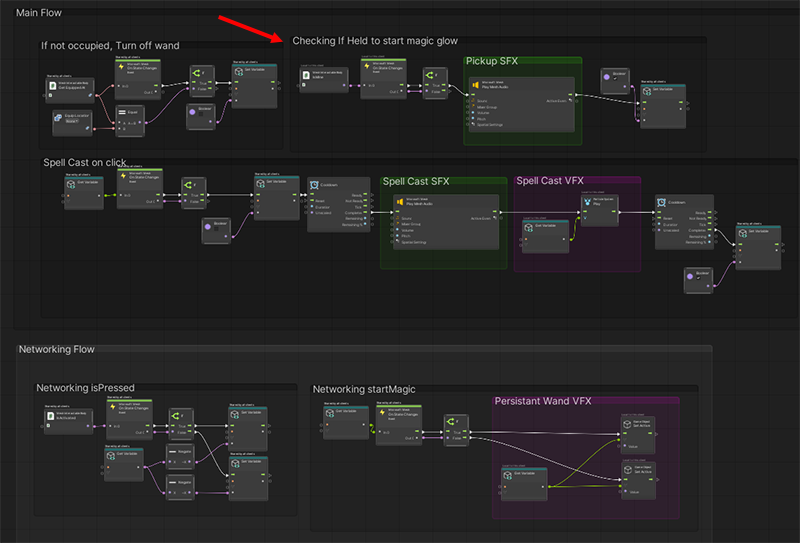
The node that determines if the Wand is picked up or not is Mesh Interactable Body: Is Mine. It's a Boolean, and starts with a value of False.
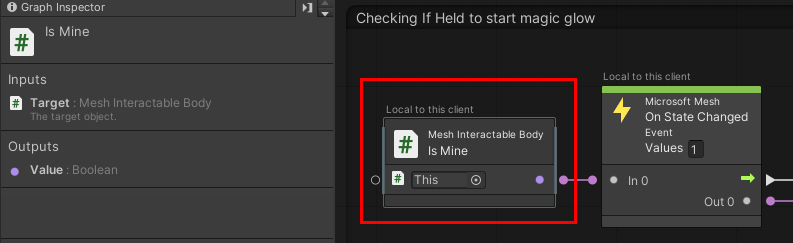
When an avatar picks up the Wand, its state changes. The value of isMine changes to "true" and that value is passed to an if node. This causes a "pick-up sound" to trigger ...
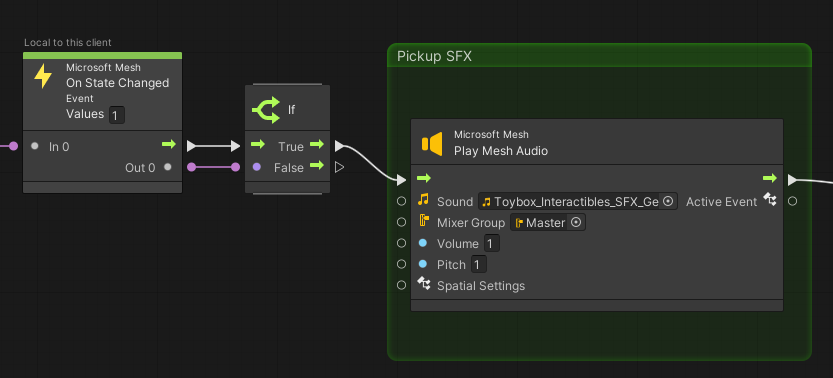
... and also changes the value of the object variable StartGlowVFX to "true."
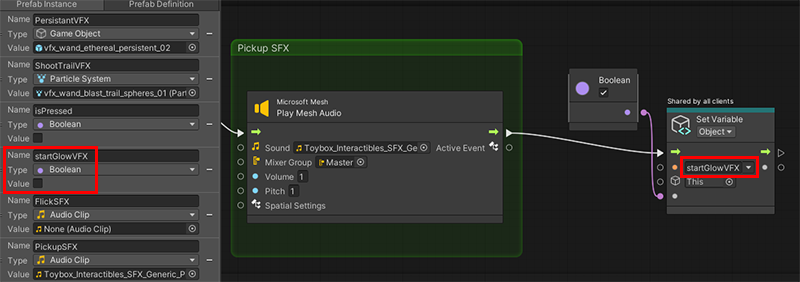
Note that the text above the isMine and On State Changed nodes says "Local to this client."
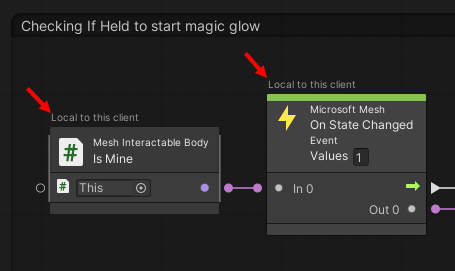
These nodes, and the sound that gets triggered, occur locally. However, we want the other attendees in the event to experience what happens with the Wand. This is achieved by inserting the Set Object Variable node which displays the text "Shared by all clients."
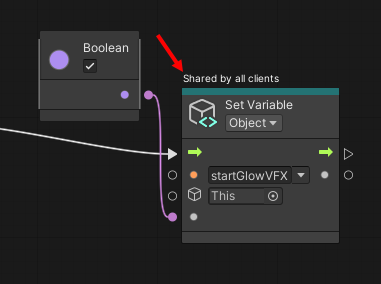
Tip: The isMine variable is found in the Mesh Interactable Body script.
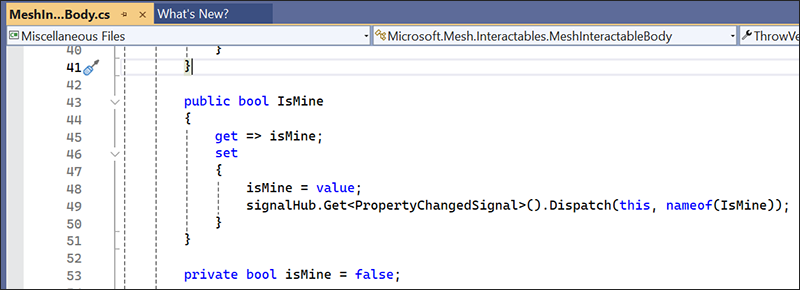
Turn on the non-activated state particle effect
We pick up the flow in the node group named Networking startMagic. The purpose of this node group is to turn the initial particle effect that appears at the tip of the Wand on and off. We'll call this effect "sparkly vapor".
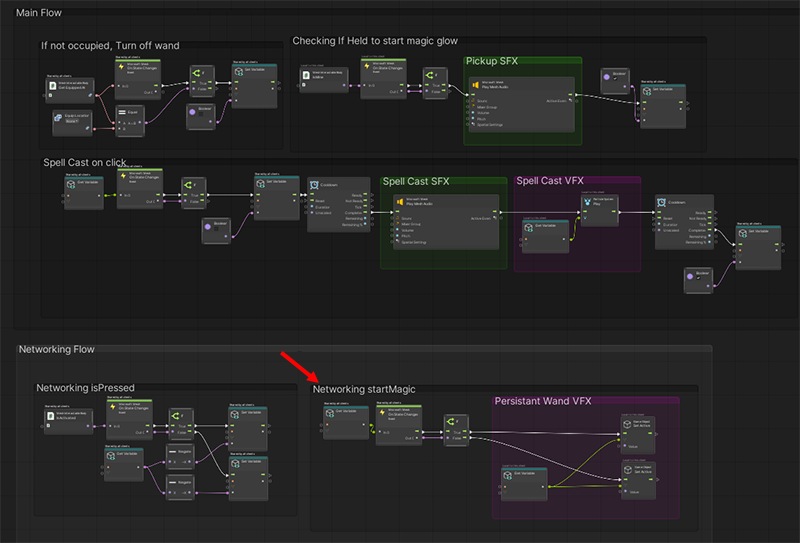
The state change causes the "true" value of startFLowVFX to be passed to an if node ..
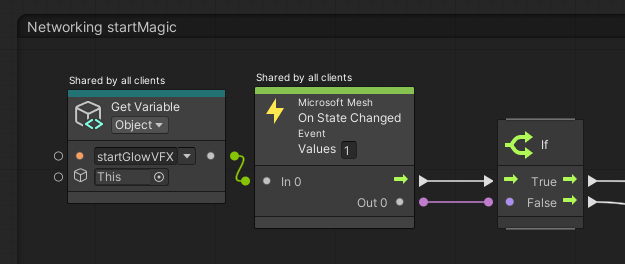
... and this causes the value of the PersistentVFX object variable to also be true, which triggers the vfx_wand-ethereal_persistent_02 particle system ("sparkly vapor") effect.
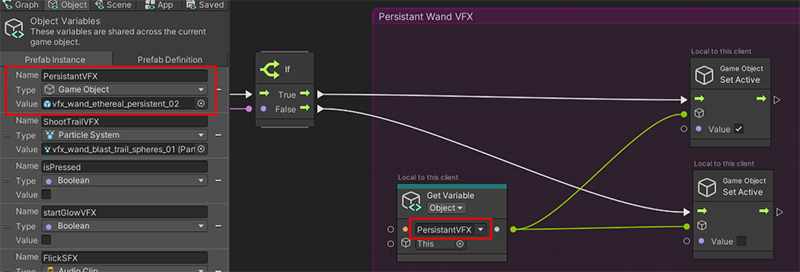
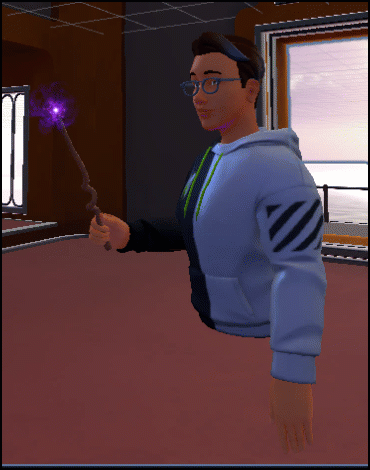
Activate the Wand
Let's assume the attendee clicks the left mouse button (PC) or controller trigger button (Quest). This is called "activating the Equippable." It causes the avatar's arm position to change, and in the node group named Networking isPressed ...
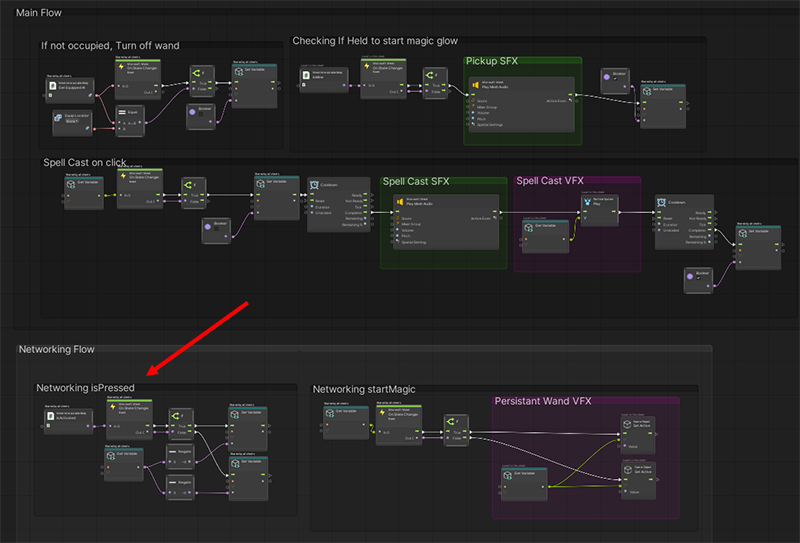
... the click is detected by the Mesh Interactable Body: Is Activated node. This node is a Boolean with a default value of false. The click changes Is Activated to "true"; the On State Changed node passes the "true" value on to the If node. This causes the Set Variable node to set the isPressed Boolean to the opposite of what it was before (so now it's "true").
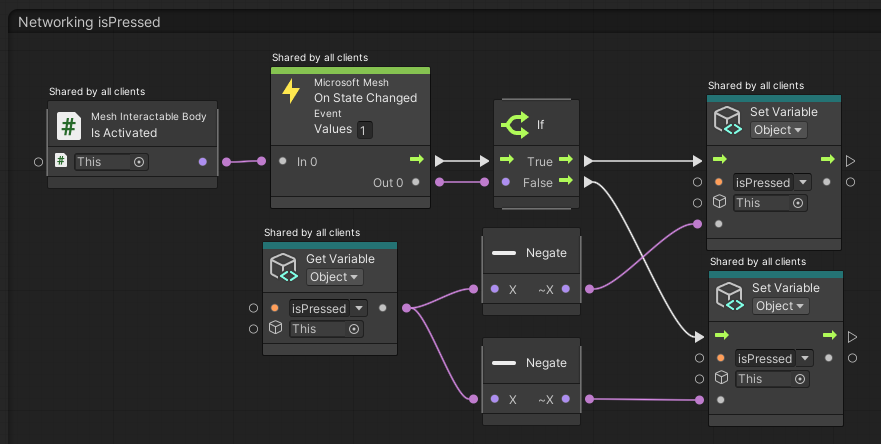
Tip: The isActivated variable is found in the Mesh Interactable Body script.
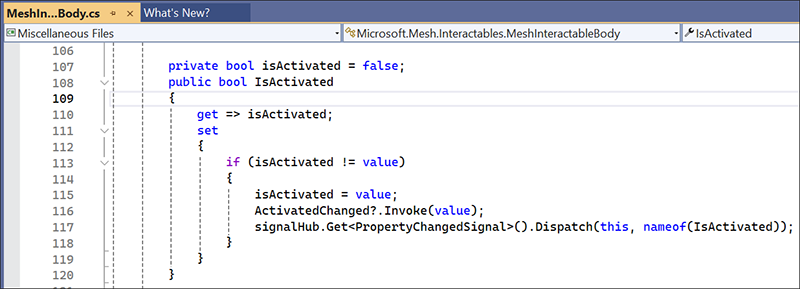
Turn on the activated state particle effect
We pick up the flow in the node group named Spell cast on click.
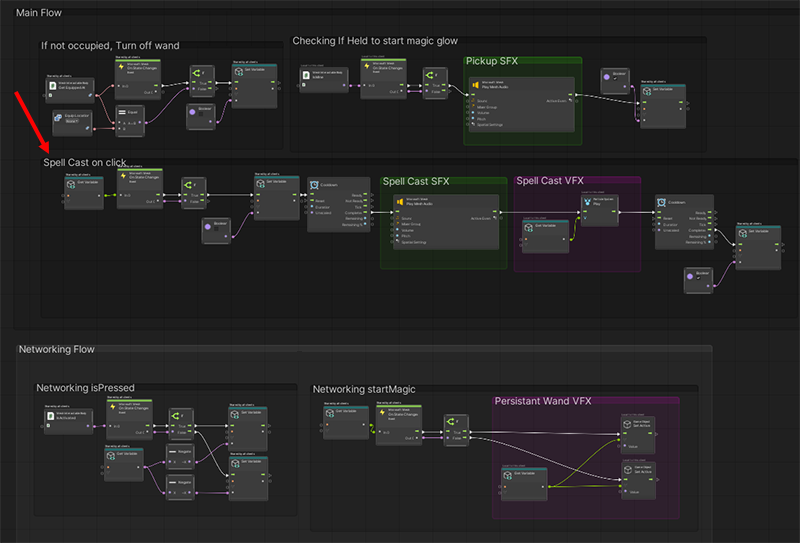
This node group triggers the fireworks particle effect at the end of the Wand that occurs when the attendee clicks the button and activates the Wand. After the Wand returns to its non-activated state, this node group turns the first particle effect ("sparkly vapor") back on.
In the graph, the "true" value of isPressed* causes an if node to trigger the Set Variable: Object node. This node sets the startGlowVFX variable to "false".
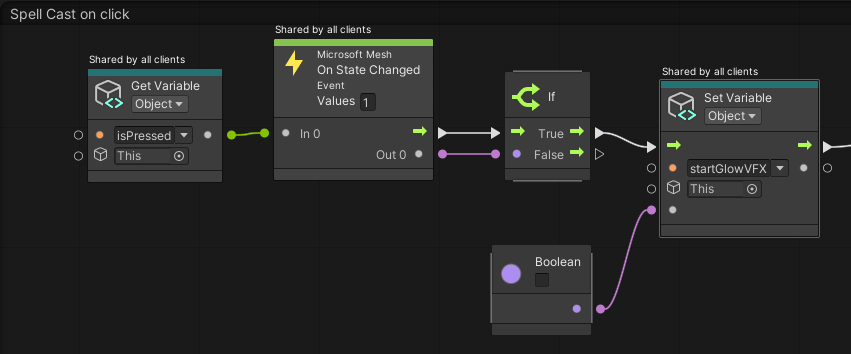
This triggers the nodes in the Networking startMagic node group again. This time, the "false" value of startGlowVFX causes the PersistentVFX particle effect to turn off.
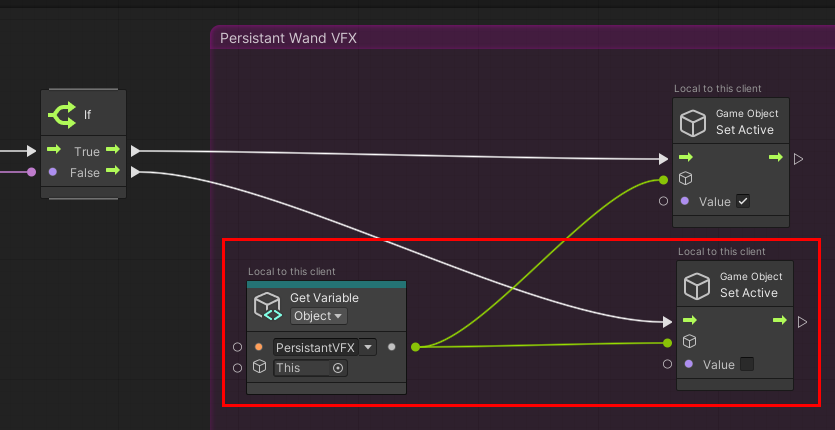
Back to the Spell Cast on click node group. After a brief cooldown period, a sound is played, and then a different particle effect is triggered at the tip of the wand: vfx_wand_blast_trail_spheres_01 ("fireworks"), which is the value for the ShootTrailVFX object variable.
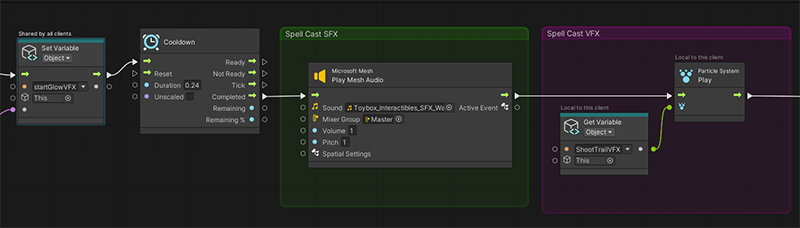
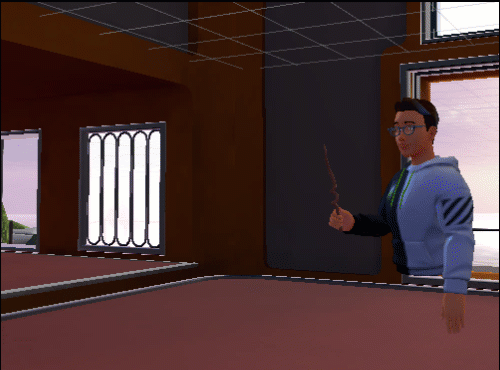
Turn the non-activate particle effect back on
After another brief cooldown period, the startGlowVFX Boolean value is changed back to "true", which turns the vfx_wand_ethereal_persistent_02 particle system ("sparkly vapor") effect back on in the Networking startMagic group.
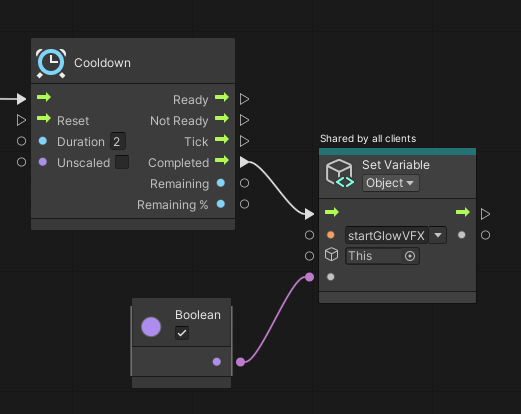
At this point, the avatar's arm returns to the position it was in before the Wand was activated and the sparkly vapor can be seen again.
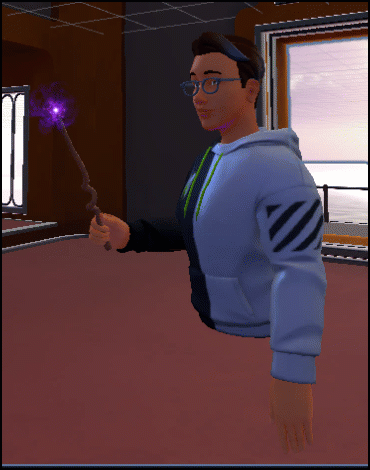
Release the Wand
If the Wand had the activate type "toggle," when the attendee clicked again, it would trigger a second, different "state", or set of behaviors. However, the Wand's activate type is "single", and this means that every time the attendee clicks, the same "state", or set of behaviors, is repeated.
To release the Wand, the attendee presses the Space key; this causes the Wand drops to the ground. When the Wand isn't being held, we don't want the sparkly vapor particle effect to run at the tip of the Wand. The nodes in the If not occupied, Turn off Wand node group turn off this particle effect.
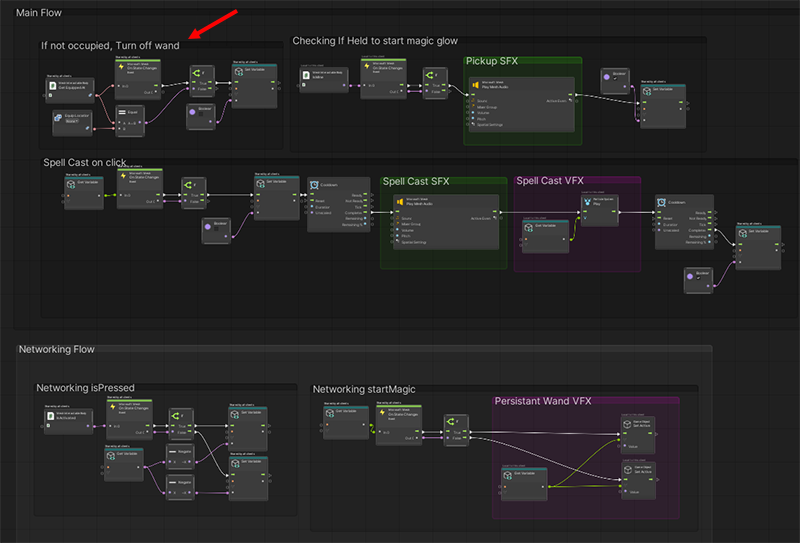
While the Wand is being held, the value of the Mesh Interactable Body: Get Equipped At* is "DefaultHand". The value of the Equip Location node (a Boolean) is "None." These two values are compared in the Equal node (also a Boolean); since they're not the same, the output of Equal is "false" and the if node isn't triggered.
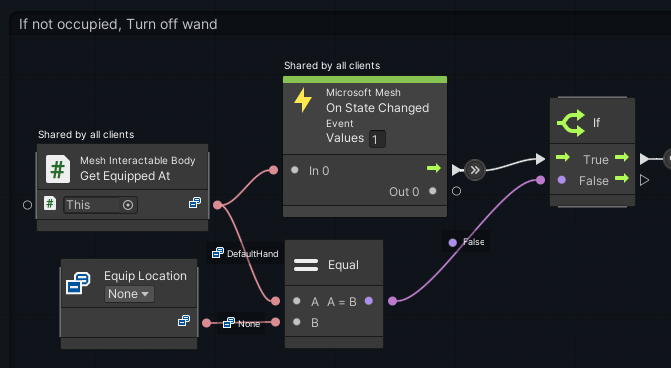
When the Wand is dropped, the value of Get Equipped At changes to "None." This causes the Equal and If nodes to output "true." This triggers the Set Variable: Object node which turns the value of the startGlowVFX object variable to "false."
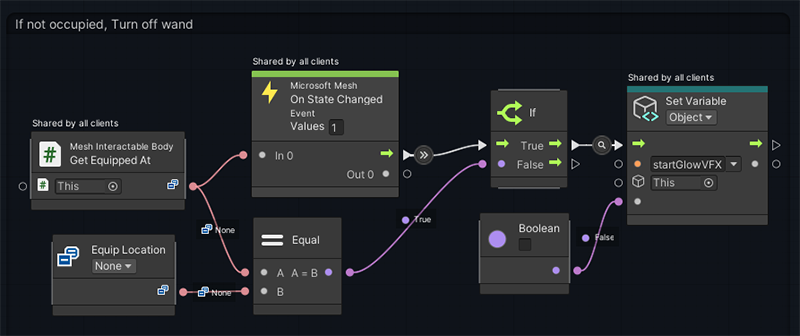
This once again triggers the nodes in the Networking startMagic node group and turns off the "sparkly vapor" particle effect--vfx_wand_ethereal_persistent_02--which is the value of the PersistantVFX object variable.
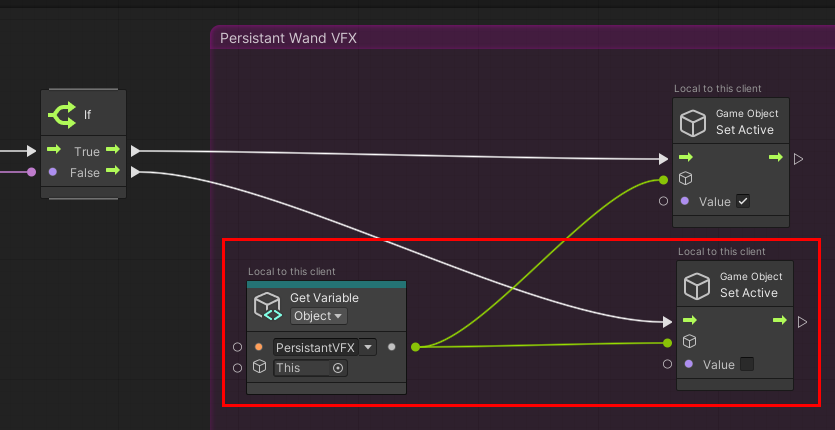
Suggestions for experimenting with the script
- Create different effects that could be triggered when one of the existing Equippables is picked up and held.
- Create new Equippables that could use some of the existing effects. For example, certain types of fireworks could use the "sparkle" effects that are currently used by the Wand.
- Create different effects and behaviors for a new Equippable that could be triggered when the Equippable is held and the left mouse button (PC) or controller button (Quest) is pressed. For example, instead of a Wand, you could have a fishing rod that casts out a lure when you press the button.
- Think about the difference between having an object move right into its activated state when picked up (for example, the Drill) and having an object that starts off non-activated and then moves into its activated state after the attendee clicks (for example, the Tablet). Make objects that take advantage of both approaches.