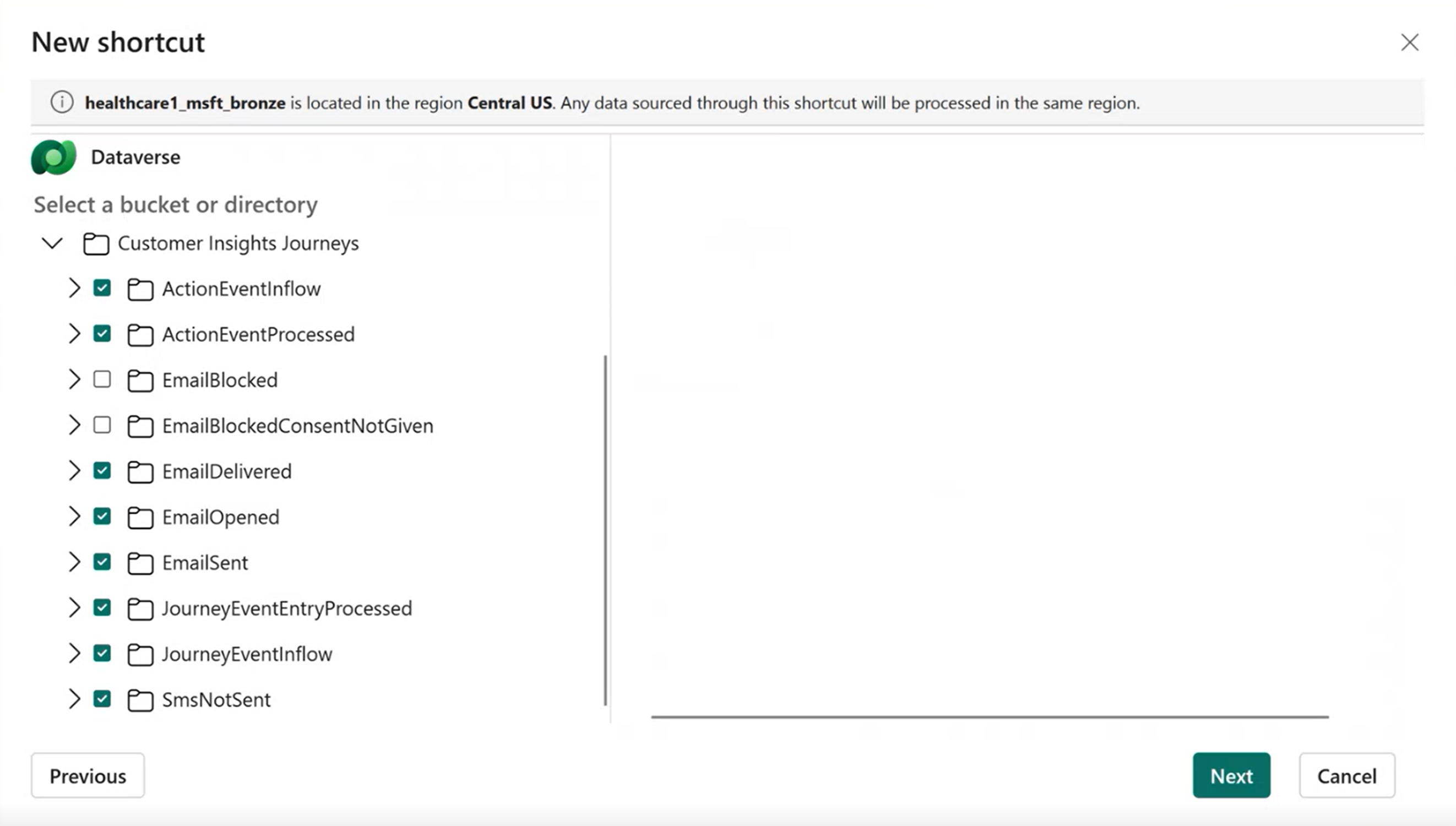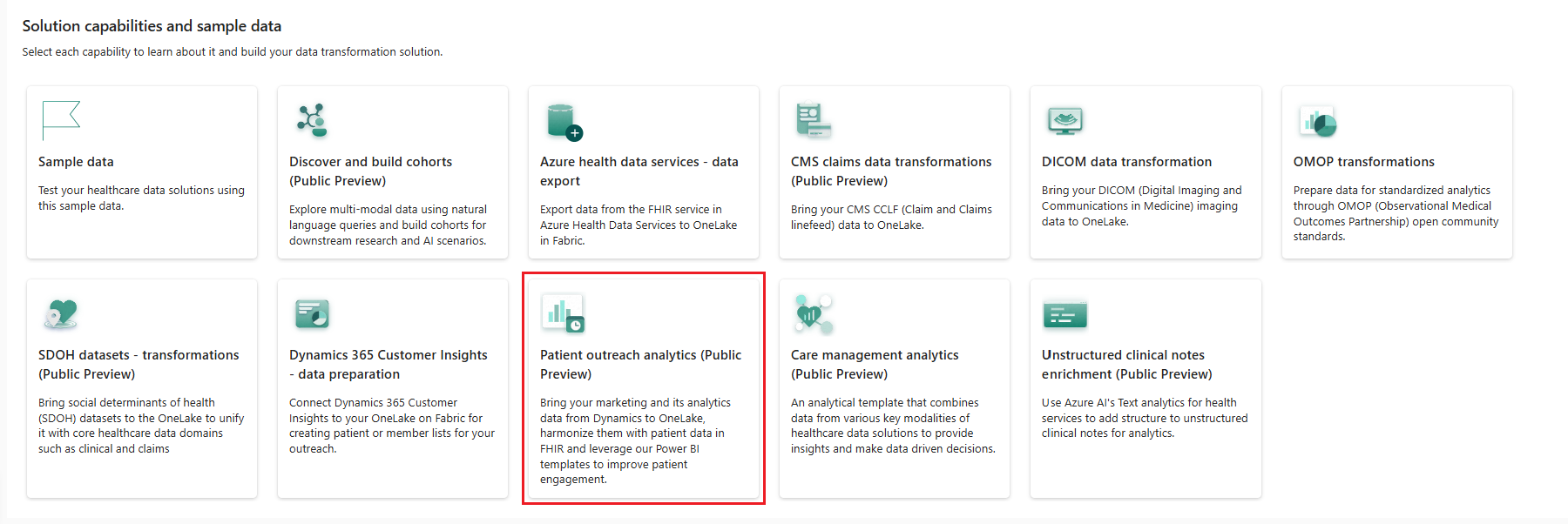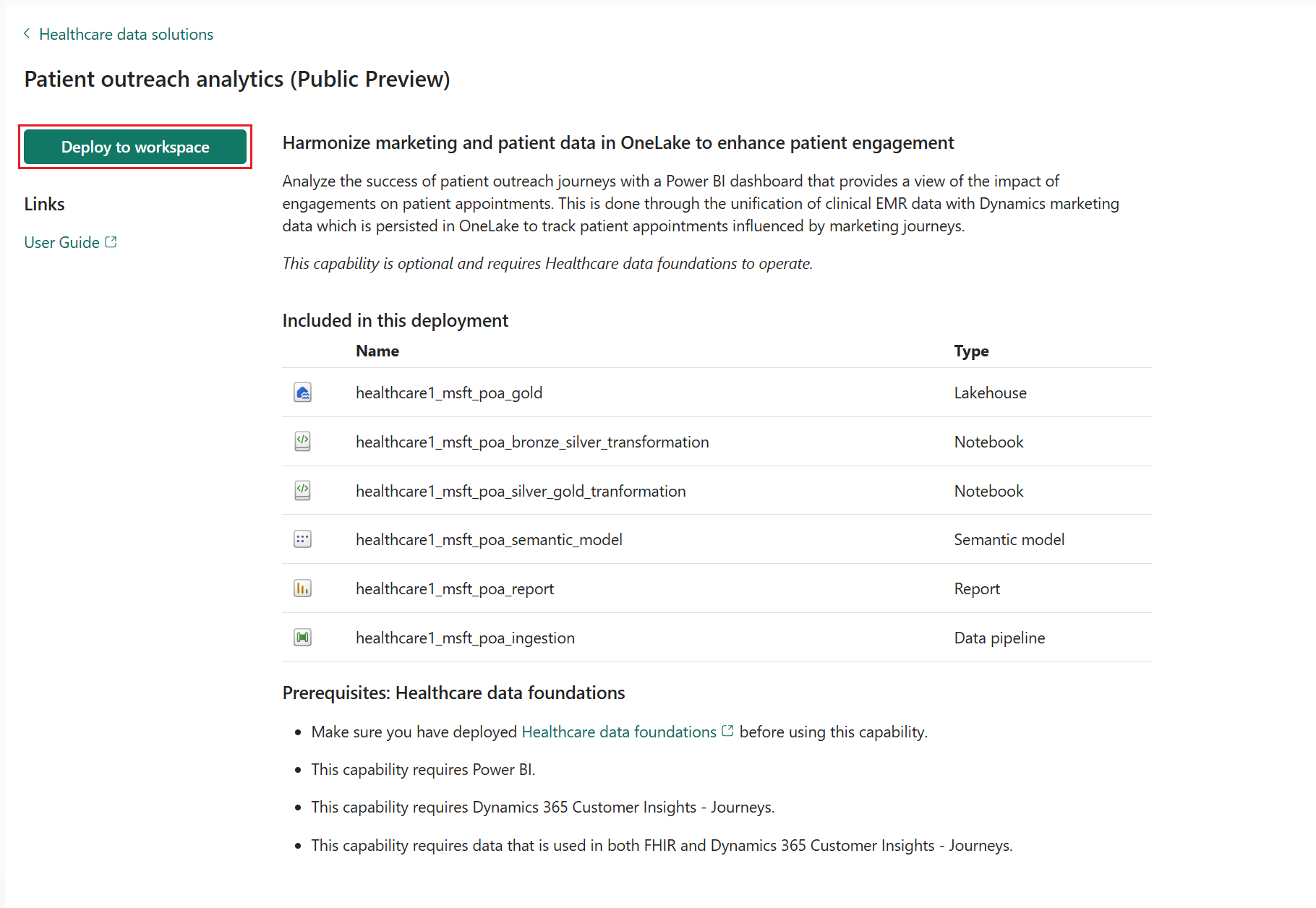Deploy and configure patient outreach analytics (preview) in healthcare data solutions
[This article is prerelease documentation and is subject to change.]
Patient outreach analytics (preview) helps you bring your marketing data from Dynamics 365 to OneLake and harmonize them with patient data in FHIR. This article outlines the deployment process and shows you how to prepare the data sources.
Patient outreach analytics (preview) is an optional capability under healthcare data solutions in Microsoft Fabric. You have the flexibility to decide whether or not to use it, depending on your specific needs or scenarios.
Prerequisites
Ensure you have appropriate licenses for the following prerequisites:
- Microsoft Fabric license as explained in How to get healthcare data solutions in Microsoft Fabric.
- Power BI Pro or Premium Per User (PPU) license.
- Patient outreach - Journeys with connected FHIR data.
- Dynamics 365 Customer Insights – Journeys
Install and use the Patient outreach - Journeys module. It serves as one of the primary data sources for this capability. To learn more, see Configure patient journeys.
Set up FHIR server integration with Dataverse using the data integration toolkit.
Install the foundational notebooks and pipelines in Deploy healthcare data foundations.
Note
Patient outreach analytics (preview) isn't compatible with the sample FHIR data provided with healthcare data solutions. This capability requires FHIR data from a FHIR server that's connected to your Dataverse environment.
Prepare data sources
The capability uses FHIR data and Patient outreach – Journeys as the primary data sources. Complete the prerequisites in the previous section to load FHIR data into your Fabric silver lakehouse.
For marketing data, bring the following sources to Fabric:
- Dataverse data: Contains customer journey information, such as communication templates.
- Marketing analytics data: Includes patient interactions, such as emails sent, emails received, emails opened, SMS sent, and SMS received.
Use Dataverse shortcuts to connect Dataverse data to Fabric
Fabric enables creating shortcuts for Dataverse. With this shortcut type, you can enter your Dataverse environment details to access and use tables in your Dataverse environment with ease.
To connect your Fabric environment to Dataverse, see Link your Dataverse environment to Microsoft Fabric and unlock deep insights.
To create shortcuts for Dataverse tables:
Open the bronze lakehouse in your healthcare data solutions Fabric workspace.
Select Get Data > New Shortcut > Dataverse.
From the CDS2 Dataverse tables, select the following tables to create shortcuts.
- contact_partitioned
- msdynci_customerprofile_partitioned
- msdynmkt_pushnotification_partitioned
- msdynmkt_email_partitioned
- msdynmkt_journey_partitioned
- msdynmkt_journeydependency_partitioned
- msdynmkt_journeyinstance_partitioned
- msdynmkt_sms_partitioned
- msemr_codeableconcept_partitioned
Connect marketing analytics data to Fabric
You can connect marketing analytics data to Fabric and analyze your data without data movement. To connect your Fabric environment with marketing analytics data, see Customer Insights - Journeys integration with Microsoft Fabric overview.
Similar to adding shortcuts for Dataverse tables, create shortcuts for the marketing analytics table in the bronze lakehouse.
Open the bronze lakehouse.
Select Get Data > New Shortcut > Dataverse.
From the Customer Insights - Journeys folder, select all the available tables and select Create.
Deploy patient outreach analytics (preview)
You can deploy the capability using the setup module explained in Healthcare data solutions: Deploy healthcare data foundations. On the settings page, provide optional values for Customer Insights Profile ID and Minimum days from journey.
Customer Insights Profile ID: Enter the FHIR Patient ID column name from your Customer Insights profile to connect Dynamics 365 Customer Insights data. This connection allows the capability to include contacts from Customer Insights along with Dataverse contacts who participated in outreach activities.
Minimum days from journey: Set the number of days before an appointment booking when a marketing interaction should occur to attribute that interaction to the appointment. This heuristic links appointments with marketing interactions (such as emails and SMS), with a default value of 30 days. Adjust the minimum days from journey based on your requirements.
If you didn't use the setup module to deploy the capability and want to use the capability tile instead, follow these steps:
Go to the healthcare data solutions home page on Fabric.
Select the patient outreach analytics (preview) tile.
On the capability page, select Deploy to workspace.
The deployment can take a few minutes to complete. Don't close the tab or the browser while deployment is in progress. While you wait, you can work in another tab.
After the deployment completes, you can see a notification on the message bar.
Select Manage capability from the message bar to go to the Capability management page.
Here, you can view, configure, and manage the artifacts deployed with the capability.
Artifacts
The capability installs the following artifacts in your healthcare data solutions environment:
| Artifact | Type | Description |
|---|---|---|
| healthcare#_msft_poa_gold | Lakehouse | A custom-built gold lakehouse for patient outreach analytics, where data is refined and structured for advanced analytics and reporting. |
| healthcare#_msft_poa_bronze_silver_transformation | Notebook | Transforms and ingests patient outreach analytics data from the bronze lakehouse to an Industry Data Model (IDM) table in the silver lakehouse. |
| healthcare#_msft_poa_silver_gold_tranformation | Notebook | Transforms and aggregates data from the silver lakehouse to the patient outreach analytics gold lakehouse. |
| healthcare#_msft_poa_ingestion | Data pipeline | Sequentially runs a series of notebooks to transform patient outreach analytics data from the bronze lakehouse to Industry Data Model (IDM) shapes in the silver lakehouse. It also generates a gold model that populates this data into a Power BI report. |
| healthcare#_msft_poa_semantic_model | Semantic model | A comprehensive data model optimized for discovering valuable insights related to marketing interactions sent to patients and their influence on appointments. |
| healthcare#_msft_poa_report | Report | A configurable Power BI report that combines appointment information from clinical data sources with patient journey data from Dynamics 365 Customer Insights to provide insights on the impact of outreach efforts on appointments. |