Set up Microsoft Teams to work with tenant users
To work with the education API in Microsoft Graph, you need to set up Microsoft Teams and create a team. If you set up School Data Sync, you might already have teams set up in your demo environment. To create more teams manually, follow the steps in this article, using a teacher or admin account in your EDU demo tenant.
Install Microsoft Teams
To install Microsoft Teams, open a private browser window and go to teams.microsoft.com/download, or go to teams.microsoft.com to sign in online.
When prompted by the installer, sign in with your Office 365 Global Admin account credentials.
After the installation finishes, complete the welcome wizard.
Create a team
To create a team:
On the left menu, choose Teams, and then choose Create team. If you already have a team, on the top right, choose Join or create a team, and then choose Create team.
For the team type, select Class. Note that you will only see this choice if you are signed in to an EDU tenant.
Enter a name for your team.
Add students to the team. In the search box, start typing a name, select a result, and choose Add. Repeat this step for each student and teacher in the class.
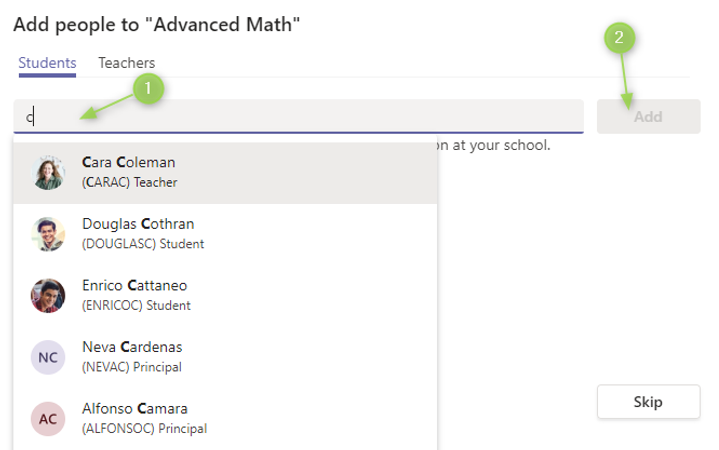
You have successfully created your team.