Debug application proxy application issues
This article includes steps to troubleshoot issues with Microsoft Entra application proxy. Use the flowchart to troubleshoot remote access to an on-premises web application.
Before you begin
The first thing to check is the connector. To learn how to debug a private network connector, see Debug private network connector issues. If you're still having issues, return to this article to troubleshoot the application.
Flowchart for application issues
The flowchart contains the steps for debugging common issues. The table after the flowchart contains details about each step.
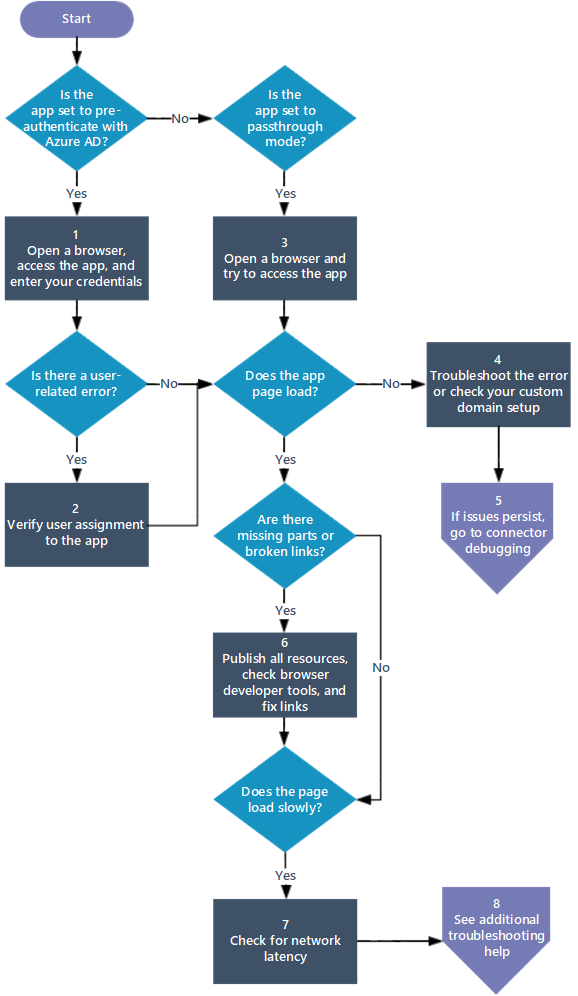
| Step | Action | Description |
|---|---|---|
| 1 | Open a browser, access the app, and enter your credentials | Try using your credentials to sign in to the app, and check for any user-related errors, like This corporate app can't be accessed. |
| 2 | Verify user assignment to the app | Make sure your user account has permission to access the app from inside the corporate network, and then test signing in to the app by following the steps in Test the application. If sign-in issues persist, see How to troubleshoot sign-in errors. |
| 3 | Open a browser and try to access the app | If an error appears immediately, check to see that application proxy is configured correctly. For details about specific error messages, see Troubleshoot application proxy problems and error messages. |
| 4 | Check your custom domain setup or troubleshoot the error | If the page doesn't display at all, make sure your custom domain is configured correctly by reviewing Working with custom domains. If the page doesn't load and an error message appears, troubleshoot the error by referring to Troubleshoot application proxy problems and error messages. If it takes longer than 20 seconds for an error message to appear, there could be connectivity issue. Go to the Debug private network connectors troubleshooting article. |
| 5 | If issues persist, go to connector debugging | There could be a connectivity issue between the proxy and the connector or between the connector and the back end. Go to the Debug private network connectors troubleshooting article. |
| 6 | Publish all resources, check browser developer tools, and fix links | Make sure the publishing path includes all the necessary images, scripts, and style sheets for your application. For details, see Add an on-premises app to Microsoft Entra ID. Use the browser's developer tools (F12 tools in Internet Explorer or Microsoft Edge) and check for publishing issues as described in Application page doesn't display correctly. Review options for resolving broken links in Links on the page don't work. |
| 7 | Check for network latency | If the page loads slowly, learn about ways to minimize network latency in Considerations for reducing latency. |
| 8 | See more troubleshooting help | If issues persist, find more troubleshooting articles in the Application proxy troubleshooting documentation. |