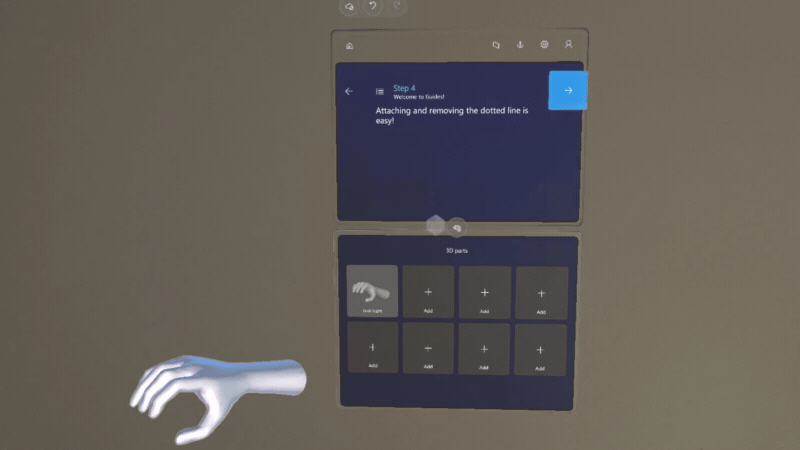Add a dotted line in the Dynamics 365 Guides HoloLens app to link a Step card to a focus area
You can add a dotted line in the Microsoft Dynamics 365 Guides HoloLens app to link a Step card to the area where the work is done. Dotted lines are a very simple but powerful feature; they show operators where to focus.
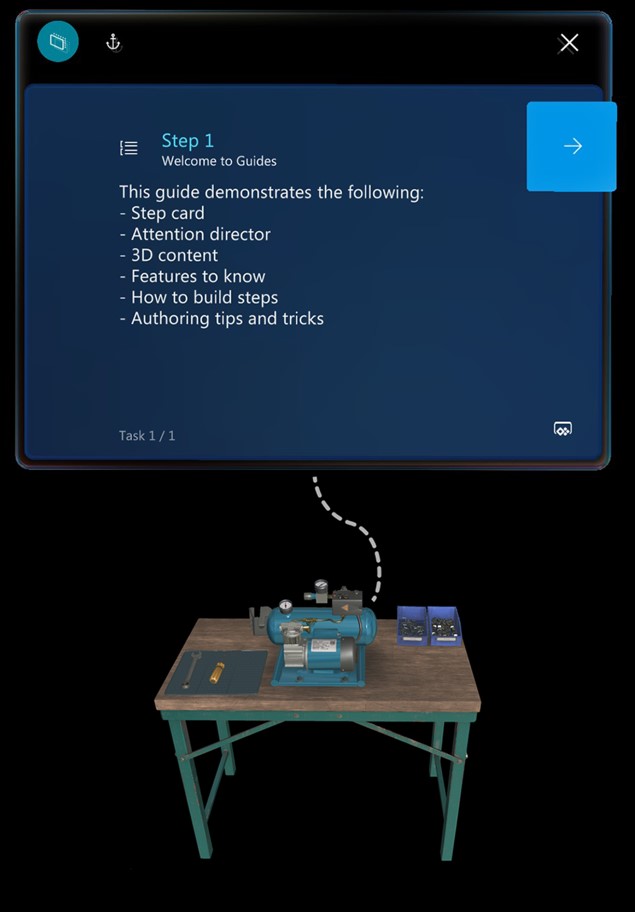
Add a dotted line
Tap and hold the gem below the Step card.
Drag it to the real-world location that you want.

Tip
Placement isn't exact. If you're connecting a dotted line to a 3D object from the toolkit, place the dotted line in the general area, and then place the 3D object (for example, a number) at the end of the dotted line.
Remove a dotted line
Select the "X" where the dotted line originates. The gem is restored to the bottom of the Step card.