Deploy Defender for Endpoint on Linux with Chef
Important
This article contains information about third-party tools. This is provided to help complete integration scenarios, however, Microsoft does not provide troubleshooting support for third-party tools.
Contact the third-party vendor for support.
Applies to:
- Microsoft Defender for Endpoint for servers
- Microsoft Defender for Servers Plan 1 or Plan 2
Introduction
This article talks about how to deploy Defender for Endpoint on Linux at scale with Chef using two methods:
- Install using installer script
- Manually configuring the repositories for more granular control over the deployment
Prerequisites
For a description of prerequisites and system requirements, see Microsoft Defender for Endpoint on Linux.
Download the onboarding package
Sign in to the Microsoft Defender portal then navigate to Settings > Endpoints > Device management > Onboarding.
In the first drop-down menu, select Linux Server as the operating system. In the second drop-down menu, select Your preferred Linux configuration management tool as the deployment method.
Select Download onboarding package and save the file as
WindowsDefenderATPOnboardingPackage.zip.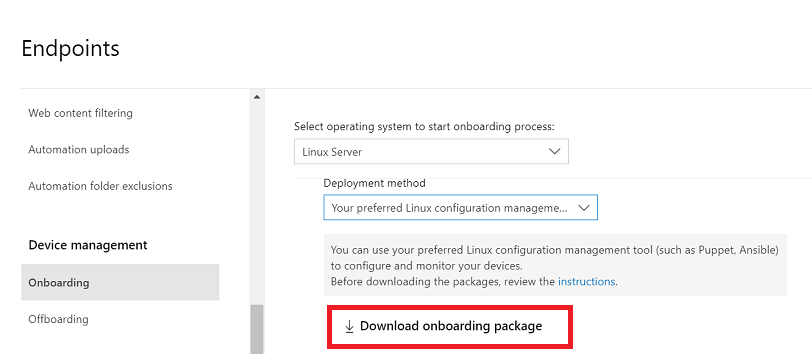
Extract the contents of the archive using the following command:
Command:
unzip WindowsDefenderATPOnboardingPackage.zipThe expected output is:
Archive: WindowsDefenderATPOnboardingPackage.zip inflating: mdatp_onboard.json
Create a directory structure
Before you begin, ensure the Chef components are already installed and a Chef repository (chef generate repo <reponame>) exists to store the cookbook that's used to deploy to Defender for Endpoint on Chef-managed Linux servers.
The following command creates a new folder structure for the new cookbook called mdatp. You can also use an existing cookbook if you already have one you'd like to use to add the Defender for Endpoint deployment into.
chef generate cookbook mdatp
After the cookbook is created, create a files folder inside the cookbook folder that you created:
mkdir mdatp/files
Copy mdatp_onboard.json to the /tmp folder.
On the Chef Workstation, navigate to the mdatp/recipes folder, which is automatically created when the cookbook is generated. Use your preferred text editor (like vi or nano) to add the following instructions to the end of the default.rb file then save and close the file:
- include_recipe '::install_mdatp'
Create a cookbook
A cookbook can be created through any of the following methods:
Create a cookbook using installer script
Download the installer bash script. Pull the installer bash script from Microsoft GitHub Repository or use the following command to download it:
wget https://raw.githubusercontent.com/microsoft/mdatp-xplat/refs/heads/master/linux/installation/mde_installer.sh /tmpCreate a new recipe file named install_mdatp.rb in the recipes folder
~/cookbooks/mdatp/recipes/install_mdatp.rband add the following text to the file. You can also download the file directly from GitHub.mdatp = "/etc/opt/microsoft/mdatp" #Download the onboarding json from tenant, keep the same at specific location onboarding_json = "/tmp/mdatp_onboard.json" #Download the installer script from: https://github.com/microsoft/mdatp-xplat/blob/master/linux/installation/mde_installer.sh #Place the same at specific location, edit this if needed mde_installer= "/tmp/mde_installer.sh" ## Invoke the mde-installer script bash 'Installing mdatp using mde-installer' do code <<-EOS chmod +x #{mde_installer} #{mde_installer} --install --onboard #{onboarding_json} EOS end
Note
The installer script also supports other parameters such as channel, realtime protection, version, etc. To select from the list of available options, check help through the following command:
./mde_installer.sh --help
Create a cookbook by manually configuring repositories
Create a new recipe file named install_mdatp.rb in the recipes folder ~/cookbooks/mdatp/recipes/install_mdatp.rb and add the following text to the file. You can also download the file directly from Github.
#Add Microsoft Defender
case node['platform_family']
when 'debian'
apt_repository 'MDATPRepo' do
arch 'amd64'
cache_rebuild true
cookbook false
deb_src false
key 'BC528686B50D79E339D3721CEB3E94ADBE1229CF'
keyserver "keyserver.ubuntu.com"
distribution 'jammy'
repo_name 'microsoft-prod'
components ['main']
uri "https://packages.microsoft.com/ubuntu/22.04/prod"
end
apt_package "mdatp"
when 'rhel'
yum_repository 'microsoft-prod' do
baseurl "https://packages.microsoft.com/rhel/7/prod/"
description "Microsoft Defender for Endpoint"
enabled true
gpgcheck true
gpgkey "https://packages.microsoft.com/keys/microsoft.asc"
end
if node['platform_version'] <= 8 then
yum_package "mdatp"
else
dnf_package "mdatp"
end
end
#Create MDATP Directory
mdatp = "/etc/opt/microsoft/mdatp"
onboarding_json = "/tmp/mdatp_onboard.json"
directory "#{mdatp}" do
owner 'root'
group 'root'
mode 0755
recursive true
end
#Onboarding using tenant json
file "#{mdatp}/mdatp_onboard.json" do
content lazy { ::File.open(onboarding_json).read }
owner 'root'
group 'root'
mode '0644'
action :create_if_missing
end
Note
You can modify the os distribution, distribution version number, channel (prod/insider-fast, insiders-slow) and repo name to match the version you're deploying to and the channel you'd like to deploy to. Run chef-client --local-mode --runlist 'recipe[mdatp]' to test the cookbook on the Chef workstation.
Troubleshoot installation issues
To troubleshoot issues:
For information on how to find the log that's generated automatically when an installation error occurs, see Log installation issues.
For information about common installation issues, see Installation issues.
If the health of the device is
false, see Defender for Endpoint agent health issues.For product performance issues, see Troubleshoot performance issues.
For proxy and connectivity issues, see Troubleshoot cloud connectivity issues.
To get support from Microsoft, open a support ticket, and provide the log files created by using the client analyzer.
How to configure policies for Microsoft Defender on Linux
You can configure antivirus or EDR settings on your endpoints using any of the following methods:
- See Set preferences for Microsoft Defender for Endpoint on Linux.
- See security settings management to configure settings in the Microsoft Defender portal.
Uninstall MDATP cookbook
To uninstall Defender, save the following as a cookbook ~/cookbooks/mdatp/recipes/uninstall_mdatp.rb.
#Uninstall the Defender package
case node['platform_family']
when 'debian'
apt_package "mdatp" do
action :remove
end
when 'rhel'
if node['platform_version'] <= 8
then
yum_package "mdatp" do
action :remove
end
else
dnf_package "mdatp" do
action :remove
end
end
end
To include this step as part of the recipe, add include_recipe ':: uninstall_mdatp to your default.rb file within the recipe folder. Ensure that you have removed the include_recipe '::install_mdatp' from the default.rb file.
Tip
Do you want to learn more? Engage with the Microsoft Security community in our Tech Community: Microsoft Defender for Endpoint Tech Community.