Create schema documents for the Common Data Model
You have some data and want to start using the Common Data Model. To do so, you'll need to create Common Data Model schema documents. As part of these schema documents, you'll need to create the following:
| Document | Description |
|---|---|
| Entity schemas | Either logical representations of your existing physical entities or purely logical entity definitions. |
| Manifest | A collection of all your schema documents that acts as the entry point to your Common Data Model entities. |
In this article, you'll create entity schemas for physical and logical entities. What's the difference between the two?
| Entity type | Description |
|---|---|
| Physical | The entities that exist in your data, often as tables in a database. This means that the entity schemas that you'll create for your physical entities will represent your data in the Common Data Model format. For instance, the attributes described in a Common Data Model entity schema are derived from the fields (or columns) of the corresponding physical entity. |
| Logical | Purely logical entities, on the other hand, aren't trying to describe an existing physical entity. Instead, they're used to encapsulate commonly used attributes (fields that appear across your physical entities) into meaningful groups. Logical entities allow us to define common attributes once and reuse these definitions, rather than re-defining the same attribute every time it's used in an entity definition. The entity schemas for logical entities represent the logical entity definitions in the Common Data Model format, rather than actual data. |
You'll also create the manifest document and see two different ways to explore schema documents at the end.
The documents mentioned in this article can be found here.
Gather entity definitions
To get started, you'll need the entity definitions for your physical entities and your logical entities, if you have any. You'll convert these definitions into entity schemas.
Here's an entity definition sample for the Session physical entity:
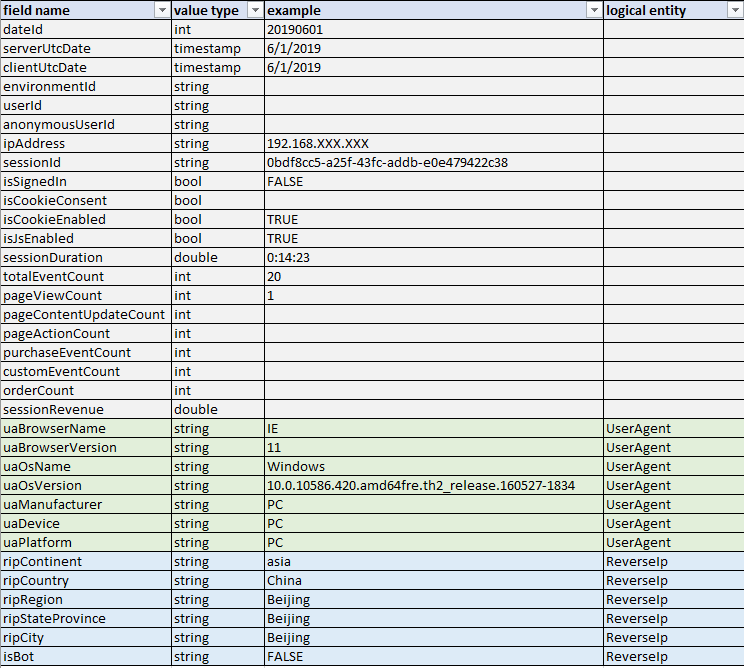
When you create the entity schema for Session, you'll be creating a logical representation of this physical entity. You'll describe all the fields in Session using entity attributes in the schema.
Notice that Session has fields, such as uaBrowserName and uaBrowserVersion, that have a link to a logical entity (for example, UserAgent). These fields appear in many of the entity definitions. To avoid defining these fields as entity attributes repeatedly, they've been grouped into two logical entities, UserAgent and ReverseIp. This way, Session just takes fields from UserAgent and ReverseIp. Other entities that have fields like uaBrowserName and ripContinent can do the same.
Tip
Since UserAgent and ReverseIp are logical entities, they don't exist in the actual data, meaning that there's no physical entity in the data called UserAgent.
The logical entity, UserAgent, is defined this way:
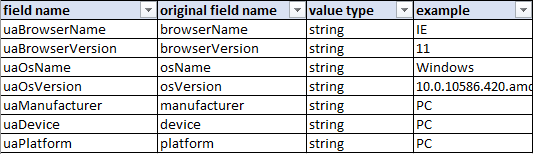
In this other example, the entity definition for the physical entity, AggPageViewDetailDaily, also uses some fields from UserAgent, ReverseIp, and Page:
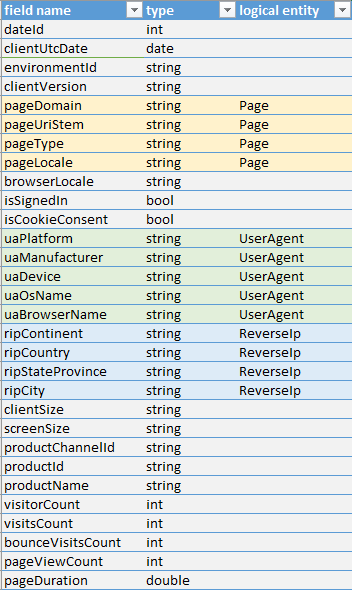
Note
There are more physical and logical entity definitions than what's mentioned above that will be used throughout this guide.
Now that the entity definitions have been laid out, let's dive into creating the actual schema documents.
Create the entity schemas
For the purpose of this example, all schema documents will be created under the schemaDocuments folder, in a sub-folder called clickstream:
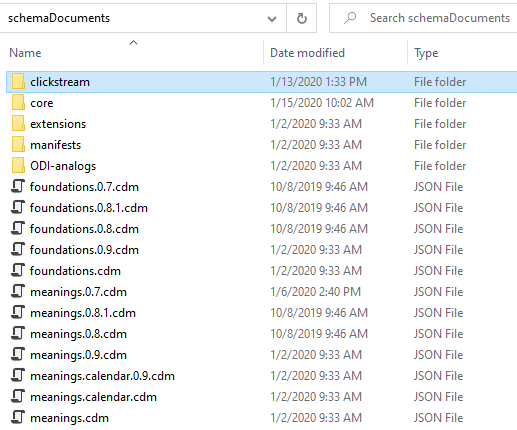
You'll be using some of the fundamental Common Data Model documents in this root folder, including foundations.cdm.json and schema.cdm.json, by importing them to your schema documents.
Note
All Common Data Model schema documents (including the ones you'll write) end with the .cdm.json extension.
Create entity schemas for logical entities
You'll start by creating an entity schema for the logical entity, UserAgent. First, create a file called UserAgent.cdm.json under the clickstream folder with the following content:
{
"$schema": "../schema.cdm.json",
"jsonSchemaSemanticVersion": "1.0.0",
"imports": [{
"corpusPath": "/foundations.cdm.json"
}],
"definitions": []
}
$schema points to the schema.cdm.json file in the root schemaDocuments folder. If you're using Visual Studio Code, doing this enables IntelliSense which is helpful when writing schema documents by manually.
jsonSchemaSemanticVersion identifies the version of the Common Data Model object model that supports this file shape. You're using version 1.0.0.
imports imports other schema documents that are needed for the current document. Here, you've imported the foundations.cdm.json file, which itself imports primitives.cdm.json (containing fundamental data types, traits, and entities) and meanings.cdm.json (containing trait definitions and other convenient data types). Importing this foundations.cdm.json document is enough to create the schema documents.
Important
The corpusPath is a path to the document, relative to the root of the storage adapter that was configured to point to the schema documents folder. If you configured an adapter to point to "C:\path\to\schemaDocuments", this path would be used as the root and the corpus path to a document would be relative to this root, not the root of the underlying file system. A corpus path with a leading slash is absolute to the root of the adapter. Without a leading slash, the corpus path is relative to the current document.
For example, if foundations.cdm.json is located in "C:\CDM\schemaDocuments\foundations.cdm.json" and the storage adapter is configured to point to "C:\CDM\schemaDocuments", the absolute corpus path to this document would be "/foundations.cdm.json". If your document happens to be in the same folder as foundations.cdm.json, you could also use a relative corpus path, "foundations.cdm.json".
Keep in mind that for corpus paths, denoting parent directories (for example, ../../path) isn't supported.
definitions contains a list of the current document’s Common Data Model object definitions. This is where you describe the entity.
Add an object under definitions to define the UserAgent logical entity:
"definitions": [{
"entityName": "UserAgent",
"extendsEntity": "CdmEntity",
"description": "The user agent.",
"hasAttributes": []
}]
- entityName is the name of the current entity.
- extendsEntity denotes the entity from which the current entity extends. Here, it extends from CdmEntity, which is the base Common Data Model entity. If you had a different entity that you wanted UserAgent to extend from, you would put that entity name instead.
- description describes the current entity.
- hasAttributes contains the list of all the attributes that this entity has. This is where you'll be defining the fields from the entity definitions as entity attributes.
Going back to the entity definition for UserAgent, you can see that there are seven fields:
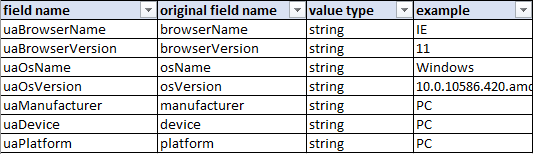
The first attribute you'll create is uaBrowserName, which is a string type. An attribute object can be defined as follows, under hasAttributes:
"hasAttributes": [{
"name": "browserName",
"dataType": "string",
"description": "Browser name.",
}]
Notice the use of the name browserName, rather than uaBrowserName. You'll learn why this was done in the Attribute resolution guidance section.
The data type for this attribute is a string. Alternatively, you could have used the name data type, which describes a string that also has the trait "means.identity.name". Traits are useful because they help express further semantic meaning. Using the name data type shows that this attribute is a name of some kind, which is more meaningful than just knowing that it's a string.
Tip
The complete list of all the data types is listed in primitives.cdm.json and the various meanings.cdm.json files (for example, meanings.identity.cdm.json).
You'll then create uaBrowserVersion, which is also a string type:
"hasAttributes": [{
"name": "browserName",
"dataType": "string",
"description": "Browser name.",
},
{
"name": "browserVersion",
"dataType": "string",
"appliedTraits": [
"means.measurement.version"
],
"description": "Browser version."
}
]
Just like browserName in the previous step, browserVersion was used as the name instead of uaBrowserVersion. Also notice that the trait “means.measurement.version” was applied to this attribute, which shows that browserVersion measures a version of some kind. Again, having traits provides more insight to what an attribute is than just describing browserVersion as a string.
Tip
The list of all the traits that are available is listed in the various meanings.cdm.json files. For instance, the trait "means.measurement.version" is defined under the meanings.measurement.cdm.json document.
After creating attribute objects for each of the fields in the UserAgent entity definition, you have this entity schema:
{
"$schema": "../schema.cdm.json",
"jsonSchemaSemanticVersion": "1.0.0",
"imports": [{
"corpusPath": "/foundations.cdm.json"
}],
"definitions": [{
"entityName": "UserAgent",
"extendsEntity": "CdmEntity",
"description": "The user agent.",
"hasAttributes": [{
"name": "browserName",
"dataType": "string",
"description": "Browser name."
},
{
"name": "browserVersion",
"dataType": "string",
"appliedTraits": [
"means.measurement.version"
],
"description": "Browser version."
},
{
"name": "osName",
"dataType": "string",
"description": "Operating system name."
},
{
"name": "osVersion",
"dataType": "string",
"appliedTraits": [
"means.measurement.version"
],
"description": "Operating system version."
},
{
"name": "manufacturer",
"dataType": "string",
"description": "Device manufacturer."
},
{
"name": "device",
"dataType": "string",
"description": "Device."
},
{
"name": "platform",
"dataType": "string",
"description": "Platform."
}
]
}]
}
Here's another example entity definition for the other logical entity, ReverseIp:

And here's the entity schema, ReverseIp.cdm.json:
{
"$schema": "../schema.cdm.json",
"jsonSchemaSemanticVersion": "1.0.0",
"imports": [{
"corpusPath": "/foundations.cdm.json"
}],
"definitions": [{
"entityName": "ReverseIp",
"extendsEntity": "CdmEntity",
"description": "Reverse IP.",
"hasAttributes": [{
"name": "ripContinent",
"dataType": "continent"
},
{
"name": "ripCountry",
"dataType": "country"
},
{
"name": "ripRegion",
"dataType": "region"
},
{
"name": "ripStateProvince",
"dataType": "stateOrProvince"
},
{
"name": "ripCity",
"dataType": "city"
},
{
"name": "isBot",
"dataType": "boolean"
}
]
}]
}
Notice that data types, such as country, that are more specific than just string were used. These data types are defined in meanings.location.cdm.json. Also notice that, unlike UserAgent, the attributes for ReverseIp are named exactly as they are in the entity definition. You'll see why this was done in the Attribute resolution guidance section.
_allImports.cdm.json
Before creating entity schemas for the physical entities, you'll first create an _allImports.cdm.json document. This document contains a list of central imports that are needed for the other schema documents.
Attribute groups, which you'll learn about in the Attribute groups section, can also be defined in this document. Having an allImports document means that the schema documents can just import this file to import all the central documents and attribute group definitions, rather than having to import the individual schema documents directly.
For instance, since the physical entities use the attributes defined in the logical entities, you'll need to import the schemas for the logical entities to use in the schemas for the physical entities. You can put all the logical entities’ schemas in the allImports document and then have the physical entities’ schemas import this document.
Here's the _allImports.cdm.json, under the clickstream folder:
{
"jsonSchemaSemanticVersion": "1.0.0",
"imports": [{
"corpusPath": "ReverseIp.cdm.json"
},
{
"corpusPath": "UserAgent.cdm.json"
}
]
}
Entity schemas for physical entities
Creating the schemas for the physical entities is similar to how you created the schemas for the logical entities.
Here's the entity definition for the physical entity, Session, again:
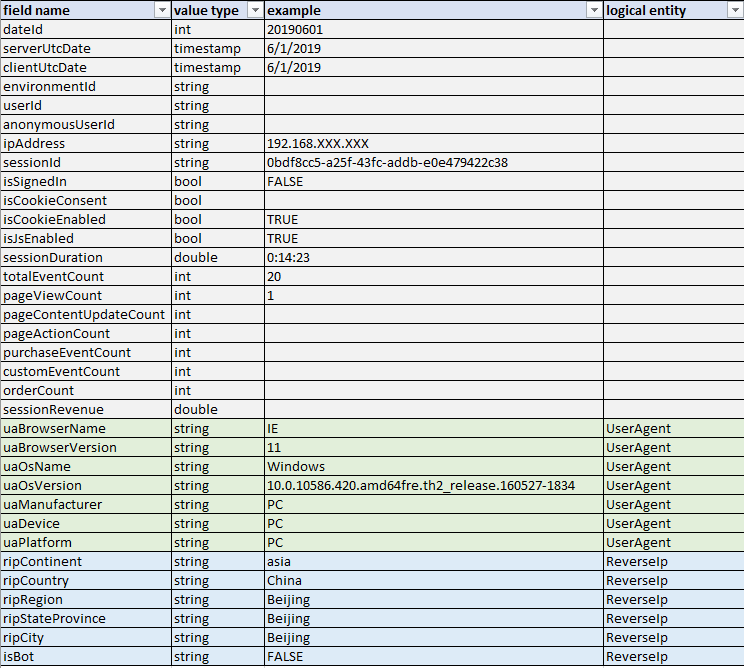
Session uses attributes from UserAgent and ReverseIp, so you'll need to import these entity schemas. Since you added UserAgent and ReverseIp to the allImports document, you can import that file instead.
Here's the Session.cdm.json document, without any attributes:
{
"$schema": "../schema.cdm.json",
"jsonSchemaSemanticVersion": "1.0.0",
"imports": [{
"corpusPath": "_allImports.cdm.json"
}],
"definitions": [{
"entityName": "Session",
"extendsEntity": "CdmEntity",
"description": "The session.",
"hasAttributes": []
}]
}
Note
Since _allImports.cdm.json and Session.cdm.json are in the same folder, clickstream, the corpus path used here is a relative corpus path.
To use attributes that are defined in another entity schema (that you've imported), you'll create an entity attribute object (an attribute that points to an entity) under hasAttributes:
"hasAttributes": [{
"name": "ua",
"entity": "UserAgent"
}]
- name is the name of the entity attribute. You'll learn why ua was used as the name in the Attribute resolution guidance section.
- entity is a reference to the entity being used as an attribute.
This entity attribute object takes all attributes defined in UserAgent.
Attribute resolution guidance
Attribute resolution guidance provides pointers on the process of resolving entities and attributes, compressing entity schemas into their physical forms.
You haven't provided any attribute resolution guidance properties in this entity attribute object, so the default resolution guidance is used. By default, resolution guidance takes all the attributes defined in the referenced entity and apply them to the current entity. Here, Session takes all seven attributes defined in UserAgent. When attributes come from UserAgent, the final resolved attribute names in Session are in the format of [name of entity attribute][name of attribute].
Earlier, browserName was used rather than uaBrowserName when defining the attribute in UserAgent. This is because all the attributes in UserAgent starts with ua. When using default resolution guidance, if you notice a common prefix, you can use that as the name of the entity attribute. Since you used ua as the name of the entity attribute in Session, the attribute browserName from UserAgent becomes:
ua + browserName = uaBrowserName
Note
The first letter of the original attribute name becomes capitalized during this process, for example, browserName becomes BrowserName.
This is done to all attributes taken from UserAgent, so in Session you'll have:
uaBrowserName
uaBrowserVersion
…
uaPlatform
This becomes particularly useful when you want to use the same entity attributes from the same entity, but with slightly different attribute names:
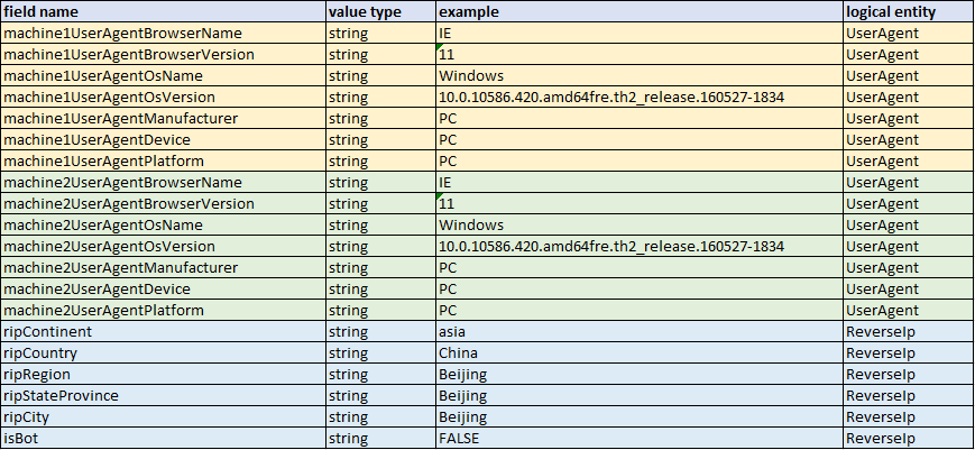
Here, attributes from UserAgent are used twice, but the prefix differs slightly (machine1UserAgent vs. machine2UserAgent). Since the attributes in UserAgent are defined without a prefix, you can do the following to generate resolved attribute names that match the entity definition above:
"hasAttributes": [{
"name": "machine1UserAgent",
"entity": "UserAgent"
},
{
"name": "machine2UserAgent",
"entity": "UserAgent"
}
]
Since UserAgent is a logical entity, the attribute names in the entity schema don't have to match exactly with the field names in its original entity definition. What matters is that the attribute names for the physical entities match their entity definitions (and the data).
You can't do this when there's no common prefix in the attribute names. For instance, almost all the attributes taken from ReverseIp have the common prefix rip, but since the attribute isBot doesn't have it, you can't use this. Instead, the attributes in ReverseIp are named as they appear in the entity definition document, ReverseIp.cdm.json:
{
"$schema": "../schema.cdm.json",
"jsonSchemaSemanticVersion": "1.0.0",
"imports": [{
"corpusPath": "/foundations.cdm.json"
}],
"definitions": [{
"entityName": "ReverseIp",
"extendsEntity": "CdmEntity",
"description": "Reverse IP.",
"hasAttributes": [{
"name": "ripContinent",
"dataType": "continent"
},
{
"name": "ripCountry",
"dataType": "country"
},
{
"name": "ripRegion",
"dataType": "region"
},
{
"name": "ripStateProvince",
"dataType": "stateOrProvince"
},
{
"name": "ripCity",
"dataType": "city"
},
{
"name": "isBot",
"dataType": "boolean"
}
]
}]
}
Referring to Session from earlier in this article, since you want to use attributes in ReverseIp, you'll create another entity attribute object, like you did for the attributes in UserAgent:
"hasAttributes": [{
"name": "ua",
"entity": "UserAgent"
},
{
"name": "reverseIp",
"entity": "ReverseIp",
"resolutionGuidance": {
"renameFormat": "{m}"
}
}
]
Notice that this time a resolution guidance is specified with a renameFormat property. This property is a format specifier for the final resolved attribute names. Here, you use renameFormat: {m} to specify that you want to use the attribute names exactly as they're named in the referenced entity. This means that in Session, the attributes that are taken from ReverseIp will look like:
ripContinent
ripCountry
…
isBot
If you didn't specify a resolution guidance here, then the final attribute names in Session would have had the default format of [name of entity attribute ][name of attribute], for example, reverseIpContinent.
What if you only want to take a few attributes from an entity, rather than all the attributes? You can specify which attributes you want by using the selectsSubAttribute property in resolution guidance:
"hasAttributes": [{
"name": "ua",
"entity": "UserAgent",
"resolutionGuidance": {
"selectsSubAttribute": {
"selects": "some",
"selectsSomeTakeNames": [
"uaBrowserName",
"uaBrowserVersion"
]
}
}
}]
selectsSomeTakeNames is a list of attributes from the referenced entity that should be added to your entity. There's also selectsSomeAvoidNames, which is a list of attributes that shouldn't be added. Here, you only want to take uaBrowserName and uaBrowserVersion as attributes from UserAgent. Notice that the expected resolved attribute names were used to populate this list.
If you had a renameFormat as well, you would use the attribute names after the rename format specifier has been applied:
"hasAttributes": [{
"name": "ua",
"entity": "UserAgent",
"resolutionGuidance": {
"renameFormat": "{m}",
"selectsSubAttribute": {
"selects": "some",
"selectsSomeTakeNames": [
"browserName",
"browserVersion"
]
}
}
}]
Attribute groups
Here's the entity definition for Session:
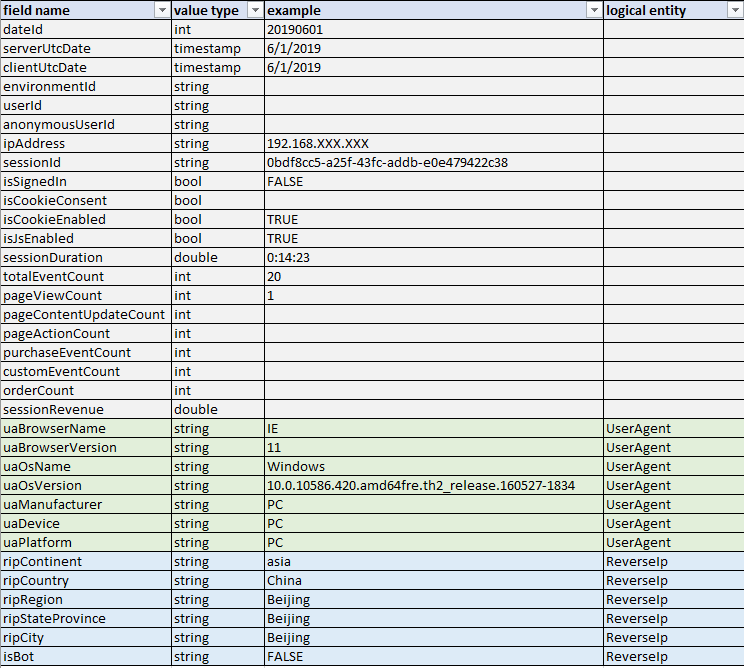
While you could define all the fields listed in gray (such as dateId, environmentId, sessionRevenue, etc.) as attributes in Session, many of these fields are also used in other physical entities. It would be useful to define these fields once and just reuse the attribute definitions, like you did with the attributes from the logical entities.
Instead of grouping these fields into logical entities, you can also use attribute groups. An attribute group is a group of attributes that provides a similar role. If you notice a grouping of attributes that always appears together across your physical entities, you can put them in an attribute group. You can have attribute groups that only contain a single attribute as well, if that attribute is used often in your entities but doesn't have other attributes it always appears with. It should make sense why the attributes in an attribute group are grouped together, rather than the grouping just being a mere coincidence.
A helpful way to determine attribute groups is to lay out all the fields used in your entity definitions in a table with the entities on one axis and fields on the other:
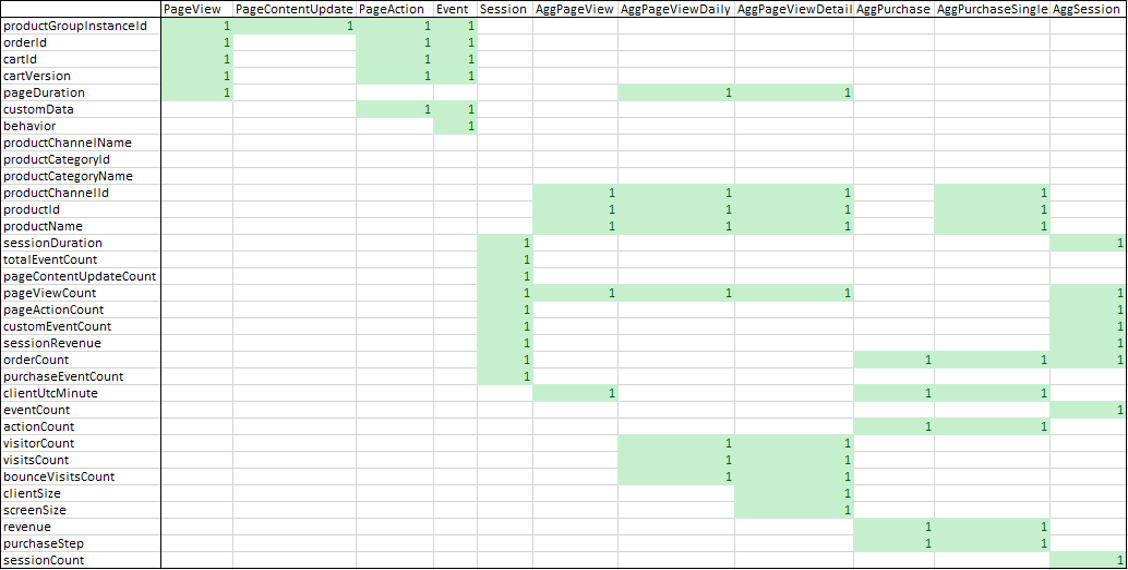
From this table, you can see that there are several groups of attributes that always appear together. A few notable attributes are highlighted in red.
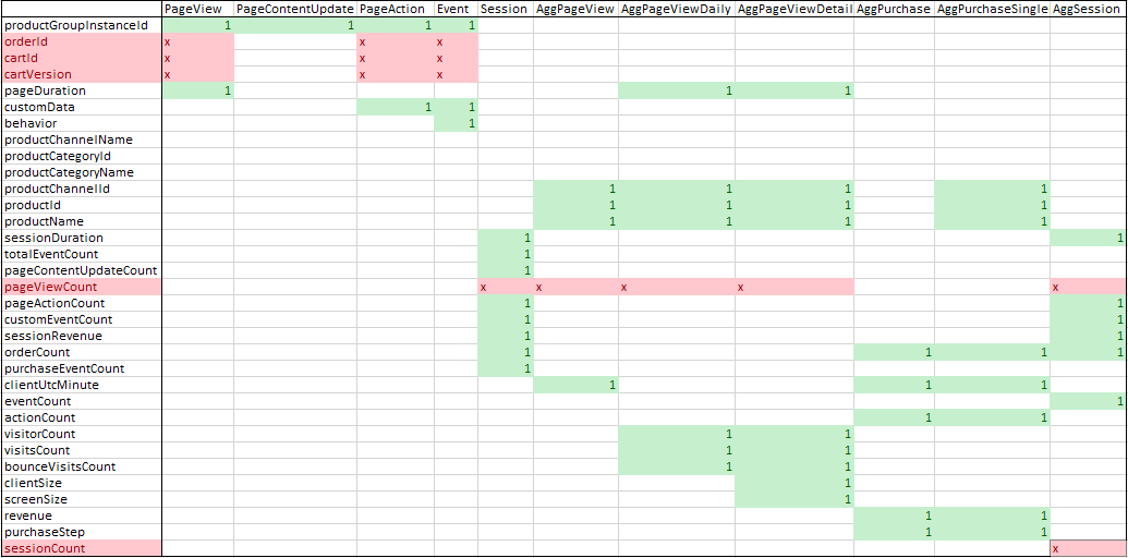
For instance, the attributes orderId, cartId, and cartVersion always appear together in PageView, PageAction, and Event. These can be put into an attribute group.
On the other hand, pageViewCount is used in Session, AggPageView, AggPageViewDaily, AggPageViewDetailDaily, and AggSession but doesn't have other attributes with which it always appears. In this case, you can create an attribute group containing pageViewCount only.
Lastly, you see that sessionCount is only used in AggSession. In this case, you'll not create an attribute group and just define sessionCount as an attribute inside AggSession.
Back to the original example. After identifying attribute groups, define them inside your allImports document, since the attribute groups are used in several schemas for the physical entities.
Here's the _allImports.cdm.json with two attribute group objects under definitions:
{
"jsonSchemaSemanticVersion": "1.0.0",
"imports": [{
"corpusPath": "ReverseIp.cdm.json"
},
{
"corpusPath": "UserAgent.cdm.json"
}
],
"definitions": [{
"attributeGroupName": "dateId",
"members": [{
"name": "dateId",
"dataType": "integer"
}]
},
{
"attributeGroupName": "sessionUserInfo",
"members": [{
"name": "userId",
"dataType": "string"
},
{
"name": "anonymousUserId",
"dataType": "string"
},
{
"name": "ipAddress",
"dataType": "string"
},
{
"name": "sessionId",
"dataType": "string"
}
]
}
]
}
- attributeGroupName is the name of the attribute group.
- members is a list of attribute definitions for the attribute group.
Now that you have the attribute groups defined in your allImports document, you can use them in Session by creating an attribute group reference object under hasAttributes:
"hasAttributes": [{
"name": "ua",
"entity": "UserAgent"
},
{
"name": "reverseIp",
"entity": "ReverseIp",
"resolutionGuidance": {
"renameFormat": "{m}"
}
},
{
"attributeGroupReference": "dateId"
}
]
- attributeGroupReference points to the name of the attribute group that you want to use.
You can also define attributes that are only used in Session directly in its entity schema:
"hasAttributes": [{
"name": "ua",
"entity": "UserAgent"
},
{
"name": "reverseIp",
"entity": "ReverseIp",
"resolutionGuidance": {
"renameFormat": "{m}"
}
},
{
"attributeGroupReference": "dateId"
},
{
"name": "totalEventCount",
"dataType": "integer",
"appliedTraits": [
"means.measurement.count"
]
}
]
The final entity schema for Session looks like this:
Note
The order of the attribute objects shifted so that this entity schema matches the order of the fields in the actual data.
{
"$schema": "../schema.cdm.json",
"jsonSchemaSemanticVersion": "1.0.0",
"imports": [{
"corpusPath": "_allImports.cdm.json"
}],
"definitions": [{
"entityName": "Session",
"extendsEntity": "CdmEntity",
"description": "The session.",
"hasAttributes": [{
"attributeGroupReference": "dateId"
},
{
"attributeGroupReference": "serverUtcDate"
},
{
"attributeGroupReference": "clientUtcDate"
},
{
"attributeGroupReference": "environmentId"
},
{
"attributeGroupReference": "sessionUserInfo"
},
{
"attributeGroupReference": "userSessionAuthInfo"
},
{
"attributeGroupReference": "browserSettings"
},
{
"attributeGroupReference": "sessionDuration"
},
{
"name": "totalEventCount",
"dataType": "integer",
"appliedTraits": [
"means.measurement.count"
]
},
{
"attributeGroupReference": "pageViewCount"
},
{
"name": "pageContentUpdateCount",
"dataType": "integer",
"appliedTraits": [
"means.measurement.count"
]
},
{
"attributeGroupReference": "pageActionCount"
},
{
"name": "purchaseEventCount",
"dataType": "integer",
"appliedTraits": [
"means.measurement.count"
]
},
{
"attributeGroupReference": "customEventCount"
},
{
"attributeGroupReference": "orderCount"
},
{
"attributeGroupReference": "sessionRevenue"
},
{
"name": "ua",
"entity": "UserAgent"
},
{
"name": "reverseIp",
"entity": "ReverseIp",
"resolutionGuidance": {
"renameFormat": "{m}"
}
}
]
}]
}
Create the manifest
Now that you're done with your entity schemas, you're going to create the manifest document. The manifest references your entity schemas and acts as the entry point to your entities. Note that the manifest file should end with the .manifest.cdm.json extension.
Here's the clickstream.manifest.cdm.json, under the clickstream folder:
{
"jsonSchemaSemanticVersion": "1.0.0",
"imports": [],
"manifestName": "clickstream",
"explanation": "CDM standard entities",
"entities": [{
"type": "LocalEntity",
"entityName": "ReverseIp",
"entityPath": "ReverseIp.cdm.json/ReverseIp"
},
{
"type": "LocalEntity",
"entityName": "Session",
"entityPath": "Session.cdm.json/Session"
},
{
"type": "LocalEntity",
"entityName": "UserAgent",
"entityPath": "UserAgent.cdm.json/UserAgent"
}
]
}
Most of the properties in the previous code block are fairly self-explanatory. Take a look at entities, which is a list of entity declaration objects. This is where you reference all your entity schemas (ReverseIp, Session, and UserAgent).
- type refers to the type of the entity declaration (local or referenced). Since your entity declarations reside locally, LocalEntity is used as the type.
- entityName is the name of the entity.
- entityPath is the corpus path to the entity definition in the entity schema. It's in the format of [name of entity schema]/[name of entity].
The manifest can reference sub-manifests as well. For example, if you had a sub-folder under clickstream called aggregations (that contained entity schemas relating to aggregated data), you could create an aggregrations.manifest.cdm.json document in that folder:
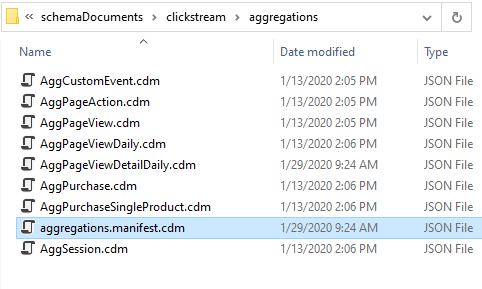
You would then add the manifest declaration for aggregrations.manifest.cdm.json in clickstream.manifest.cdm.json under subManifests:
{
"$schema": "CdmManifest.cdm.json",
"jsonSchemaSemanticVersion": "1.0.0",
"imports": [],
"manifestName": "clickstream",
"explanation": "CDM standard entities",
"entities": [{
"type": "LocalEntity",
"entityName": "ReverseIp",
"entityPath": "ReverseIp.cdm.json/ReverseIp"
},
{
"type": "LocalEntity",
"entityName": "Session",
"entityPath": "Session.cdm.json/Session"
},
{
"type": "LocalEntity",
"entityName": "UserAgent",
"entityPath": "UserAgent.cdm.json/UserAgent"
}
],
"subManifests": [{
"manifestName": "aggregations",
"definition": "aggregations/aggregations.manifest.cdm.json"
}]
}
Doing this maintains the original folder structure in your schema documents.
Explore the entities
To wrap up, you can explore your created Common Data Model schema documents. Let's go over the two different tools you can use.
Entity navigator
You can use the Entity navigator to view your created schema documents.
You'll need to load your manifest to explore your entities. First, select Load from files…, upload the root schemaDocuments folder, and then select clickstream/clickstream.manifest.cdm.json as the manifest:
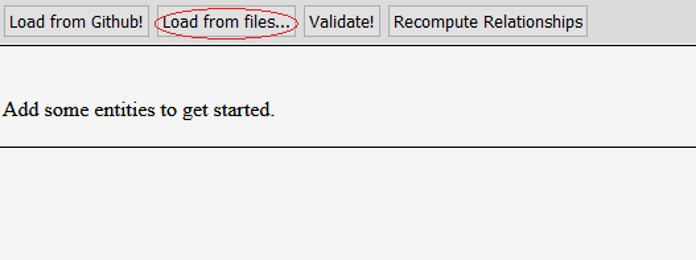
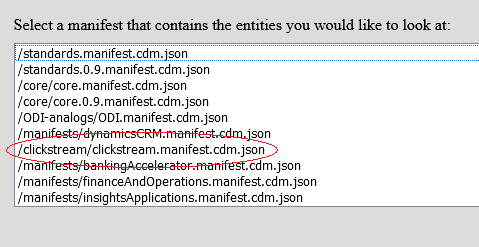
The navigator displays the following after loading the manifest:
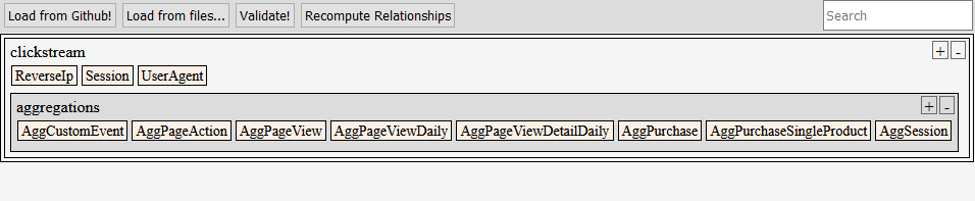
You can see all three entities for which you created schemas under clickstream. You can also see all the entities that are referenced by the sub-manifest aggregations.manifest.cdm.json, under “aggregations”. Notice that the original folder structure of all these files is maintained.
Lastly, select the Session entity and compare the resolved entity to the original entity definition:
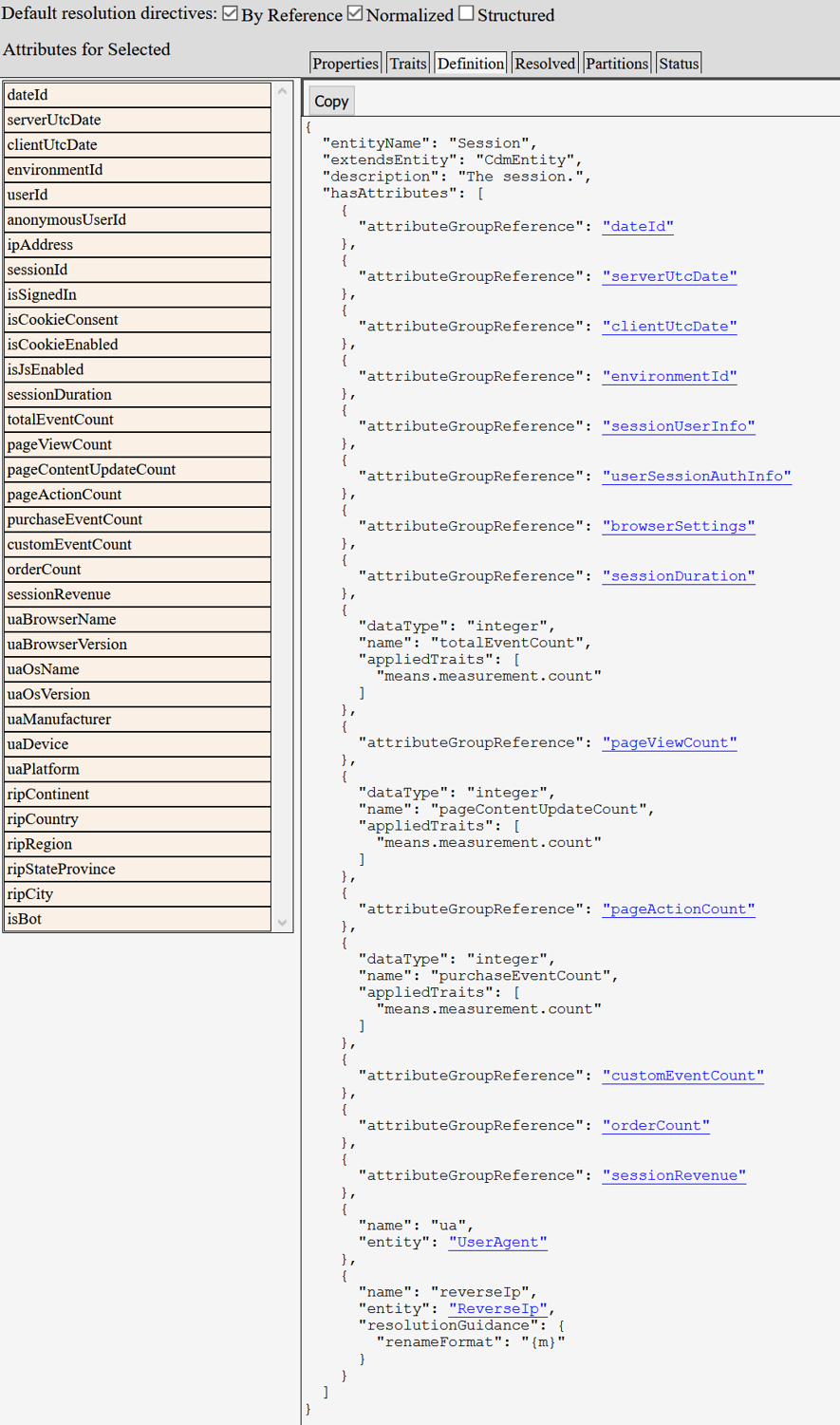
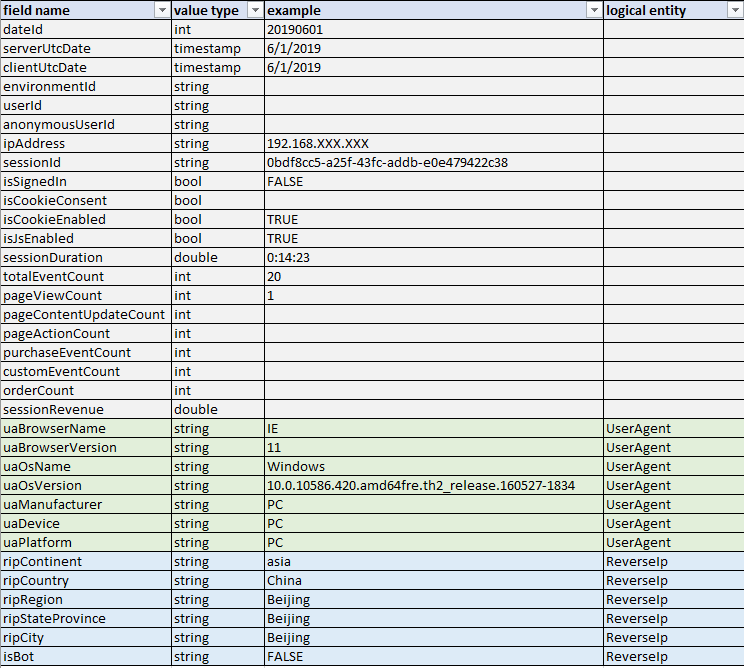
Read the manifest sample
You can also use the code sample, 1-read-manifest, to explore your entities. This sample reads a manifest document and lists all the entities referenced therein. You can then select an entity to list all its attributes, traits, properties, data partition file locations, and relationships.
The sample originally points to a manifest called default.manifest.cdm.json under the 1-read-manifest folder:
// ------------------------------------------------------------------------------------------------------------
// Instantiate a corpus. The corpus is the collection of all documents and folders created or discovered
// while navigating objects and paths.
var cdmCorpus = new CdmCorpusDefinition();
// ------------------------------------------------------------------------------------------------------------
// Configure storage adapters and mount them to the corpus.
// We want our storage adapters to point at the local manifest location and at the example public standards.
string pathFromExeToExampleRoot = "../../../../../../";
// Storage adapter pointing to the target local manifest location.
cdmCorpus.Storage.Mount("local", new LocalAdapter(pathFromExeToExampleRoot + "1-read-manifest/sample-data"));
// 'local' is our default namespace.
// Any paths that start navigating without a device tag (ex. 'cdm') will just default to the 'local' namepace.
cdmCorpus.Storage.DefaultNamespace = "local";
// Storage adapter pointing to the example public standards.
// This is a fake 'cdm'; normally the Common Data Model standards adapter would be used to point at the real public standards.
// Mount it as the 'cdm' device, not the default, so that we must use "cdm:<folder-path>" to get there.
cdmCorpus.Storage.Mount("cdm", new LocalAdapter(pathFromExeToExampleRoot + "example-public-standards"));
// Example how to mount to the ADLS:
// cdmCorpus.Storage.Mount("adls",
// new ADLSAdapter(
// "<ACCOUNT-NAME>.dfs.core.windows.net", // Hostname.
// "/<FILESYSTEM-NAME>", // Root.
// "aaaabbbb-0000-cccc-1111-dddd2222eeee", // Tenant ID.
// "<CLIENT-ID>", // Client ID.
// "<CLIENT-SECRET>" // Client secret.
// )
// );
// ------------------------------------------------------------------------------------------------------------
// Open the default manifest file at the root.
await ExploreManifest(cdmCorpus, "default.manifest.cdm.json");
Edit the sample so that it points to your clickstream.manifest.cdm.json document:
// ------------------------------------------------------------------------------------------------------------
// Instantiate a corpus. The corpus is the collection of all documents and folders created or discovered
// while navigating objects and paths.
var cdmCorpus = new CdmCorpusDefinition();
// ------------------------------------------------------------------------------------------------------------
// Configure storage adapters and mount them to the corpus.
// We want our storage adapters to point at the local manifest location and at the example public standards.
string pathFromExeToExampleRoot = "../../../../../../";
// Storage adapter pointing to the target local manifest location.
cdmCorpus.Storage.Mount("local", new LocalAdapter(@"C:\path\to\CDM\schemaDocuments"));
// 'local' is our default namespace.
// Any paths that start navigating without a device tag (ex. 'cdm') will just default to the 'local' namepace.
cdmCorpus.Storage.DefaultNamespace = "local";
// Storage adapter pointing to the example public standards.
// This is a fake 'cdm'; normally the Common Data Model standards adapter would be used to point at the real public standards.
// Mount it as the 'cdm' device, not the default, so that we must use "cdm:<folder-path>" to get there.
cdmCorpus.Storage.Mount("cdm", new LocalAdapter(@"C:\path\to\CDM\schemaDocuments"));
// Example how to mount to the ADLS:
// cdmCorpus.Storage.Mount("adls",
// new ADLSAdapter(
// "<ACCOUNT-NAME>.dfs.core.windows.net", // Hostname.
// "/<FILESYSTEM-NAME>", // Root.
// "aaaabbbb-0000-cccc-1111-dddd2222eeee", // Tenant ID.
// "<CLIENT-ID>", // Client ID.
// "<CLIENT-SECRET>" // Client secret.
// )
// );
// ------------------------------------------------------------------------------------------------------------
// Open the default manifest file at the root.
await ExploreManifest(cdmCorpus, "clickstream/clickstream.manifest.cdm.json");
This sample works with resolved documents, so you need to resolve your manifest and entities. Do this by adding the following line of code under ExploreManifest(…):
static async Task ExploreManifest(CdmCorpusDefinition cdmCorpus, string manifestPath)
{
Console.WriteLine($"\nLoading manifest {manifestPath} ...");
CdmManifestDefinition originalManifest = await cdmCorpus.FetchObjectAsync<CdmManifestDefinition>(manifestPath);
CdmManifestDefinition manifest = await originalManifest.CreateResolvedManifestAsync("resolved", null);
// ------------------------------------------------------------------------------------------------------------
// List all the entities found in the manifest and allow the user to choose which entity to explore.
Now you can run the sample:
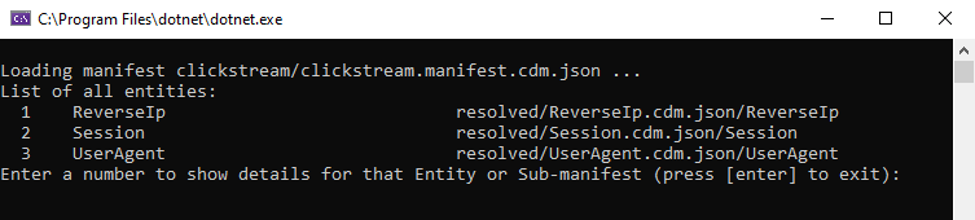
You can see that the program has read the manifest and listed all your entities.
Explore the Session entity by entering 2:
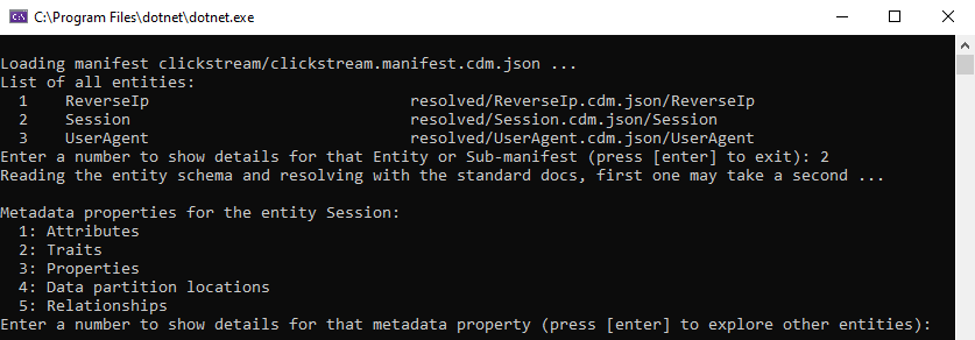
You can see that the Session entity schema was read.
Lastly, explore the attributes in Session by entering 1:

Note
There are more attributes listed by the program than what's shown in this image.