Quickstart: Create a Neon Serverless Postgres (Preview) resource
This quickstart shows you how to create a Neon Serverless Postgres (Preview) resource using the Azure portal.
Prerequisites
- An Azure account with an active subscription is required. If you don't already have one, you can create an account for free. Make sure you're an Owner or a Contributor in the subscription.
Setup
Begin by signing in to the Azure portal.
Create a Neon Serverless Postgres resource
To create your Neon Serverless Postgres resource, start at the Azure portal home page.
Search for the Neon Serverless Postgres resource provider by typing Neon Serverless Postgres the header search bar.
Choose Neon Serverless Postgres from the Services search results.
Select the + Create option.
The Create a Neon Serverless Postgres Resource pane opens to the Basics tab by default.
Basics tab
The Basics tab has three sections:
Project details
Azure Resource details
New Organization details
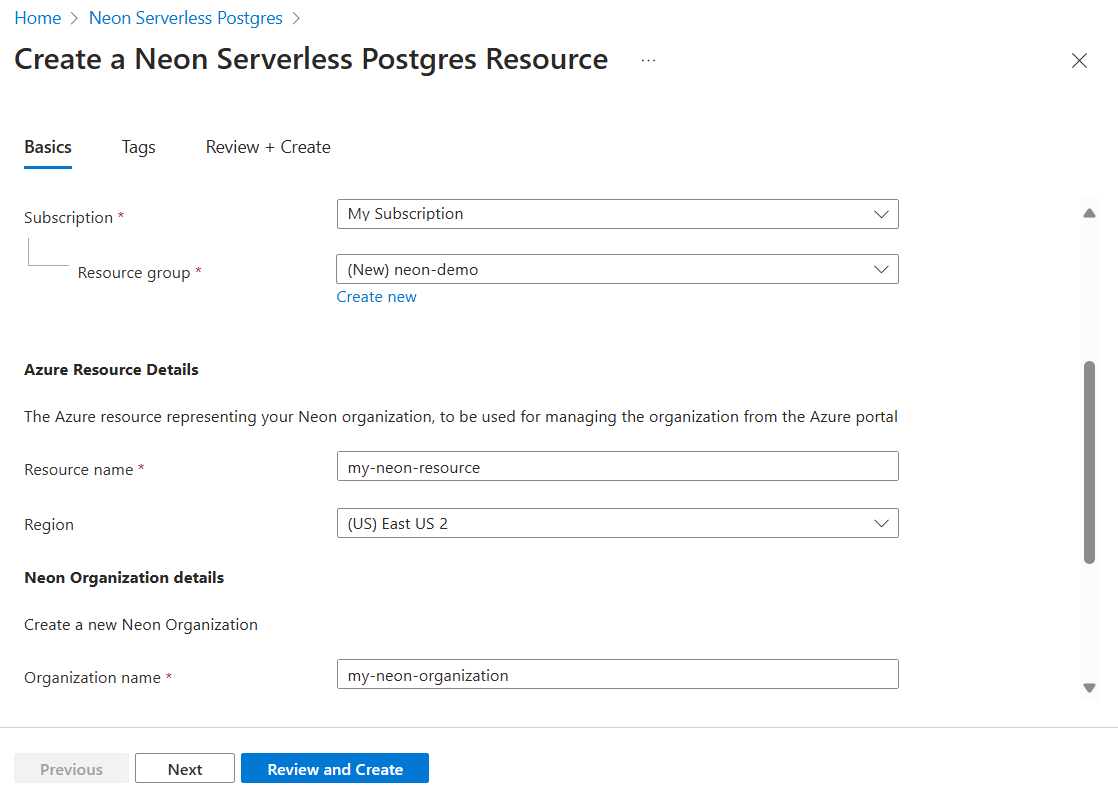
There are required fields in each section that you need to fill out.
Enter the values for each required setting under Project details.
Field Action Subscription Select a subscription from your existing subscriptions. Resource group Use an existing resource group or create a new one. Enter the values for each required setting under Azure Resource details.
Field Action Resource name Specify a unique name for the resource. Region Select a region to deploy your resource. Enter the values for each required setting under New Organization details.
Field Action Organization Specify a name for the organization. Plan Select the Change plan link and choose the plan you want. The remaining fields update to reflect the details of the plan you selected for this new organization.
Select the Next button at the bottom of the page.
Tags tab (optional)
If you wish, you can optionally create a tag for your Neon Serverless Postgres resource, then select the Review + create button at the bottom of the page.
Review + create tab
Note
The view automation template link directs you to a downloadable ARM template.
If the review identifies errors, a red dot appears next each section where errors exist. Fields with errors are highlighted in red.
Open each section with errors and fix the errors.
Select the Review + create button again.
Select the Create button.
Once the resource is created, select Go to Resource to navigate to the Neon resource.