Tutorial: Send notifications to specific devices running Universal Windows Platform applications
Note
Microsoft Push Notification Service (MPNS) has been deprecated and is no longer supported.
Overview
This tutorial shows you how to use Azure Notification Hubs to broadcast breaking news notifications. This tutorial covers Windows Store or Windows Phone 8.1 (non-Silverlight) applications. If you're targeting Windows Phone 8.1 Silverlight, see Push notifications to specific Windows Phone devices by using Azure Notification Hubs.
In this tutorial, you learn how to use Azure Notification Hubs to push notifications to specific Windows devices running a Universal Windows Platform (UWP) application. After you complete the tutorial, you can register for the breaking news categories that you're interested in. You'll receive push notifications for those categories only.
To enable broadcast scenarios, include one or more tags when you create a registration in the notification hub. When notifications are sent to a tag, all devices that are registered for the tag receive the notification. For more information about tags, see Routing and tag expressions.
Note
Windows Store and Windows Phone project versions 8.1 and earlier are not supported in Visual Studio 2019. For more information, see Visual Studio 2019 Platform Targeting and Compatibility.
In this tutorial, you do the following tasks:
- Add category selection to the mobile app
- Register for notifications
- Send tagged notifications
- Run the app and generate notifications
Prerequisites
Complete the Tutorial: Send notifications to Universal Windows Platform apps by using Azure Notification Hubs before starting this tutorial.
Add category selection to the app
The first step is to add UI elements to your existing main page so that users can select categories to register. The selected categories are stored on the device. When the app starts, it creates a device registration in your notification hub, with the selected categories as tags.
Open the MainPage.xaml project file, and then copy the following code in the
Gridelement:<Grid> <Grid.RowDefinitions> <RowDefinition/> <RowDefinition/> <RowDefinition/> <RowDefinition/> <RowDefinition/> </Grid.RowDefinitions> <Grid.ColumnDefinitions> <ColumnDefinition/> <ColumnDefinition/> </Grid.ColumnDefinitions> <TextBlock Grid.Row="0" Grid.Column="0" Grid.ColumnSpan="2" TextWrapping="Wrap" Text="Breaking News" FontSize="42" VerticalAlignment="Top" HorizontalAlignment="Center"/> <ToggleSwitch Header="World" Name="WorldToggle" Grid.Row="1" Grid.Column="0" HorizontalAlignment="Center"/> <ToggleSwitch Header="Politics" Name="PoliticsToggle" Grid.Row="2" Grid.Column="0" HorizontalAlignment="Center"/> <ToggleSwitch Header="Business" Name="BusinessToggle" Grid.Row="3" Grid.Column="0" HorizontalAlignment="Center"/> <ToggleSwitch Header="Technology" Name="TechnologyToggle" Grid.Row="1" Grid.Column="1" HorizontalAlignment="Center"/> <ToggleSwitch Header="Science" Name="ScienceToggle" Grid.Row="2" Grid.Column="1" HorizontalAlignment="Center"/> <ToggleSwitch Header="Sports" Name="SportsToggle" Grid.Row="3" Grid.Column="1" HorizontalAlignment="Center"/> <Button Name="SubscribeButton" Content="Subscribe" HorizontalAlignment="Center" Grid.Row="4" Grid.Column="0" Grid.ColumnSpan="2" Click="SubscribeButton_Click"/> </Grid>In Solution Explorer, right-click the project, select Add > Class. In Add New Item, name the class Notifications, and select Add. If necessary, add the
publicmodifier to the class definition.Add the following
usingstatements to the new file:using Windows.Networking.PushNotifications; using Microsoft.WindowsAzure.Messaging; using Windows.Storage; using System.Threading.Tasks;Copy the following code to the new
Notificationsclass:private NotificationHub hub; public Notifications(string hubName, string listenConnectionString) { hub = new NotificationHub(hubName, listenConnectionString); } public async Task<Registration> StoreCategoriesAndSubscribe(IEnumerable<string> categories) { ApplicationData.Current.LocalSettings.Values["categories"] = string.Join(",", categories); return await SubscribeToCategories(categories); } public IEnumerable<string> RetrieveCategories() { var categories = (string) ApplicationData.Current.LocalSettings.Values["categories"]; return categories != null ? categories.Split(','): new string[0]; } public async Task<Registration> SubscribeToCategories(IEnumerable<string> categories = null) { var channel = await PushNotificationChannelManager.CreatePushNotificationChannelForApplicationAsync(); if (categories == null) { categories = RetrieveCategories(); } // Using a template registration to support notifications across platforms. // Any template notifications that contain messageParam and a corresponding tag expression // will be delivered for this registration. const string templateBodyWNS = "<toast><visual><binding template=\"ToastText01\"><text id=\"1\">$(messageParam)</text></binding></visual></toast>"; return await hub.RegisterTemplateAsync(channel.Uri, templateBodyWNS, "simpleWNSTemplateExample", categories); }This class uses the local storage to store the categories of news that this device must receive. Instead of calling the
RegisterNativeAsyncmethod, callRegisterTemplateAsyncto register for the categories by using a template registration.If you want to register more than one template, provide a template name, for example, simpleWNSTemplateExample. You name the templates so that you can update or delete them. You might register more than one template to have one for toast notifications and one for tiles.
Note
With Notification Hubs, a device can register multiple templates by using the same tag. In this case, an incoming message that targets the tag results in multiple notifications being delivered to the device, one for each template. This process enables you to display the same message in multiple visual notifications, such as both as a badge and as a toast notification in a Windows Store app.
For more information, see Templates.
In the App.xaml.cs project file, add the following property to the
Appclass:public Notifications notifications = new Notifications("<hub name>", "<connection string with listen access>");You use this property to create and access a
Notificationsinstance.In the code, replace the
<hub name>and<connection string with listen access>placeholders with your notification hub name and the connection string for DefaultListenSharedAccessSignature, which you obtained earlier.Note
Because credentials that are distributed with a client app are not usually secure, distribute only the key for listen access with your client app. With listen access, your app can register for notifications, but existing registrations cannot be modified, and notifications cannot be sent. The full access key is used in a secured back-end service for sending notifications and changing existing registrations.
In the MainPage.xaml.cs file, add the following line:
using Windows.UI.Popups;In the MainPage.xaml.cs file, add the following method:
private async void SubscribeButton_Click(object sender, RoutedEventArgs e) { var categories = new HashSet<string>(); if (WorldToggle.IsOn) categories.Add("World"); if (PoliticsToggle.IsOn) categories.Add("Politics"); if (BusinessToggle.IsOn) categories.Add("Business"); if (TechnologyToggle.IsOn) categories.Add("Technology"); if (ScienceToggle.IsOn) categories.Add("Science"); if (SportsToggle.IsOn) categories.Add("Sports"); var result = await ((App)Application.Current).notifications.StoreCategoriesAndSubscribe(categories); var dialog = new MessageDialog("Subscribed to: " + string.Join(",", categories) + " on registration Id: " + result.RegistrationId); dialog.Commands.Add(new UICommand("OK")); await dialog.ShowAsync(); }This method creates a list of categories and uses the
Notificationsclass to store the list in the local storage. It also registers the corresponding tags with your notification hub. When the categories change, the registration is re-created with the new categories.
Your app can now store a set of categories in local storage on the device. The app registers with the notification hub whenever users change the category selection.
Register for notifications
In this section, you register with the notification hub on startup by using the categories that you've stored in local storage.
Note
Because the channel URI that's assigned by the Windows Notification Service (WNS) can change at any time, you should register for notifications frequently to avoid notification failures. This example registers for notification every time that the app starts. For apps that you run frequently, say, more than once a day, you can probably skip registration to preserve bandwidth if less than a day has passed since the previous registration.
To use the
notificationsclass to subscribe based on categories, open the App.xaml.cs file, and then update theInitNotificationsAsyncmethod.// *** Remove or comment out these lines *** //var channel = await PushNotificationChannelManager.CreatePushNotificationChannelForApplicationAsync(); //var hub = new NotificationHub("your hub name", "your listen connection string"); //var result = await hub.RegisterNativeAsync(channel.Uri); var result = await notifications.SubscribeToCategories();This process ensures that when the app starts, it retrieves the categories from local storage. It then requests registration of these categories. You created the
InitNotificationsAsyncmethod as part of the Send notifications to Universal Windows Platform apps by using Azure Notification Hubs tutorial.In the MainPage.xaml.cs project file, add the following code to the
OnNavigatedTomethod:protected override void OnNavigatedTo(NavigationEventArgs e) { var categories = ((App)Application.Current).notifications.RetrieveCategories(); if (categories.Contains("World")) WorldToggle.IsOn = true; if (categories.Contains("Politics")) PoliticsToggle.IsOn = true; if (categories.Contains("Business")) BusinessToggle.IsOn = true; if (categories.Contains("Technology")) TechnologyToggle.IsOn = true; if (categories.Contains("Science")) ScienceToggle.IsOn = true; if (categories.Contains("Sports")) SportsToggle.IsOn = true; }This code updates the main page, based on the status of previously saved categories.
The app is now complete. It can store a set of categories in the device local storage. When users change the category selection, the saved categories are used to register with the notification hub. In the next section, you define a back end that can send category notifications to this app.
Run the UWP app
In Visual Studio, select F5 to compile and start the app. The app UI provides a set of toggles that lets you choose the categories to subscribe to.
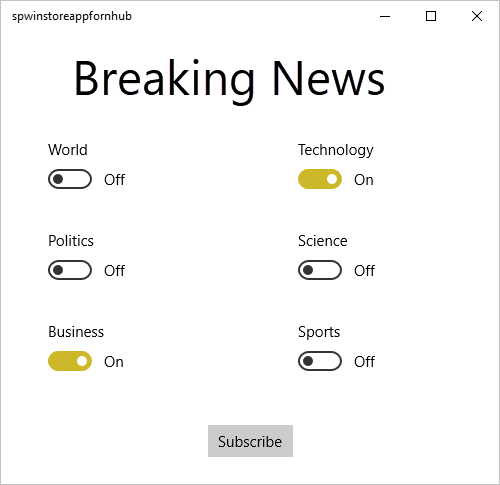
Enable one or more category toggles, and then select Subscribe.
The app converts the selected categories into tags and requests a new device registration for the selected tags from the notification hub. The app displays the registered categories in a dialog box.
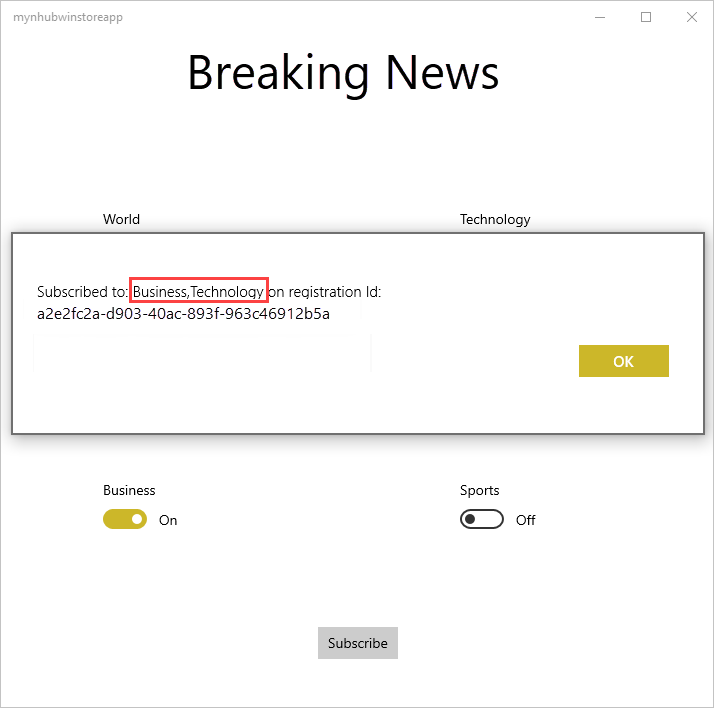
Create a console app to send tagged notifications
In this section, you send breaking news as tagged template notifications from a .NET console app.
In Visual Studio, create a new Visual C# console application:
- On the menu, select File > New > Project.
- In Create a new project, select Console App (.NET Framework) for C# in the list of templates, and select Next.
- Enter a name for the app.
- For Solution, choose Add to solution, and select Create to create the project.
Select Tools > NuGet Package Manager > Package Manager Console and then, in the console window, run the following command:
Install-Package Microsoft.Azure.NotificationHubsThis action adds a reference to the Azure Notification Hubs SDK by using the Microsoft.Azure.NotificationHubs package.
Open the Program.cs file, and add the following
usingstatement:using Microsoft.Azure.NotificationHubs;In the
Programclass, add the following method, or replace it if it already exists:private static async void SendTemplateNotificationAsync() { // Define the notification hub. NotificationHubClient hub = NotificationHubClient.CreateClientFromConnectionString("<connection string with full access>", "<hub name>"); // Apple requires the apns-push-type header for all requests var headers = new Dictionary<string, string> {{"apns-push-type", "alert"}}; // Create an array of breaking news categories. var categories = new string[] { "World", "Politics", "Business", "Technology", "Science", "Sports"}; // Send the notification as a template notification. All template registrations that contain // "messageParam" and the proper tags will receive the notifications. // This includes APNS, GCM/FCM, WNS, and MPNS template registrations. Dictionary<string, string> templateParams = new Dictionary<string, string>(); foreach (var category in categories) { templateParams["messageParam"] = "Breaking " + category + " News!"; await hub.SendTemplateNotificationAsync(templateParams, category); } }This code sends a template notification for each of the six tags in the string array. The use of tags ensures that devices receive notifications only for the registered categories.
In the preceding code, replace the
<hub name>and<connection string with full access>placeholders with your notification hub name and the connection string for DefaultFullSharedAccessSignature from the dashboard of your notification hub.In the
Main()method, add the following lines:SendTemplateNotificationAsync(); Console.ReadLine();Build the console app.
Run the console app to send tagged notifications
Run the app created in the previous section. Notifications for the selected categories appear as toast notifications.
Next steps
In this article, you learned how to broadcast breaking news by category. The back-end application pushes tagged notifications to devices that have registered to receive notifications for that tag. To learn how to push notifications to specific users independent of what device they use, advance to the following tutorial: