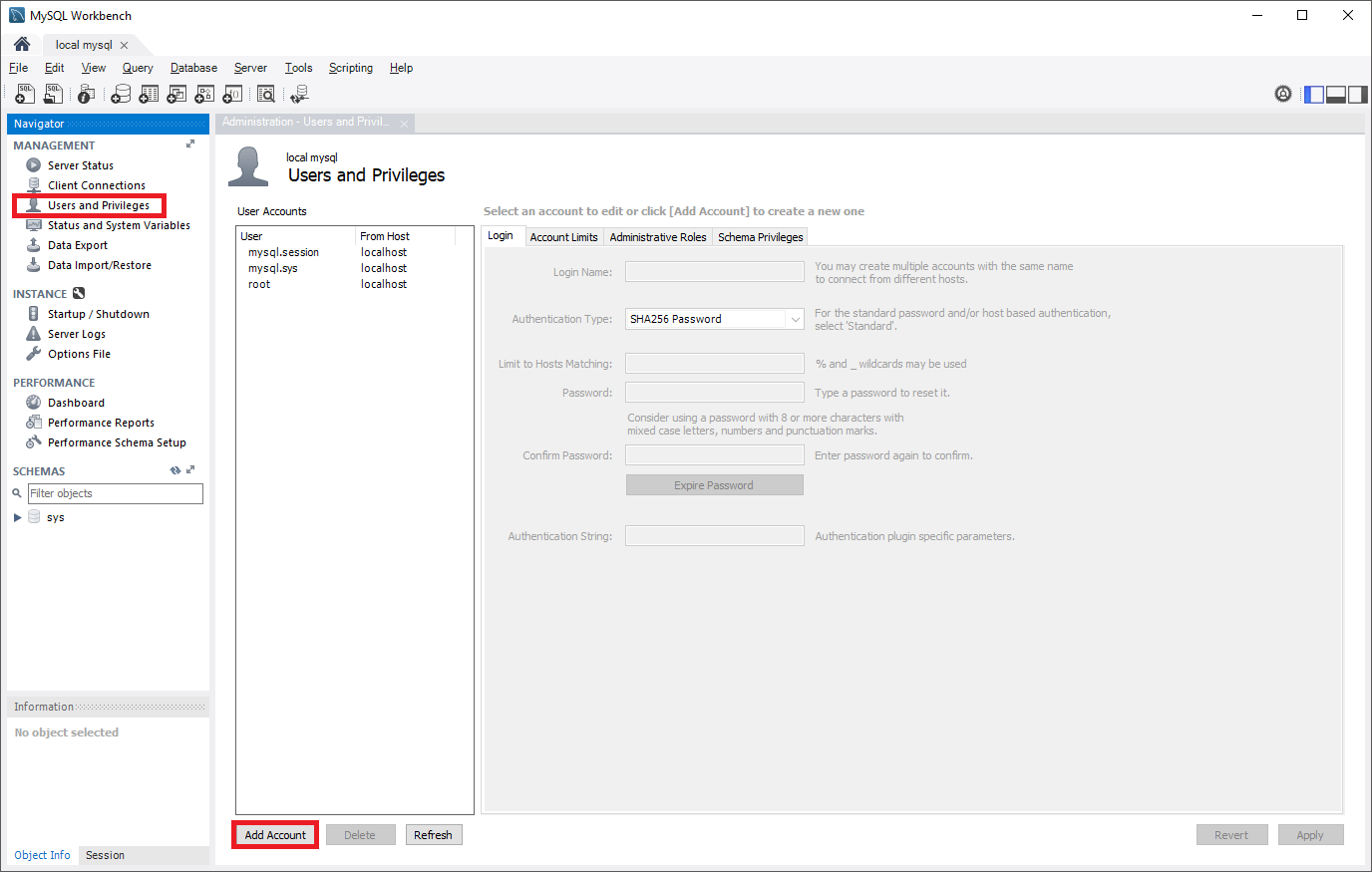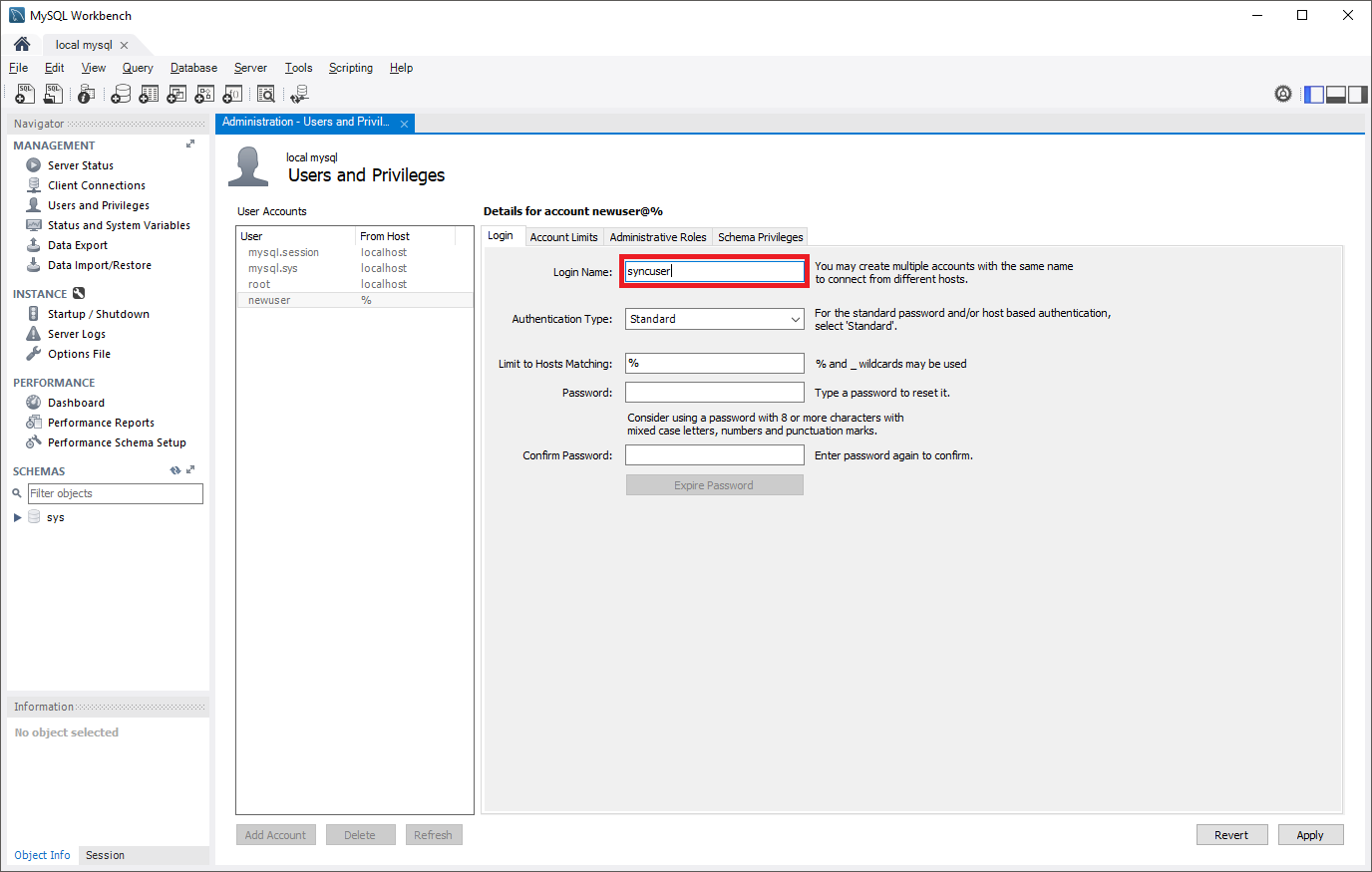How to configure Azure Database for MySQL - Flexible Server data-in replication
This article describes how to set up Replicate data into Azure Database for MySQL - Flexible Server in Azure Database for MySQL Flexible Server by configuring the source and replica servers. This article assumes that you have some prior experience with MySQL servers and databases.
Note
This article contains references to the term slave, a term that Microsoft no longer uses. When the term is removed from the software, we'll remove it from this article.
To create a replica in the Azure Database for MySQL Flexible Server instance, Replicate data into Azure Database for MySQL - Flexible Server synchronizes data from a source MySQL server on-premises, in virtual machines (VMs), or in cloud database services. Data-in replication can be configured using either binary log (binlog) file position-based replication OR GTID based replication. To learn more about binlog replication, see the MySQL Replication.
Review the limitations and requirements of Data-in replication before performing the steps in this article.
Create an Azure Database for MySQL Flexible Server instance to use as a replica
Create a new instance of Azure Database for MySQL Flexible Server (for example,
replica.mysql.database.azure.com). Refer to Quickstart: Create an instance of Azure Database for MySQL with the Azure portal for server creation. This server is the "replica" server for Data-in replication.Create the same user accounts and corresponding privileges.
User accounts aren't replicated from the source server to the replica server. If you plan on providing users with access to the replica server, you need to create all accounts and corresponding privileges manually on this newly created Azure Database for MySQL Flexible Server instance.
Configure the source MySQL server
The following steps prepare and configure the MySQL server hosted on-premises, in a virtual machine, or database service hosted by other cloud providers for Data-in replication. This server is the "source" for Data-in replication.
Review the source server requirements before proceeding.
Networking Requirements
Ensure that the source server allows both inbound and outbound traffic on port 3306, and that it has a public IP address, the DNS is publicly accessible, or that it has a fully qualified domain name (FQDN).
If private access (VNet Integration) is in use, make sure that you have connectivity between Source server and the Vnet in which the replica server is hosted.
Make sure we provide site-to-site connectivity to your on-premises source servers by using either ExpressRoute or VPN. For more information about creating a virtual network, see the Virtual Network Documentation, and especially the quickstart articles with step-by-step details.
If private access (VNet Integration) is used in replica server and your source is Azure VM make sure that VNet to VNet connectivity is established. VNet-Vnet peering is supported. You can also use other connectivity methods to communicate between VNets across different regions like VNet to VNet Connection. For more information you can, see VNet-to-VNet VPN gateway
Ensure that your virtual network Network Security Group rules don't block the outbound port 3306 (Also inbound if the MySQL is running on Azure VM). For more detail on virtual network NSG traffic filtering, see the article Filter network traffic with network security groups.
Configure your source server's firewall rules to allow the replica server IP address.
Follow appropriate steps based on if you want to use bin-log position or GTID based data-in replication.
Check to see if binary logging has been enabled on the source by running the following command:
SHOW VARIABLES LIKE 'log_bin';If the variable
log_binis returned with the value "ON", binary logging is enabled on your server.If
log_binis returned with the value "OFF" and your source server is running on-premises or on virtual machines where you can access the configuration file (my.cnf), you can follow the following steps:Locate your MySQL configuration file (my.cnf) in the source server. For example: /etc/my.cnf
Open the configuration file to edit it and locate mysqld section in the file.
In the mysqld section, add following line:
log-bin=mysql-bin.logRestart the MySQL service on source server (or Restart) for the changes to take effect.
After the server is restarted, verify that binary logging is enabled by running the same query as before:
SHOW VARIABLES LIKE 'log_bin';
Configure the source server settings.
Data-in replication requires the parameter
lower_case_table_namesto be consistent between the source and replica servers. This parameter is 1 by default in Azure Database for MySQL Flexible Server.SET GLOBAL lower_case_table_names = 1;Create a new replication role and set up permission.
Create a user account on the source server that is configured with replication privileges. This can be done through SQL commands or a tool such as MySQL Workbench. Consider whether you plan on replicating with SSL, as this will need to be specified when creating the user. Refer to the MySQL documentation to understand how to add user accounts on your source server.
In the following commands, the new replication role created can access the source from any machine, not just the machine that hosts the source itself. This is done by specifying "syncuser@'%'" in the create user command. See the MySQL documentation to learn more about specifying account names.
Replication with SSL
To require SSL for all user connections, use the following command to create a user:
CREATE USER 'syncuser'@'%' IDENTIFIED BY 'yourpassword'; GRANT REPLICATION SLAVE ON *.* TO ' syncuser'@'%' REQUIRE SSL;Replication without SSL
If SSL isn't required for all connections, use the following command to create a user:
CREATE USER 'syncuser'@'%' IDENTIFIED BY 'yourpassword'; GRANT REPLICATION SLAVE ON *.* TO ' syncuser'@'%';Set the source server to read-only mode.
Before starting to dump out the database, the server needs to be placed in read-only mode. While in read-only mode, the source will be unable to process any write transactions. Evaluate the impact to your business and schedule the read-only window in an off-peak time if necessary.
FLUSH TABLES WITH READ LOCK; SET GLOBAL read_only = ON;Get binary log file name and offset.
Run the
show master statuscommand to determine the current binary log file name and offset.show master status;The results should appear similar to the following. Make sure to note the binary file name for use in later steps.

Dump and restore the source server
Determine which databases and tables you want to replicate into Azure Database for MySQL Flexible Server and perform the dump from the source server.
You can use mysqldump to dump databases from your primary server. For details, refer to Dump & Restore. It's unnecessary to dump the MySQL library and test library.
Set source server to read/write mode.
After the database has been dumped, change the source MySQL server back to read/write mode.
SET GLOBAL read_only = OFF; UNLOCK TABLES;Note
Before the server is set back to read/write mode, you can retrieve the GTID information using global variable GTID_EXECUTED. This will be used at the later stage to set GTID on the replica server.
Restore dump file to new server.
Restore the dump file to the server created in Azure Database for MySQL Flexible Server. Refer to Dump & Restore for how to restore a dump file to a MySQL server. If the dump file is large, upload it to a virtual machine in Azure within the same region as your replica server. Restore it to the Azure Database for MySQL Flexible Server instance from the virtual machine.
Note
If you want to avoid setting the database to read only when you dump and restore, you can use mydumper/myloader.
Set GTID in Replica Server
Skip the step if using bin-log position-based replication
GTID information from the dump file taken from the source is required to reset GTID history of the target (replica) server.
Use this GTID information from the source to execute GTID reset on the replica server using the following CLI command:
az mysql flexible-server gtid reset --resource-group <resource group> --server-name <replica server name> --gtid-set <gtid set from the source server> --subscription <subscription id>
For more details refer GTID Reset.
Note
GTID reset can't be performed on a Geo-redundancy backup enabled server. Please disable Geo-redundancy to perform GTID reset on the server. You can enable Geo-redundancy option again after GTID reset. GTID reset action invalidates all the available backups and therefore, once Geo-redundancy is enabled again, it might take a day before geo-restore can be performed on the server
Link source and replica servers to start Data-in replication
Set the source server.
All Data-in replication functions are done by stored procedures. You can find all procedures at Data-in replication Stored Procedures. The stored procedures can be run in the MySQL shell or MySQL Workbench.
To link two servers and start replication, login to the target replica server in the Azure Database for MySQL service and set the external instance as the source server. This is done by using the
mysql.az_replication_change_masterormysql.az_replication_change_master_with_gtidstored procedure on the Azure Database for MySQL server.CALL mysql.az_replication_change_master('<master_host>', '<master_user>', '<master_password>', <master_port>, '<master_log_file>', <master_log_pos>, '<master_ssl_ca>');CALL mysql.az_replication_change_master_with_gtid('<master_host>', '<master_user>', '<master_password>', <master_port>,'<master_ssl_ca>');- master_host: hostname of the source server
- master_user: username for the source server
- master_password: password for the source server
- master_port: port number on which source server is listening for connections. (3306 is the default port on which MySQL is listening)
- master_log_file: binary log file name from running
show master status - master_log_pos: binary log position from running
show master status - master_ssl_ca: CA certificate's context. If not using SSL, pass in empty string.
It's recommended to pass this parameter in as a variable. For more information, visit the following examples.
Note
- If the source server is hosted in an Azure VM, set "Allow access to Azure services" to "ON" to allow the source and replica servers to communicate with each other. This setting can be changed from the Connection security options. For more information, see Manage firewall rules for Azure Database for MySQL - Flexible Server using the Azure portal.
- If you used mydumper/myloader to dump the database then you can get the master_log_file and master_log_pos from the /backup/metadata file.
Examples
Replication with SSL
The variable
@certis created by running the following MySQL commands:SET @cert = '-----BEGIN CERTIFICATE----- PLACE YOUR PUBLIC KEY CERTIFICATE'`S CONTEXT HERE -----END CERTIFICATE-----'Replication with SSL is set up between a source server hosted in the domain "companya.com" and a replica server hosted in Azure Database for MySQL Flexible Server. This stored procedure is run on the replica.
CALL mysql.az_replication_change_master('master.companya.com', 'syncuser', 'P@ssword!', 3306, 'mysql-bin.000002', 120, @cert);CALL mysql.az_replication_change_master_with_gtid('master.companya.com', 'syncuser', 'P@ssword!', 3306, @cert);Replication without SSL
Replication without SSL is set up between a source server hosted in the domain "companya.com" and a replica server hosted in Azure Database for MySQL Flexible Server. This stored procedure is run on the replica.
CALL mysql.az_replication_change_master('master.companya.com', 'syncuser', 'P@ssword!', 3306, 'mysql-bin.000002', 120, '');CALL mysql.az_replication_change_master_with_gtid('master.companya.com', 'syncuser', 'P@ssword!', 3306, '');Start replication.
Call the
mysql.az_replication_startstored procedure to start replication.CALL mysql.az_replication_start;Check replication status.
Call the
show slave statuscommand on the replica server to view the replication status.show slave status;To know the correct status of replication, refer to replication metrics - Replica IO Status and Replica SQL Status under monitoring page.
If the
Seconds_Behind_Masteris "0", replication is working well.Seconds_Behind_Masterindicates how late the replica is. If the value isn't "0", it means that the replica is processing updates.
Other useful stored procedures for Data-in replication operations
Stop replication
To stop replication between the source and replica server, use the following stored procedure:
CALL mysql.az_replication_stop;
Remove replication relationship
To remove the relationship between source and replica server, use the following stored procedure:
CALL mysql.az_replication_remove_master;
Skip replication error
To skip a replication error and allow replication to continue, use the following stored procedure:
CALL mysql.az_replication_skip_counter;
SHOW BINLOG EVENTS [IN 'log_name'] [FROM pos][LIMIT [offset,] row_count]