Set up AutoML training with Python
APPLIES TO:  Python SDK azureml v1
Python SDK azureml v1
In this guide, learn how to set up an automated machine learning, AutoML, training run with the Azure Machine Learning Python SDK using Azure Machine Learning automated ML. Automated ML picks an algorithm and hyperparameters for you and generates a model ready for deployment. This guide provides details of the various options that you can use to configure automated ML experiments.
For an end to end example, see Tutorial: AutoML- train regression model.
If you prefer a no-code experience, you can also Set up no-code AutoML training in the Azure Machine Learning studio.
Prerequisites
For this article you need,
An Azure Machine Learning workspace. To create the workspace, see Create workspace resources.
The Azure Machine Learning Python SDK installed. To install the SDK you can either,
Create a compute instance, which automatically installs the SDK and is preconfigured for ML workflows. See Create and manage an Azure Machine Learning compute instance for more information.
Install the
automlpackage yourself, which includes the default installation of the SDK.
Important
The Python commands in this article require the latest
azureml-train-automlpackage version.- Install the latest
azureml-train-automlpackage to your local environment. - For details on the latest
azureml-train-automlpackage, see the release notes.
Warning
Python 3.8 is not compatible with
automl.
Select your experiment type
Before you begin your experiment, you should determine the kind of machine learning problem you are solving. Automated machine learning supports task types of classification, regression, and forecasting. Learn more about task types.
Note
Support for natural language processing (NLP) tasks: image classification (multi-class and multi-label) and named entity recognition is available in public preview. Learn more about NLP tasks in automated ML.
These preview capabilities are provided without a service-level agreement. Certain features might not be supported or might have constrained functionality. For more information, see Supplemental Terms of Use for Microsoft Azure Previews.
The following code uses the task parameter in the AutoMLConfig constructor to specify the experiment type as classification.
from azureml.train.automl import AutoMLConfig
# task can be one of classification, regression, forecasting
automl_config = AutoMLConfig(task = "classification")
Data source and format
Automated machine learning supports data that resides on your local desktop or in the cloud such as Azure Blob Storage. The data can be read into a Pandas DataFrame or an Azure Machine Learning TabularDataset. Learn more about datasets.
Requirements for training data in machine learning:
- Data must be in tabular form.
- The value to predict, target column, must be in the data.
Important
Automated ML experiments do not support training with datasets that use identity-based data access.
For remote experiments, training data must be accessible from the remote compute. Automated ML only accepts Azure Machine Learning TabularDatasets when working on a remote compute.
Azure Machine Learning datasets expose functionality to:
- Easily transfer data from static files or URL sources into your workspace.
- Make your data available to training scripts when running on cloud compute resources. See How to train with datasets for an example of using the
Datasetclass to mount data to your remote compute target.
The following code creates a TabularDataset from a web url. See Create a TabularDataset for code examples on how to create datasets from other sources like local files and datastores.
from azureml.core.dataset import Dataset
data = "https://automlsamplenotebookdata.blob.core.windows.net/automl-sample-notebook-data/creditcard.csv"
dataset = Dataset.Tabular.from_delimited_files(data)
For local compute experiments, we recommend pandas dataframes for faster processing times.
import pandas as pd
from sklearn.model_selection import train_test_split
df = pd.read_csv("your-local-file.csv")
train_data, test_data = train_test_split(df, test_size=0.1, random_state=42)
label = "label-col-name"
Training, validation, and test data
You can specify separate training data and validation data sets directly in the AutoMLConfig constructor. Learn more about how to configure training, validation, cross validation, and test data for your AutoML experiments.
If you do not explicitly specify a validation_data or n_cross_validation parameter, automated ML applies default techniques to determine how validation is performed. This determination depends on the number of rows in the dataset assigned to your training_data parameter.
| Training data size | Validation technique |
|---|---|
| Larger than 20,000 rows | Train/validation data split is applied. The default is to take 10% of the initial training data set as the validation set. In turn, that validation set is used for metrics calculation. |
| Smaller than 20,000 rows | Cross-validation approach is applied. The default number of folds depends on the number of rows. If the dataset is less than 1,000 rows, 10 folds are used. If the rows are between 1,000 and 20,000, then three folds are used. |
Tip
You can upload test data (preview) to evaluate models that automated ML generated for you. These features are experimental preview capabilities, and may change at any time. Learn how to:
- Pass in test data to your AutoMLConfig object.
- Test the models automated ML generated for your experiment.
If you prefer a no-code experience, see step 12 in Set up AutoML with the studio UI
Large data
Automated ML supports a limited number of algorithms for training on large data that can successfully build models for big data on small virtual machines. Automated ML heuristics depend on properties such as data size, virtual machine memory size, experiment timeout and featurization settings to determine if these large data algorithms should be applied. Learn more about what models are supported in automated ML.
For regression, Online Gradient Descent Regressor and Fast Linear Regressor
For classification, Averaged Perceptron Classifier and Linear SVM Classifier; where the Linear SVM classifier has both large data and small data versions.
If you want to override these heuristics, apply the following settings:
| Task | Setting | Notes |
|---|---|---|
| Block data streaming algorithms | blocked_models in your AutoMLConfig object and list the model(s) you don't want to use. |
Results in either run failure or long run time |
| Use data streaming algorithms | allowed_models in your AutoMLConfig object and list the model(s) you want to use. |
|
| Use data streaming algorithms (studio UI experiments) |
Block all models except the big data algorithms you want to use. |
Compute to run experiment
Next determine where the model will be trained. An automated ML training experiment can run on the following compute options.
Choose a local compute: If your scenario is about initial explorations or demos using small data and short trains (i.e. seconds or a couple of minutes per child run), training on your local computer might be a better choice. There is no setup time, the infrastructure resources (your PC or VM) are directly available. See this notebook for a local compute example.
Choose a remote ML compute cluster: If you are training with larger datasets like in production training creating models which need longer trains, remote compute will provide much better end-to-end time performance because
AutoMLwill parallelize trains across the cluster's nodes. On a remote compute, the start-up time for the internal infrastructure will add around 1.5 minutes per child run, plus additional minutes for the cluster infrastructure if the VMs are not yet up and running.Azure Machine Learning Managed Compute is a managed service that enables the ability to train machine learning models on clusters of Azure virtual machines. Compute instance is also supported as a compute target.An Azure Databricks cluster in your Azure subscription. You can find more details in Set up an Azure Databricks cluster for automated ML. See this GitHub site for examples of notebooks with Azure Databricks.
Consider these factors when choosing your compute target:
| Pros (Advantages) | Cons (Handicaps) | |
|---|---|---|
| Local compute target | ||
| Remote ML compute clusters |
Configure your experiment settings
There are several options that you can use to configure your automated ML experiment. These parameters are set by instantiating an AutoMLConfig object. See the AutoMLConfig class for a full list of parameters.
The following example is for a classification task. The experiment uses AUC weighted as the primary metric and has an experiment time out set to 30 minutes and 2 cross-validation folds.
automl_classifier=AutoMLConfig(task='classification',
primary_metric='AUC_weighted',
experiment_timeout_minutes=30,
blocked_models=['XGBoostClassifier'],
training_data=train_data,
label_column_name=label,
n_cross_validations=2)
You can also configure forecasting tasks, which requires extra setup. See the Set up AutoML for time-series forecasting article for more details.
time_series_settings = {
'time_column_name': time_column_name,
'time_series_id_column_names': time_series_id_column_names,
'forecast_horizon': n_test_periods
}
automl_config = AutoMLConfig(
task = 'forecasting',
debug_log='automl_oj_sales_errors.log',
primary_metric='normalized_root_mean_squared_error',
experiment_timeout_minutes=20,
training_data=train_data,
label_column_name=label,
n_cross_validations=5,
path=project_folder,
verbosity=logging.INFO,
**time_series_settings
)
Supported models
Automated machine learning tries different models and algorithms during the automation and tuning process. As a user, there is no need for you to specify the algorithm.
The three different task parameter values determine the list of algorithms, or models, to apply. Use the allowed_models or blocked_models parameters to further modify iterations with the available models to include or exclude.
The following table summarizes the supported models by task type.
Note
If you plan to export your automated ML created models to an ONNX model, only those algorithms indicated with an * (asterisk) are able to be converted to the ONNX format. Learn more about converting models to ONNX.
Also note, ONNX only supports classification and regression tasks at this time.
Primary metric
The primary_metric parameter determines the metric to be used during model training for optimization. The available metrics you can select is determined by the task type you choose.
Choosing a primary metric for automated ML to optimize depends on many factors. We recommend your primary consideration be to choose a metric that best represents your business needs. Then consider if the metric is suitable for your dataset profile (data size, range, class distribution, etc.). The following sections summarize the recommended primary metrics based on task type and business scenario.
Learn about the specific definitions of these metrics in Understand automated machine learning results.
Metrics for classification scenarios
Threshold-dependent metrics, like accuracy, recall_score_weighted, norm_macro_recall, and precision_score_weighted may not optimize as well for datasets that are small, have very large class skew (class imbalance), or when the expected metric value is very close to 0.0 or 1.0. In those cases, AUC_weighted can be a better choice for the primary metric. After automated ML completes, you can choose the winning model based on the metric best suited to your business needs.
| Metric | Example use case(s) |
|---|---|
accuracy |
Image classification, Sentiment analysis, Churn prediction |
AUC_weighted |
Fraud detection, Image classification, Anomaly detection/spam detection |
average_precision_score_weighted |
Sentiment analysis |
norm_macro_recall |
Churn prediction |
precision_score_weighted |
Metrics for regression scenarios
r2_score, normalized_mean_absolute_error and normalized_root_mean_squared_error are all trying to minimize prediction errors. r2_score and normalized_root_mean_squared_error are both minimizing average squared errors while normalized_mean_absolute_error is minizing the average absolute value of errors. Absolute value treats errors at all magnitudes alike and squared errors will have a much larger penalty for errors with larger absolute values. Depending on whether larger errors should be punished more or not, one can choose to optimize squared error or absolute error.
The main difference between r2_score and normalized_root_mean_squared_error is the way they are normalized and their meanings. normalized_root_mean_squared_error is root mean squared error normalized by range and can be interpreted as the average error magnitude for prediction. r2_score is mean squared error normalized by an estimate of variance of data. It is the proportion of variation that can be captured by the model.
Note
r2_score and normalized_root_mean_squared_error also behave similarly as primary metrics. If a fixed validation set is applied, these two metrics are optimizing the same target, mean squared error, and will be optimized by the same model. When only a training set is available and cross-validation is applied, they would be slightly different as the normalizer for normalized_root_mean_squared_error is fixed as the range of training set, but the normalizer for r2_score would vary for every fold as it's the variance for each fold.
If the rank, instead of the exact value is of interest, spearman_correlation can be a better choice as it measures the rank correlation between real values and predictions.
However, currently no primary metrics for regression addresses relative difference. All of r2_score, normalized_mean_absolute_error, and normalized_root_mean_squared_error treat a $20k prediction error the same for a worker with a $30k salary as a worker making $20M, if these two data points belongs to the same dataset for regression, or the same time series specified by the time series identifier. While in reality, predicting only $20k off from a $20M salary is very close (a small 0.1% relative difference), whereas $20k off from $30k is not close (a large 67% relative difference). To address the issue of relative difference, one can train a model with available primary metrics, and then select the model with best mean_absolute_percentage_error or root_mean_squared_log_error.
| Metric | Example use case(s) |
|---|---|
spearman_correlation |
|
normalized_root_mean_squared_error |
Price prediction (house/product/tip), Review score prediction |
r2_score |
Airline delay, Salary estimation, Bug resolution time |
normalized_mean_absolute_error |
Metrics for time series forecasting scenarios
The recommendations are similar to those noted for regression scenarios.
| Metric | Example use case(s) |
|---|---|
normalized_root_mean_squared_error |
Price prediction (forecasting), Inventory optimization, Demand forecasting |
r2_score |
Price prediction (forecasting), Inventory optimization, Demand forecasting |
normalized_mean_absolute_error |
Data featurization
In every automated ML experiment, your data is automatically scaled and normalized to help certain algorithms that are sensitive to features that are on different scales. This scaling and normalization is referred to as featurization. See Featurization in AutoML for more detail and code examples.
Note
Automated machine learning featurization steps (feature normalization, handling missing data, converting text to numeric, etc.) become part of the underlying model. When using the model for predictions, the same featurization steps applied during training are applied to your input data automatically.
When configuring your experiments in your AutoMLConfig object, you can enable/disable the setting featurization. The following table shows the accepted settings for featurization in the AutoMLConfig object.
| Featurization Configuration | Description |
|---|---|
"featurization": 'auto' |
Indicates that as part of preprocessing, data guardrails and featurization steps are performed automatically. Default setting. |
"featurization": 'off' |
Indicates featurization step shouldn't be done automatically. |
"featurization": 'FeaturizationConfig' |
Indicates customized featurization step should be used. Learn how to customize featurization. |
Ensemble configuration
Ensemble models are enabled by default, and appear as the final run iterations in an AutoML run. Currently VotingEnsemble and StackEnsemble are supported.
Voting implements soft-voting, which uses weighted averages. The stacking implementation uses a two layer implementation, where the first layer has the same models as the voting ensemble, and the second layer model is used to find the optimal combination of the models from the first layer.
If you are using ONNX models, or have model-explainability enabled, stacking is disabled and only voting is utilized.
Ensemble training can be disabled by using the enable_voting_ensemble and enable_stack_ensemble boolean parameters.
automl_classifier = AutoMLConfig(
task='classification',
primary_metric='AUC_weighted',
experiment_timeout_minutes=30,
training_data=data_train,
label_column_name=label,
n_cross_validations=5,
enable_voting_ensemble=False,
enable_stack_ensemble=False
)
To alter the default ensemble behavior, there are multiple default arguments that can be provided as kwargs in an AutoMLConfig object.
Important
The following parameters aren't explicit parameters of the AutoMLConfig class.
ensemble_download_models_timeout_sec: During VotingEnsemble and StackEnsemble model generation, multiple fitted models from the previous child runs are downloaded. If you encounter this error:AutoMLEnsembleException: Could not find any models for running ensembling, then you might need to provide more time for the models to be downloaded. The default value is 300 seconds for downloading these models in parallel and there is no maximum timeout limit. Configure this parameter with a higher value than 300 secs, if more time is needed.Note
If the timeout is reached and there are models downloaded, then the ensembling proceeds with as many models it has downloaded. It's not required that all the models need to be downloaded to finish within that timeout. The following parameters only apply to StackEnsemble models:
stack_meta_learner_type: the meta-learner is a model trained on the output of the individual heterogeneous models. Default meta-learners areLogisticRegressionfor classification tasks (orLogisticRegressionCVif cross-validation is enabled) andElasticNetfor regression/forecasting tasks (orElasticNetCVif cross-validation is enabled). This parameter can be one of the following strings:LogisticRegression,LogisticRegressionCV,LightGBMClassifier,ElasticNet,ElasticNetCV,LightGBMRegressor, orLinearRegression.stack_meta_learner_train_percentage: specifies the proportion of the training set (when choosing train and validation type of training) to be reserved for training the meta-learner. Default value is0.2.stack_meta_learner_kwargs: optional parameters to pass to the initializer of the meta-learner. These parameters and parameter types mirror the parameters and parameter types from the corresponding model constructor, and are forwarded to the model constructor.
The following code shows an example of specifying custom ensemble behavior in an AutoMLConfig object.
ensemble_settings = {
"ensemble_download_models_timeout_sec": 600
"stack_meta_learner_type": "LogisticRegressionCV",
"stack_meta_learner_train_percentage": 0.3,
"stack_meta_learner_kwargs": {
"refit": True,
"fit_intercept": False,
"class_weight": "balanced",
"multi_class": "auto",
"n_jobs": -1
}
}
automl_classifier = AutoMLConfig(
task='classification',
primary_metric='AUC_weighted',
experiment_timeout_minutes=30,
training_data=train_data,
label_column_name=label,
n_cross_validations=5,
**ensemble_settings
)
Exit criteria
There are a few options you can define in your AutoMLConfig to end your experiment.
| Criteria | description |
|---|---|
| No criteria | If you do not define any exit parameters the experiment continues until no further progress is made on your primary metric. |
| After a length of time | Use experiment_timeout_minutes in your settings to define how long, in minutes, your experiment should continue to run. To help avoid experiment time out failures, there is a minimum of 15 minutes, or 60 minutes if your row by column size exceeds 10 million. |
| A score has been reached | Use experiment_exit_score completes the experiment after a specified primary metric score has been reached. |
Run experiment
Warning
If you run an experiment with the same configuration settings and primary metric multiple times, you'll likely see variation in each experiments final metrics score and generated models. The algorithms automated ML employs have inherent randomness that can cause slight variation in the models output by the experiment and the recommended model's final metrics score, like accuracy. You'll likely also see results with the same model name, but different hyperparameters used.
For automated ML, you create an Experiment object, which is a named object in a Workspace used to run experiments.
from azureml.core.experiment import Experiment
ws = Workspace.from_config()
# Choose a name for the experiment and specify the project folder.
experiment_name = 'Tutorial-automl'
project_folder = './sample_projects/automl-classification'
experiment = Experiment(ws, experiment_name)
Submit the experiment to run and generate a model. Pass the AutoMLConfig to the submit method to generate the model.
run = experiment.submit(automl_config, show_output=True)
Note
Dependencies are first installed on a new machine. It may take up to 10 minutes before output is shown.
Setting show_output to True results in output being shown on the console.
Multiple child runs on clusters
Automated ML experiment child runs can be performed on a cluster that is already running another experiment. However, the timing depends on how many nodes the cluster has, and if those nodes are available to run a different experiment.
Each node in the cluster acts as an individual virtual machine (VM) that can accomplish a single training run; for automated ML this means a child run. If all the nodes are busy, the new experiment is queued. But if there are free nodes, the new experiment will run automated ML child runs in parallel in the available nodes/VMs.
To help manage child runs and when they can be performed, we recommend you create a dedicated cluster per experiment, and match the number of max_concurrent_iterations of your experiment to the number of nodes in the cluster. This way, you use all the nodes of the cluster at the same time with the number of concurrent child runs/iterations you want.
Configure max_concurrent_iterations in your AutoMLConfig object. If it is not configured, then by default only one concurrent child run/iteration is allowed per experiment.
In case of compute instance, max_concurrent_iterations can be set to be the same as number of cores on the compute instance VM.
Explore models and metrics
Automated ML offers options for you to monitor and evaluate your training results.
You can view your training results in a widget or inline if you are in a notebook. See Monitor automated machine learning runs for more details.
For definitions and examples of the performance charts and metrics provided for each run, see Evaluate automated machine learning experiment results.
To get a featurization summary and understand what features were added to a particular model, see Featurization transparency.
You can view the hyperparameters, the scaling and normalization techniques, and algorithm applied to a specific automated ML run with the custom code solution, print_model().
Tip
Automated ML also let's you view the generated model training code for Auto ML trained models. This functionality is in public preview and can change at any time.
Monitor automated machine learning runs
For automated ML runs, to access the charts from a previous run, replace <<experiment_name>> with the appropriate experiment name:
from azureml.widgets import RunDetails
from azureml.core.run import Run
experiment = Experiment (workspace, <<experiment_name>>)
run_id = 'autoML_my_runID' #replace with run_ID
run = Run(experiment, run_id)
RunDetails(run).show()
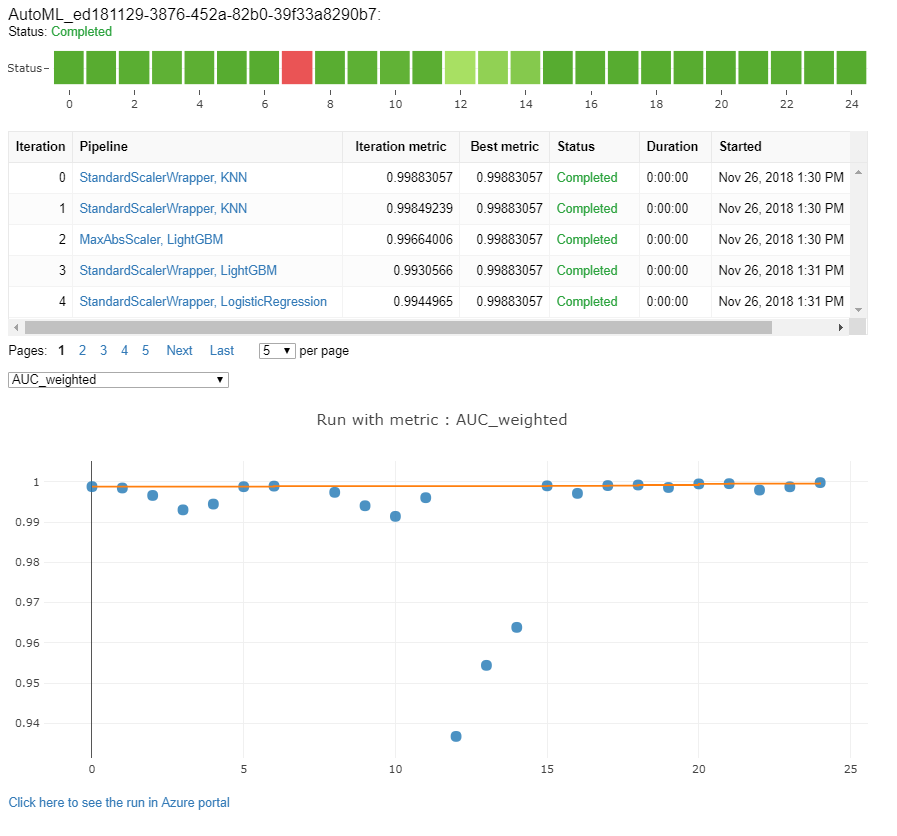
Test models (preview)
Important
Testing your models with a test dataset to evaluate automated ML generated models is a preview feature. This capability is an experimental preview feature, and may change at any time.
Warning
This feature is not available for the following automated ML scenarios
Passing the test_data or test_size parameters into the AutoMLConfig, automatically triggers a remote test run that uses the provided test data to evaluate the best model that automated ML recommends upon completion of the experiment. This remote test run is done at the end of the experiment, once the best model is determined. See how to pass test data into your AutoMLConfig.
Get test job results
You can get the predictions and metrics from the remote test job from the Azure Machine Learning studio or with the following code.
best_run, fitted_model = remote_run.get_output()
test_run = next(best_run.get_children(type='automl.model_test'))
test_run.wait_for_completion(show_output=False, wait_post_processing=True)
# Get test metrics
test_run_metrics = test_run.get_metrics()
for name, value in test_run_metrics.items():
print(f"{name}: {value}")
# Get test predictions as a Dataset
test_run_details = test_run.get_details()
dataset_id = test_run_details['outputDatasets'][0]['identifier']['savedId']
test_run_predictions = Dataset.get_by_id(workspace, dataset_id)
predictions_df = test_run_predictions.to_pandas_dataframe()
# Alternatively, the test predictions can be retrieved via the run outputs.
test_run.download_file("predictions/predictions.csv")
predictions_df = pd.read_csv("predictions.csv")
The model test job generates the predictions.csv file that's stored in the default datastore created with the workspace. This datastore is visible to all users with the same subscription. Test jobs are not recommended for scenarios if any of the information used for or created by the test job needs to remain private.
Test existing automated ML model
To test other existing automated ML models created, best job or child job, use ModelProxy() to test a model after the main AutoML run has completed. ModelProxy() already returns the predictions and metrics and does not require further processing to retrieve the outputs.
Note
ModelProxy is an experimental preview class, and may change at any time.
The following code demonstrates how to test a model from any run by using ModelProxy.test() method. In the test() method you have the option to specify if you only want to see the predictions of the test run with the include_predictions_only parameter.
from azureml.train.automl.model_proxy import ModelProxy
model_proxy = ModelProxy(child_run=my_run, compute_target=cpu_cluster)
predictions, metrics = model_proxy.test(test_data, include_predictions_only= True
)
Register and deploy models
After you test a model and confirm you want to use it in production, you can register it for later use and
To register a model from an automated ML run, use the register_model() method.
best_run = run.get_best_child()
print(fitted_model.steps)
model_name = best_run.properties['model_name']
description = 'AutoML forecast example'
tags = None
model = run.register_model(model_name = model_name,
description = description,
tags = tags)
For details on how to create a deployment configuration and deploy a registered model to a web service, see how and where to deploy a model.
Tip
For registered models, one-click deployment is available via the Azure Machine Learning studio. See how to deploy registered models from the studio.
Model interpretability
Model interpretability allows you to understand why your models made predictions, and the underlying feature importance values. The SDK includes various packages for enabling model interpretability features, both at training and inference time, for local and deployed models.
See how to enable interpretability features specifically within automated ML experiments.
For general information on how model explanations and feature importance can be enabled in other areas of the SDK outside of automated machine learning, see the concept article on interpretability .
Note
The ForecastTCN model is not currently supported by the Explanation Client. This model will not return an explanation dashboard if it is returned as the best model, and does not support on-demand explanation runs.
Next steps
Learn more about how and where to deploy a model.
Learn more about how to train a regression model with Automated machine learning.