Hibernate a dev box in Microsoft Dev Box
In this article, you learn how to hibernate and resume a dev box in Microsoft Dev Box.
Hibernation is a power-saving state that saves your running applications to your hard disk and then shuts down the virtual machine (VM). When you resume the VM, all your previous work is restored.
You can hibernate your dev box through the Microsoft Dev Box developer portal or the CLI. You can't hibernate your dev box from within the virtual machine.
Important
Dev Box Hibernation is currently in PREVIEW. See the Supplemental Terms of Use for Microsoft Azure Previews for legal terms that apply to Azure features that are in beta, preview, or otherwise not yet released into general availability.
Hibernate your dev box using the developer portal
To hibernate your dev box through the Microsoft Dev Box developer portal:
Sign in to the developer portal.
On the dev box you want to hibernate, on the actions menu, select Hibernate. Dev boxes that don't support hibernation show only the Shutdown option.
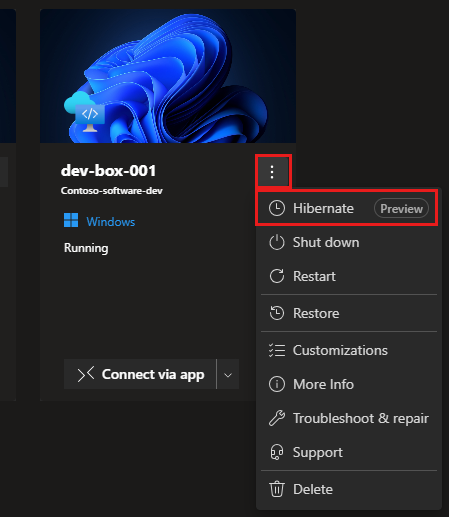
Confirm that you want to hibernate your dev box.
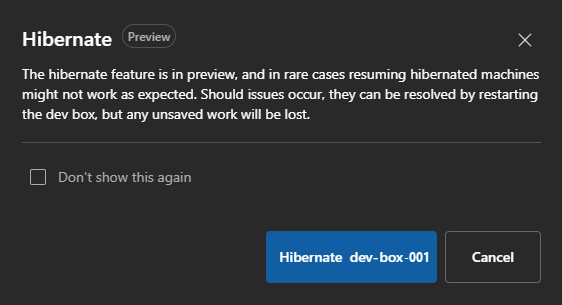
Resume your dev box using the developer portal
To resume your dev box through the Microsoft Dev Box developer portal:
Sign in to the developer portal.
On the dev box you want to resume, on the actions menu, select Resume.
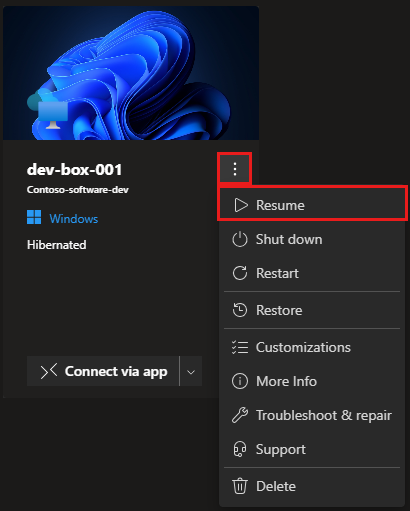
In addition, you can also double select on your dev box in the list of VMs you see in the Windows App. Your dev box automatically starts up and resumes from a hibernating state.
Hibernate your dev box using the Azure CLI
To hibernate your dev box by using the Azure CLI:
az devcenter dev dev-box stop --name <YourDevBoxName> --dev-center-name <YourDevCenterName> --project-name <YourProjectName> --user-id "me" --hibernate true
To learn more about managing your dev box from the CLI, see: devcenter reference.
Troubleshooting
My dev box doesn't resume from hibernated state. Attempts to connect to it fail and I receive an error from the RDP app.
If your machine is unresponsive, it might have stalled either while going into hibernation or resuming from hibernation. To resolve this issue, you can manually reboot your dev box.
To shut down your dev box, either
- Developer portal - Go to the developer portal, select your DevBox, and on the actions menu, select Shut down.
- CLI -
az devcenter dev dev-box stop --name <YourDevBoxName> --dev-center-name <YourDevCenterName> --project-name <YourProjectName> --user-id "me" --hibernate false
When my dev box resumes from a hibernated state, all my open windows were gone.
Dev Box Hibernation is a preview feature, and you might run into reliability issues. Enable AutoSave on your applications to minimize the effects of session loss.
I changed some settings on one of my dev boxes and it no longer hibernates. My other dev boxes hibernate without issues. What could be the problem?
Some settings aren't compatible with hibernation and prevent your dev box from hibernating. To learn about these settings, see: Settings not compatible with hibernation.