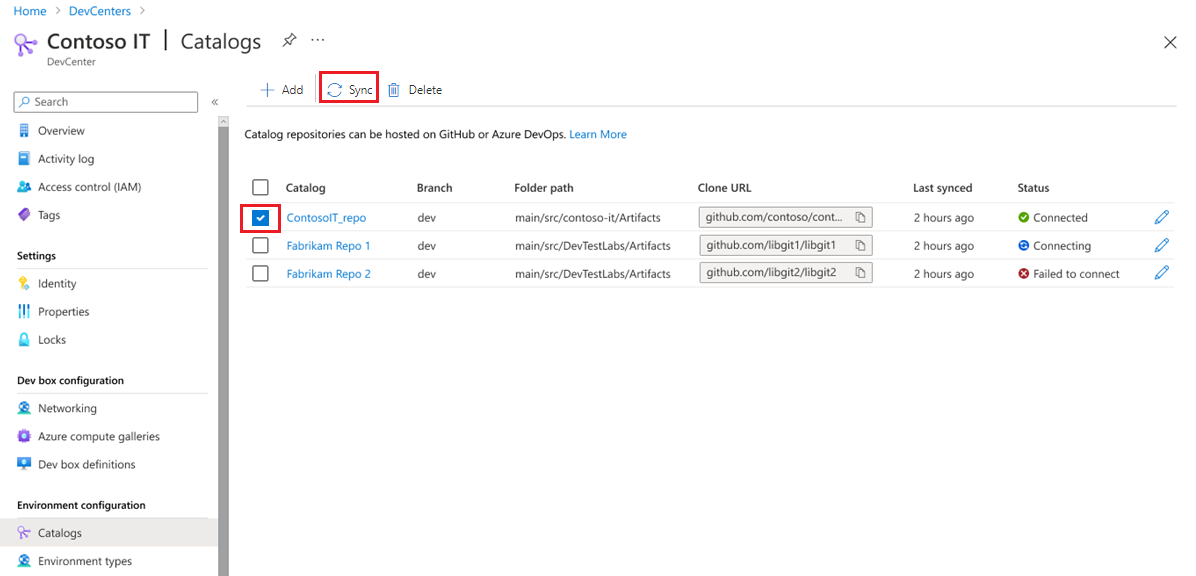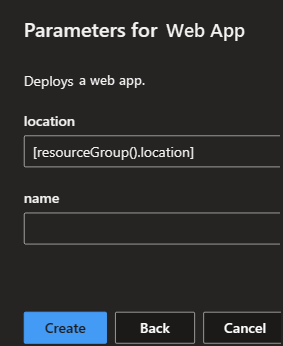Add and configure an environment definition
This article explains how to add, update, or delete an environment definition in an Azure Deployment Environments catalog. It also explains how to reference a container image to deploy your environment.
In Azure Deployment Environments, you use a catalog to provide your development teams with a curated set of predefined infrastructure as code (IaC) templates called environment definitions.
An environment definition is composed of at least two files:
- A template from an IaC framework. For example:
- An Azure Resource Manager (ARM) template might use a file called azuredeploy.json.
- A Bicep template might use a file called main.bicep.
- A Terraform template might use a file called azuredeploy.tf.
- A configuration file that provides metadata about the template. This file should be named environment.yaml.
Your development teams use the environment definitions that you provide in the catalog to deploy environments in Azure.
Microsoft offers a sample catalog that you can use as your repository. You can also use your own private repository, or you can fork and customize the environment definitions in the sample catalog.
After you add a catalog to your dev center, the service scans the specified folder path to identify folders that contain a template and an associated environment file. The specified folder path should be a folder that contains subfolders that hold the environment definition files.
Add an environment definition
To add an environment definition to a catalog in Azure Deployment Environments (ADE), you first add the files to the repository. You then synchronize the dev center catalog with the updated repository.
To add an environment definition:
In your GitHub or Azure DevOps repository, create a subfolder in the repository folder path.
Add two files to the new repository subfolder:
An IaC template file.
An environment as a YAML file.
The environment.yaml file contains metadata related to the IaC template.
The following script is an example of the contents of an environment.yaml file for an ARM template:
name: WebApp version: 1.0.0 summary: Azure Web App Environment description: Deploys a web app in Azure without a datastore runner: ARM templatePath: azuredeploy.jsonUse the following table to understand the fields in the environment.yaml file:
Field Description name The name of the environment definition. version The version of the environment definition. This field is optional. summary A brief description of the environment definition. description A detailed description of the environment definition. runner The IaC framework that the template uses. The value can be ARMorBicep. You can also specify a path to a template stored in a container registry.templatePath The path to the IaC template file. To learn more about the options and data types you can use in environment.yaml, see Parameters and data types in environment.yaml.
In your dev center, go to Catalogs, select the repository, and then select Sync.
The service scans the repository to find new environment definitions. After you synchronize the repository, new environment definitions are available to all projects in the dev center.
Use container images to deploy environments
ADE uses container images to define how templates for deployment environments are deployed. ADE supports ARM and Bicep natively, so you can configure an environment definition that deploys Azure resources for a deployment environment by adding the template files (azuredeploy.json and environment.yaml) to your catalog. ADE then uses a standard ARM or Bicep container image to create the deployment environment.
You can create custom container images for more advanced environment deployments. For example, you can run scripts before or after the deployment. ADE supports custom container images for environment deployments, which can help deploy IaC frameworks such as Pulumi and Terraform.
The ADE team provides sample ARM and Bicep container images accessible through the Microsoft Artifact Registry (also known as the Microsoft Container Registry) to help you get started.
For more information on building a custom container image, see:
- Configure a container image to execute deployments
- Configure container image to execute deployments with ARM and Bicep
- Configure a container image to execute deployments with Terraform
Specify the ARM or Bicep sample container image
In the environment.yaml file, the runner property specifies the location of the image you want to use. To use the sample image published on the Microsoft Artifact Registry, use the respective identifiers runner, as listed in the following table.
| IaC framework | Runner value |
|---|---|
| ARM | ARM |
| Bicep | Bicep |
| Terraform | No sample image. Use a custom container image instead. |
The following example shows a runner that references the sample Bicep container image:
name: WebApp
version: 1.0.0
summary: Azure Web App Environment
description: Deploys a web app in Azure without a datastore
runner: Bicep
templatePath: azuredeploy.json
Specify a custom container image
To use a custom container image stored in a repository, use the following runner format in the environment.yaml file:
runner: "{YOUR_REGISTRY}.azurecr.io/{YOUR_REPOSITORY}:{YOUR_TAG}”`
Edit the runner value to reference your repository and custom image, as shown in the following example:
name: WebApp
version: 1.0.0
summary: Azure Web App Environment
description: Deploys a web app in Azure without a datastore
runner: "{YOUR_REGISTRY}.azurecr.io/{YOUR_REPOSITORY}:{YOUR_TAG}"
templatePath: azuredeploy.json
| Property | Description |
|---|---|
| YOUR_REGISTRY | The registry that stores the custom image. |
| YOUR_REPOSITORY | Your repository on that registry. |
| YOUR_TAG | A tag such as a version number. |
Specify parameters for an environment definition
You can specify parameters for your environment definitions to allow developers to customize their environments.
Parameters are defined in the environment.yaml file.
The following script is an example of an environment.yaml file for an ARM template that includes two parameters; location and name:
name: WebApp
summary: Azure Web App Environment
description: Deploys a web app in Azure without a datastore
runner: ARM
templatePath: azuredeploy.json
parameters:
- id: "location"
name: "location"
description: "Location to deploy the environment resources"
default: "[resourceGroup().location]"
type: "string"
required: false
- id: "name"
name: "name"
description: "Name of the Web App "
default: ""
type: "string"
required: false
To learn more about the parameters and their data types that you can use in environment.yaml, see Parameters and data types in environment.yaml.
Developers can supply values for specific parameters for their environments through the developer portal.
Developers can also supply values for specific parameters for their environments through the CLI.
az devcenter dev environment create --environment-definition-name
--catalog-name
--dev-center
--environment-name
--environment-type
--project
[--description]
[--no-wait]
[--parameters]
[--tags]
[--user]
[--user-id]
To learn more about the az devcenter dev environment create command, see the Azure CLI devcenter extension.
Update an environment definition
To modify the configuration of Azure resources in an existing environment definition in Azure Deployment Environments, update the associated template file in the repository. The change is immediately reflected when you create a new environment by using the specific environment definition. The update also is applied when you redeploy an environment associated with that environment definition.
To update any metadata related to the template, modify environment.yaml, and then update the catalog.
Delete an environment definition
To delete an existing environment definition, in the repository, delete the subfolder that contains the template file and the associated environment YAML file. Then, update the catalog.
After you delete an environment definition, development teams can no longer use the specific environment definition to deploy a new environment. Update the environment definition reference for any existing environments that use the deleted environment definition. If the reference isn't updated and the environment is redeployed, the deployment fails.