Group and allocate costs using tag inheritance
Tags are widely used to group costs to align with different business units, engineering environments, cost departments, and so on. Tags provide the visibility needed for businesses to manage and allocate costs across the different groups.
This article explains how to use the tag inheritance setting in Cost Management. When enabled, tag inheritance applies billing, resource group, and subscription tags to child resource usage records. You don't have to tag every resource or rely on resources that emit usage to have their own tags.
Tag inheritance is available for the following billing account types:
- Enterprise Agreement (EA)
- Microsoft Customer Agreement (MCA)
- Microsoft Partner Agreement (MPA) with Azure plan subscriptions
Here's an example diagram showing how a tag is inherited.
Note
Inherited tags are applied to child resource usage records and not the resources themselves.
Required permissions
- For subscriptions:
- Cost Management reader to view
- Cost Management Contributor to edit
- For EA billing accounts:
- Enterprise Administrator (read-only) to view
- Enterprise Administrator to edit
- For MCA billing profiles:
- Billing profile reader to view
- Billing profile contributor to edit
Enable tag inheritance
You can enable the tag inheritance setting in the Azure portal. You apply the setting at the EA billing account, MCA billing profile, and subscription scopes.
Note
If you don't see the Configuration page, or if you don't see the Tag Inheritance option, make sure that you have have a supported scope selected and that you have the correct permissions to the scope.
To enable tag inheritance in the Azure portal for an EA billing account
- In the Azure portal, search for Cost Management and select it (the green hexagon-shaped symbol, not Cost Management + Billing).
- Select a scope.
- In the left menu under Settings, select Configuration.
- Under Tag inheritance, select Edit.

- In the Tag inheritance window, select Automatically apply subscription and resource group tags to new data.

After tag inheritance is enabled, subscription and resource group tags are applied to child resource usage records for the current month within 24 hours.
To enable tag inheritance in the Azure portal for an MCA billing profile
- In the Azure portal, search for Cost Management and select it (the green hexagon-shaped symbol, not Cost Management + Billing).
- Select a scope.
- In the left menu under Settings, select Manage billing profile.
- Under Tag inheritance, select Edit.
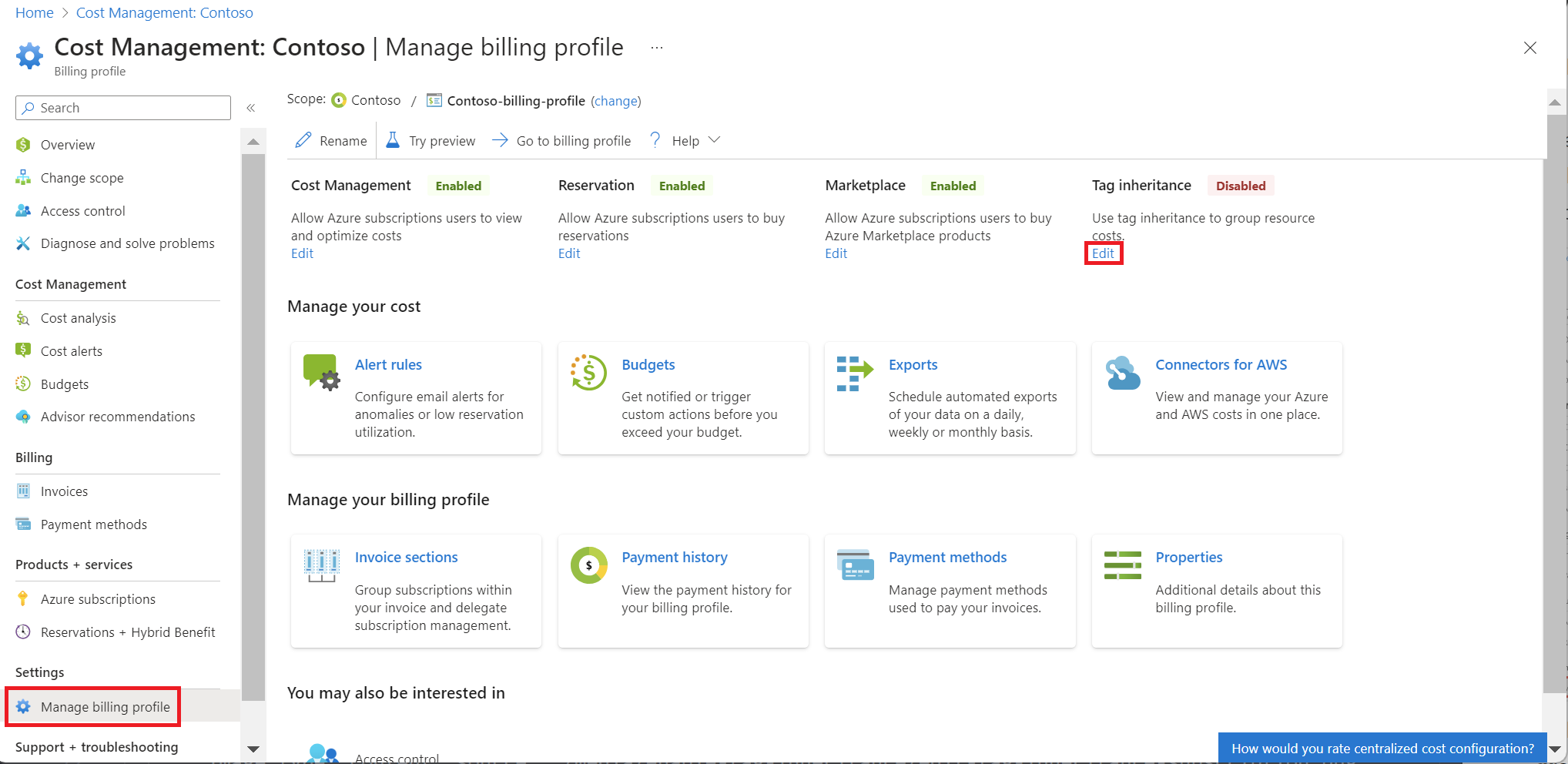
- In the Tag inheritance window, select Automatically apply billing, subscription and resource group tags to new usage data.

After tag inheritance is enabled, billing profile, invoice section, subscription, and resource group tags are applied to child resource usage records for the current month within 24 hours.
To enable tag inheritance in the Azure portal for a subscription
- In the Azure portal, search for Cost Management and select it (the green hexagon-shaped symbol, not Cost Management + Billing).
- Select a subscription scope.
- In the left menu under Settings, select Manage subscription.
- Under Tag inheritance, select Edit.
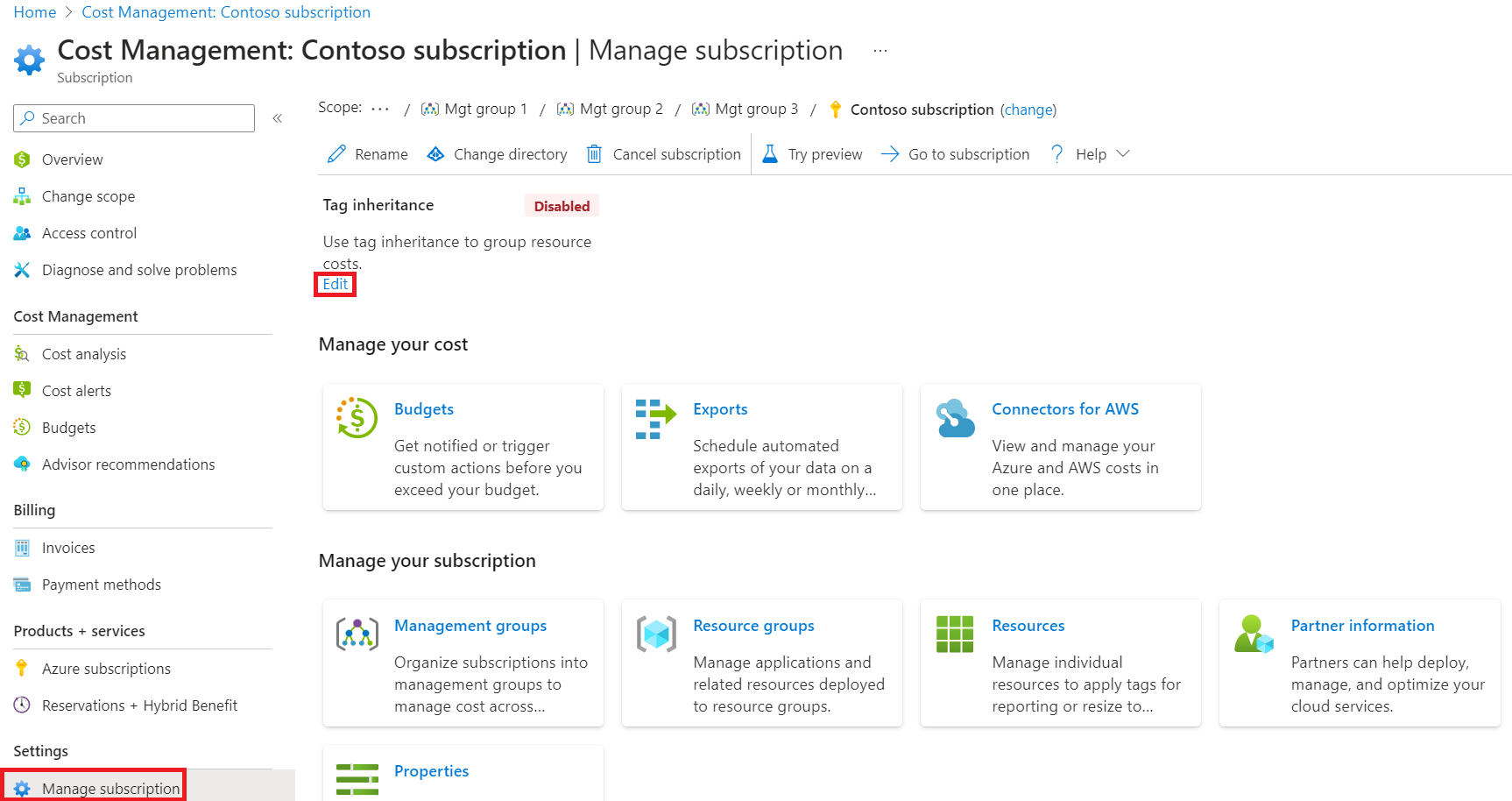
- In the Tag inheritance window, select Automatically apply subscription and resource group tags to new data.

Choose between resource and inherited tags
When a resource tag matches the inherited tag being applied, the resource tag is applied to its usage record by default. You can change the default behavior to have the inherited tag override the resource tag.
For EA customers:
In the Tag inheritance window, select the Use the subscription or resource group tag option.
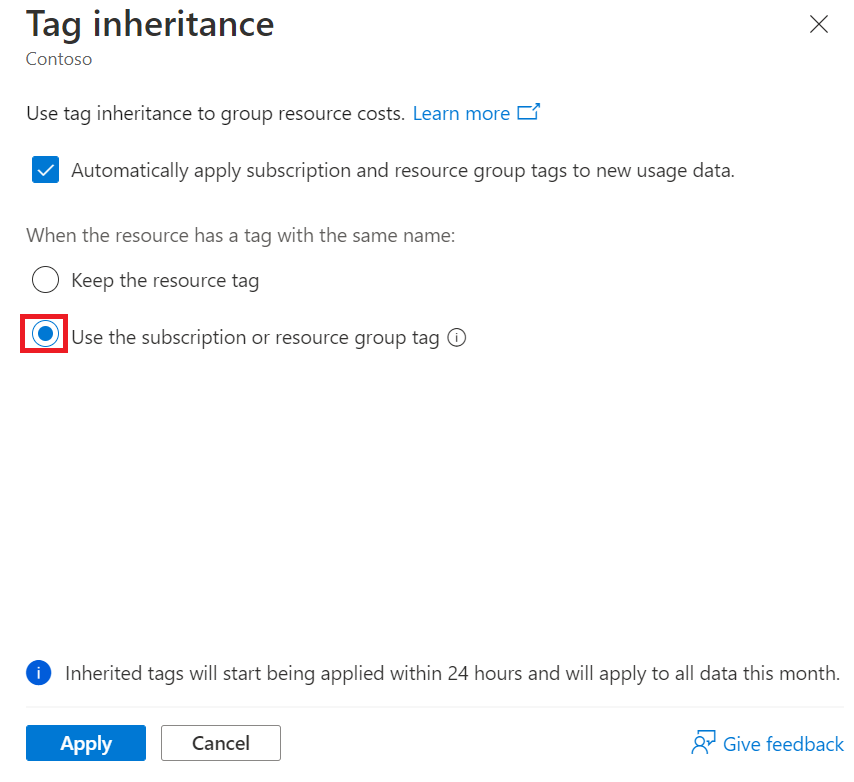
For MCA customers:
In the tag inheritance window, select the Use the inherited tag option.
Let's look at an example of how a resource tag gets applied. In the following diagram, resource 4 and resource group 2 have the same tag: App. Because the user chose to keep the resource tag, usage record 4 is updated with the resource tag value E2E.
Let's look at another example where a resource tag gets overridden. In the following diagram, resource 4 and resource group 2 have the same tag: App. Because the user chose to use the resource group or subscription tag, usage record 4 is updated with the resource group tag value, which is backend¹.
¹ When the subscription and resource group tags are the same as the resource tag and you select the Use the subscription or resource group tag option, the subscription tag is used.
Usage record updates
After the tag inheritance setting is updated, it takes about 8-24 hours for the child resource usage records to get updated. Any update to the setting or the tags being inherited takes effect for the current month.
For example, if the tag inheritance setting is enabled on October 20, child resource usage records are updated from October 1 using the tags that existed on October 20.
Note
If there are purchases or resources that don’t emit usage at a subscription scope, they will not have the subscription tags applied even if the setting is enabled.
View costs grouped by tags
You can use Cost analysis to view the costs grouped by tags.
- In the Azure portal, navigate to Cost Management.
- In the left menu, select Cost Analysis.
- Select a scope.
- In the Group by list, select the tag you want to view costs for.
Here's an example showing costs for the org tag.
 You can create Budgets with filters on the inherited tags, 24 hours after enabling tag inheritance. You can also view the inherited tags by downloading your Azure usage. For more information, see View and download your Azure usage and charges.
You can create Budgets with filters on the inherited tags, 24 hours after enabling tag inheritance. You can also view the inherited tags by downloading your Azure usage. For more information, see View and download your Azure usage and charges.
Next steps
- Learn how to split shared costs.
