Configure ExpressRoute and site-to-site coexisting connections using PowerShell
This article helps you configure ExpressRoute and site-to-site VPN connections that coexist. Configuring both connections has several advantages:
- You can set up a site-to-site VPN as a secure failover path for ExpressRoute.
- Alternatively, you can use site-to-site VPNs to connect to sites that aren't connected through ExpressRoute.
The steps to configure both scenarios are covered in this article. This article applies to the Resource Manager deployment model and uses PowerShell. You can also configure these scenarios using the Azure portal, although documentation isn't yet available. You can configure either gateway first. Typically, you don't experience any downtime when adding a new gateway or gateway connection.
Note
If you want to create a site-to-site VPN over an ExpressRoute circuit, see site-to-site VPN over Microsoft peering.
Limits and limitations
- Only route-based VPN gateway is supported. You must use a route-based VPN gateway. You can also use a route-based VPN gateway with a VPN connection configured for 'policy-based traffic selectors' as described in Connect to multiple policy-based VPN devices.
- ExpressRoute-VPN Gateway coexist configurations are not supported with Basic SKU public IP.
- If you want to use transit routing between ExpressRoute and VPN, the ASN of Azure VPN Gateway must be set to 65515, and Azure Route Server should be used. Azure VPN Gateway supports the BGP routing protocol. For ExpressRoute and Azure VPN to work together, you must keep the Autonomous System Number of your Azure VPN gateway at its default value, 65515. If you previously selected an ASN other than 65515 and you change the setting to 65515, you must reset the VPN gateway for the setting to take effect.
- The gateway subnet must be /27 or a shorter prefix, such as /26 or /25, or you receive an error message when you add the ExpressRoute virtual network gateway.
Configuration designs
Configure a site-to-site VPN as a failover path for ExpressRoute
You can configure a site-to-site VPN connection as a backup for your ExpressRoute connection. This setup applies only to virtual networks linked to the Azure private peering path. There's no VPN-based failover solution for services accessible through Azure Microsoft peering. The ExpressRoute circuit is always the primary link, and data flows through the site-to-site VPN path only if the ExpressRoute circuit fails. To avoid asymmetrical routing, configure your local network to prefer the ExpressRoute circuit over the site-to-site VPN by setting a higher local preference for the routes received via ExpressRoute.
Note
- If you have ExpressRoute Microsoft peering enabled, you can receive the public IP address of your Azure VPN gateway on the ExpressRoute connection. To set up your site-to-site VPN connection as a backup, configure your on-premises network so that the VPN connection is routed to the Internet.
- While the ExpressRoute circuit path is preferred over the site-to-site VPN when both routes are the same, Azure uses the longest prefix match to choose the route towards the packet's destination.
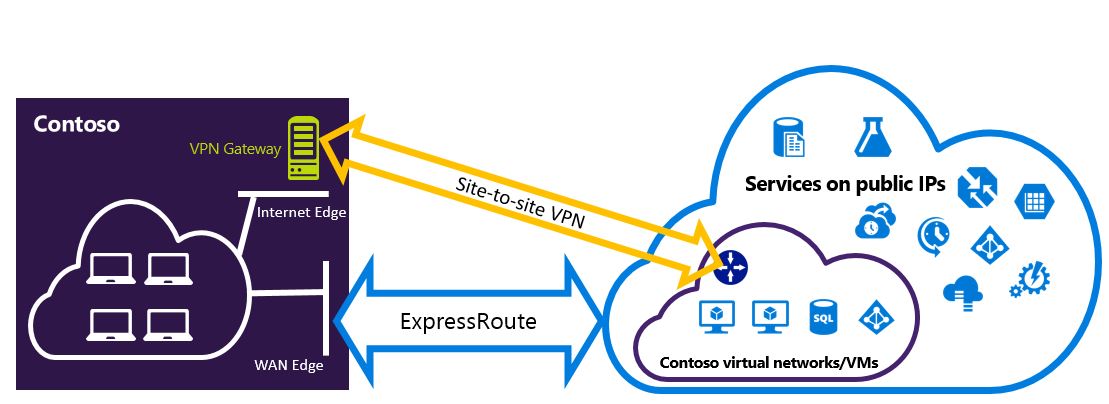
Configure a site-to-site VPN to connect to sites not connected through ExpressRoute
You can configure your network so that some sites connect directly to Azure over a site-to-site VPN, while others connect through ExpressRoute.
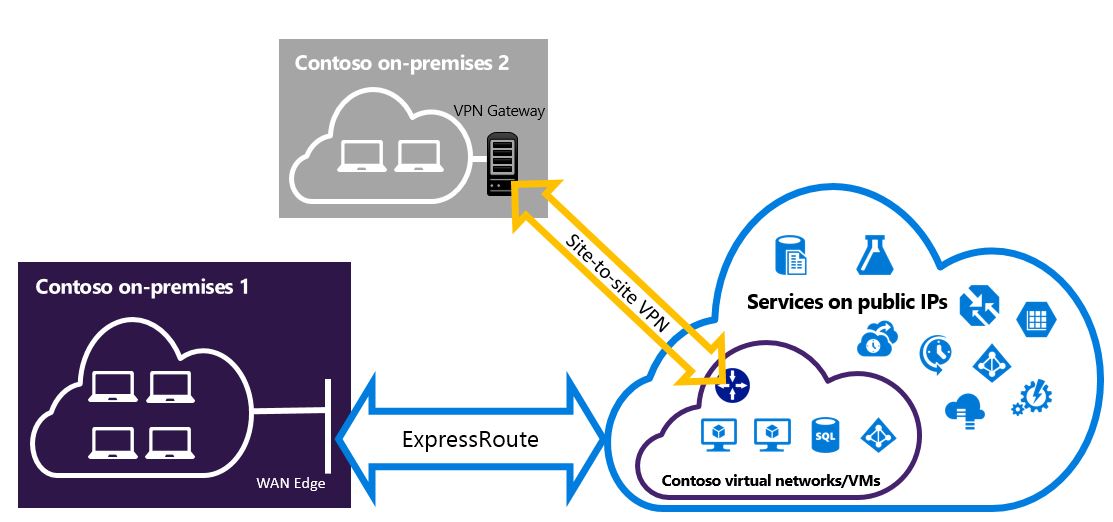
Selecting the steps to use
There are two different sets of procedures to choose from. The configuration procedure you select depends on whether you have an existing virtual network or need to create a new one.
I don't have a virtual network and need to create one.
If you don’t already have a virtual network, this procedure walks you through creating a new virtual network using the Resource Manager deployment model and creating new ExpressRoute and site-to-site VPN connections.
I already have a Resource Manager deployment model virtual network.
If you already have a virtual network with an existing site-to-site VPN or ExpressRoute connection, and the gateway subnet prefix is /28 or longer (/29, /30, etc.), you need to delete the existing gateway. The steps to configure coexisting connections for an existing virtual network section guide you through deleting the gateway and then creating new ExpressRoute and site-to-site VPN connections.
Deleting and recreating your gateway causes downtime for your cross-premises connections. However, your VMs and services can connect through the internet while you configure your gateway if they're set up to do so.
Before you begin
The steps and examples in this article use Azure PowerShell Az modules. To install the Az modules locally on your computer, see Install Azure PowerShell. To learn more about the new Az module, see Introducing the new Azure PowerShell Az module. PowerShell cmdlets are updated frequently. If you are not running the latest version, the values specified in the instructions may fail. To find the installed versions of PowerShell on your system, use the Get-Module -ListAvailable Az cmdlet.
You can use Azure Cloud Shell to run most PowerShell cmdlets and CLI commands, instead of installing Azure PowerShell or CLI locally. Azure Cloud Shell is a free interactive shell that has common Azure tools preinstalled and is configured to use with your account. To run any code contained in this article on Azure Cloud Shell, open a Cloud Shell session, use the Copy button on a code block to copy the code, and paste it into the Cloud Shell session with Ctrl+Shift+V on Windows and Linux, or Cmd+Shift+V on macOS. Pasted text is not automatically executed, press Enter to run code.
There are a few ways to launch the Cloud Shell:
| Option | Link |
|---|---|
| Click Try It in the upper right corner of a code block. |  |
| Open Cloud Shell in your browser. |  |
| Click the Cloud Shell button on the menu in the upper right of the Azure portal. |  |
This procedure guides you through creating a virtual network and configuring coexisting site-to-site VPN and ExpressRoute connections. The cmdlets used in this configuration might differ from cmdlets you're familiar with, so ensure you use the specified cmdlets.
Sign in and select your subscription.
If you are using the Azure Cloud Shell, you sign in to your Azure account automatically after clicking 'Try it'. To sign in locally, open your PowerShell console with elevated privileges and run the cmdlet to connect.
Connect-AzAccountIf you have more than one subscription, get a list of your Azure subscriptions.
Get-AzSubscriptionSpecify the subscription that you want to use.
Select-AzSubscription -SubscriptionName "Name of subscription"Define variables and create a resource group.
$location = "Central US" $resgrp = New-AzResourceGroup -Name "ErVpnCoex" -Location $location $VNetASN = 65515Create a virtual network including the
GatewaySubnet. For more information about creating a virtual network, see Create a virtual network. For more information about creating subnets, see Create a subnet.Important
The GatewaySubnet must be a /27 or a shorter prefix, such as /26 or /25.
Create a new virtual network.
$vnet = New-AzVirtualNetwork -Name "CoexVnet" -ResourceGroupName $resgrp.ResourceGroupName -Location $location -AddressPrefix "10.200.0.0/16"Add two subnets named App and GatewaySubnet.
Add-AzVirtualNetworkSubnetConfig -Name "App" -VirtualNetwork $vnet -AddressPrefix "10.200.1.0/24" Add-AzVirtualNetworkSubnetConfig -Name "GatewaySubnet" -VirtualNetwork $vnet -AddressPrefix "10.200.255.0/24"Save the virtual network configuration.
$vnet = Set-AzVirtualNetwork -VirtualNetwork $vnetCreate your site-to-site VPN gateway. For more information about the VPN gateway configuration, see Configure a virtual network with a site-to-site connection. The GatewaySku is supported for VpnGw1, VpnGw2, VpnGw3, Standard, and HighPerformance VPN gateways. ExpressRoute-VPN Gateway coexist configurations aren't supported on the Basic SKU. The VpnType must be RouteBased.
$gwSubnet = Get-AzVirtualNetworkSubnetConfig -Name "GatewaySubnet" -VirtualNetwork $vnet $gwIP = New-AzPublicIpAddress -Name "VPNGatewayIP" -ResourceGroupName $resgrp.ResourceGroupName -Location $location -AllocationMethod Dynamic $gwConfig = New-AzVirtualNetworkGatewayIpConfig -Name "VPNGatewayIpConfig" -SubnetId $gwSubnet.Id -PublicIpAddressId $gwIP.Id New-AzVirtualNetworkGateway -Name "VPNGateway" -ResourceGroupName $resgrp.ResourceGroupName -Location $location -IpConfigurations $gwConfig -GatewayType "Vpn" -VpnType "RouteBased" -GatewaySku "VpnGw1"The Azure VPN gateway supports the BGP routing protocol. You can specify the ASN (AS Number) for the virtual network by adding the
-Asnflag in the following command. Not specifying theAsnparameter defaults the AS number to 65515.$azureVpn = New-AzVirtualNetworkGateway -Name "VPNGateway" -ResourceGroupName $resgrp.ResourceGroupName -Location $location -IpConfigurations $gwConfig -GatewayType "Vpn" -VpnType "RouteBased" -GatewaySku "VpnGw1"Note
For coexisting gateways, you must use the default ASN of 65515. For more information, see limits and limitations.
You can find the BGP peering IP and the AS number that Azure uses for the VPN gateway by running
$azureVpn.BgpSettings.BgpPeeringAddressand$azureVpn.BgpSettings.Asn. For more information, see Configure BGP for Azure VPN gateway.Create a local site VPN gateway entity. This command doesn’t configure your on-premises VPN gateway. Instead, it allows you to provide the local gateway settings, such as the public IP and the on-premises address space, so that the Azure VPN gateway can connect to it.
If your local VPN device only supports static routing, configure the static routes as follows:
$MyLocalNetworkAddress = @("10.100.0.0/16","10.101.0.0/16","10.102.0.0/16") $localVpn = New-AzLocalNetworkGateway -Name "LocalVPNGateway" -ResourceGroupName $resgrp.ResourceGroupName -Location $location -GatewayIpAddress "<Public IP>" -AddressPrefix $MyLocalNetworkAddressIf your local VPN device supports BGP and you want to enable dynamic routing, you need to know the BGP peering IP and the AS number of your local VPN device.
$localVPNPublicIP = "<Public IP>" $localBGPPeeringIP = "<Private IP for the BGP session>" $localBGPASN = "<ASN>" $localAddressPrefix = $localBGPPeeringIP + "/32" $localVpn = New-AzLocalNetworkGateway -Name "LocalVPNGateway" -ResourceGroupName $resgrp.ResourceGroupName -Location $location -GatewayIpAddress $localVPNPublicIP -AddressPrefix $localAddressPrefix -BgpPeeringAddress $localBGPPeeringIP -Asn $localBGPASNConfigure your local VPN device to connect to the new Azure VPN gateway. For more information about VPN device configuration, see VPN Device Configuration.
Link the site-to-site VPN gateway on Azure to the local gateway.
$azureVpn = Get-AzVirtualNetworkGateway -Name "VPNGateway" -ResourceGroupName $resgrp.ResourceGroupName New-AzVirtualNetworkGatewayConnection -Name "VPNConnection" -ResourceGroupName $resgrp.ResourceGroupName -Location $location -VirtualNetworkGateway1 $azureVpn -LocalNetworkGateway2 $localVpn -ConnectionType IPsec -SharedKey "<yourkey>"If you're connecting to an existing ExpressRoute circuit, skip steps 8 & 9 and jump to step 10. Configure ExpressRoute circuits. For more information about configuring ExpressRoute circuits, see create an ExpressRoute circuit.
Configure Azure private peering over the ExpressRoute circuit. For more information about configuring Azure private peering over the ExpressRoute circuit, see configure peering.
Create an ExpressRoute gateway. For more information about the ExpressRoute gateway configuration, see ExpressRoute gateway configuration. The GatewaySKU must be Standard, HighPerformance, or UltraPerformance.
$gwSubnet = Get-AzVirtualNetworkSubnetConfig -Name "GatewaySubnet" -VirtualNetwork $vnet
$gwIP = New-AzPublicIpAddress -Name "ERGatewayIP" -ResourceGroupName $resgrp.ResourceGroupName -Location $location -AllocationMethod Dynamic
$gwConfig = New-AzVirtualNetworkGatewayIpConfig -Name "ERGatewayIpConfig" -SubnetId $gwSubnet.Id -PublicIpAddressId $gwIP.Id
$gw = New-AzVirtualNetworkGateway -Name "ERGateway" -ResourceGroupName $resgrp.ResourceGroupName -Location $location -IpConfigurations $gwConfig -GatewayType "ExpressRoute" -GatewaySku Standard
- Link the ExpressRoute gateway to the ExpressRoute circuit. After you complete this step, the connection between your on-premises network and Azure is established through ExpressRoute. For more information about the link operation, see Link VNets to ExpressRoute.
$ckt = Get-AzExpressRouteCircuit -Name "YourCircuit" -ResourceGroupName "YourCircuitResourceGroup"
New-AzVirtualNetworkGatewayConnection -Name "ERConnection" -ResourceGroupName $resgrp.ResourceGroupName -Location $location -VirtualNetworkGateway1 $gw -PeerId $ckt.Id -ConnectionType ExpressRoute