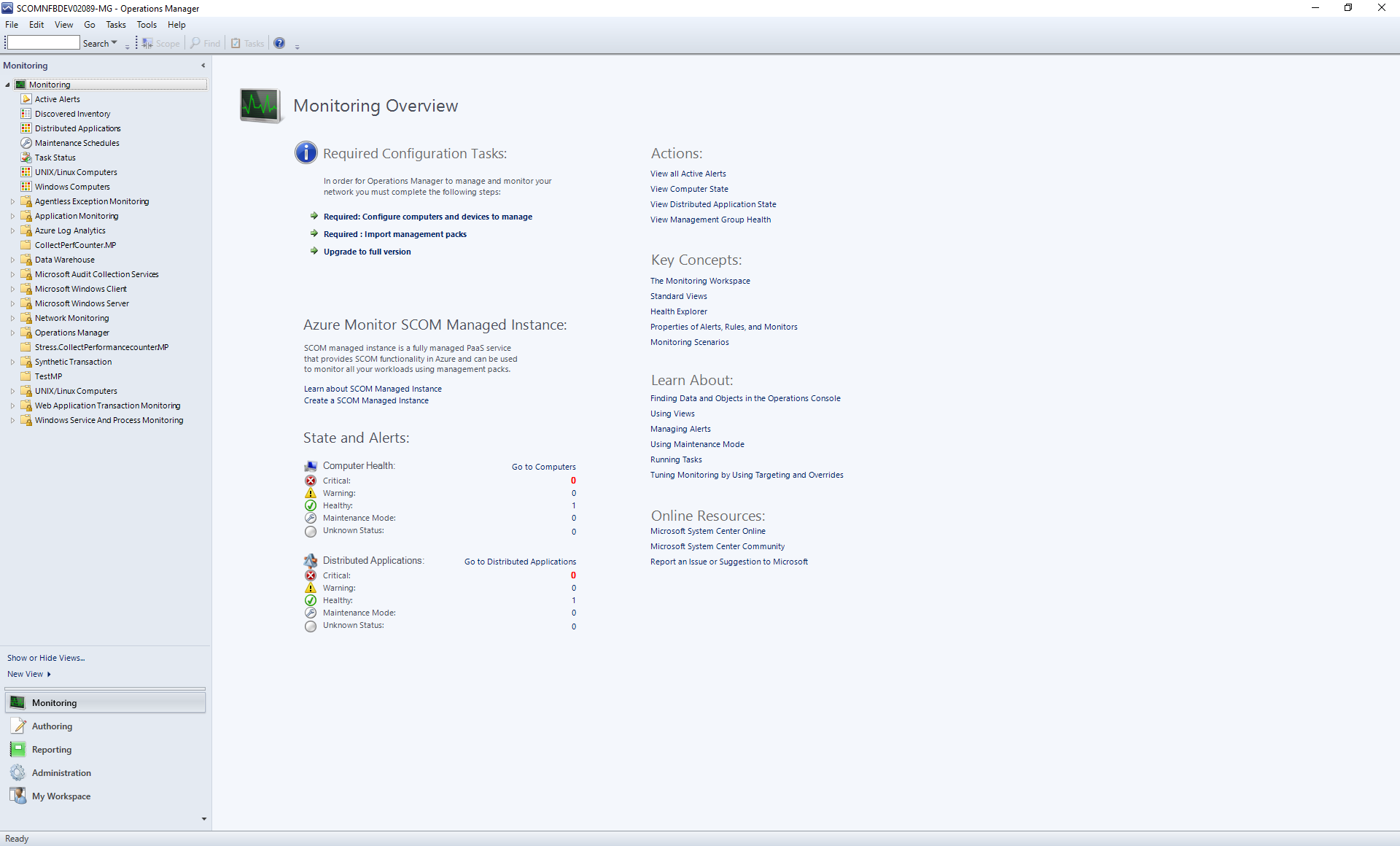What's New in Operations Manager
Important
Service Provider Foundation (SPF) is discontinued from System Center 2025. However, SPF 2022 will continue to work with System Center 2025 components.
This article provides details of the new features supported in System Center 2025 - Operations Manager.
New features in Operations Manager 2025
The following sections introduce new and updated features in System Center Operations Manager 2025 - Operations Manager.
Support for Windows Server 2025
Operations Manager 2025 now supports Windows Server 2025. Learn more.
Support for OpenSSL 3.1 to 3.3
Operations Manager 2025 now supports OpenSSL 3.1 to 3.3. Learn more.
Other updates
Operations Manager 2025 also includes the following updates:
Supports the following newer browsers Chrome and Edge:
- Microsoft Edge version 121 and later with IE compatibility mode.
- Google Chrome version 121 and later.
This article provides details of the new features supported in System Center 2022 - Operations Manager. It also includes the new features in Operations Manager 2022 UR1.
New features in Operations Manager 2022
The following sections introduce new and updated features in System Center Operations Manager 2022 - Operations Manager.
Enhanced Operations Manager RBAC
With Operations Manager 2022, new build-in roles are created for enhanced user experience.
- A new built-in role Read-only Administrator is supported. This role provides all the read permissions in Operations Manager including reporting.
- You can create custom user roles with specific permissions. The Agent Management now supports two new subcategories - Deploy Agents and Repair Agents, that implicitly provide permission to Agent Pending Actions.
- A new Delegated Administrator profile has been introduced, which is Read-Only Administrator except reporting. You can create a custom user role with Delegated Administrator as the base profile and add one or more permissions to it from the available categories.
Support for Reporting Services on NTLM hardened enterprises
With Operations Manager 2022, for organizations with NTLM disabled, you can select the Reporting Manager Authentication Type as Windows Negotiate, while installing.
Changes in Alert closure experience
With Operations Manager 2022, admin can opt to close an alert of a health monitor, which is in unhealthy state.
Create Operations Manager database on existing SQL Always On
With Operations Manager 2022, you can set up and upgrade Operations Manager databases with an existing SQL Always-On setup without any need for post configuration changes.
SHA2 encryption for certificates
Prior to Operations Manager 2016, the Linux Agent used to generate certificates and encrypt it with SHA1. From 2016, the Linux Agent generates an SHA1 certificate and then, as part of the discovery process, the certificate gets encrypted with SHA256.
With Operations Manager 2022, the certificate gets encrypted with SHA256.
Get Alert data via REST API scoped by Group
Operations Manager 2022 supports groupId in Get Alert data API.
View source FQDN for alerts
With Operations Manager 2022, you can view the source (FQDN) while tuning a management pack.
Sort option in Overrides summary
Operations Manager 2022 supports sort option by column, in Overrides Summary.
Improved installation experience
Operations Manager 2022 provides improved installation experience as detailed below:
Values of few registries that are customized (commonly) are retained when an update (UR/Hotfix) is installed or upgraded from Operations Manager 2019 to Operations Manager 2022. Here's the list of registries that are backed up & retained:
| Registry Key Location | Value |
|---|---|
| HKLM:\System\CurrentControlSet\Services\HealthService\Parameters | Persistence Cache Maximum |
| HKLM:\System\CurrentControlSet\Services\HealthService\Parameters | Persistence Checkpoint Depth Maximum |
| HKLM:\System\CurrentControlSet\Services\HealthService\Parameters | Persistence Initial Database Page Count |
| HKLM:\System\CurrentControlSet\Services\HealthService\Parameters | Persistence Maximum Sessions |
| HKLM:\System\CurrentControlSet\Services\HealthService\Parameters | Persistence Page Hit Cache Size |
| HKLM:\System\CurrentControlSet\Services\HealthService\Parameters | Persistence Version Store Maximum |
- Value of custom install location of Monitoring Agent is retained when an update (UR/Hotfix) is installed or upgraded from Operations Manager 2019 to Operations Manager 2022.
- Installation of Reporting and Web Console will be successful irrespective of the updates installed on Operations Manager Management Server.
- While upgrading nonprimary Management Servers, Data warehouse registry details are retained (which were previously deleted).
- Support for group managed service accounts in the Installer setup.
- Operations Manager 2022 supports .NET 4.8.
- The Web console now utilizes HTML5 instead of Silverlight.
View alert source under active alerts
Operations Manager 2022 supports the display of Alert source (monitor/rule) under Console > Monitoring > Active Alerts.
Removed dependency on LocalSystem account
Operations Manager 2022 provides the following changes:
- LocalSystem is no longer used internally instead of the Default Action Account. This was used earlier for APM configuration, Privileged Monitoring Account, RunAs Profile fallback. There was an association created for the Validate Subscription Account RunAs Profile.
- LocalSystem account is still being added to Operations Manager Administrators Group by Setup, but it's now visible in the console and can be removed and added later as required.
Folderization of Change Tracking Reports
With Operations Manager 2022, all change tracking reports are available in one single folder by name Change Tracking.
Other updates
Operations Manager 2022 also includes the following updates:
- Supports .NET 4.8
- PowerShell 3.0 version is the required minimum version. PowerShell 3.0 runs with higher .NET (.NET 4.8) version and higher CLR version.
- You must install MSOLEDBSQL before you install Operations Manager.
- Supports the following newer browsers Chrome and Edge:
- Internet Explorer version 11.
- Microsoft Edge version 88 and later.
- Google Chrome version 88 and later.
- Supports Ubuntu 20, Oracle Linux 8, Debian 10, and Debian 11.
- Removed support for AIX, Solaris, RHEL 5, RHEL 6, RHEL 7 (PPC), Debian 8, SLES 11, and SLES 12 PPC.
Discover Azure Migrate from Operations Manager console
Operations Manager 2022 allows you to discover Azure Migrate from console. You can now generate a complete inventory of your on-premises environment without appliance. This can be used in Azure Migrate to assess machines at scale. Learn more.
New features in Operations Manager 2022 UR1
The following sections introduce the new features or feature updates supported in Operations Manager 2022 Update Rollup 1 (UR1).
For problems fixed in UR1 and the installation instructions for UR1, see the KB article.
Discover Azure Monitor SCOM Managed Instance (preview) from Operations Manager console
Operations Manager 2022 UR1 allows you to discover Azure Monitor SCOM Managed Instance (preview) from console and manage your Hybrid environment and monitor your workloads through Azure portal. Learn more.
This article provides details of the new features supported in System Center 2019 - Operations Manager. It also includes the new features in Operations Manager 2019 UR1, 2019 UR2, 2019 UR3, 2019 UR4, and 2019 UR5.
New features in Operations Manager 2019
The following sections introduce new and updated features in System Center Operations Manager 2019 - Operations Manager.
Service logon is enabled by default in Operations Manager 2019
Operations Manager 2019 supports hardening of service accounts and doesn't require interactive and remote interactive logon rights for service accounts.
Operations Manager 2019 uses Service Log on as the logon type, by default. For more information, see Enable service logon.
Improved experience for HTML5 dashboard
The redesigned web console is now a fully functional HTML-based console. It no longer has a dependency on Silverlight. The new dashboards were redesigned with:
- A modern user interface.
- Simplified widget and dashboard authoring.
- Accessibility from multiple browsers.
- Enhanced troubleshooting experience with drill-down pages.
- Extensibility with a custom widget by using a new REST API.
- Capability to export and share dashboards.
- A new All option to select all objects while creating or editing an alerts widget.
Network authentication is enabled with the enhanced web console. For more information, see Overview of HTML5 web console and dashboards.
Enhanced experience for alerts raised by monitors
The alert closure experience for the alerts generated by a monitor is more meaningful and impactful to your service availability goals.
When you view an alert's detail in the alerts view, you can see whether the alert was generated by a rule or a monitor. If the alert was generated by a monitor, allow the monitor to auto-resolve the alert when the health state returns to healthy.
In earlier versions of Operations Manager, if you close the alert while the object is in a warning, critical, or unhealthy state, the problem remains unresolved. No further alerts are generated unless the health state for the monitor is also reset, which again is a manual task.
This behavior often led to closure of critical alerts without resolving the underlying problem. It's now fixed with Operations Manager 2019. An alert generated by a monitor can't be closed unless the health state of the corresponding monitor is healthy.
Notifications and subscriptions enhancement
The existing alert notifications and subscription experience in Operations Manager now deliver more value to users. The enhancements can be broadly categorized into two areas:
- Intuitive Email notifications: Operations Manager 2019 supports email notifications in HTML format. For more information, see Create an email notification in HTML format.
- Enhanced Criteria Builder: You can now use the regular expressions to build a complex yet useful subscription criteria. For more information, see Create notification subscriptions.
Management server failover support for Linux and UNIX monitoring
Failover of the management server in a resource pool that supports monitoring of a workload ensures high availability and fault tolerance. In the earlier versions of Operations Manager, when a primary management server fails and another management server takes over the role of the primary management server in the pool, the existing monitor-based alerts in Operations Manager are closed. New alerts are created for the same condition. In deployments where Operations Manager is integrated with an incident management system, these new alerts lead to the creation of new tickets or incidents.
The problem of alerts and tickets that are created during failover or load balancing of management servers is addressed in Operations Manager 2019. Now, when the primary management server fails over, the alerts don't get re-created. Only the repeat count of the existing alerts is incremented.
Linux agent installation changes
With Operations Manager 2019, there are changes in the Linux agent package bundling. This bundle now consists of scx and omi shell bundles only. Post agent installation, a new user called omi is created on the agent computer. However, you can choose to create user omi in advance according to the specifics of your user policies.
We recommend that user omi be a system user with no login shell, password, and home directory.
To use the log file monitoring feature, you must install the Linux log file monitoring management pack that's provided with Operations Manager 2019. This change ensures that the omsagent user is created only when you use the log file monitoring feature. For more information, see Install agent on UNIX and Linux computers and Linux log file monitoring.
Improvement in agent-initiated maintenance mode
Agent-initiated maintenance mode is a crucial feature to suspend monitoring when the monitored object is taken offline for maintenance. With Operations Manager 2019, maintenance mode is triggered based on an event. In earlier releases, maintenance mode was triggered based on the registry. With the registry-based approach, there was a probability that a management server couldn't read the agent's registry before the agent computer was shut down. In such cases, false alerts were generated.
With an agent-initiated maintenance mode based on an event, a management server immediately reads the maintenance mode event from the agent computer. This quick response can occur because events are almost real time. As a result, the server never misses processing the maintenance request.
Note
You can turn off your computer right after you run this command. An event notifies the management server to suspend monitoring on this computer.
Ability to enable scheduled maintenance mode with SQL Server Always On
Scheduled maintenance mode has been a feature of Operations Manager since the 2016 release. In earlier releases, if Operations Manager deployments had SQL Server Always On enabled for high availability, the schedules were inaccessible when the SQL Server failover occurred in the availability group.
Operations Manager 2019 introduces a solution for this problem to ensure the scheduled maintenance mode capability works as expected. This is the case even when a SQL Server failover occurs.
Microsoft Monitoring Agent operating system
The following versions of the Windows operating system are supported for the Microsoft Monitoring Agent connecting to Operations Manager:
Windows Server 2019: Standard, Standard (Desktop Experience), Datacenter, Datacenter (Desktop Experience), Server Core.
Windows Server 2016: Standard, Standard (Desktop Experience), Datacenter, Datacenter (Desktop Experience), Server Core.
Windows Server 2012 R2: Standard, Standard (Desktop Experience), Datacenter, Datacenter (Desktop Experience), Server Core.
Windows Server 2012: Standard, Datacenter, Server Core
Windows 10: Enterprise, Pro.
Note
Operations Manager 2019 supports only the x64 agent.
File system: %SYSTEMDRIVE% must be formatted with the NTFS file system.
Windows PowerShell version: Windows PowerShell version 2.0 or Windows PowerShell version 3.0.
Microsoft .NET Framework: Version 3.5 or later.
New Linux operating systems support
The following new platforms are supported for monitoring in Operations Manager 2019. For more information, see Supported UNIX and Linux operating system versions.
- SUSE Linux Enterprise Server (SLES) 15
- openSUSE Leap 15
- Ubuntu 18
- Debian 9
- SUSE 12 PPC
HTML 5 web console client browsers
For the HTML5 web console, the following client web browsers are supported:
- Internet Explorer version 11
- Microsoft Edge version 40 and later
- Google Chrome version 67 and later
For additional requirements, see Operations Manager 2019 system requirements.
SQL Server 2017 support
Operations Manager 2019 supports a new installation of SQL Server 2017.
The following versions of SQL Server Enterprise & Standard Edition are supported for a new or upgraded installation of System Center 2019 Operations Manager to host Reporting Server, Operational, Data Warehouse, and ACS databases:
- SQL Server 2017 and service packs as detailed on this website
- SQL Server 2016 and service packs as detailed on this website
For information about SQL Server design considerations, see related documentation.
Support for SQL Server 2019 CU8 and later
Operations Manager supports SQL Server 2019 with Cumulative Update 8 (CU8) or later, as detailed here.
Note
- Operations Manager 2019 supports SQL 2019 with CU8 or later; however, it does not support SQL 2019 RTM.
- Operations Manager 2019 supports ODBC 17.3 or later, and MSOLEDBSQL 18.2 or later.
In-place upgrade
Operations Manager 2019 supports an in-place upgrade from the following versions:
- System Center 2016 Operations Manager
- System Center 1801 Operations Manager
- System Center 1807 Operations Manager
URL monitoring enhancements for server certificate errors
The existing URL monitoring capability is enhanced. With this improvement, Operations Manager won't ignore server certificate errors by default. Examples of certificate errors include server certificate CN, expiry date, untrusted CA, and wrong usage. If you want to monitor websites that don't have a valid SSL certificate, select the Ignore Server Certificate Errors checkbox in your web application properties. For more information, see Web application properties.
Updates and Recommendations feature for Linux
The Updates and Recommendations feature is now extended for Linux workloads. Previously, it was available only for Windows workloads. This feature helps you proactively identify workloads deployed on your Linux computers that weren't monitored by Operations Manager. You can also identify workloads that aren't monitored by using the latest version of a management pack. For more information, see Management pack assessment.
If there are management packs in the catalog that are designed to monitor those workloads, they appear on the Updates and Recommendations page. You'll also find updates that are available for the management packs installed in your management group.
A new capability, Machine Details, allows administrators to view the agent computer's name and the operating system installed on it.
Support for the latest application servers
Operations Manager 2019 supports the latest application servers. For more information, see Supported application servers.
Support for client-side monitoring on multiple browsers
With Operations Manager 2019, client-side monitoring supports Internet Explorer and the following web browsers:
- Microsoft Edge (version 42 or higher)
- Google Chrome (version 68 or higher)
Enhanced support for application performance monitoring
Application performance monitoring (APM) can now monitor websites that are created with SharePoint 2016.
Note
The following features or feature updates were introduced in Operations Manager 1807 and are included in Operations Manager 2019.
Configure the APM component during agent installation or repair
You can now disable the APM component when you:
- Deploy the Operations Manager agent from the Discovery wizard in the console.
- Perform a repair of the agent from the Operations console.
- Use the PowerShell cmdlets Install-SCOMAgent and Repair-SCOMAgent.
For more information, see Install Windows Agent manually using MOMAgent.msi.
Linux log rotation
To prevent the SCX logs from growing and consuming all available free space on the system disk, a log rotation feature is now available for the SCX agent. For more information, see Troubleshooting monitoring of UNIX and Linux computers.
Operations Manager and Service Manager console coexistence
The Operations and Service Manager consoles and PowerShell modules can be installed on the same system.
OpenSSL 1.1.0 version support
On Linux platforms, OpenSSL 0.9.8 support is dropped. Support is added for OpenSSL 1.1.0 to support TLS 1.2.
Autodetection of a pseudo file system and drop enumeration
The UNIX and Linux agents were enhanced to detect a pseudo file system dynamically and ignore enumeration.
Note
The following features or feature updates were introduced in Operations Manager 1801 and are included in Operations Manager 2019.
Linux monitoring
You can now use a Linux agent with Fluentd support for log file monitoring on par with Windows Server. This update provides improvements over previous log file monitoring with support for:
- Wildcard characters in log file names and paths.
- New match patterns for customizable log search like simple match, exclusive match, correlated match, repeated correlation, and exclusive correlation.
- Generic Fluentd plug-ins published by the Fluentd community. For more information, see Linux log file monitoring.
System Center Visual Studio Authoring Extension support for Visual Studio 2017
The Visual Studio Authoring Extension add-in is now compatible with Visual Studio 2017. Management pack developers can continue using it with the latest version of Visual Studio to create custom management packs. They can use one of the management pack templates provided or edit an existing management pack.
Enhanced SDK client performance
Performance improvements in the Operations console typically prevent the console from responding while a new management pack is being imported or deleted or a configuration change to a management pack is saved.
Linux Kerberos support
Operations Manager can now support Kerberos authentication wherever the WS-Management Protocol is used by the management server to communicate with UNIX and Linux computers. This capability provides greater security by no longer needing to enable basic authentication for Windows Remote Management (WinRM).
Service Map integration
Service Map automatically discovers application components on Windows and Linux systems and maps the communication between services. It automatically builds a common reference map of dependencies across your servers, processes, and third-party services.
Service Map and System Center Operations Manager are now more closely integrated. You can automatically create distributed application diagrams in Operations Manager based on the dynamic dependency maps in Service Map. For more information on how to plan and configure integration, see Service Map integration with System Center Operations Manager.
Support for product key registration from the Operations console
In previous versions of Operations Manager, you had to upgrade from the evaluation version to a licensed version by using the PowerShell cmdlet Set-SCOMLicense after initial deployment of a new management group. Registration of the product key now can be done during or after setup in the Operations console. The PowerShell cmdlet Set-SCOMLicense now supports registering the license key remotely from a management server.
New features in Operations Manager 2019 UR1
The following sections introduce the new features or feature updates supported in Operations Manager 2019 Update Rollup 1 (UR1).
For problems fixed in UR1 and the installation instructions for UR1, see the KB article.
Multi-language installer for Operation Manager components
The following components now have a single installer each for all supported languages, instead of language-specific installers. The installer automatically selects the language based on the computer's language settings where you're installing.
- Console
- ACS
- Web console
- Reporting
Simplified management server patching
Operations Manager 2019 UR1 introduces a frictionless way of patching the Operations Manager server.
The improvised user interface guides you through the installation steps, which patch the management server, update the databases, and update the management packs. For more information on how integrated patching is done, see Simplified management server patching - Operations Manager 2019.
Distro-agnostic management pack for Linux
The existing universal management packs are enhanced in Operations Manager 2019 UR1. Any new Linux platform support is made available via these management packs based on the kind of distribution, either RPM or DEB. These management packs are also version and distribution agnostic. For all future Linux platform support, the same management pack is updated instead of releasing a new management pack per Linux distribution.
The existing management packs for Red Hat Enterprise Linux (RHEL) 7 and SLES 12 continue to work. The universal management packs support discovering and monitoring RHEL 8, SLES 15, and any new platforms that we intend to support in the future.
The existing SLES 15 management pack is no longer on the download center. Use the new universal management pack for discovery and monitoring. Download the updated management packs from this website.
Follow these steps to discover and monitor RHEL 8 and SLES 15.
Install the Operations Manager 2019 UR1 Server and Console patch.
Import the following management packs from the Microsoft System Center 2019 management pack for UNIX and Linux Preview.msi:
- Microsoft.Unix.Library.mp
- Microsoft.Linux.Library.mp
- Microsoft.Linux.Universal.Library.mp
- Microsoft.Linux.Universal.Monitoring.mp
- Microsoft.Linux.UniversalR.1.mpb (Discover/Monitor RPM distros)
- Microsoft.Linux.UniversalD.1.mpb (Discover/Monitor Debian distros)
Run the Discovery wizard in the console.
Support for Red Hat Enterprise Linux 8
Operations Manager 2019 UR1 supports RHEL 8. Use the universal management pack previously mentioned to discover and monitor RHEL 8.
Performance and reliability improvement in Linux
With Operations Manager 2019 UR1, to improve reliability, a separate process is introduced to send the heartbeat. Earlier, the performance and heartbeat collection threads used to run under the same process context. Because of this arrangement, any delay in performance data collection affected the system availability.
With this change in Operations Manager 2019 UR1, during heartbeat collection, you can now see an additional omiagent process that runs under omi user. For more information, see Performance and reliability improvements in the Linux agent.
Updates to management packs
Operations Manager 2019 UR1 includes updates to the following management packs:
Support for group Managed Service Accounts
Operations Manager 2019 UR1 supports group Managed Service Accounts. For more information, see Support for group Managed Service Accounts.UR
Scalability improvement with UNIX or Linux agent monitoring
Operations Manager 2019 UR1 includes improved scalability in UNIX or Linux agents that can be monitored per management server. The following changes will take effect to take advantage of this improvement:
- Use of Async Windows Management Infrastructure APIs is a default functionality from Operations Manager 2019 UR1. The registry key UseMIAPI is created if it doesn't exist. The new registry value Disable is added to HKEY_LOCAL_MACHINE\SOFTWARE\Microsoft\Microsoft Operations Manager\3.0\Setup\UseMIAPI.
- As part of Operations Manager 2019 UR1 installation, the value of the registry key HKEY_LOCAL_MACHINE\SOFTWARE\Microsoft\Microsoft Operations Manager\3.0\Setup\UseMIAPI\Disable is set as 0.
- To use Sync Windows Management APIs, set the value of the registry key HKEY_LOCAL_MACHINE\SOFTWARE\Microsoft\Microsoft Operations Manager\3.0\Setup\UseMIAPI\Disable as 1. For any other scenario, the Async Windows Management Infrastructure API is used.
New features in Operations Manager 2019 UR2
The following sections introduce the new features or feature updates supported in Operations Manager 2019 Update Rollup 2 (UR2).
For the problems fixed in UR2, and the installation instructions for UR2, see the KB article.
Change tracking for management packs
Change tracking is enabled by default in 2019 UR2 to track and report the changes on the management packs and management pack objects.
Three new reports Management Pack History, Management Pack Objects and Overrides tracking are now available to display the changes. These reports are available under Reporting > Microsoft Generic Report library.
You can use the filters available in the reports to set the criteria and get the reports per your requirement. Learn more.
Improvements in scheduled maintenance mode
In earlier releases, if there's a conflict in maintenance mode window for object(s), the newly updated end time overwrites the existing scheduled time. If this latest defined time is longer than previous value, then computer stays in maintenance mode for extended period. However, when the latest defined time is shorter, then the computer comes out of maintenance mode, earlier than expected, generating false alerts.
With 2019 UR2, if there's a conflict in maintenance mode end time, then the object will exit maintenance mode at the furthest end time defined for the object. Learn more.
Favorite reports in web console
With Operations Manager 2019 UR2, you can run and view favorite reports under Web Console > My Workspace. This feature is available in Operations Manager 2012 web console, which is now supported in 2019 UR2. Learn more.
Support for folders in monitoring view of web console
In Operations Manager 2016 and later, you can create a folder and place dashboards/views inside them using operations console. However, this feature isn't available from Web console. With 2019 UR2, using web console, you can create folders and place dashboards inside them. These folders can be saved in unsealed management packs. Learn more.
New features in Operations Manager 2019 UR3
The following sections introduce the new features or feature updates supported in Operations Manager 2019 Update Rollup 3 (UR3).
For the problems fixed in UR3, and the installation instructions for UR3, see the KB article.
Updates to change tracking feature
Operations Manager 2019 UR3 includes updates to the change tracking feature for management packs. This feature now supports change tracking for agent and monitor health reset. Learn more.
Additional view options in web console widgets
With Operations Manager 2019 UR3 and later, you can sort the results columns in the Alert widget and State widget, also group the columns. Learn more.
Disabled SSL renegotiation for Linux agent
With Operations Manager 2019 UR3 and later, SSL renegotiations have been disabled. Learn more.
Dynamic changes in log-level settings without agent restart
With Operations Manager 2019 UR3 and later, you can change the log-level settings without restarting the agent. Learn more.
Resolved issues with orphan alerts
In earlier releases, active alerts aren't getting closed after non-persistent health state in failover scenarios. Overall, health service doesn’t hold the last state of the monitor; alerts aren't closed while resetting the monitor to healthy.
With Operations Manager 2019 UR3 and later, all of the orphan alerts are closed, eventually, depending on the type of monitor. Learn more.
Support for RHEL 6, Ubuntu 20, Debian 10, 11 and Oracle 8
Operations Manager 2019 UR3 and later supports RHEL6 via RHEL6 management pack. Also, support for Ubuntu 20.04, Debian 10 and Oracle Linux 8 are added via the Universal MPs. Learn more.
TLS 1.2 support for Solaris 10 SPARC
Operations Manager 2019 UR3 and later supports TLS 1.2 for Solaris 10 SPARC. Learn more.
Performance improvements in Operations Manager
Operations Manager 2019 UR3 provides performance improvement in the following scenarios:
Improvements in load time for Windows computer view
Windows computer view in Operations Manager console was taking unreasonable time to load.
With Operations Manager 2019 UR3, to decrease the load time for this view, we optimized the relevant SQL query.
Improvement in load time while changing user role privileges
Prior to 2019 UR3, any changes to a user's role privileges (for example, providing or revoking permissions on specific views or dashboards) was taking about 30 minutes.
With Operations Manager 2019 UR3, the SQL queries that fetch the relevant data and helps change the settings of a user role are optimized. This optimization has led to significant improvements in the load time.
Grooming of maintenance mode staging table
In earlier releases, Operations Manager Data warehouse grooming (emptying) of maintenance mode staging table wasn't occurring. The table increased every day into millions of rows, which eventually filled up the database that could potentially lead to additional cost to spin up a new database. The increase in utilization of database is correlated with decrease in performance of Operation Manager's console.
With Operations Manager 2019 UR3, an index is added to the maintenance mode staging table; grooming of the table occurs now.
Improvement in SDK services
Operations Manager console was taking longer time to load and complete basic tasks.
With Operations Manager 2019 UR3, we optimized relevant SQL queries and the performance has improved now.
Discover Azure Migrate from Operations Manager console
Operations Manager 2019 UR3 and later allows you to discover Azure Migrate from console.You can now generate a complete inventory of your on-premises environment without appliance. This can be used in Azure Migrate to assess machines at scale. Learn more.
New features in Operations Manager 2019 UR4
The following sections introduce the new features or feature updates supported in Operations Manager 2019 Update Rollup 4 (UR4).
For the problems fixed in UR4, and the installation instructions for UR4, see the KB article.
UI improvements in Operations console
The following are the UI improvements in Operations Console:
Support for sort option by column, in Overrides Summary.
For Monitors, Rules, Task and Discoveries, Management Pack label text is selectable in the workflow Properties window.
Added new fields for Class Technical Name in the State Views. Added the same in the wizard for creating a new Alert, Event, Performance or State View.
Added Target Class Display Name to help identify the target of a rule while selecting rules during the creation of a new Performance View.
Added 3 new columns Management Pack, Sealed and Members in the Authoring pane > Groups.
Added new column for Management Pack Display Name in the Authoring pane > Create Group wizard.
New features in Operations Manager 2019 UR5
The following sections introduce the new features or feature updates supported in Operations Manager 2019 Update Rollup 5 (UR5).
For the problems fixed in UR5, and the installation instructions for UR5, see the KB article.
Discover Azure Monitor SCOM Managed Instance (preview) from Operations Manager console
Operations Manager 2019 UR5 allows you to discover Azure Monitor SCOM Managed Instance (preview) from console and manage your Hybrid environment and monitor your workloads through Azure portal. Learn more.
Telemetry capability enhancements
With Operations Manager 2019 UR5, the following additional data points are supported for notifications:
- Notification channels
- Notification subscriptions
This article provides details of the new features supported in System Center 2016 - Operations Manager.
New features in Operations Manager 2016
The content in the following sections describes the new features and feature updates in System Center 2016 - Operations Manager.
Improve desktop console performance
With the release of System Center 2016 - Operations Manager, performance improvements have been implemented with state and diagram views in the Operations console to improve load performance (these improvements are in addition to the alert view optimizations).
Send E-mail notifications with external authentication
Operations Manager now supports sending notifications from an email server, either within the organization or external and configuring a Run As account to authenticate with that external messaging system.
Non Silverlight Web console (except Dashboard views)
With the release of System Center 2016 - Operations Manager, the Silverlight dependency is removed from all the Web console views except Dashboard views. This feature provides the following value:
- No more Silverlight prerequisite to access Operations Manager Web console
- Operations Manager Web console can be accessed from multiple web browsers like Microsoft Edge, Chrome, and Firefox
- Performant experience
Note
Dashboard views are still dependent on Silverlight, which can be accessed through Internet Explorer with Silverlight plug in.
Access Schedule Maintenance Mode from Monitoring pane and maintenance mode from client side
Schedule Maintenance mode is a feature released in System Center 2016 - Operations Manager to suspend monitoring of an object during regular software or hardware maintenance activities, such as software updates or hardware replacements. Entities can be put to maintenance in older versions of Operations Manager, but they can't be put into maintenance mode at a future time. The newly created Maintenance Mode Scheduling wizard gives the ability to choose different types of entities to put into maintenance and to schedule maintenance at a future time.
With the release of System Center 2016 - Operations Manager, Operators can access the Maintenance Schedules feature from the monitoring pane without the dependency on administrators to schedule maintenance at a future time. Server administrators can set the agent-managed computer in maintenance mode directly from the computer itself, without needing to perform this from the Operations console. This can be performed with the new PowerShell cmdlet Start-SCOMAgentMainteannceMode.
Management Pack Updates and Recommendations
Operations Manager can assess Microsoft and partner management packs. Operations Manager includes a new feature called Updates and Recommendations to help you proactively identify new technologies or components (that is, workloads) deployed in your IT infrastructure that weren't monitored by Operations Manager or aren't monitored using the latest version of a management pack. For more information about Updates and Recommendations, see Management Pack Assessment.
Alert data management
With the release of System Center 2016 – Operations Manager, you get a better visibility of the alerts being generated in your management group, which helps you reduce alerts that you don't consider actionable or relevant.
This feature provides the following benefits:
Identify the number of alerts each management pack has generated.
Identify the number of alerts generated by a monitor/rule within each management pack.
Identify different source/s (along with alert count) that have generated an alert for a particular type of alert.
Filter the data for the desired duration so that you can understand what was happening during a particular period of time.
This information enables you to make informed decisions on tuning the thresholds or disabling the alerts, which you consider noisy.
This feature is available for members of the Operations Manager Administrators role from the Tune Management Packs screen in the Operations console.
Extensible network monitoring
In System Center 2016 - Operations Manager, included is a new tool that allows you to create a custom management pack to monitor generic network devices (non-certified as of Operations Manager 2012 R2) and include resource utilization metrics, such as processor and memory. Or you can create extended monitoring workflows for an existing network device already monitored by your management group. This tool enables customers to generate a management pack for their network devices to get extended network monitoring. Additionally, this tool enables customers to add monitoring of additional device components such as fan, temperature sensor, voltage sensor, and power supply.
Monitoring Nano Server and workloads
System Center 2016 – Operations Manager includes support to monitor Nano Server.
Discover a Nano Server and push Nano-compatible agent to the server from the console
Monitor Internet Information Services (IIS) and Domain Name System (DNS) roles
Supports ACS security audit event collection
Support Active Directory Integration for managing agent assignment
Deploy the Nano-compatible agent manually using a PowerShell script included in this release
Manage updating the Nano-compatible agent directly from the console as you do today with the Windows agent, or manually on Nano Server using a PowerShell script included in this release
For specific instructions on how to configure System Center 2016 - Operations Manager to monitor Nano Server, see Monitoring Nano Server.
Scalability improvement with Unix/Linux agent monitoring
Operations Manager includes improved scalability in how many Unix/Linux agents that can be monitored per Management server. You can now monitor up to 2X the number of Unix/Linux servers per management server against the previously supported scale.
Operations Manager now uses the new Async Windows Management Infrastructure (MI) APIs instead of WSMAN Sync APIs, which Operations Manager uses by default. To use this improvement, you need to create the new Registry key UseMIAPI to enable Operations Manager to use the new Async MI APIs on management servers monitoring Linux/Unix systems. Perform the following steps:
Open the Registry Editor from an elevated Command Prompt.
Create registry key UseMIAPI under HKEY_LOCAL_MACHINE\SOFTWARE\Microsoft\Microsoft Operations Manager\3.0\Setup.
If you need to restore the original configuration using the WSMAN Sync APIs, you can delete the UseMIAPI registry key.
Extend Operations Manager with Operations Management Suite
With Microsoft Operations Management Suite, you can extend your management capabilities by connecting your Operations Management infrastructure to management and analysis services provided through your Azure account. The main scenarios for connecting System Center 2016 - Operations Manager to Microsoft Operations Management Suite include:
Configuration Assessment
Alert Management
Capacity Planning
For more information, review the Microsoft Operations Management Suite documentation.
Partner Program in Administration pane
Customers can view certified System Center Operations Manager partner solutions directly from the console. Customers can obtain a view of the partner solutions and visit the partner websites to download and install the solutions.
What’s new in System Center 2016 Operations Manager UNIX/Linux monitoring
New Management Packs and providers for Apache HTTP Server and MySQL/MariaDB database server monitoring.
The Operations Manager agents for UNIX and Linux include Open Management Infrastructure (OMI) version 1.1.0. OMI is now packaged separately (in a package named omi) from the Operations Manager agent providers (in a package named scx).
Shell command and script rules and monitors are multi-threaded in the agent and will run in parallel.
New UNIX/Linux Script templates have been added for:
- Two-state monitors
- Three-state monitors
- Agent tasks
- Performance-collecting rules
- Alert-generating rules
These templates allow you to copy and paste a monitoring script into a template for simple integration with Operations Manager monitoring. The script can be shell, perl, Python, Ruby, or any other script language with a corresponding interpreter specified by the script’s shebang.
Recovery and diagnostic task templates are now available to create recovery and diagnostic tasks with shell commands and scripts
Default credentials can now be used when discovery UNIX and Linux computers with the Discovery Wizard or PowerShell
Discovery of logical disks (file systems) for UNIX and Linux agents can be filtered by file system name or type. Discovery rule overrides can be used to exclude file systems that you don't wish to monitor.