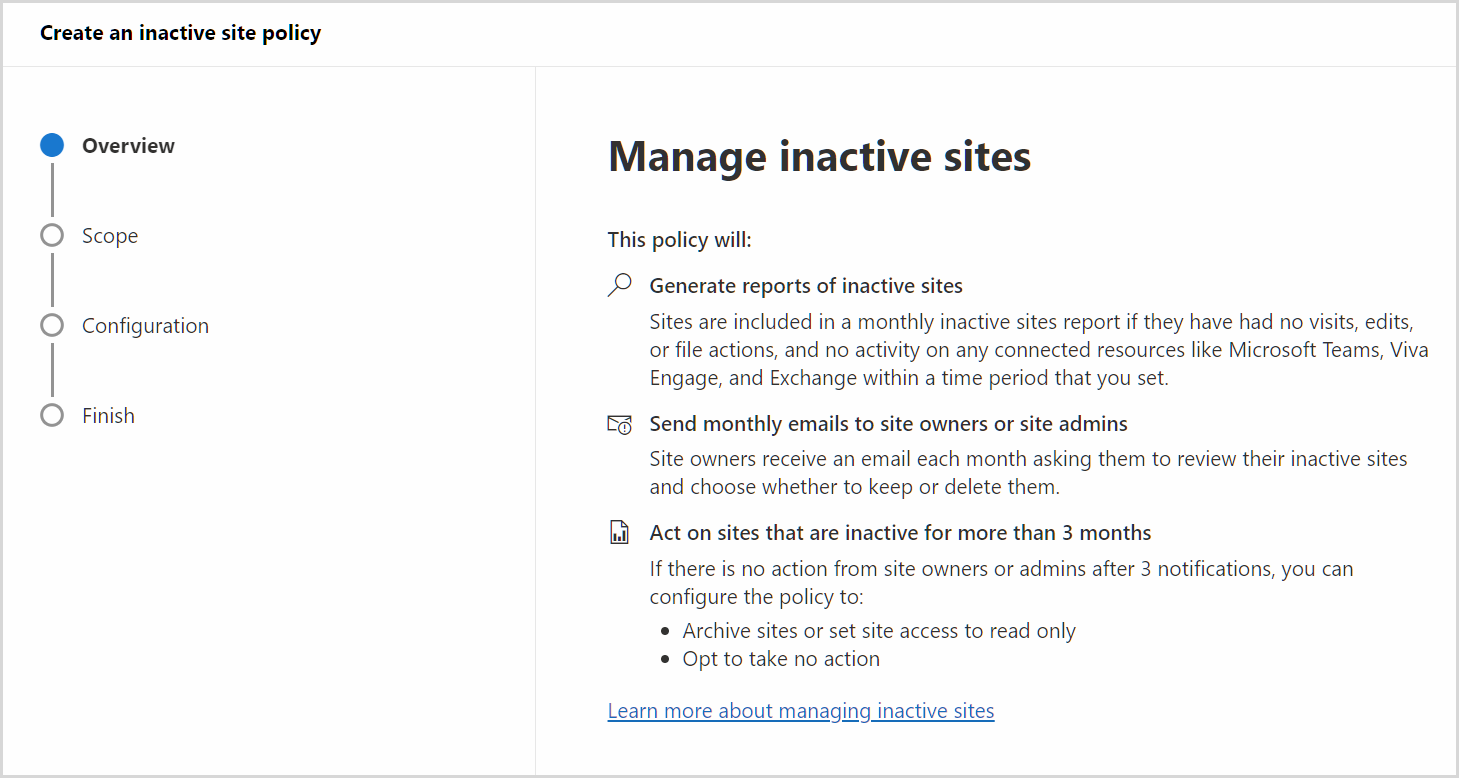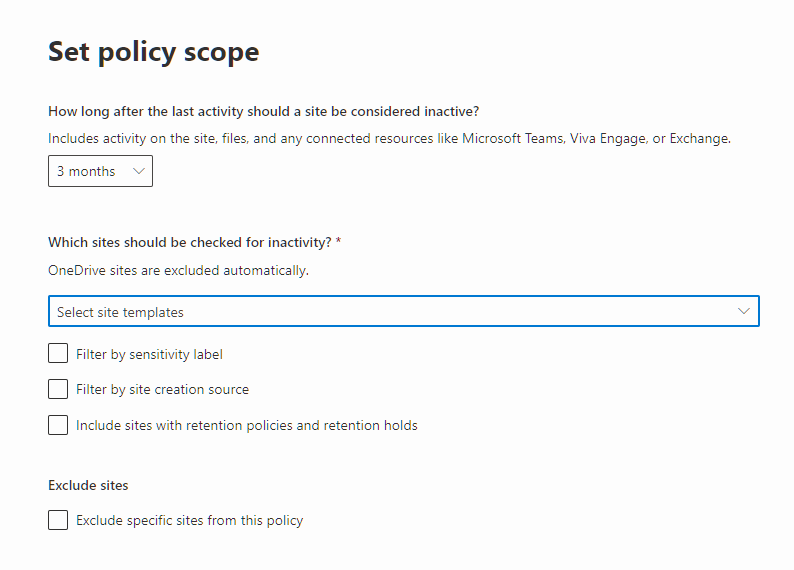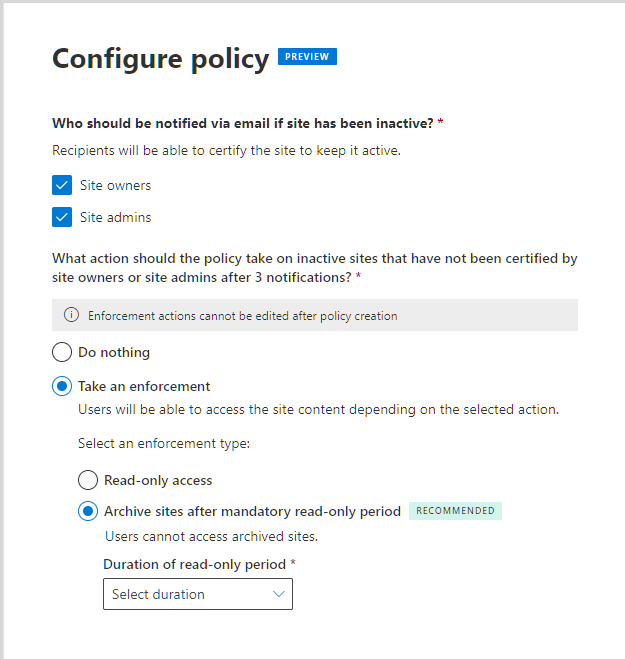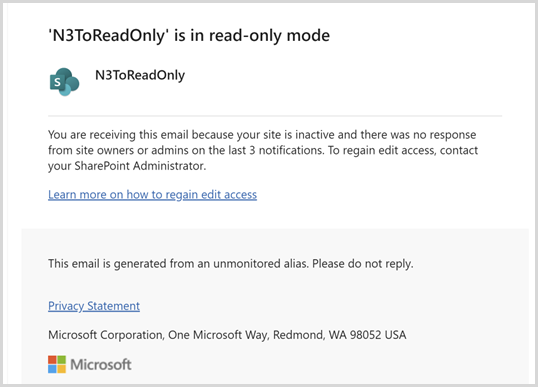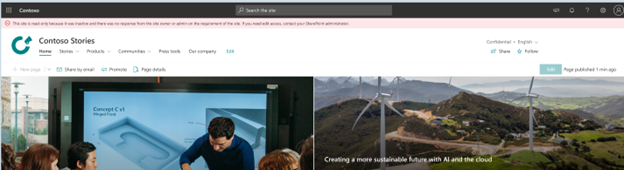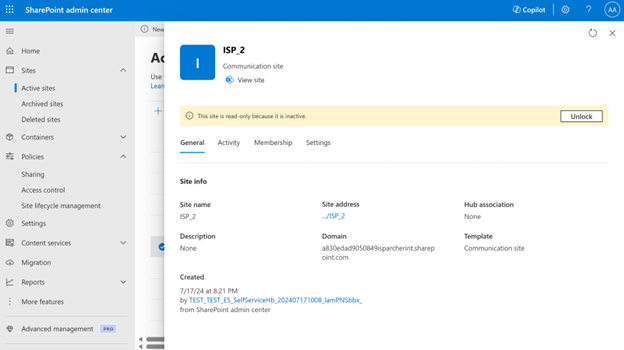Manage inactive sites using Site lifecycle management
The Site lifecycle management feature in Microsoft SharePoint Premium - SharePoint Advanced Management allows you to manage inactive sites across your tenant from the SharePoint admin center.
Types of inactive site policies
You can set up an inactive site policy to automatically detect inactive sites and notify site owners via email. Owners can then confirm if the site is still active. When setting up a site lifecycle policy, you can choose between a simulation policy and an active policy. The simulation policy runs once and generates a report based on the set parameters. If it fails, you need to delete it and create a new one. You can also convert a simulation policy to an active policy.
The active policy runs monthly, generating reports and sending notifications to site owners to confirm the site's status. If it fails during a particular month, it will run again on the next schedule. The active policy enforces actions on inactive sites that remain uncertified by the site owner or admin, provided you configured it to take enforcement actions.
Requirements
Site lifecycle management requires a Microsoft SharePoint Premium - SharePoint Advanced Management subscription.
Create an inactive site policy
To create an inactive site policy, expand Policies and select Site lifecycle management in the SharePoint admin center:
Enter your policy scope parameters and select Next.
November 2024 policy scope update
- During the "Set policy scope" step, you can now select Include sites with retention policies and retention holds.
- Before this update, inactive sites in read-only state or locked states were excluded from the scope of the policy. Now, all read-only sites and locked sites are automatically included in the scope of the policy.
- Before this update, ownerless inactive sites were excluded from the scope of the policy. As of November 2024, all inactive ownerless sites are automatically included in the scope of the policy.
Name the policy, add a description (optional), and select a policy mode. Select Next.
November 2024 parameters update - During this step, you can now:
- Choose to send emails to site owners or site admins.
- Choose enforcement actions if there's no response from site owners or admins after three notifications:
- Mark the inactive site as read-only.
- Mark the inactive site as read-only for a configurable duration (3, 6, 9, or 12 months) followed by archiving using Microsoft 365 Archive. For more information about storage solutions for inactive SharePoint content, see Overview of Microsoft 365 Archive.
Select Done. Your policy is now created and can be viewed and managed from the Site lifecycle management dashboard.
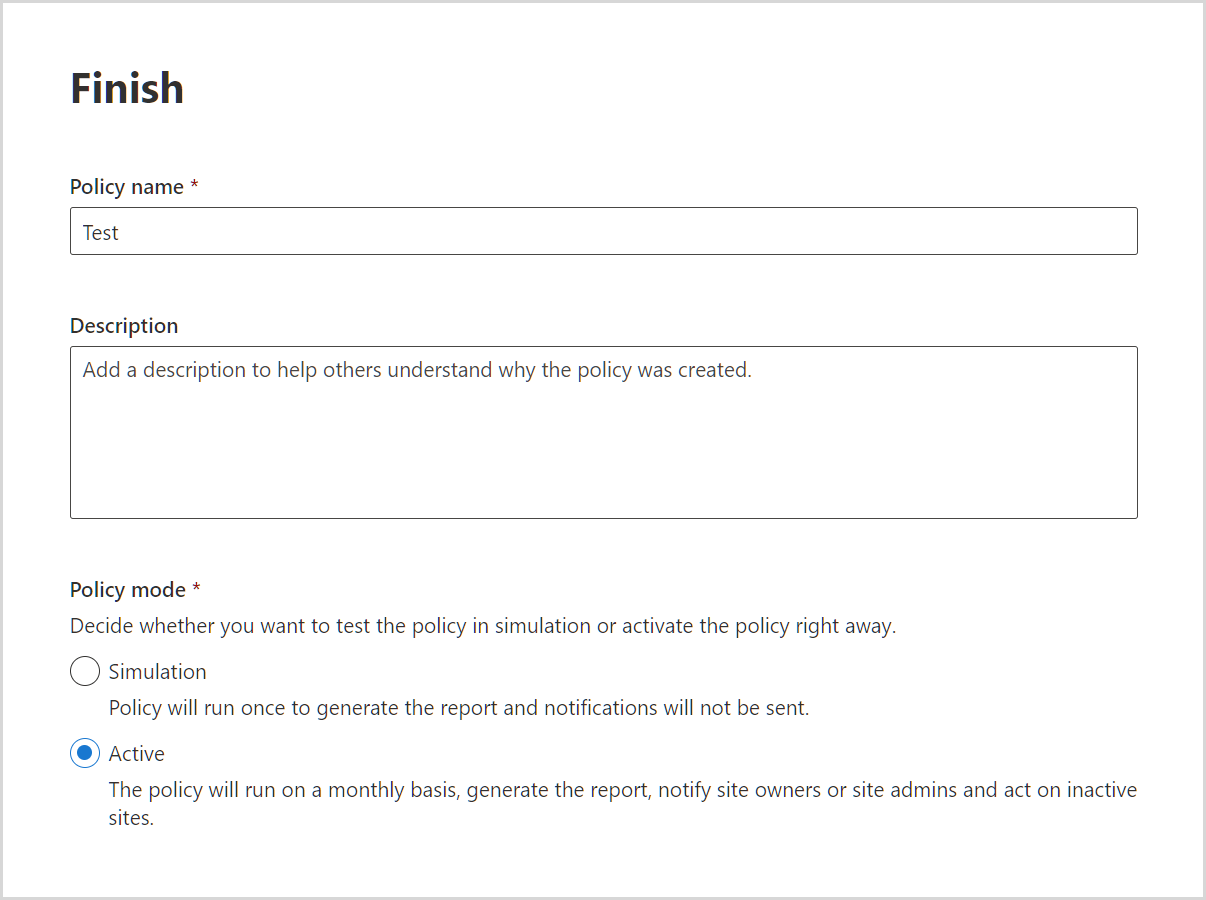
Inactive site notifications to site owners or site admins
Notifications inform SharePoint site owners or site admins when a site is inactive for a specified number of months. To keep the site, the notification recipients should select the Certify site button in the notification email. Once certified, Site lifecycle management doesn't check the site's activity for one year.
See the following table to learn more about how the inactive site policy behaves based on the selected enforcement action:
| Enforcement action | Policy behavior |
|---|---|
| Do nothing | Site owners or site admins receive monthly notifications for three months. After this period, no notifications are sent for the next three months. If the site remains inactive after six months, monthly notifications resume. The policy execution report lists inactive sites as unactioned by the site owner. You can download this report and filter out sites marked as unactioned. |
| Read-only access | Site owners or site admins receive monthly notifications for three months. If the notification recipients don't mark the site as certified during this period, the site goes into read-only mode. |
| Archive sites after mandatory read-only period | Site owners or site admins receive monthly notifications for three months. If the notification recipients don't mark the site as certified during this period, then the site goes into a read-only mode for the configured number of months. After the configured number of months, the site gets archived through Microsoft 365 Archive. Archival is subject to the tenant enabling Microsoft 365 Archive on the Microsoft Admin center. |
Tip
Before creating an inactive site policy, check for any site access restriction policies that could disrupt site attestation by the respective site owner.
Read-only mode
An inactive site policy configured with the read-only enforcement action sends additional notifications to inform site owners or site admins when there's no response.
A notification is sent when the site goes into read-only mode.
Once the site is in read-only mode, the following banner is added to the site:
Remove site from read-only mode
To remove a site from read-only mode in SharePoint admin center, go to the Active sites page, select the site, and then select Unlock from the site page panel.
Site owners can't remove a site from read-only mode and must contact the tenant admin to remove read-only mode.
Unarchive a site
To unarchive a site in SharePoint admin center, expand Sites and select Archived sites. Select the site you want to unarchive and select Reactivate.
Note
Only tenant admins can reactivate an archived site.
Sites managed by multiple inactive site policies
If a site falls under multiple inactive site policies, notification emails aren't repeated. If a notification was sent within the last 30 days from any inactive site policy, the site remains inactive, and no further notifications are sent. The policy execution report shows the site's status as "Notified by another policy."
Scope of inactive site policies
You can configure parameters for an inactive site policy like inactive time period, template type, site creation source, sensitivity labels, and exclusion of up to 100 sites.
In-scope site activities
Inactive site policies analyze activity across SharePoint and connected platforms like Teams, Viva Engage (formerly Yammer), and Exchange to detect a site's last activity.
| Platform type | Activities |
|---|---|
| SharePoint | Viewed files, edited files, shared files internally and externally, synced files, viewed pages, visited pages |
| Viva Engage (formerly Yammer) | Posted messages, read conversations, liked messages |
| Teams | Posted channel messages in a team across all channels, posted messages in Teams and all channels, replied to messages, mentioned in messages, reacted to messages, sent urgent messages, conducted meetings (recurring, ad hoc, one-time) |
| Exchange | Received emails in the Exchange mailbox |
In-scope site templates
Site lifecycle management reviews the activity of communication sites, classic sites, Teams-connected sites, and group-connected sites with the following site template types:
| Site type | Template type |
|---|---|
| Communication site | SitePagePublishing#0 |
| Classic sites | STS#0, STS#1, STS#2, WIKI#0, BLOG#0, SGS#0, SPS#0, SPSNEWS#0, ENTERWIKI#0, COMMUNITY#0, DEV#0, EXPRESS#0, EHS#1, EHS#2 |
| Teams-connected site | STS#3 or Group#0 |
| Group-connected site | STS#3 or Group#0 |
Out-of-scope sites
The following sites are considered out-of-scope and excluded from site activity detection:
- OneDrive sites
- Sites created by system users
- App catalog sites
- Root sites
- Home sites
- Tenant admin sites
Reporting
Sites with inactivity for six months are listed in the policy execution report. The report is available for download as a .csv file and lets you filter out sites that are considered unactioned by site owners.
The following table describes the information included in the policy execution report:
| Column | Definition |
|---|---|
| Site name | Name of inactive site |
| URL | URL of inactive site |
| Template | Template of inactive site |
| Sensitivity label | Sensitivity label of inactive site |
| Site owner emails | Email addresses of site owners receiving inactive site activity email notifications |
| Last site activity | Date of last activity detected by inactive site policy across SharePoint site and connected workloads (Exchange, Viva Engage (formerly Yammer), or Teams) |
| Date created | Date when the inactive site was created |
| Storage used | Storage consumed by inactive site |
| Action status | Status of the site (First/second/third notification sent, Site in read-only mode, Site archived) |
| Retention policy applied | Whether a retention policy is applied to the site or not |
| Number of Site owners | Number of site owners for a site |
| Number of Site admins | Number of site admins for a site |
| Total notifications count | Total number of notifications sent to site owners or site admins |
| Enforced on | Date on which the enforcement action was taken (date when site was archived or put in read-only mode) |
| Duration in read-only mode | Number of months the site is in the enforced read-only state |