Enable the display of LinkedIn profile pictures for matched leads and contacts
For leads and contacts that are matched to a LinkedIn member profile, the system can show profile pictures from LinkedIn.
In your app, select the Settings icon, and then select Advanced Settings.
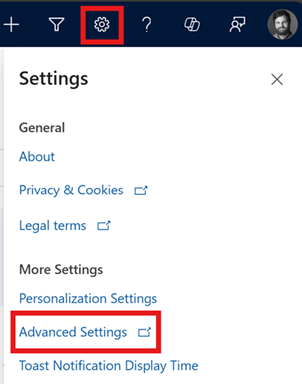
The Business Management settings page opens in a new browser tab.
Select LinkedIn Sales Navigator.
Enable the Daily profile picture updates toggle and select Save.
The system will now display profile pictures for matched leads and contacts.
To enable the display of profile image in the contact or lead form, you must enable Sales Navigator CRM sync in the LinkedIn Sales Navigator settings. For more information how to enable CRM sync, see Integration between Sales Navigator and your CRM.
If you are unable to see the profile picture in custom forms, perform the steps as defined in the Unable to view photos on custom contact and lead forms section.
Note
- Only profile pictures for matched leads and contacts can be captured from LinkedIn.
- The profile picture from LinkedIn for a matched contact or lead is only shown in the out-of-the-box Contact or Lead form in the apps built on Unified Interface.