Can't view photos in custom contact and lead forms in Unified Interface
This article provides a resolution for an issue where you can't view photos in custom contact and lead forms in Unified Interface in Microsoft Dynamics 365 Sales.
Cause
By default, photos from LinkedIn are displayed in the out-of-the-box contact and lead forms. However, for custom forms, these photos aren't displayed by default.
Resolution
To resolve this issue, add the msdyn_linkedinintegrationcommon.js library and the LinkedInIntegration.LinkedInIntegrationCommon.Instance.Form_OnLoad function handler to your custom forms. Follow these steps:
Sign in to your Dynamics 365 app.
Go to Advanced Settings > Customizations > Customize the System.
From the Entities site map, select the entity, and then select the custom form (for example, a contact custom form) where you want to display the photo.
Select the Form Properties option to open the Form Properties dialog.
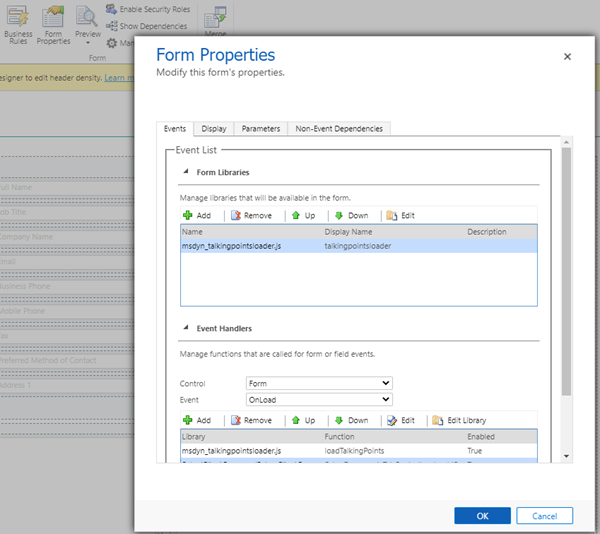
In the Form Libraries section, search for and add the
msdyn_linkedinintegrationcommon.jslibrary to the form.In the Event Handlers section, search for and add the
LinkedInIntegration.LinkedInIntegrationCommon.Instance.Form_OnLoadfunction to the form.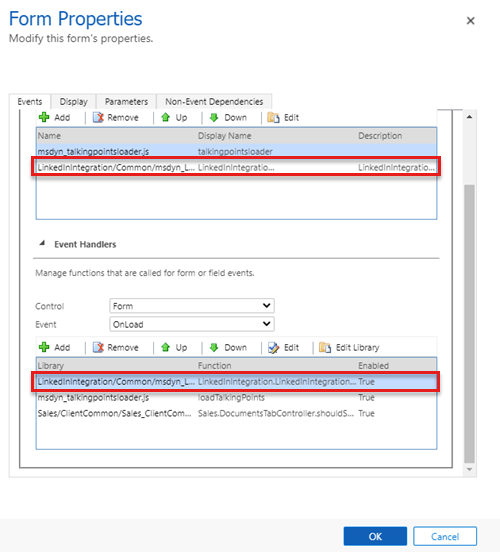
Save and publish the form.