Ställa in och rapportera mervärdesskatt (moms)
Mervärdesskatt (moms) infördes i Förenade Arabemiraten (UAE) den 1 januari 2018. Företag i Förenade Arabemiraten är ansvariga för att noggrant dokumentera sina affärsintäkter, kostnader och tillhörande momsavgifter.
Registrerade företag och näringsidkare tar ut moms av alla sina kunder enligt gällande skattesats, och de ådrar sig moms på varor och tjänster som de köper från leverantörer. Skillnaden mellan dessa belopp återkrävs eller betalas till staten. Federalt lagdekret nr. (8) från 2017 om mervärdesskatt beskrivs skatteområdet, skattesatsen, ansvaret för skatt och tillhandahållandet av varor och tjänster i samtliga fall. Dessa fall inkluderar leverans i särskilda fall, leverans av mer än en komponent, leverans via handläggare, leverans av offentliga enheter och fall av förmodad leverans. Mer detaljerad information om momsregler finns på webbplatsen för de federala skattemyndigheterna i Förenade Arabemiraten.
Konfigurera en juridisk person för moms
Enligt kravdokumentet för skatteredovisningsprogram som den federala skattemyndigheten (FTA) har utfärdat måste ytterligare information ställas in när du konfigurerar en juridisk person.
I Microsoft Dynamics 365 Finance går du till Organisationsadministration>Organisationer>Juridiska personer.
På snabbfliken Mervärdesskatt anger du följande fält:
- Namn på beskattningsbar person – Elektroniska momsrapporter kräver namnet på den beskattningsbara personen. Namn på engelska och arabiska kommer att fyllas i i rapporterna. Om den juridiska personens användargränssnittsspråk är inställt på engelska kan fältet Känd som på sidan Global adressbok användas för att lagra namn på ett annat språk, till exempel arabiska.
- Skatteverkets namn och Skatt handläggare namn – Skatteverkets namn och TAN-nummer (TAN) samt namn och Skatteverkets handläggare godkännandenummer (TAAN) för skatt handläggare krävs när elektroniska momsrapporter förbereds av en kontrakterad skatt handläggare eller leverantör.
- Deklarantens namn – Den elektroniska momsrapporten innehåller information om den person som förbereder en momsdeklaration.
- Momsåterbetalning krävs (om någon) – Ställ in det här alternativet på Ja om en momsåterbetalning ska göras och företaget har begärt att få den.
- Vinstmarginalschema – Ställ in det här alternativet på Ja om företaget arbetar i ett särskilt affärsschema genom att använda vinstmarginalschemat.
- Moms för kundens räkning – Ställ in det här alternativet på Ja om företaget fungerar som en handläggare som betalar importmoms för en annan beskattningsbar persons räkning.
[ ]
]
Använd momsfunktionen för att förbereda den juridiska personen i Finance för momsredovisning och momsrapportering. Mer detaljerad information finns i följande artiklar:
- Ställa in momsmyndigheter
- Ställ in en momskvittningsperiod
- Bokföringsgrupper för redovisning
- Momsbefrielsekoder
- Momsrapporteringskoder
- Ställa in momskoder
- Ställa in momsgrupper och artikelmomsgrupper
- Ställ in villkorsmoms (används för kontantredovisning)
- Ställ in momsregistrerings-ID
- Ställa in mekanism för återfört tillägg
Konfigurera skattemyndigheten
FTA måste inrättas som en skattemyndighet. När leverantörskontot är associerat med skattemyndigheten skapar systemet automatiska betalningar till leverantörsreskontra under kvittningsprocessen.
Gå till Skatt>Moms>Momsmyndigheter och ställ in adressinformationen för ditt FTA-kontor. Se till att VäljUAE-rapportlayout i fältet Rapportlayout .
[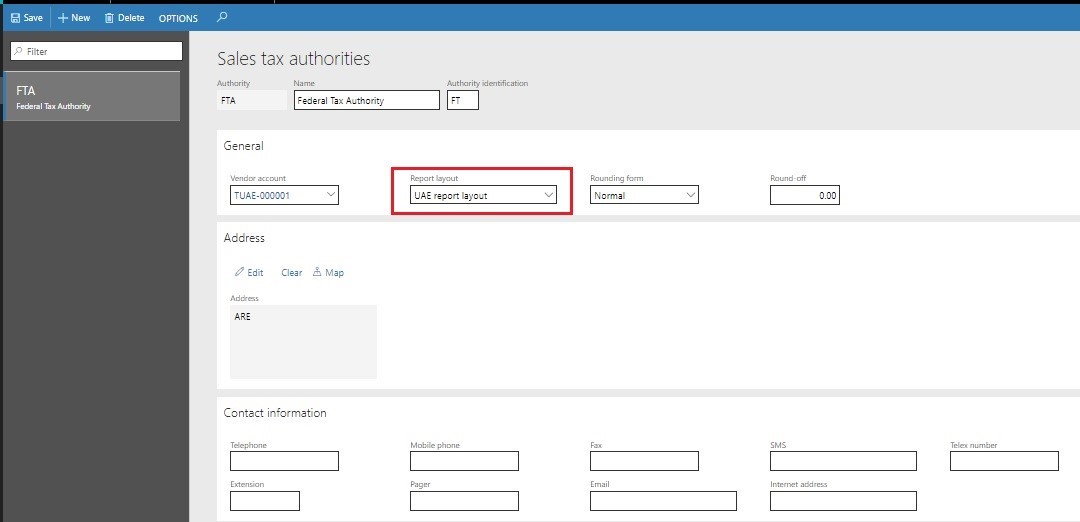 ]
]
När du är klar kan du associera momskvittningsperioder med den skattemyndighet som du just har konfigurerat och med momskoder.
Konfigurera momskoder och momsrapporteringskoder
Den elektroniska momsdeklarationsrapporten baseras på konfigurationen av en specifik UAE-rapportlayout för moms. Den här layouten ska väljas som standardlayout i skattemyndighetens inställningar.
Ställ in momskoder genom att följa lämplig procedur för profilen för ditt företags verksamhet i avsnittet Moms i hjälpdokumentationen.
Om du vill köra UAE-rapportlayouten som innehåller den elektroniska momsdeklarationen måste du först ställa in lämpligt antal rapporteringskoder som är associerade med det belopp som rapporteras i varje momsdeklaration.
Gå till Moms>Indirekt moms>Momsrapporteringskoder> och skapa eller uppdatera momsrapporteringskoder enligt informationen i följande tabell.
| Momskod | Momsrapporteringskod | Rapporteringsinställningar | beskrivning | Momssats |
|---|---|---|---|---|
| SRSAD (SRSAD) | 10 | Försäljning > Skattepliktig försäljning | Standardklassade leveranser i Abu Dhabi | 5 |
| - | 11 | Moms > som ska betalas | Standardklassade leveranser i Abu Dhabi | 5 |
| SRSAD-A | 15 | Moms > som ska betalas | Standardklassade leveranser i Abu Dhabi – Justering | 5 |
| SRSD (på engelska) | 20 | Försäljning > Skattepliktig försäljning | Standardklassade leveranser i Dubai | 5 |
| - | 21 | Moms > som ska betalas | Standardklassade leveranser i Dubai | 5 |
| SRSD-A | 25 | Moms > som ska betalas | Standardklassade leveranser i Dubai – Justering | 5 |
| SRSS | 30 | Försäljning > Skattepliktig försäljning | Standardklassade leveranser i Sharjah | 5 |
| - | 31 | Moms > som ska betalas | Standardklassade leveranser i Sharjah | 5 |
| SRSS-A | 35 | Moms > som ska betalas | Standardklassade leveranser i Sharjah – Justering | 5 |
| SRSA | 40 | Försäljning > Skattepliktig försäljning | Standardklassade leveranser i Ajman | 5 |
| - | 41 | Moms > som ska betalas | Standardklassade leveranser i Ajman | 5 |
| SRSA-A | 45 | Moms > som ska betalas | Standardklassade leveranser i Ajman – Justering | 5 |
| SRSRQ | 50 | Försäljning > Skattepliktig försäljning | Standardklassade leveranser i Umm Al Quwain | 5 |
| - | 51 | Moms > som ska betalas | Standardklassade leveranser i Umm Al Quwain | 5 |
| SRSRQ-A | 55 | Moms > som ska betalas | Standardklassade leveranser i Umm Al Quwain – Justering | - |
| SRSRK (på engelska) | 60 | Försäljning > Skattepliktig försäljning | Standardklassade leveranser i Ras Al Khaimah | 5 |
| - | 61 | Moms > som ska betalas | Standardklassade leveranser i Ras Al Khaimah | 5 |
| SRSRK-A | 65 | Moms > som ska betalas | Standardklassade leveranser i Ras Al Khaimah - Justering | 5 |
| SRSF | 70 | Försäljning > Skattepliktig försäljning | Standardklassade leveranser i Fujairah | 5 |
| - | 71 | Moms > som ska betalas | Standardklassade leveranser i Fujairah | 5 |
| SRSF-A | 75 | Moms > som ska betalas | Standardklassade leveranser i Fujairah – Justering | 5 |
| TRPTS (på engelska) | 80 | Försäljning > Skattepliktig försäljning | Skatteåterbäring till turister | 5 |
| - | 81 | Moms > som ska betalas | Skatteåterbäring till turister | 5 |
| TRPTS-A | 85 | Moms > som ska betalas | Skatteåterbäring till turister – jämkning | 5 |
| SSRCP-R | 90 | Inköp > Skattepliktiga inköp | Leveranser som omfattas av bestämmelserna om omvänd betalningsskyldighet: Försäljning | 5 |
| - | 91 | Inköp > Skattepliktig fordran | Leveranser som omfattas av bestämmelserna om omvänd betalningsskyldighet: Försäljning | 5 |
| SSRCP-R-A | 95 | Inköp > Skattepliktig fordran | Leveranser som omfattas av bestämmelserna om omvänd betalningsskyldighet – Försäljning – Justering | 5 |
| ZRS (på engelska) | 100 | Försäljning > Skattepliktig försäljning | Nollklassade förbrukningsartiklar | 0 |
| SOGSRC | 110 | Försäljning > Skattepliktig försäljning | Leveranser av varor och tjänster till registrerade kunder i andra GCC-stater | 5 |
| ES | 120 | Försäljning > Skattepliktig försäljning | Undantagna leveranser | 0 |
| GITUAE GITUAE | 170 | Inköp > Skattepliktiga inköp | Varor som importeras till Förenade Arabemiraten | 5 |
| - | 171 | Inköp > Moms som ska betalas | Varor som importeras till Förenade Arabemiraten | 5 |
| GITUAE-R | 130 | Försäljning > Skattepliktig försäljning | Varor som importeras till Förenade Arabemiraten med omvänd skattskyldighet | -5 |
| - | 131 | Moms > som ska betalas | Varor som importeras till Förenade Arabemiraten med omvänd skattskyldighet | -5 |
| SSRCP-R | 90 | Försäljning > Skattepliktig försäljning | Leveranser som omfattas av bestämmelserna om omvänd betalningsskyldighet | -5 |
| - | 91 | Moms > som ska betalas | Leveranser som omfattas av bestämmelserna om omvänd betalningsskyldighet | -5 |
| SSRCP (SSRCP) | 170 | Försäljning > Skattepliktig försäljning | Leveranser som omfattas av bestämmelserna om omvänd betalningsskyldighet | 5 |
| - | 171 | Moms > som ska betalas | Leveranser som omfattas av bestämmelserna om omvänd betalningsskyldighet | 5 |
| SRE-A | 160 | Inköp > Skattepliktig fordran | Standardklassade kostnader – Justering | 5 |
| SSRCP (SSRCP) | 170 | Försäljning > Skattepliktig försäljning | Leveranser som omfattas av bestämmelserna om omvänd betalningsskyldighet | - |
| - | 171 | Moms > som ska betalas | Leveranser som omfattas av bestämmelserna om omvänd betalningsskyldighet | -5 |
| SSRCP-A | 175 | Moms > som ska betalas | Leveranser som omfattas av bestämmelserna om omvänd betalningsskyldighet – Jämkning | - |
| GTTKOB | 180 | Försäljning > Skattepliktig försäljning | Varor som överförs till Konungariket Bahrain | - |
| - | 181 | Moms > som ska betalas | Varor som överförs till Konungariket Bahrain | 5 |
| GTTKOB-A | 185 | Moms > som ska betalas | Varor som överförts till Konungariket Bahrain – Jämkning | - |
| GTTSOK GTTSOK | 190 | Försäljning > Skattepliktig försäljning | Varor som överförs till Kuwait | - |
| - | 191 | Moms > som ska betalas | Varor som överförs till Kuwait | 5 |
| GTTSOK-A | 195 | Moms > som ska betalas | Varor som överförts till Kuwait – Justering | - |
| GTTSOO GTTSOO | 200 | Försäljning > Skattepliktig försäljning | Varor som överförs till Sultanatet Oman | - |
| - | 201 | Moms > som ska betalas | Varor som överförs till Sultanatet Oman | 5 |
| GTTSOO-A | 205 | Moms > som ska betalas | Varor som överförts till Sultanatet Oman – justering | - |
| GTTSOQ | 210 | Försäljning > Skattepliktig försäljning | Varor som överförs till staten Qatar | 5 |
| - | 211 | Moms > som ska betalas | Varor som överförs till staten Qatar | 5 |
| GTTSOQ-A | 215 | Moms > som ska betalas | Varor som överförts till staten Qatar – jämkning | 5 |
| GTTKOSA | 220 | Försäljning > Skattepliktig försäljning | Varor som överförs till Konungariket Saudiarabien | - |
| - | 221 | Moms > som ska betalas | Varor som överförs till Konungariket Saudiarabien | - |
| GTTKOSA-A | 225 | Moms > som ska betalas | Varor som överförts till Konungariket Saudiarabien – Jämkning | 5 |
| RVPKOB RVPKOB | 230 | Inköp > Skattepliktiga inköp | Mervärdesskatt som kan återbetalas i Konungariket Bahrain | - |
| - | 231 | Inköp > Skattepliktig fordran | Mervärdesskatt som kan återbetalas i Konungariket Bahrain | - |
| RVPKOB-A | 235 | Inköp > Skattepliktig fordran | Mervärdesskatt som kan återbetalas i Konungariket Bahrain – Jämkning | 5 |
| RVPSOK RVPSOK | 240 | Inköp > Skattepliktiga inköp | Återbetalningsbar moms som betalats i delstaten Kuwait | - |
| - | 241 | Inköp > Skattepliktig fordran | Återbetalningsbar moms som betalats i delstaten Kuwait | - |
| RVPSOK-A | 245 | Inköp > Skattepliktig fordran | Återbetalningsbar mervärdesskatt som betalats i Kuwait – Jämkning | 5 |
| RVPSOO RVPSOO | 250 | Inköp > Skattepliktiga inköp | Återbetalningsbar moms som betalats i Sultanatet Oman | - |
| - | 251 | Inköp > Skattepliktig fordran | Återbetalningsbar moms som betalats i Sultanatet Oman | - |
| RVPSOO-A | 255 | Inköp > Skattepliktig fordran | Återbetalningsbar mervärdesskatt som betalats i Sultanatet Oman – justering | 5 |
| RVPSOQ (på engelska) | 260 | Inköp > Skattepliktiga inköp | Återbetalningsbar moms som betalats i staten Qatar | - |
| - | 261 | Inköp > Skattepliktig fordran | Återbetalningsbar moms som betalats i staten Qatar | - |
| RVPSOQ-A | 265 | Inköp > Skattepliktig fordran | Återbetalningsbar mervärdesskatt som betalats i staten Qatar – justering | 5 |
| RVPKOSA RVPKOSA | 270 | Inköp > Skattepliktiga inköp | Återbetalningsbar mervärdesskatt som betalats i Saudiarabien | - |
| - | 271 | Inköp > Skattepliktig fordran | Återbetalningsbar mervärdesskatt som betalats i Saudiarabien | - |
| RVPKOSA-A | 275 | Inköp > Skattepliktiga inköp | Mervärdesskatt som kan återbetalas i Konungariket Saudiarabien – Jämkning | 5 |
Använd informationen i kolumnen "Rapportinställningar" i föregående tabell för att konfigurera momskoder och associera dem med momsrapporteringskoder på snabbfliken Rapportinställningar för varje momskod som är relevant för företagets verksamhet.
[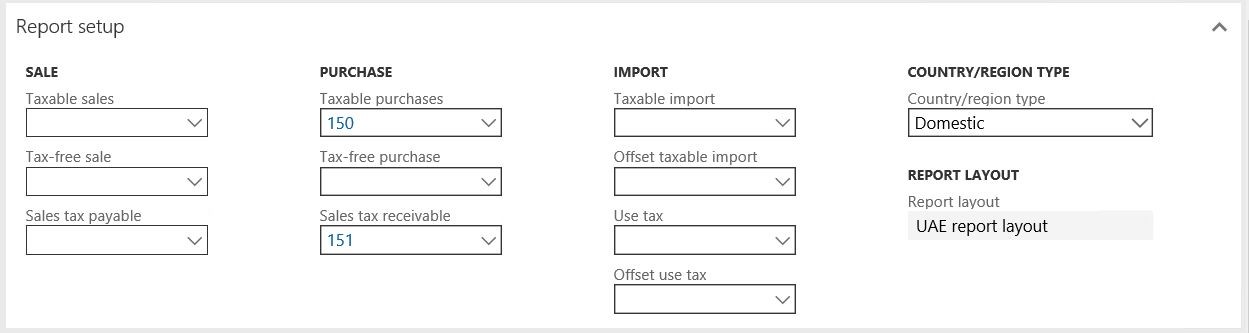 ]
]
Ställ in momsdeklarationen för Förenade Arabemiraten
Implementeringen av momsrapportering för Förenade Arabemiraten baseras på konfigurationer för elektronisk rapportering (ER). Mer information om funktioner och begrepp för konfigurerbar rapportering finns i Elektronisk rapportering.
Om du vill använda momsdeklarationen i en juridisk person som har sin primära adress i Förenade Arabemiraten importerar du den senaste versionen av följande ER-konfigurationer:
- Momsdeklarationsmodell
- Mappning av momsdeklarationsmodell
- Momsdeklaration Excel (AE)
Mer information finns i Hämta ER-konfigurationer från den globala databasen med konfigurationstjänster.
När alla konfigurationer har överförts ska konfigurationsträdet finnas i konfigurationer för> Elektronisk rapporteringRapportering.
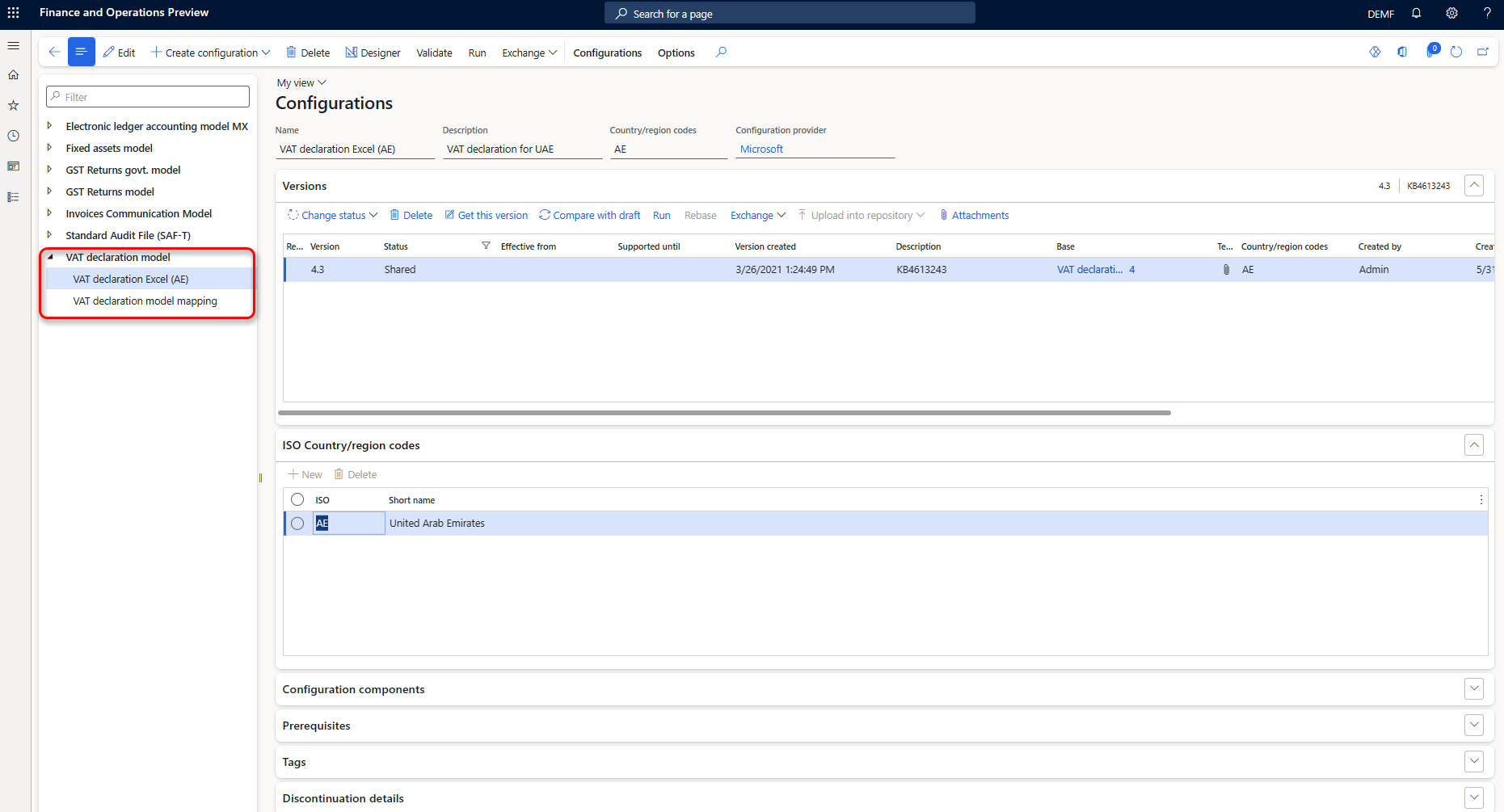
Viktigt
När alla ER-konfigurationer från föregående register har importerats anger du alternativet Standard för mappning av modell till Ja för konfigurationen av mappning av momsdeklarationsmodell.
Generera en momsdeklaration i Excel
Om du vill generera momsdeklarationsrapporten för Förenade Arabemiraten i Excel använder du standardproceduren Rapportera moms för kvittningsrapporteringsperiod (Momsdeklarationer>>Momsrapport>moms för kvittningsrapporteringsperiod) och skriver ut momsdeklarationsrapporten.
Om du vill generera momsdeklarationen efter att en momskvittning har slutförts går du till Moms>Momsförfrågningar>Momsbetalningar och Välj önskad momsbetalning. Välj sedan i åtgärdsfönstretExportera momsfil. (Mer information finns i Skapa en momsbetalning.)
[ ]
]
I dialogrutan Exportera momsfil anger du den information som krävs.
[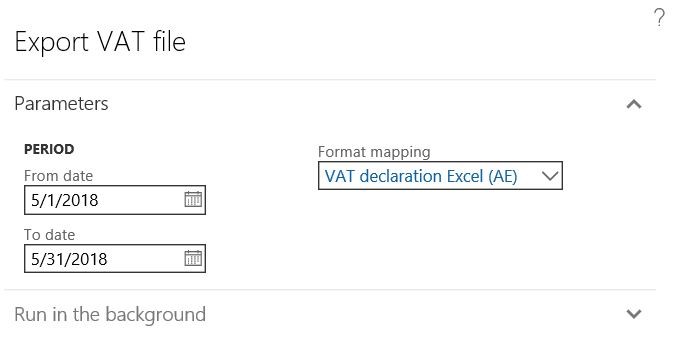 ]
]
Du uppmanas att spara den nedladdade Excel-filen för momsdeklarationen på den lokala datorn. Spara filen och kontrollera innehållet i rapporterade data.
Enligt kraven i FTA:s redovisningssystem kan en Elektronisk rapportering-fil inte redigeras efter att den har genererats från systemet. Eventuella korrigeringar som krävs måste göras i systemet. När du är klar med korrigeringarna genererar du en ny rapportfil.
När rapporteringsfilen har validerats laddar du upp den till FTA:s e-skatteportal med hjälp av förfaranden som är specifika för din företagsregistrering hos FTA.