Elektronisk fakturering i Saudiarabien
Den här artikeln innehåller information som hjälper dig att komma igång med fas två av elektronisk fakturering för Saudiarabien. Den vägleder dig genom de konfigurationssteg som är lands-/regionberoende i Microsoft Dynamics 365 Finance or Dynamics 365 Supply Chain Management. De här stegen kompletterar de steg som beskrivs i Inställningar för elektronisk fakturering.
Krav
Innan du kan inleda procedurerna i detta ämne måste följande förutsättningar finnas på plats:
- Bekanta dig med elektronisk fakturering så som det beskrivs i Översikt över tjänsten för elektronisk fakturering.
- Gör den gemensamma delen av konfigurationen av tjänsten för elektronisk fakturering enligt beskrivningen i Konfiguration av elektronisk fakturering.
- Importera den saudiarabiska Zatca-inlämningsversionen (SA) version 14 eller senare och den saudiarabiska ZATCA-efterlevnadskontrollen (SA) version 20 eller senare av funktionerna för elektronisk fakturering från lagringsplatsen. Mer information finns i Importera funktioner från databasen.
Konfigurera de programspecifika parametrarna
Innan du börjar kontrollerar du att följande formatkonfigurationer för Elektronisk rapportering (ER) importeras:
- e-faktura för försäljning (SA)
- e-faktura för projekt (SA)
Om du vill slutföra konfigurationen, gör följande.
I arbetsytan Globalization Studio Välj Elektronisk rapportering panelen och Välj sedan panelen Rapporteringskonfigurationer .
På sidan Konfigurationer Välj formatkonfigurationen för e-faktura (SA).
På menyn Konfigurationer , i avsnittet Programspecifika parametrar , väljer du Inställningar.
Kontrollera att sökningen PaymentMethodSubstitutionLookup är markerad i avsnittet Lookup .
I avsnittet Villkor VäljLägg till för att lägga till ett villkor.
I kolumnen Namn för det nya villkoret Välj du den betalningsmetod som definieras i programmet. Välj sedan en standardiserad kod för betalningsmetod enligt UN/EDIFACT-kodlistan 4461 i kolumnen Uppslagsresultat.
Lägg till specifika villkor för varje betalningsmetod som definieras i systemet och spara ändringarna.
Notering
I kolumnen Namn kan du Välj platshållarvärdet *Tom* eller *Inte tomt* i stället för en specifik betalningsmetod.
I fältet Tillstånd ändrar du tillståndet för de programspecifika parametrarna till Slutförd. Välj sedan Spara.
Upprepa steg 2 till och med 8 för formatkonfigurationen för Project e-invoice (SA) efter behov.
Konfigurera parametrar för elektroniska dokument
Om du vill slutföra konfigurationen, gör följande.
Kontrollera att de lands-/regionspecifika ER-konfigurationer som krävs för Saudiarabien importeras. Mer information finns i Konfigurera parametrar för elektronisk fakturering.
Gå till Organisationsadministration>Inställningar>Parametrar för elektroniskt dokument.
På fliken Elektroniskt dokument lägger du till poster för kundfakturajournalen och, om det behövs, för dokumentregisternamnen Projektfaktura , Journalrader och Räkenskapstransaktion.
För varje tabellnamn anger du fälten Dokumentkontext och mappning av elektronisk dokumentmodell i enlighet med steg 1.
För tabellnamnet Kundfakturajournal väljer du Välj svar typer.
Notering
När momsfakturor har rensats genererar den saudiarabiska skattemyndigheten (Zakat, Tax and Customs Authority [ZATCA]) en QR-kod som innehåller den digitala signaturen för klareringen. Denna QR-kod måste importeras tillbaka till Finance, tillsammans med annan klareringsinformation som skattemyndigheten returnerar som ett resultat av inlämningen av momsfakturorna. För att uppnå det här resultatet måste du konfigurera svaren i Finance.
Skapa en svar typ som har samma namn som den relaterade variabeln i värdet för parametern Konfigurationsintegreringspunkt i dokumentet Transformera (export), exportera QRCode-bearbetningspipelinens åtgärd för funktionsinställningen Försäljningsfaktura . Standardvärdet är ResponseData.
I fältet Överföringsstatus välj Väntande.
I fältet Namn på datatabell väljer du Välj QR-kod för försäljningsfaktura.
I fältet Mappning av modell Välj Zatca-svaret på dataimport .

På fliken Elektronisk fakturering på snabbfliken Nummerserier lägger du till en post för den nummerserie som ska användas för att räkna skickade elektroniska fakturor.
Konfigurera funktioner för elektronisk fakturering
Notering
I det här avsnittet beskrivs konfigurationsstegen för den saudiarabiska Zatca-överföringsfunktionen (SA) för elektronisk fakturering. De här stegen förutsätter att registreringsprocessen har slutförts och att du har fått PCSID (Production Cryptographic Stamp Identifier). Om registreringsprocessen fortfarande pågår och du bara har fått CCSID (Compliance Cryptographic Stamp Identifier) slutför du samma konfigurationssteg för den saudiarabiska ZATCA-efterlevnadskontrollen (SA) för elektronisk fakturering.
Vissa av parametrarna från den saudiarabiska Zatca-överföringsfunktionen (SA) för elektronisk fakturering publiceras med standardvärden. Innan du distribuerar funktionen för elektronisk fakturering till tjänsten bör du granska standardvärdena och uppdatera dem efter behov så att de bättre återspeglar din affärsverksamhet.
Välj panelen Elektronisk fakturering i arbetsytan Globalization Studio .
På sidan Funktioner för elektronisk fakturering kontrollerar du att funktionen för elektronisk fakturering från Saudiarabien Zatca (SA) är markerad.
I fliken Versioner bekräftar du att versionen Utkast har valts.
På fliken Funktionsparametrar anger du värden för följande anslutnings- och integrationsparametrar som krävs för samverkan med ZATCA:s API:
- ZatcaAPIEndPoint – Ange URL:en till utvecklingsportalen eller produktionsmiljön som ZATCA tillhandahöll.
- ZatcaCertificateName – VäljCCSID eller PCSID, beroende på din plats i introduktionsprocessen .
- ZatcaSecretName – VäljCCSIDSecret eller PCSIDSecret, beroende på din plats i registreringsprocessen.
- ZatcaNumberSequence – Välj den nummerserie som du tidigare skapade på sidan Parametrar för elektroniska dokument.
Följande bild visar ett exempel på en funktionsparameterkonfiguration som innehåller URL:en för ZATCA:s produktionsslutpunkt. Uppdatera värdena baserat på konfigurationen på sidan Parametrar för elektroniska dokument.
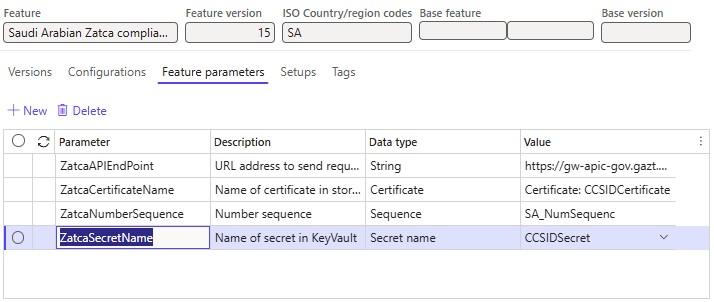
På menyn Inställningar Välj du funktionsinställningar för försäljningsfaktura och sedan Välj Redigera.
Notering
För den saudiarabiska ZATCA-efterlevnadskontrollen (SA) elektronisk fakturering Välj i stället funktionsinställningen Kontroll av efterlevnad av skattefaktura.
I avsnittet Bearbetningspipeline Välj du Integrera med Saudiarabien Zatca-tjänsten och följer sedan dessa steg:
VäljNamn på API-metodnamn .
I fältet Värde Välj Fakturaklarering för momsfakturor eller Fakturarapportering för förenklade fakturor.
Notering
Beroende på din plats i registreringsprocessen skapar du antingen ett CCSID eller ett PCSID och konfigurerar det i förväg i Key Vault parametrarna.
Slutför och distribuera den saudiarabiska Zatca-överföringsfunktionen (SA) till tjänsten. Mer information finns i Slutföra och distribuera en globaliseringsfunktion.
Mer information om konfiguration och bearbetning av affärsdata i Finance finns i Elektroniska kundfakturor i Saudiarabien.
Integrering av elektronisk fakturering i Saudiarabien
Onboarding är obligatoriskt för alla skattebetalare som är föremål för elektronisk fakturering i Saudiarabien. Skattebetalare och deras programvara för e-fakturering måste vara registrerade hos ZATCA. Som ett resultat av introduktionsprocessen får skattebetalarna kryptografiska stämpelidentifierare (CSID). CSID:n krävs för integration med den portal för elektronisk fakturering som ZATCA hanterar och för vidare inlämning av elektroniska fakturor.
Registrering är en viktig del av konfigurationen för elektronisk fakturering. Mer information om registreringsprocessen finns i Registrering för elektronisk fakturering i Saudiarabien.
Utfärda e-fakturor
När du har slutfört alla nödvändiga konfigurationssteg kan du generera och skicka elektroniska fakturor för bokförda fakturor. Mer information om hur du genererar elektroniska fakturor finns i Skicka elektroniska dokument.
Du kan fråga om resultatet av en inlämning genom att gå till Organisationsadministration>, Periodiska>elektroniska dokument>, Överföringslogg för elektroniska dokument och välja önskad dokumenttyp.