What's new in Windows Forms for .NET 8
This article describes some of the new Windows Forms features and enhancements in .NET 8.
There are a few breaking changes you should be aware of when migrating from .NET Framework to .NET 8. For more information, see Breaking changes in Windows Forms.
Data binding improvements
A new data binding engine was in preview with .NET 7, and is now fully enabled in .NET 8. Though not as extensive as the existing Windows Forms data binding engine, this new engine is modeled after WPF, which makes it easier to implement MVVM design principles.
The enhanced data binding capabilities make it simpler to fully utilize the MVVM pattern and employ object-relational mappers from ViewModels in Windows Forms. This reduces the amount of code in code-behind files. More importantly, it enables code sharing between Windows Forms and other .NET GUI frameworks like WPF, UWP/WinUI, and .NET MAUI. It's important to note that while the previously mentioned GUI frameworks use XAML as a UI technology, XAML isn't coming to Windows Forms.
The IBindableComponent interface and the BindableComponent class drive the new binding system. Control implements the interface and provides new data binding capabilities to Windows Forms.
Button commands
Button commands were in preview with .NET 7, and is now fully enabled in .NET 8. Similar to WPF, the instance of an object that implements the ICommand interface can be assigned to the button's Command property. When the button is clicked, the command is invoked.
An optional parameter can be provided when the command is invoked, by the specifying a value for the button's CommandParameter property.
The Command and CommandParameter properties are set in the designer through the Properties window, under (DataBindings), as illustrated by the following image.
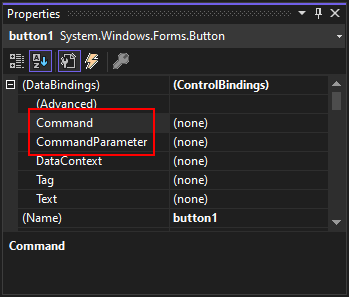
Buttons also listen to the ICommand.CanExecuteChanged event, which causes the control to query the ICommand.CanExecute method. When that method returns true, the control is enabled; the control is disabled when falseis returned.
Visual Studio DPI improvements
Visual Studio 2022 17.8 Introduces DPI-unaware designer tabs. Previously, the Windows Designer tab in Visual Studio ran at the DPI of Visual Studio. This causes problems when you're designing a DPI-unaware Windows Forms app. Now you can ensure that the designer runs at the same scale as you want the app to run, either DPI-aware or not. Before this feature was introduced, you had to run Visual Studio in DPI-unaware mode, which made Visual Studio itself blurry when scaling was applied in Windows. Now you can leave Visual Studio alone and let the designer run DPI-unaware.
You can enable the DPI-unaware designer for the Windows Forms project by adding <ForceDesignerDPIUnaware> to the project file, and setting the value to true.
<PropertyGroup>
<OutputType>WinExe</OutputType>
<TargetFramework>net8.0-windows</TargetFramework>
<Nullable>enable</Nullable>
<UseWindowsForms>true</UseWindowsForms>
<ImplicitUsings>enable</ImplicitUsings>
<ForceDesignerDPIUnaware>true</ForceDesignerDPIUnaware>
<ApplicationHighDpiMode>DpiUnawareGdiScaled</ApplicationHighDpiMode>
</PropertyGroup>
Important
Visual Studio reads this setting when the project is loaded, and not when it's changed. After changing this setting, unload and reload your project to get Visual Studio to respect it.
High DPI improvements
High DPI rendering with PerMonitorV2 has been improved:
Correctly scale nested controls. For example, a button that's in a panel, which is placed on a tab page.
Scale Form.MaximumSize and Form.MinimumSize properties based on the current monitor DPI settings.
Starting with .NET 8, this feature is enabled by default and you need to opt out of it to revert to the previous behavior.
To disable the feature, add
System.Windows.Forms.ScaleTopLevelFormMinMaxSizeForDpito theconfigPropertiessetting in runtimeconfig.json, and set the value to false:{ "runtimeOptions": { "tfm": "net8.0", "frameworks": [ ... ], "configProperties": { "System.Windows.Forms.ScaleTopLevelFormMinMaxSizeForDpi": false, } } }
Miscellaneous improvements
Here are some other notable changes:
- The code that handled
FolderBrowserDialogwas improved, fixing a few memory leaks. - The code base for Windows Forms has been slowly enabling C# nullability, rooting out any potential null-reference errors.
- The
System.Drawingsource code was migrated to the Windows Forms GitHub repository. - Modern Windows icons can be accessed by a new API, System.Drawing.SystemIcons.GetStockIcon. The System.Drawing.StockIconId enumeration lists all of the available system icons.
- More designers are available at run-time now. For more information, see GitHub issue #4908.
.NET Desktop feedback
