Breaking changes in Windows Forms for .NET Core 3.0 and 3.1
Windows Forms support was added to .NET Core in version 3.0. This article lists breaking changes for Windows Forms by the .NET version in which they were introduced. If you're upgrading a Windows Forms app from .NET Framework or from a previous version of .NET Core (3.0 or later), this article applies to you.
The following breaking changes are documented on this page:
.NET Core 3.1
Removed controls
Starting in .NET Core 3.1, some Windows Forms controls are no longer available.
Change description
Starting with .NET Core 3.1, various Windows Forms controls are no longer available. Replacement controls that have better design and support were introduced in .NET Framework 2.0. The deprecated controls were previously removed from designer toolboxes but were still available to be used.
The following types are no longer available:
- ContextMenu
- DataGrid
- DataGrid.HitTestType
- DataGrid.HitTestInfo
- DataGridBoolColumn
- DataGridCell
- DataGridColumnStyle
- DataGridColumnStyle.DataGridColumnHeaderAccessibleObject
- DataGridColumnStyle.CompModSwitches
- DataGridLineStyle
- DataGridParentRowsLabelStyle
- DataGridPreferredColumnWidthTypeConverter
- DataGridTableStyle
- DataGridTextBox
- DataGridTextBoxColumn
- GridColumnStylesCollection
- GridTablesFactory
- GridTableStylesCollection
- IDataGridEditingService
- IMenuEditorService
- MainMenu
- Menu
- Menu.MenuItemCollection
- MenuItem
- ToolBar
- ToolBarAppearance
- ToolBarButton
- ToolBar.ToolBarButtonCollection
- ToolBarButtonClickEventArgs
- ToolBarButtonStyle
- ToolBarTextAlign
Version introduced
3.1
Recommended action
Each removed control has a recommended replacement control. Refer to the following table:
| Removed control (API) | Recommended replacement | Associated APIs that are removed |
|---|---|---|
| ContextMenu | ContextMenuStrip | |
| DataGrid | DataGridView | DataGridCell, DataGridRow, DataGridTableCollection, DataGridColumnCollection, DataGridTableStyle, DataGridColumnStyle, DataGridLineStyle, DataGridParentRowsLabel, DataGridParentRowsLabelStyle, DataGridBoolColumn, DataGridTextBox, GridColumnStylesCollection, GridTableStylesCollection, HitTestType |
| MainMenu | MenuStrip | |
| Menu | ToolStripDropDown, ToolStripDropDownMenu | MenuItemCollection |
| MenuItem | ToolStripMenuItem | |
| ToolBar | ToolStrip | ToolBarAppearance |
| ToolBarButton | ToolStripButton | ToolBarButtonClickEventArgs, ToolBarButtonClickEventHandler, ToolBarButtonStyle, ToolBarTextAlign |
Category
Windows Forms
Affected APIs
- System.Windows.Forms.ContextMenu
- System.Windows.Forms.GridColumnStylesCollection
- System.Windows.Forms.GridTablesFactory
- System.Windows.Forms.GridTableStylesCollection
- System.Windows.Forms.IDataGridEditingService
- System.Windows.Forms.MainMenu
- System.Windows.Forms.Menu
- System.Windows.Forms.Menu.MenuItemCollection
- System.Windows.Forms.MenuItem
- System.Windows.Forms.ToolBar
- System.Windows.Forms.ToolBar.ToolBarButtonCollection
- System.Windows.Forms.ToolBarAppearance
- System.Windows.Forms.ToolBarButton
- System.Windows.Forms.ToolBarButtonClickEventArgs
- System.Windows.Forms.ToolBarButtonStyle
- System.Windows.Forms.ToolBarTextAlign
- System.Windows.Forms.DataGrid
- System.Windows.Forms.DataGrid.HitTestType
- System.Windows.Forms.DataGridBoolColumn
- System.Windows.Forms.DataGridCell
- System.Windows.Forms.DataGridColumnStyle
- System.Windows.Forms.DataGridLineStyle
- System.Windows.Forms.DataGridParentRowsLabelStyle
- System.Windows.Forms.DataGridPreferredColumnWidthTypeConverter
- System.Windows.Forms.DataGridTableStyle
- System.Windows.Forms.DataGridTextBox
- System.Windows.Forms.DataGridTextBoxColumn
- System.Windows.Forms.Design.IMenuEditorService
CellFormatting event not raised if tooltip is shown
A DataGridView now shows a cell's text and error tooltips when hovered by a mouse and when selected via the keyboard. If a tooltip is shown, the DataGridView.CellFormatting event is not raised.
Change description
Prior to .NET Core 3.1, a DataGridView that had the ShowCellToolTips property set to true showed a tooltip for a cell's text and errors when the cell was hovered by a mouse. Tooltips were not shown when a cell was selected via the keyboard (for example, by using the Tab key, shortcut keys, or arrow navigation). If the user edited a cell, and then, while the DataGridView was still in edit mode, hovered over a cell that did not have the ToolTipText property set, a CellFormatting event was raised to format the cell's text for display in the cell.
To meet accessibility standards, starting in .NET Core 3.1, a DataGridView that has the ShowCellToolTips property set to true shows tooltips for a cell's text and errors not only when the cell is hovered, but also when it's selected via the keyboard. As a consequence of this change, the CellFormatting event is not raised when cells that don't have the ToolTipText property set are hovered while the DataGridView is in edit mode. The event is not raised because the content of the hovered cell is shown as a tooltip instead of being displayed in the cell.
Version introduced
3.1
Recommended action
Refactor any code that depends on the CellFormatting event while the DataGridView is in edit mode.
Category
Windows Forms
Affected APIs
None
.NET Core 3.0
Default control font changed to Segoe UI 9 pt
Change description
In .NET Framework, the Control.DefaultFont property was set to Microsoft Sans Serif 8.25 pt. The following image shows a window that uses the default font.
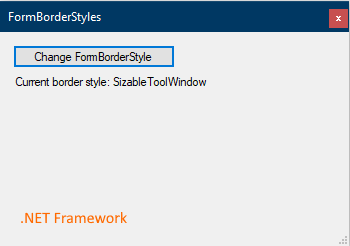
Starting in .NET Core 3.0, the default font is set to Segoe UI 9 pt (the same font as SystemFonts.MessageBoxFont). As a result of this change, forms and controls are sized about 27% larger to account for the larger size of the new default font. For example:
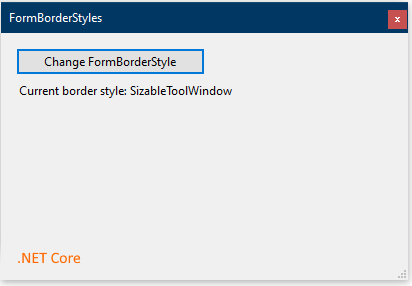
This change was made to align with Windows user experience (UX) guidelines.
Version introduced
3.0
Recommended action
Because of the change in the size of forms and controls, ensure that your application renders correctly.
To retain the original font for a single form, set its default font to Microsoft Sans Serif 8.25 pt. For example:
public MyForm()
{
InitializeComponent();
Font = new Font(new FontFamily("Microsoft Sans Serif"), 8.25f);
}
Or, you can change the default font for an entire application in either of the following ways:
By setting the
ApplicationDefaultFontMSBuild property to "Microsoft Sans Serif, 8.25pt". This is the preferred technique because it allows Visual Studio to use the new settings in the designer.<PropertyGroup> <ApplicationDefaultFont>Microsoft Sans Serif, 8.25pt</ApplicationDefaultFont> </PropertyGroup>By calling Application.SetDefaultFont(Font).
class Program { [STAThread] static void Main() { Application.EnableVisualStyles(); Application.SetCompatibleTextRenderingDefault(false); Application.SetHighDpiMode(HighDpiMode.SystemAware); Application.SetDefaultFont(new Font(new FontFamily("Microsoft Sans Serif"), 8.25f)); Application.Run(new Form1()); } }
Category
- Windows Forms
Affected APIs
None.
Modernization of the FolderBrowserDialog
The FolderBrowserDialog control has changed in Windows Forms applications for .NET Core.
Change description
In the .NET Framework, Windows forms uses the following dialog for the FolderBrowserDialog control:
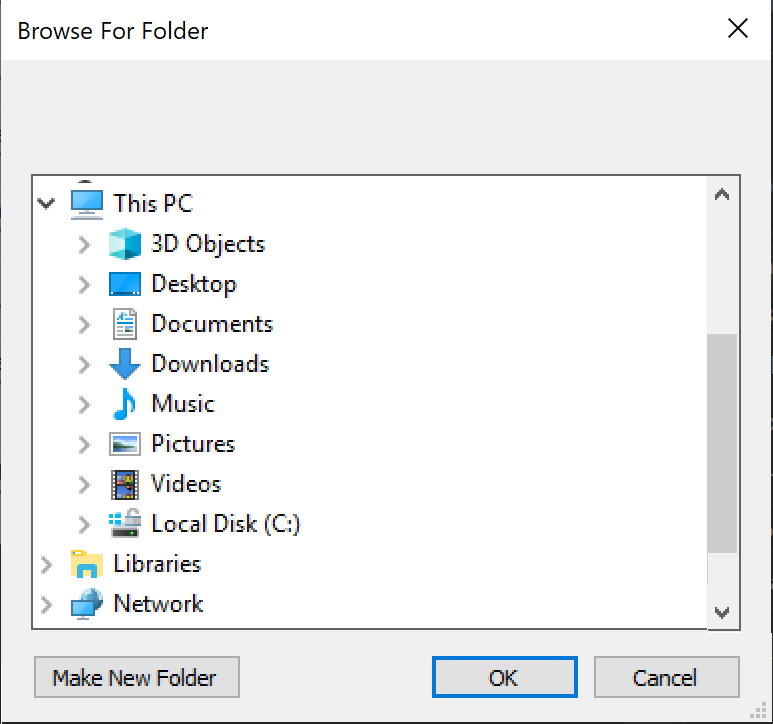
In .NET Core 3.0, Windows Forms uses a newer COM-based control that was introduced in Windows Vista:

Version introduced
3.0
Recommended action
The dialog will be upgraded automatically.
If you desire to retain the original dialog, set the FolderBrowserDialog.AutoUpgradeEnabled property to false before showing the dialog, as illustrated by the following code fragment:
var dialog = new FolderBrowserDialog();
dialog.AutoUpgradeEnabled = false;
dialog.ShowDialog();
Category
Windows Forms
Affected APIs
SerializableAttribute removed from some Windows Forms types
The SerializableAttribute has been removed from some Windows Forms classes that have no known binary serialization scenarios.
Change description
The following types are decorated with the SerializableAttribute in .NET Framework, but the attribute has been removed in .NET Core:
System.InvariantComparer- System.ComponentModel.Design.ExceptionCollection
- System.ComponentModel.Design.Serialization.CodeDomSerializerException
System.ComponentModel.Design.Serialization.CodeDomComponentSerializationService.CodeDomSerializationStore- System.Drawing.Design.ToolboxItem
System.Resources.ResXNullRefSystem.Resources.ResXDataNodeSystem.Resources.ResXFileRef- System.Windows.Forms.Cursor
System.Windows.Forms.NativeMethods.MSOCRINFOSTRUCTSystem.Windows.Forms.NativeMethods.MSG
Historically, this serialization mechanism has had serious maintenance and security concerns. Maintaining SerializableAttribute on types means those types must be tested for version-to-version serialization changes and potentially framework-to-framework serialization changes. This makes it harder to evolve those types and can be costly to maintain. These types have no known binary serialization scenarios, which minimizes the impact of removing the attribute.
For more information, see Binary serialization.
Version introduced
3.0
Recommended action
Update any code that may depend on these types being marked as serializable.
Category
Windows Forms
Affected APIs
- None
AllowUpdateChildControlIndexForTabControls compatibility switch not supported
The Switch.System.Windows.Forms.AllowUpdateChildControlIndexForTabControls compatibility switch is supported in Windows Forms on .NET Framework 4.6 and later versions but is not supported on .NET Core or .NET 5.0 and later.
Change description
In .NET Framework 4.6 and later versions, selecting a tab reorders its control collection. The Switch.System.Windows.Forms.AllowUpdateChildControlIndexForTabControls compatibility switch allows an application to skip this reordering when this behavior is undesirable.
In .NET Core and .NET 5.0 and later, the Switch.System.Windows.Forms.AllowUpdateChildControlIndexForTabControls switch is not supported.
Version introduced
3.0
Recommended action
Remove the switch. The switch is not supported, and no alternative functionality is available.
Category
Windows Forms
Affected APIs
- None
DomainUpDown.UseLegacyScrolling compatibility switch not supported
The Switch.System.Windows.Forms.DomainUpDown.UseLegacyScrolling compatibility switch, which was introduced in .NET Framework 4.7.1, is not supported in Windows Forms on .NET Core or .NET 5.0 and later.
Change description
Starting with .NET Framework 4.7.1, the Switch.System.Windows.Forms.DomainUpDown.UseLegacyScrolling compatibility switch allowed developers to opt-out of independent DomainUpDown.DownButton() and DomainUpDown.UpButton() actions. The switch restored the legacy behavior, in which the DomainUpDown.UpButton() is ignored if context text is present, and the developer is required to use DomainUpDown.DownButton() action on the control before the DomainUpDown.UpButton() action. For more information, see <AppContextSwitchOverrides> element.
In .NET Core and .NET 5.0 and later, the Switch.System.Windows.Forms.DomainUpDown.UseLegacyScrolling switch is not supported.
Version introduced
3.0
Recommended action
Remove the switch. The switch is not supported, and no alternative functionality is available.
Category
Windows Forms
Affected APIs
DoNotLoadLatestRichEditControl compatibility switch not supported
The Switch.System.Windows.Forms.UseLegacyImages compatibility switch, which was introduced in .NET Framework 4.7.1, is not supported in Windows Forms on .NET Core or .NET 5.0 and later.
Change description
In .NET Framework 4.6.2 and previous versions, the RichTextBox control instantiates the Win32 RichEdit control v3.0, and for applications that target .NET Framework 4.7.1, the RichTextBox control instantiates RichEdit v4.1 (in msftedit.dll). The Switch.System.Windows.Forms.DoNotLoadLatestRichEditControl compatibility switch was introduced to allow applications that target .NET Framework 4.7.1 and later versions to opt out of the new RichEdit v4.1 control and use the old RichEdit v3 control instead.
In .NET Core and .NET 5.0 and later versions, the Switch.System.Windows.Forms.DoNotLoadLatestRichEditControl switch is not supported. Only new versions of the RichTextBox control are supported.
Version introduced
3.0
Recommended action
Remove the switch. The switch is not supported, and no alternative functionality is available.
Category
Windows Forms
Affected APIs
DoNotSupportSelectAllShortcutInMultilineTextBox compatibility switch not supported
The Switch.System.Windows.Forms.DoNotSupportSelectAllShortcutInMultilineTextBox compatibility switch, which was introduced in .NET Framework 4.6.1, is not supported in Windows Forms on .NET Core and .NET 5.0 and later.
Change description
Starting with .NET Framework 4.6.1, selecting the Ctrl + A shortcut key in a TextBox control selected all text. In .NET Framework 4.6 and previous versions, selecting the Ctrl + A shortcut key failed to select all text if the Textbox.ShortcutsEnabled and TextBox.Multiline properties were both set to true. The Switch.System.Windows.Forms.DoNotSupportSelectAllShortcutInMultilineTextBox compatibility switch was introduced in .NET Framework 4.6.1 to retain the original behavior. For more information see TextBox.ProcessCmdKey.
In .NET Core and .NET 5.0 and later versions, the Switch.System.Windows.Forms.DoNotSupportSelectAllShortcutInMultilineTextBox switch is not supported.
Version introduced
3.0
Recommended action
Remove the switch. The switch is not supported, and no alternative functionality is available.
Category
Windows Forms
Affected APIs
- None
DontSupportReentrantFilterMessage compatibility switch not supported
The Switch.System.Windows.Forms.DontSupportReentrantFilterMessage compatibility switch, which was introduced in .NET Framework 4.6.1, is not supported in Windows Forms on .NET Core and .NET 5.0 and later.
Change description
Starting with the .NET Framework 4.6.1, the Switch.System.Windows.Forms.DontSupportReentrantFilterMessage compatibility switch addresses possible IndexOutOfRangeException exceptions when the Application.FilterMessage message is called with a custom IMessageFilter.PreFilterMessage implementation. For more information, see Mitigation: Custom IMessageFilter.PreFilterMessage Implementations.
In .NET Core and .NET 5.0 and later, the Switch.System.Windows.Forms.DontSupportReentrantFilterMessage switch is not supported.
Version introduced
3.0
Recommended action
Remove the switch. The switch is not supported, and no alternative functionality is available.
Category
Windows Forms
Affected APIs
EnableVisualStyleValidation compatibility switch not supported
The Switch.System.Windows.Forms.EnableVisualStyleValidation compatibility switch is not supported in Windows Forms on .NET Core or .NET 5.0 and later.
Change description
In .NET Framework, the Switch.System.Windows.Forms.EnableVisualStyleValidation compatibility switch allowed an application to opt out of validation of visual styles supplied in a numeric form.
In .NET Core and .NET 5.0 and later, the Switch.System.Windows.Forms.EnableVisualStyleValidation switch is not supported.
Version introduced
3.0
Recommended action
Remove the switch. The switch is not supported, and no alternative functionality is available.
Category
Windows Forms
Affected APIs
- None
UseLegacyContextMenuStripSourceControlValue compatibility switch not supported
The Switch.System.Windows.Forms.UseLegacyContextMenuStripSourceControlValue compatibility switch, which was introduced in .NET Framework 4.7.2, is not supported in Windows Forms on .NET Core or .NET 5.0 and later.
Change description
Starting with .NET Framework 4.7.2, the Switch.System.Windows.Forms.UseLegacyContextMenuStripSourceControlValue compatibility switch allows the developer to opt out of the new behavior of the ContextMenuStrip.SourceControl property, which now returns a reference to the source control. The previous behavior of the property was to return null. For more information, see <AppContextSwitchOverrides> element.
In .NET Core and .NET 5.0 and later, the Switch.System.Windows.Forms.UseLegacyContextMenuStripSourceControlValue switch is not supported.
Version introduced
3.0
Recommended action
Remove the switch. The switch is not supported, and no alternative functionality is available.
Category
Windows Forms
Affected APIs
UseLegacyImages compatibility switch not supported
The Switch.System.Windows.Forms.UseLegacyImages compatibility switch, which was introduced in .NET Framework 4.8, is not supported in Windows Forms on .NET Core or .NET 5.0 and later.
Change description
Starting with .NET Framework 4.8, the Switch.System.Windows.Forms.UseLegacyImages compatibility switch addressed possible image scaling issues in ClickOnce scenarios in high DPI environments. When set to true, the switch allows the user to restore legacy image scaling on high DPI displays whose scale is set to greater than 100%. For more information, see .NET Framework 4.8 Release Notes on GitHub.
In .NET Core and .NET 5.0 and later, the Switch.System.Windows.Forms.UseLegacyImages switch is not supported.
Version introduced
3.0
Recommended action
Remove the switch. The switch is not supported, and no alternative functionality is available.
Category
Windows Forms
Affected APIs
- None
About and SplashScreen templates are broken
The About.vb and SplashScreen.vb files generated by Visual Studio contain references to types in the My namespace that aren't available .NET Core 3.0 and 3.1.
Version introduced
3.0
Change description
.NET Core 3.0 and 3.1 don't contain full Visual Basic My support. The About and SplashScreen form templates in Visual Studio for Visual Basic Windows Forms apps reference properties in the My.Application.Info type that aren't available.
Recommended action
Visual Basic My support was improved in .NET 5, upgrade your project to .NET 5 or later.
-or-
Fix the compiler errors in the About and SplashScreen types in your app. Use the System.Reflection.Assembly class to get the information provided by the My.Application.Info type. A straight port of both forms is available here.
Tip
This is sample code and unoptimized. The list of attributes should be cached to reduce form load time.
About
Imports System.Reflection
Public NotInheritable Class About
Private Sub about_Load(ByVal sender As System.Object, ByVal e As System.EventArgs) Handles MyBase.Load
' Set the title of the form.
Dim applicationTitle As String = Assembly.GetExecutingAssembly().GetCustomAttribute(Of AssemblyTitleAttribute)()?.Title
If String.IsNullOrEmpty(applicationTitle) Then
applicationTitle = System.IO.Path.GetFileNameWithoutExtension(Assembly.GetExecutingAssembly().GetName().Name)
End If
Me.Text = String.Format("About {0}", applicationTitle)
' Initialize all of the text displayed on the About Box.
' TODO: Customize the application's assembly information in the "Application" pane of the project
' properties dialog (under the "Project" menu).
Me.LabelProductName.Text = If(Assembly.GetExecutingAssembly().GetCustomAttribute(Of AssemblyProductAttribute)()?.Product, "")
Me.LabelVersion.Text = String.Format("Version {0}", Assembly.GetExecutingAssembly().GetName().Version)
Me.LabelCopyright.Text = If(Assembly.GetExecutingAssembly().GetCustomAttribute(Of AssemblyCopyrightAttribute)()?.Copyright, "")
Me.LabelCompanyName.Text = If(Assembly.GetExecutingAssembly().GetCustomAttribute(Of AssemblyCompanyAttribute)()?.Company, "")
Me.TextBoxDescription.Text = If(Assembly.GetExecutingAssembly().GetCustomAttribute(Of AssemblyDescriptionAttribute)()?.Description, "")
End Sub
Private Sub OKButton_Click(ByVal sender As System.Object, ByVal e As System.EventArgs) Handles OKButton.Click
Me.Close()
End Sub
End Class
SplashScreen
Imports System.Reflection
Public NotInheritable Class SplashScreen
Private Sub SplashScreen1_Load(ByVal sender As Object, ByVal e As System.EventArgs) Handles Me.Load
'Set up the dialog text at runtime according to the application's assembly information.
'TODO: Customize the application's assembly information in the "Application" pane of the project
' properties dialog (under the "Project" menu).
'Application title
Dim appTitle As String = Assembly.GetExecutingAssembly().GetCustomAttribute(Of AssemblyTitleAttribute)()?.Title
If String.IsNullOrEmpty(appTitle) Then
appTitle = System.IO.Path.GetFileNameWithoutExtension(Assembly.GetExecutingAssembly().GetName().Name)
End If
ApplicationTitle.Text = appTitle
Dim versionValue = Assembly.GetExecutingAssembly().GetName().Version
'Format the version information using the text set into the Version control at design time as the
' formatting string. This allows for effective localization if desired.
' Build and revision information could be included by using the following code and changing the
' Version control's designtime text to "Version {0}.{1:00}.{2}.{3}" or something similar. See
' String.Format() in Help for more information.
'
' Version.Text = System.String.Format(Version.Text, versionValue.Major, versionValue.Minor, versionValue.Build, versionValue.Revision)
Version.Text = System.String.Format(Version.Text, versionValue.Major, versionValue.Minor)
'Copyright info
Copyright.Text = If(Assembly.GetExecutingAssembly().GetCustomAttribute(Of AssemblyCopyrightAttribute)()?.Copyright, "")
End Sub
End Class
Category
Visual Basic Windows Forms
Affected APIs
None
