Onlineövervakade examensprov
Varför ta en nätbaserad övervakad tentamen?
Tentamen med onlineövervakning är ett bekvämt sätt att få certifieringar från ditt hem eller kontor istället för ett testcenter. Du sparar restid och stressen med att hitta testcentret på tentamensdagen. Microsoft samarbetar med Pearson VUE för att leverera certifieringsprov via onlineproctoring.
Besök: Om onlineprov med Pearson VUE.
Innan du registrerar dig för en övervakad onlineexamen
Onlineprov är praktiska, men det finns vissa tekniska krav. Det är en bra idé att granska processen noggrant innan du schemalägger den.
- Slutför systemtestet på den dator som du ska använda för att göra provet. Om systemet inte klarar systemtestetkommer det sannolikt att misslyckas under provet. Vi rekommenderar att du tar provet på ett testcenter i stället.
- Ta ett tydligt foto av dina ID-dokument. Det här steget krävs för att verifiera din identitet vid tidpunkten för testningen. Om fotot inte är klart tillåter inte proctorn dig att göra testet. Det finns inga undantag till den här regeln.
- Granska testprotokollet för att veta vad du kan förvänta dig under provet. Förstå kraven för video- och ljudövervakning. Om du har problem med onlinetestningsprotokollet rekommenderar vi att du schemalägger provet på ett testcenter.
- Vi är fast beslutna att se till att alla som är intresserade av att ta Microsoft-certifieringar kan göra det på ett sätt som är rättvist och korrekt återspeglar deras färdigheter. Om du använder hjälpmedel måste du begära särskilda arrangemang för att få använda dem under provet.
Om du vill registrera dig för en onlineproctored examen, besök: Registrera och schemalägga en examen.
Så här startar du en onlineproktorövervakad examen
Vi rekommenderar att du loggar in 15 minuter för tidigt för att starta incheckningsprocessen.
- Logga in på Microsoft Learn med det personliga Microsoft-konto (MSA) som är associerat med din Microsoft-certifieringsprofil.
- Klicka på din fotoavatar och välj "Profil"
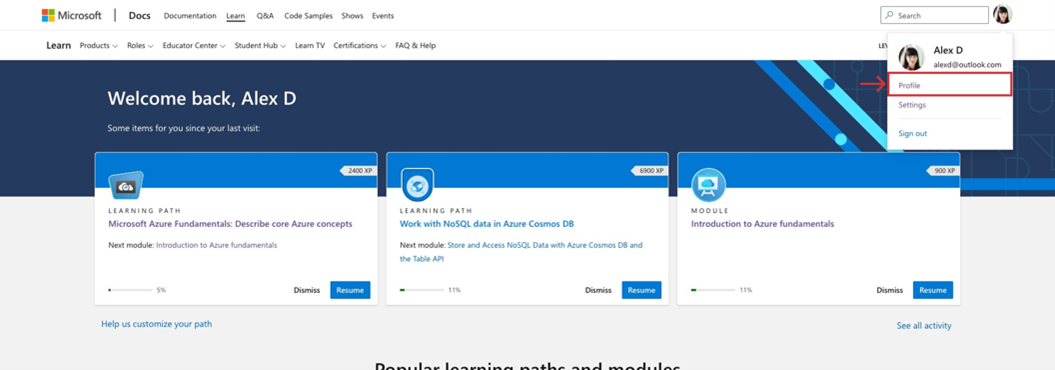
- Välj "Certifieringar" i profilnavigeringsmenyn.
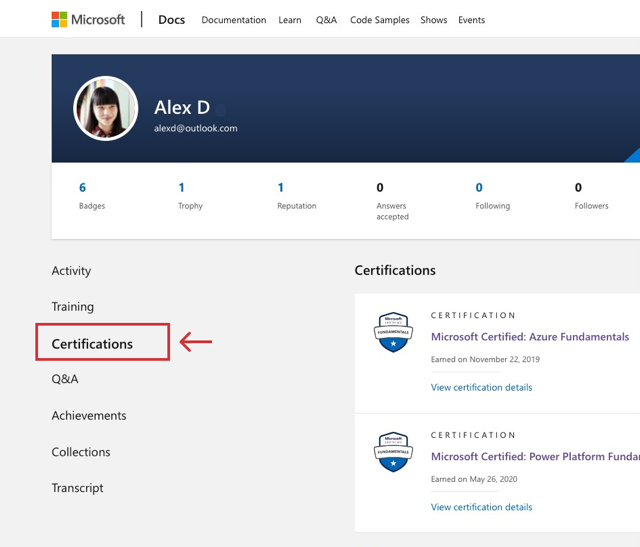
- Dina avtalade tider visas överst på skärmen. Hitta den tentamen som du vill starta och välj knappen "Gå till provet" på skärmen för bokningen.
Appointmentskärmen
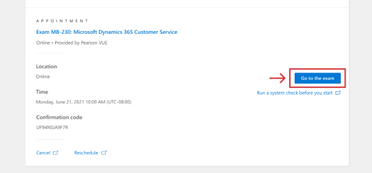
- Följ anvisningarna på skärmen och ladda ned och installera den säkra webbläsaren. Mer information finns i: Om onlineprov med Pearson VUE.