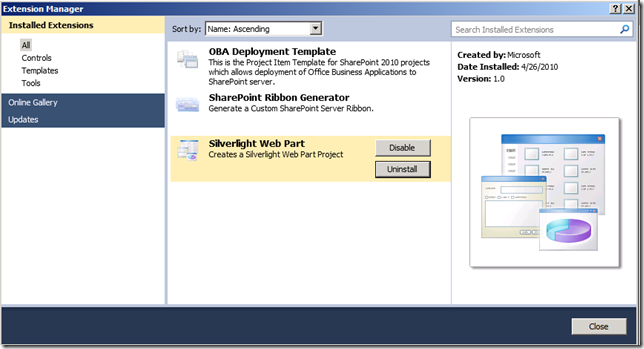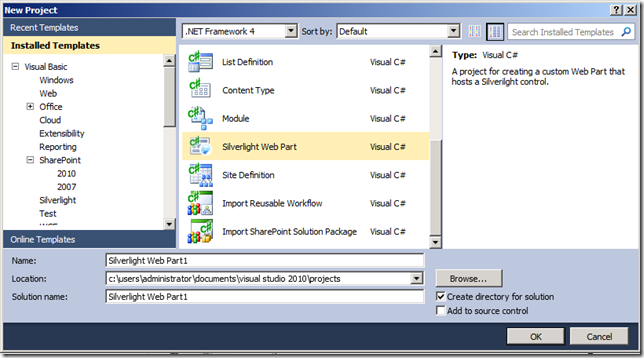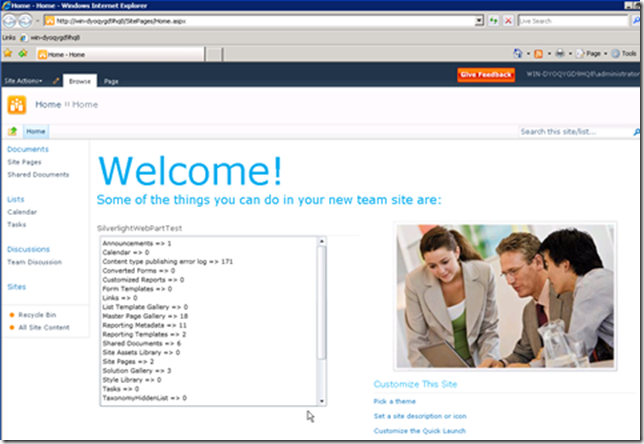SharePoint 2010 Extensibility Projects: Silverlight Web Parts
Last week our team released 3 new Visual Studio 2010 Extensibility Projects for SharePoint 2010. These projects will help you automate some common development tasks when creating SharePoint 2010 solutions using Visual Studio 2010. In this post I will be talking about the Silverlight Web Part Project. All of the projects contain a Hands On Lab and a walkthrough video.
1. Silverlight and SharePoint project template
2. SharePoint Ribbon project template
3. OBA Deployment project template
These three SharePoint 2010 Extensibility Projects can be downloaded from the MSDN Code Gallery here, https://code.msdn.microsoft.com/vsixforsp.
The Silverlight for SharePoint project template makes it very easy to create Silverlight Web Parts for SharePoint. Let’s walkthrough the process of creating a new Silverlight Web Part in Visual Studio.
1. Install the Silverlight Extensibility Project.
Download the Extensibility project from here:https://code.msdn.microsoft.com/vsixforsp. Extract the contents and double click on the SilverlightWebPart.vsix file to install the extension. You can verify the extension is installed from the Extension Manager.
2. Create a new Silverlight Web Part Project
After installing the extension you will see a new SharePoint Project template call Silverlight Web Part in the New Project dialog.
Walk through the Silverlight Web Part project wizard to create a new SharePoint and Silverlight Project.
3. F5 to Build, Deploy, Run and Debug
Press F5 to run your project. Visual Studio will do all of the heavy lifting and build, package, deploy, and debug your project.
4. Add the Web Part to the page.
After SharePoint opens put the page in edit mode to insert the Silverlight Web Part you just created.
5. Save the page
After you insert the Silverlight Web Part, save the page to exit edit mode. You will now see the Silverlight application running on the page. In this case, displaying a list of the SharePoint lists.
Please note that these are a beta release and for use at your own risk. So give them a go and send us your feedback for updates – we’re planning another release for these in May.
Comments
- Anonymous
May 05, 2010
Hi, I have used your silverlight & sharepoint project template . I have project server as well configure on my machine. It's taking the First List in my website and it's not getting deployed on it