Repetir a instalação do agente Citrix
Se o aprovisionamento de um PC citrix HDX Plus Cloud for bem-sucedido, mas a instalação do agente Citrix falhar, poderá tentar instalar novamente o agente Citrix. Não precisa de aprovisionar novamente o CLOUD PC.
Para repetir a instalação do agente Citrix, siga estes passos:
Selecione Dispositivos>Windows 365 Todos os >PCs na Cloud.
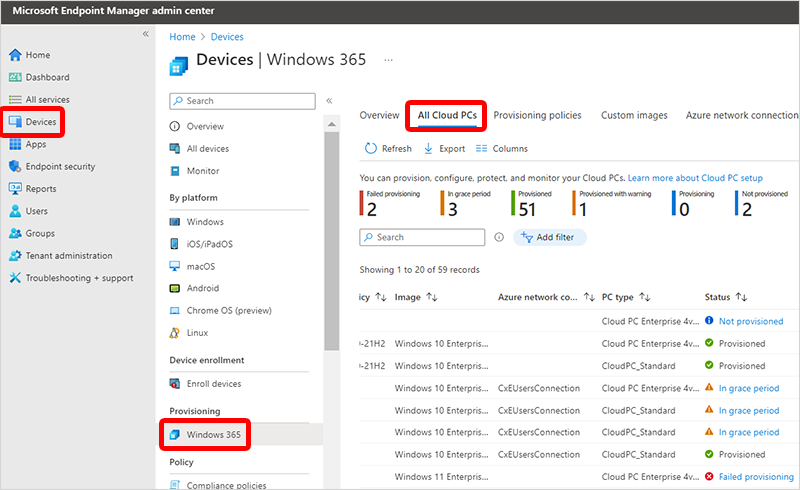
Certifique-se de que a coluna Conector de terceiros é apresentada. Pode adicionar esta coluna ao selecionar ColunasConector de terceiros>.
Na coluna Conector de terceiros , localize uma linha que diga Falha na instalação do Citrix.
Selecione o aviso (como Aprovisionado com aviso) na coluna Estado .
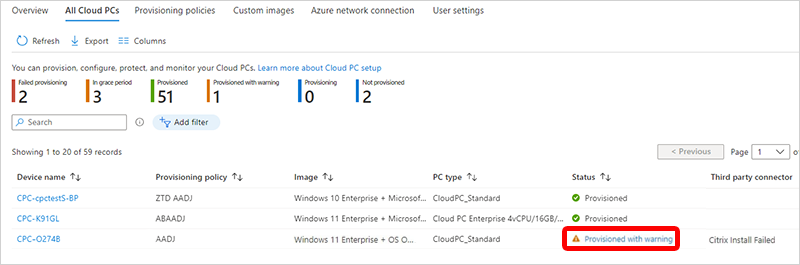
No novo painel, selecione Repetir instalação do agente Citrix. Uma vez que o Cloud PC foi aprovisionado com êxito, não precisa de repetir o aprovisionamento.
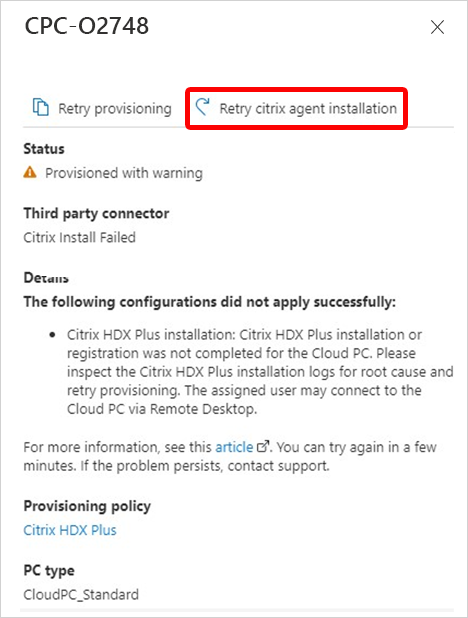
Para obter mais informações sobre o Citrix, consulte Configurar o Citrix HDX Plus para Windows 365 Enterprise.