Configurar o Citrix HDX Plus para Windows 365 Enterprise
O Citrix HDX Plus para Windows 365 permite-lhe integrar o Citrix Cloud com Windows 365. Esta integração dá-lhe acesso às tecnologias Citrix HDX para melhorar a segurança e capacidade de gestão do Cloud PC.
Descrição geral da configuração
Para configurar o Citrix HDX Plus para Windows 365 Enterprise, siga estes passos. Os dois primeiros passos são explicados aqui na learn.microsoft.com. Os passos restantes são explicados no site citrix.com.
- Cumprir os requisitos.
- Ative o conector Citrix no Intune.
- Ligue Microsoft Entra ID à Citrix Cloud.
- Configurar a Área de Trabalho citrix.
- Ligue Windows 365 à Citrix Cloud.
- Atribua licenças citrix aos utilizadores.
- Aprovisionar PCs na Cloud.
Ative o conector citrix Windows 365 no Intune
Para ativar o conector Citrix, siga estes passos:
Como Administrador Intune, inicie sessão no centro de administração Microsoft Intune, selecioneConectores e tokens de administração> de inquilinos.
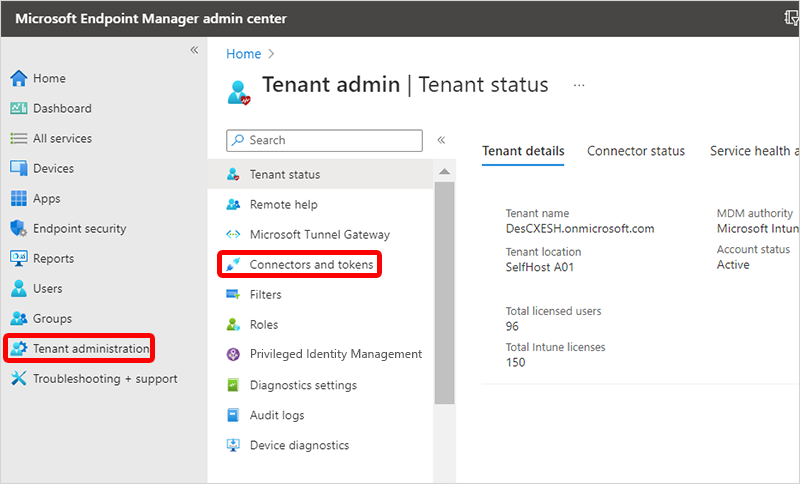
Selecione Parceiro do Windows Citrix connector>Adicionar.
Em Adicionar conector, selecione Citrix na lista pendente.
Junto a Permitir que as pessoas utilizem o Citrix para se ligarem aos respetivos PCs na Cloud, defina o botão de alternar para Ao>Adicionar.
Próximas etapas
Avance para a Citrix Cloud para concluir a integração. Para obter mais informações sobre a configuração do Citrix HDX Plus na Citrix Cloud, consulte https://docs.citrix.com/en-us/citrix-hdxplus-w365.