Relatório de qualidade da ligação do PC na Cloud
O relatório Qualidade da ligação ajuda Windows 365 administradores a identificar dispositivos que possam estar a ter um desempenho abaixo das expectativas. A qualidade da ligação é um conceito subjectivo com muitas variáveis que definem o que é aceitável em qualquer circunstância. Os administradores devem utilizar os dados objetivos fornecidos por este relatório, alimentá-lo nos seus próprios critérios de desempenho subjetivos, para determinar as políticas e as remediações da organização.
Utilizar o relatório de qualidade de ligação do CLOUD PC
Para aceder ao relatório de qualidade de ligação do CLOUD PC, inicie sessão no centro de administração Microsoft Intune, selecione Relatórios> Descriçãogeral> do PC na CloudQualidade da ligação.
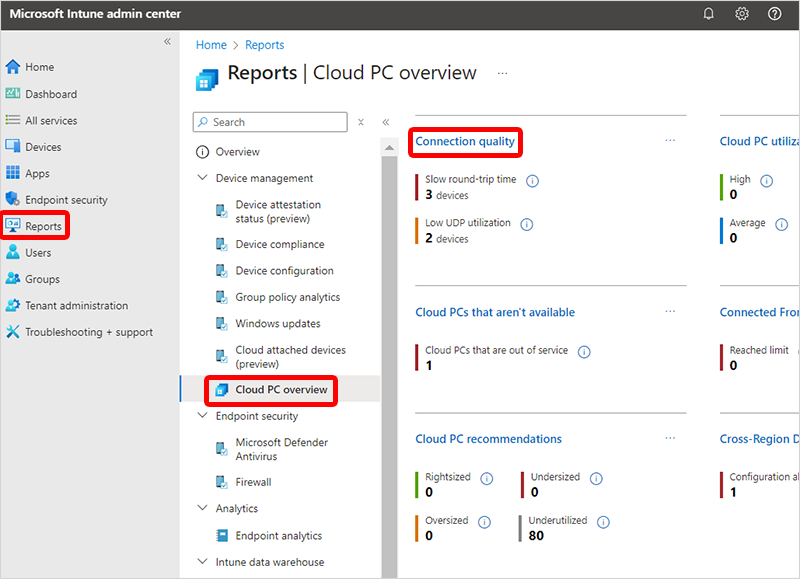
A lista de dispositivos mostra os PCs na Cloud individuais com as seguintes colunas:
- Nome do dispositivo
- Tempo de Ida e Volta para a ligação mais recente (ou atual) (RTT): o número de milissegundos necessários, apenas na camada de transporte, para comunicação entre o cliente e o PC na Cloud. Os valores mais baixos indicam uma melhor conectividade de ida e volta.
- Tempo de Ida e Volta para o intervalo de datas especificado (P50)
- Largura de banda disponível para a ligação mais recente (ou atual)
- Largura de banda disponível para o intervalo de datas (P50) especificado: largura de banda de rede observada durante sessões com o conjunto de exemplos do CPC especificado.
- Gateway de ligação
- Tempo de início de sessão remoto (P50): o número de segundos que o utilizador demorou a concluir o processo de início de sessão.
- Endereço IP do cliente
- Protocolo para a ligação mais recente (ou atual)
- Média de Utilização do UDP ao longo do intervalo de datas
- Tipo de dispositivo: o tipo de CLOUD PC com base na oferta (Enterprise, Frontline dedicado, Frontline shared).
Cada linha no relatório fornece ligações para o PC na Cloud específico, onde pode encontrar mais detalhes sobre o histórico de ligações dos dispositivos e o desempenho relacionado.
Pode utilizar as opções Colunas e Adicionar filtro para personalizar o relatório:
- Escolha as colunas que são apresentadas.
- Filtre o intervalo para cada coluna.
- Escolha o intervalo de datas (7 dias ou 28 dias).
Pode utilizar estes filtros para identificar ligações que não cumprem os requisitos da sua organização. Em seguida, pode avaliar potenciais causas, como:
- Configurações de rede, anfitrião ou cliente que limitam a escolha do protocolo.
- Distância geográfica.
- Métodos de autenticação e arquitetura.
- Adequação do cliente ou anfitrião.