Create device configuration profile
In this example, we’ll apply a Device restrictions device configuration profile and apply it to All Cloud PCs. You'll need either a dynamic device group or a filter to accomplish this task.
Note
If you haven’t already, follow the steps to either create a dynamic device group containing all Cloud PCs or create a filter for all Cloud PCs, then return here to create the device configuration profile.
Now that you’ve created a dynamic device group or a filter for all Cloud PCs, you can target policies to apply to all Cloud PCs in the tenant. To do so, follow these steps:
Sign in to the Microsoft Intune admin center > Devices > Configuration (under Manage devices) > Create > New Policy.
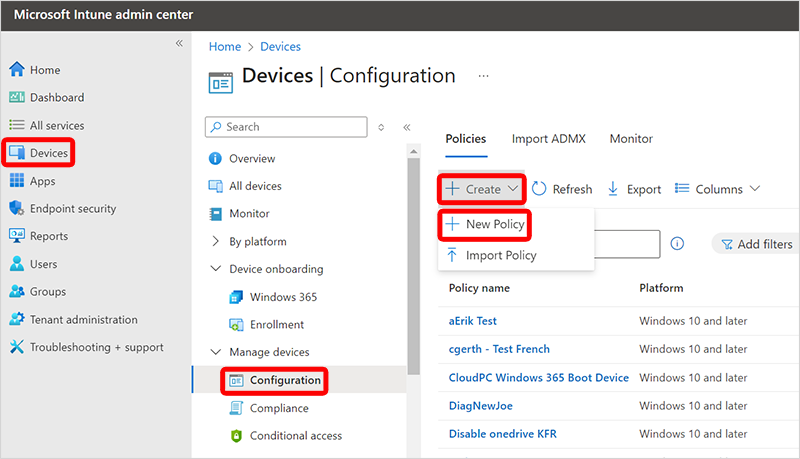
Under Create a profile, select Windows 10 and later for the Platform, Templates for the Profile Type, then Device restrictions.
Select Create.
Enter a Name for the policy, like "All Cloud PCs – Device restrictions" and a useful Description.
Select Next.
On the Configuration settings page, select that settings and restrictions that you want applied with this profile.
Select Next.
On the Scope tags page, select any desired scope tags to apply, then select Next.
On the Assignments page, choose the following selections, based on if you're using a dynamic device group or a filter:
a. Dynamic device group: Select Add groups > search for and select the dynamic device group for all Cloud PCs > Select.
b. Filter: Select an existing user group, Edit filter > Include filtered devices in assignment > search for and select the filter for all Cloud PCs.
c. Filter: Select Add all devices or Add all users, Edit filter > Include filtered devices in assignment > search for and select the filter for all Cloud PCs.
Choose Select > Next.
On the Applicability Rules page, select Next.
On the Review + create page, review the settings. You’ll see all the settings you selected along with the assignment to “All Cloud PCs”.
Select Create to deploy the profile.