Gifts overview
Important
Fundraising and Engagement is being retired. Support for Fundraising and Engagement will end at 11:59 PM Pacific Time on December 31, 2026. For more information, go to What’s new in Fundraising and Engagement.
The Gifts area has several sections with entities to help you manage gifts, donor commitments, payments, and receipts.
Although the Relationships section is primarily used in the Development area, for your convenience it also appears in the Gifts area. Moreover, in Gifts an entity is visible under Relationships that doesn't appear in the Development area: Tribute or Memories.
Activities are also useful when you work with gifts. They let you record details about specific interactions with constituents. Although they appear in the Workplace section of the navigation pane (which is available in most areas), some information is included in this overview to help you understand how they support Gifts.
Note
The configurations and workflows in the articles linked in the following sections are examples. The details aren't specific to your organization’s solution.
Gift Processing
The Gift Processing section has entities for accepting payments. Select an article from the following list to learn more.
- Transactions let you process individual payments.
- Donor commitments let you record pledges.
- Payment schedules let you record the cadence, amounts, and payment methods for recurring donations.
- Gift batches let you group multiple related payments.
- Bank runs let you automatically withdraw funds from constituents' bank accounts.
Receipts
The Receipts section has three entities: Receipts, Receipt Stacks, and Receipt Logs.
For information about all three, go to Receipts.
Membership
The Membership section has entities for organizing and tracking memberships, groups that donors can join to indicate their devotion to a cause and association with other group members, typically for a fee. There are four Membership entities: Memberships, Membership Orders, Membership Categories, and Membership Instances. For more information about all four, go to Memberships.
Payments
The Payments section has two entities: Payment Methods and Refunds. Fort more information about both, go to Payments.
Fund Management
The Fund Management section has one entity: Designations. A designation lets you specify how funds are spent. Each designation record includes a name to help you add it to other records via lookup fields, codes for your general ledger, and a description. When a donor wants to specify how they want their donation spent, you use a designation to capture that information. Designations can also belong to other less-specific designations.
For information about designations, go to Configure Fundraising and Engagement: Designations.
Gift Aid
The Gift Aid section entities are for working with donations related to HM Revenue and Customs (HMRC): Gift Aid Declaration and Gift Aid Returns. Both apply only for donations in the UK. For more information, go to Gift aid (UK only).
External Data
The External Data section has one entity, Donation Imports, which lets you import donation data from other sources into Fundraising and Engagement. For more information, go to Import data
Activities
You can add activities to the contact and organization record to manage relationships with donors related to gifts. Many gifts are acknowledged personally through phone calls, special emails, or actions. Add these activities to the record as a reminder. You can update it when it’s completed.
You can manually add and view activities created for Transactions, Donor Commitments, and Payment Schedules by adding an activity from the Related tab.
To view the activity rollup:
After a transaction completes, select the Related tab and select Activities.
Select New Activity, and then select the appropriate activity from the dropdown list. The dropdown list includes Task, Phone Call, or Email.
Fill in the mandatory fields.
Select Save, Mark Complete, or Save & Close:
Option Description Save Save the record if you plan to edit this activity in the future. The activity status displays as Open (task, fax, phone call, letter) or Scheduled (appointment) until you mark it complete. Mark Complete When the activity is complete, select Mark Complete. The status displays as Completed. Save & Close Select Save & Close when the details have been entered but the activity still needs to be completed. The activity status displays as Open (task, fax, phone call, letter) or Scheduled (appointment). Note
When you send an email, the activity type Email will display a status of Completed.
You can find the new activity on the Activities tab, and on the Transaction and Activities tabs on the Contact or Organization record.
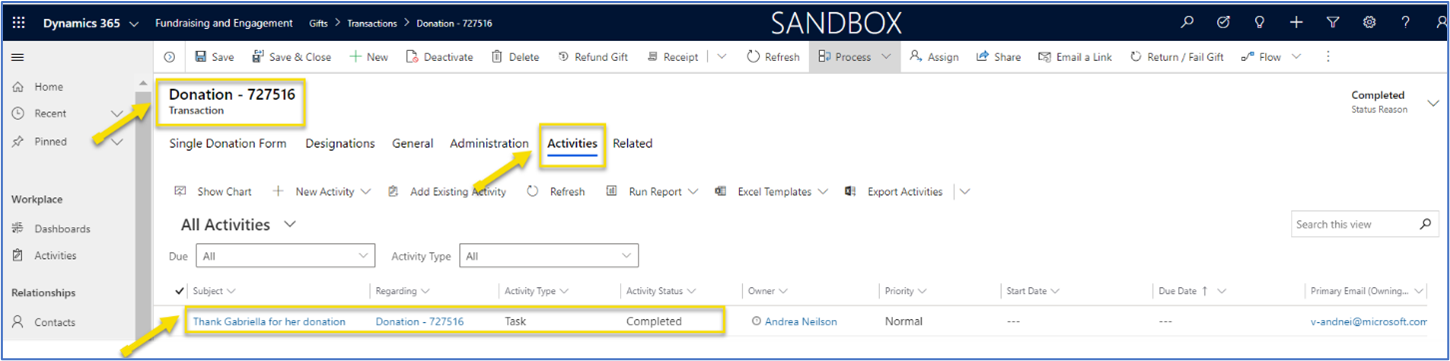
To view activities on the Contact or Organization record, on the Related menu select Activities.
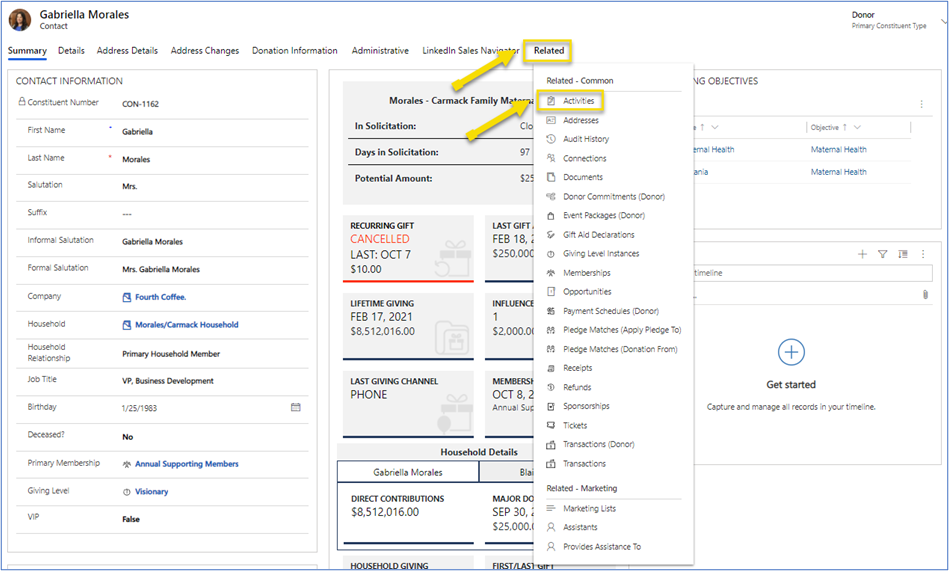
Tribute or Memories
The Tribute or Memories entity (in the Relationships section of the Gifts area) captures tribute or in memory information, if applicable, when a transaction is processed. You don't create a record of this type directly.
See also
Overview of Fundraising and Engagement
Overview of Campaigns in Fundraising and Engagement