Drop tables (Legacy Economy)
Important
Economy v1 APIs are in maintenance mode and will not be receiving any new features, only bug fixes. The v1 APIs will be maintained for the foreseeable future. See the Economy v2 Overview to learn more about the next version of PlayFab Economy!
This tutorial shows you the steps for creating drop tables using the PlayFab Game Manager.
Drop tables allow you to randomly generate inventory items, and sequential drop tables can provide some randomness to player rewards.
- We assume that you're already familiar with Catalogs, Inventory, and the PlayFab Game Manager.
- You must have a primary catalog - which contains standard, non-bundle/non-container items.
- You must have defined at least one virtual currency, which you'll use as a "free" in-game currency.
You may use your own set of items, but our goal is to create an overlapping categorization of items.
As an example, we'll use the following table of items:
| Accessory | Armor | Sword | |
|---|---|---|---|
| Common | Common Accessory | Common Armor | Common Sword |
| Uncommon | Uncommon Accessory | Uncommon Armor | Uncommon Sword |
| Rare | Rare Accessory | Rare Armor | Rare Sword |
| Legendary | Legendary Accessory | Legendary Armor | Legendary Sword |
Once you have set up a similar set of items to work with in your catalog, we're ready to build the drop tables.
Building drop tables
In Game Manager:
- Navigate to your Title.
- Select Economy from the menu on the left.
- Go to the Catalogs tab and choose your primary catalog.
- Select Drop Tables.
Your screen should be similar to this example.
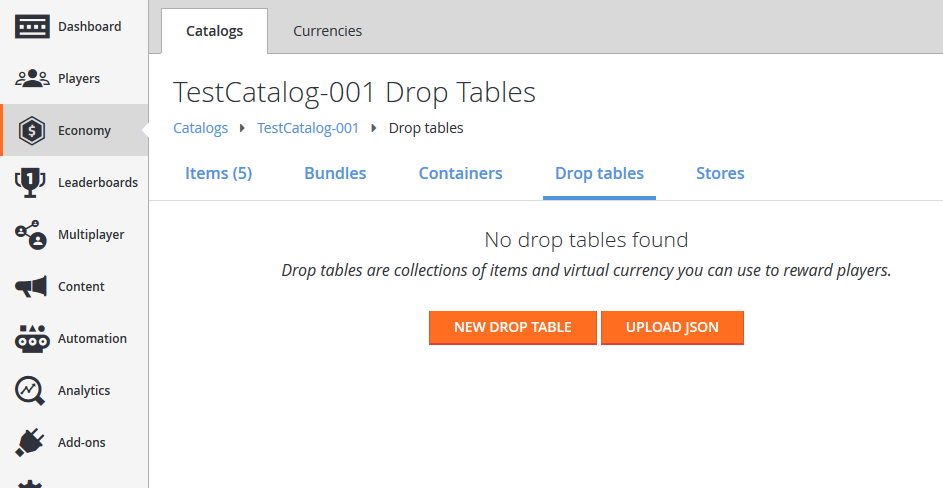
Begin building Drop Tables based on each of your item descriptors. Our first categorization is Equipment Type, so we'll create a new Drop Table called Accessories.
Select the New Drop Table button.
Set the Table Id to Accessories.
Select ADD TO DROP TABLE. The Pick multiple items pop-up will appear.
Add these items by selecting the Add button next to their ID:
- Common Accessory
- Uncommon Accessory
- Rare Accessory
- Legendary Accessory
Select the Close button.
Adjust the Weight values for the items according to rarity:
- Common: 1000
- Uncommon: 100
- Rare: 10
- Legendary: 1
The weights indicate how frequently the items should drop in comparison to one another. For the example shown here, you'll drop approximately 1000 Commons for every Legendary.
Select SAVE DROP TABLE.
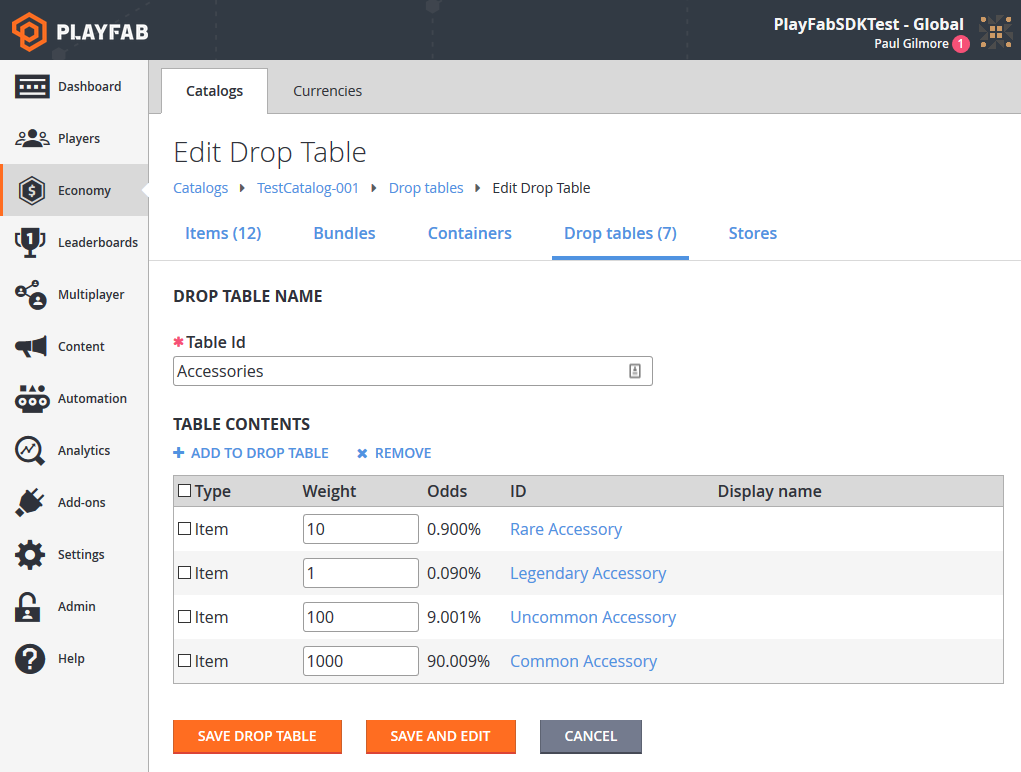
With Accessories completed, follow the same steps to create drop tables for Armors and Weapons.
Our other categorization is by rarity, so we'll create an alternate set of tables starting with Common Equipment.
Select the New Drop Table button.
Set the Table Id to Common Equipment.
Select ADD TO DROP TABLE. The Pick multiple items pop-up will appear.
Add these items by selecting the Add button next to their ID:
- Common Accessory
- Common Armor
- Common Sword
Select the Close button.
Adjust the Weight values for the items according to how the Common Equipment options will be in that slot:
- Common Accessory: 1
- Common Armor: 4
- Common Sword: 5
Select SAVE DROP TABLE.
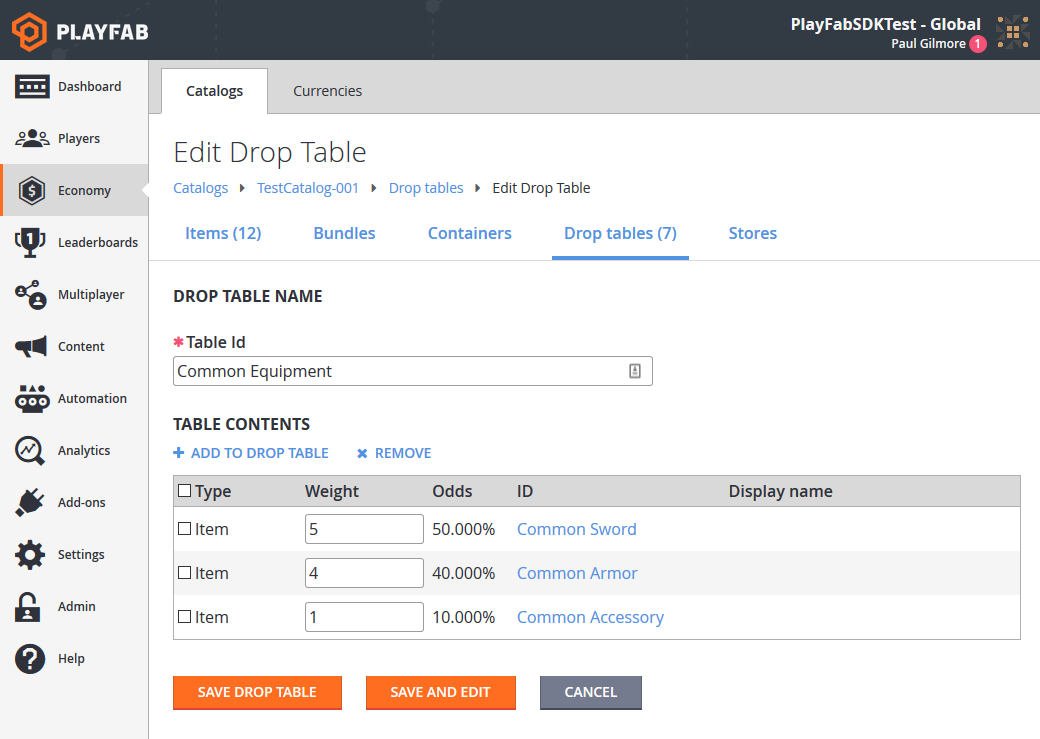
Using drop tables
You can access drop tables programmatically using these two PlayFab Server API methods:
Using GetRandomResultTables, you can read the raw drop table data that we've entered into Game Manager.
Note
GetRandomResultTables does not roll random values or award results. The API lets you read the data and parse the information however you see fit.
Option 1
public void ReadDropTableData() {
PlayFabServerAPI.GetRandomResultTables(new GetRandomResultTablesRequest() {
TableIDs = new List<string> { "Accessories", "Common Equipment" }
}, result => {
Debug.Log("Completed getting drop tables");
}, error => {
Debug.LogError(error.GenerateErrorReport());
});
}
The result handler will receive the structure information for the drop table that we created, formatted as a GetRandomResultTablesResult.
Alternately, you can let PlayFab evaluate the table for you, and give you a single item result using the EvaluateRandomResultTable API. Doing so returns the itemId that can be used to generate a single item, rolled according to the weights provided.
You can then make a second call, which creates the item and gives it to the player.
Option 2
public void Grant(string playFabId, string tableId) {
// First, roll a random number and evaluate the drop table
PlayFabServerAPI.EvaluateRandomResultTable(new EvaluateRandomResultTableRequest()
{
TableId = tableId
}, result => OnRandomResultTableResponse(result, playFabId), OnError);
}
public void OnRandomResultTableResponse(EvaluateRandomResultTableResult tableResult, string playFabId) {
// Second, take the result and grant it to the player
PlayFabServerAPI.GrantItemsToUser(new GrantItemsToUserRequest {
PlayFabId = playFabId,
ItemIds = new List<string> { tableResult.ResultItemId }
}, result =>
{
// Handle Result
}, OnError);
}
public void OnError(PlayFabError error) {
Debug.LogError(error.GenerateErrorReport());
}
To summarize:
Option 1 - Allows you to load the data once, cache it, and perform the roll yourself on your own game server. This option has lower latency due to fewer calls to PlayFab, and allows you to customize the rolls based on game-specific logic.
Option 2 - Lets PlayFab do more of the work, but remember - multiple API calls means higher latency.
Advanced drop table usage (setting up a loot crate)
Drop tables can be linked from bundles and containers. Bundles are a great option for virtual currency stores, where a single purchase yields a stack of random items.
For example, let's say we have an 11 Item bundle with specific drop rules. In this case, it's a customer-facing selling point that we'll guarantee one legendary item. We'll also restrict it, so that the player can't get too lucky, and receive 11 legendaries.
New Drop Table
Let's build a drop table that can literally drop anything - in fact, we'll actually call it Anything.
When creating this drop table, give it other drop tables as its options (on the Pick multiple items pop-up, select the Drop Tables tab to add other drop tables), and assign them appropriate weights.
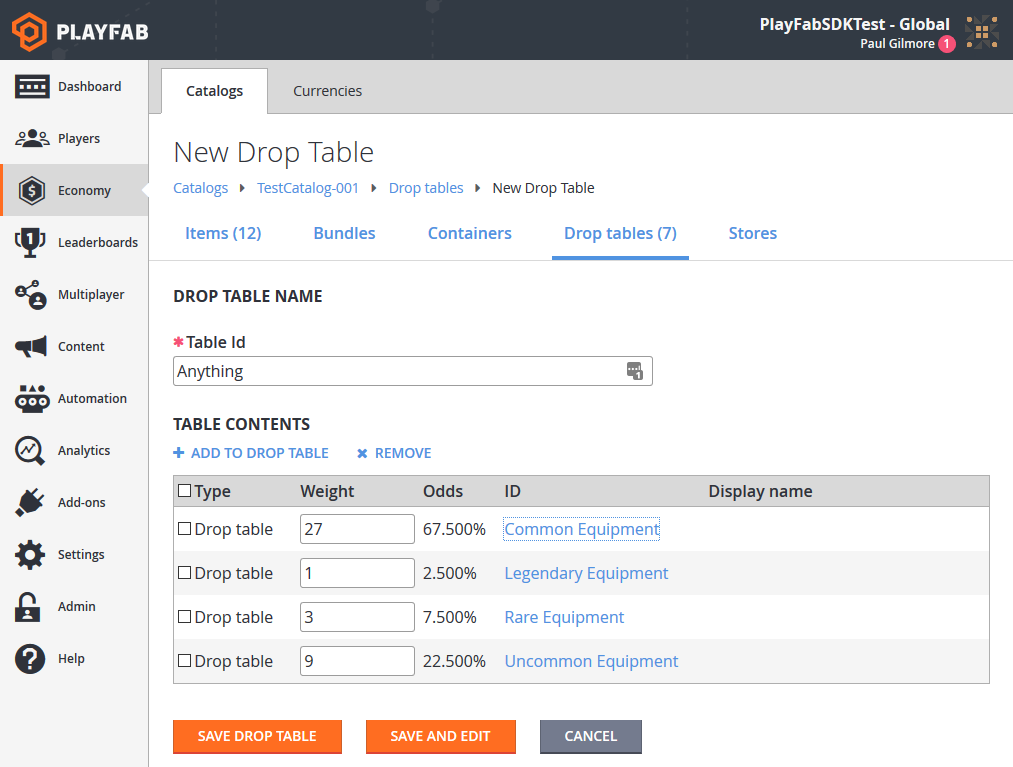
Adding a bundle
At this point, we're done with drop tables and we'll add a Bundle.
- Select Economy from the menu on the left.
- Go to the Catalogs tab and choose your primary catalog.
- Select Bundles and choose New Bundle.
- Set the Item Id to 11-Item Drop, select Consumable and choose By time 15 Seconds.
- Select ADD TO BUNDLE.
- In the Pick multiple items pop-up, select the Drop tables tab.
- Add the drop tables by selecting the Add button next to their ID.
- Set the Quantity fields to the values shown in the image below.
- Select SAVE BUNDLE.
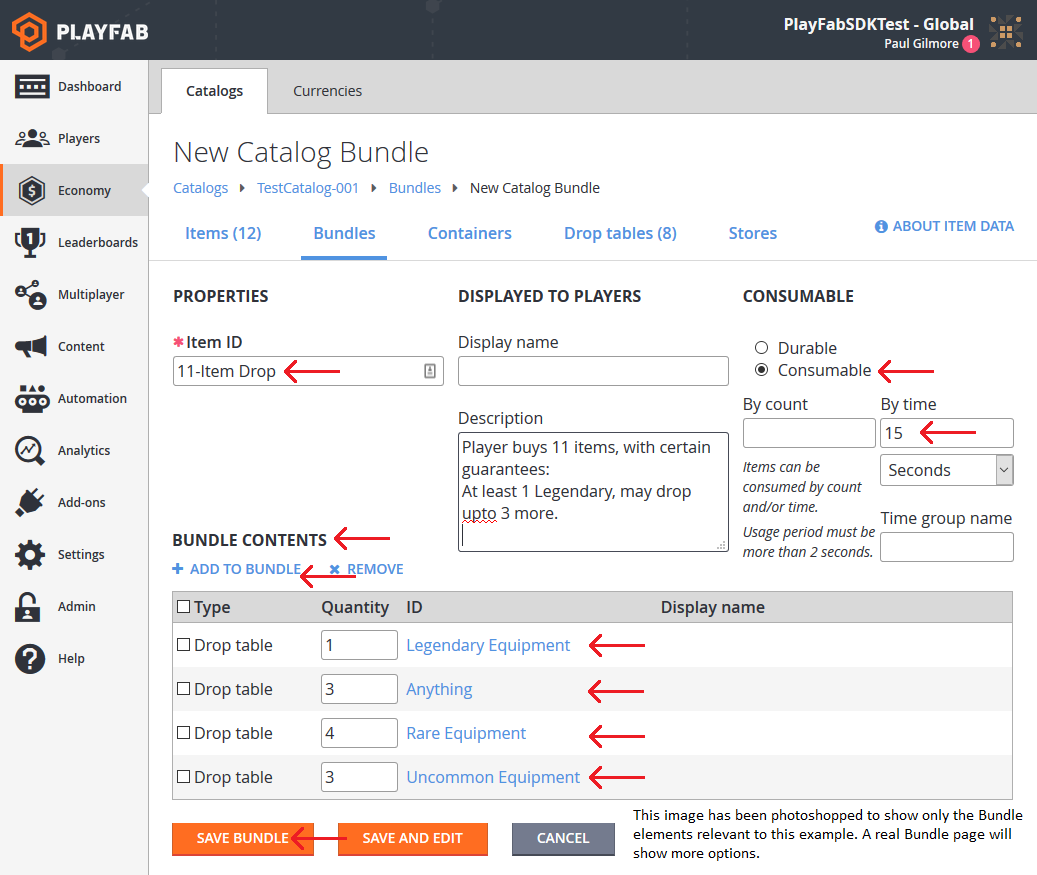
The Bundle that we've created for this example uses several features:
- All items of any kind must have an Item ID.
- A Bundle counts as its own Item, and its contents are delivered at the same time it's granted. For this reason, we're making the Bundle itself consumable, and it expires 15 seconds after delivery.
- We add different Drop tables in different quantities to ensure that 11 Items are delivered, but different items roll on different tables.
- First, we guarantee at least 1 legendary item, so the first slot will roll on Legendary Equipment.
- The next 3 slots roll on Anything, which can roll more Legendaries, or roll less desirable common equipment. These rolls will define a good roll vs. a bad one, as these three items can vary widely.
- Finally, we fill in the remaining slots with guaranteed Rare and Uncommon items, ensuring that an 11 Item roll isn't too good or bad.
Conclusion
A drop table generates a single item randomly from a list of potential items and weights. Bundles and containers can be one of the simplest ways to deliver one or more items to a player using drop tables.
You can manually use a drop table from CloudScript, using one of these Server API methods: