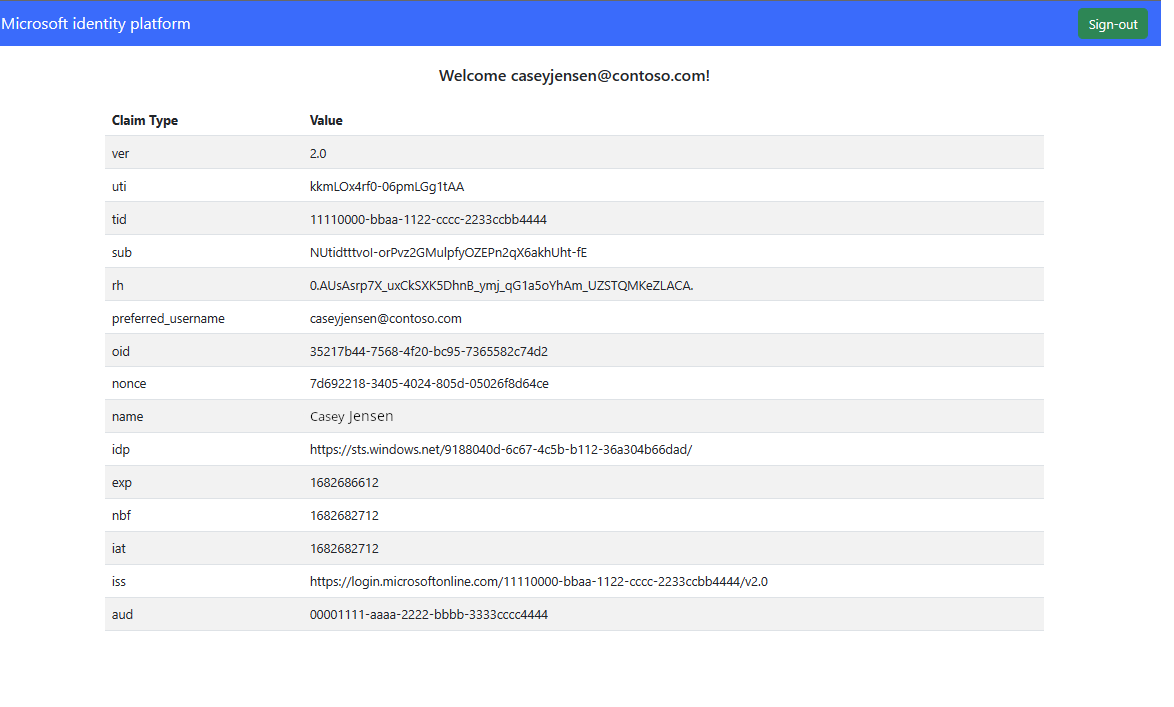Tutorial: Adicionar entrada e saída a um SPA JavaScript Vanilla para um locatário externo
Este tutorial é a parte final de uma série que demonstra a criação de um aplicativo de página única (SPA) Vanilla JS e prepará-lo para autenticação usando o centro de administração do Microsoft Entra. Na parte 3 desta série, você criou um Vanilla JS no Visual Studio Code e o configurou para autenticação. Esta etapa final mostra como adicionar a funcionalidade de entrada e saída ao aplicativo.
Neste tutorial, você;
- Adicionar código ao arquivo index.html para criar a interface do usuário
- Adicionar código ao arquivo signout.html para criar a página de saída
- Entrar e sair do aplicativo
Pré-requisitos
- Tutorial: Prepare seu locatário externo para autenticar usuários em um SPA JavaScript Vanilla.
Adicionar código ao arquivo index.html
A página principal do SPA, index.html, é a primeira página que é carregada quando o aplicativo é iniciado. É também a página que é carregada quando o usuário seleciona o botão Sair .
Abra public/index.html e adicione o seguinte trecho de código:
<!DOCTYPE html> <html lang="en"> <head> <meta charset="UTF-8"> <meta name="viewport" content="width=device-width, initial-scale=1.0, shrink-to-fit=no"> <title>Microsoft identity platform</title> <link rel="SHORTCUT ICON" href="./favicon.svg" type="image/x-icon"> <link rel="stylesheet" href="./styles.css"> <!-- adding Bootstrap 5 for UI components --> <link href="https://cdn.jsdelivr.net/npm/bootstrap@5.2.2/dist/css/bootstrap.min.css" rel="stylesheet" integrity="sha384-Zenh87qX5JnK2Jl0vWa8Ck2rdkQ2Bzep5IDxbcnCeuOxjzrPF/et3URy9Bv1WTRi" crossorigin="anonymous"> <!-- msal.min.js can be used in the place of msal-browser.js --> <script src="/msal-browser.min.js"></script> </head> <body> <nav class="navbar navbar-expand-sm navbar-dark bg-primary navbarStyle"> <a class="navbar-brand" href="/">Microsoft identity platform</a> <div class="navbar-collapse justify-content-end"> <button type="button" id="signIn" class="btn btn-secondary" onclick="signIn()">Sign-in</button> <button type="button" id="signOut" class="btn btn-success d-none" onclick="signOut()">Sign-out</button> </div> </nav> <br> <h5 id="title-div" class="card-header text-center">Vanilla JavaScript single-page application secured with MSAL.js </h5> <h5 id="welcome-div" class="card-header text-center d-none"></h5> <br> <div class="table-responsive-ms" id="table"> <table id="table-div" class="table table-striped d-none"> <thead id="table-head-div"> <tr> <th>Claim Type</th> <th>Value</th> <th>Description</th> </tr> </thead> <tbody id="table-body-div"> </tbody> </table> </div> <!-- importing bootstrap.js and supporting js libraries --> <script src="https://code.jquery.com/jquery-3.3.1.slim.min.js" integrity="sha384-q8i/X+965DzO0rT7abK41JStQIAqVgRVzpbzo5smXKp4YfRvH+8abtTE1Pi6jizo" crossorigin="anonymous"> </script> <script src="https://cdn.jsdelivr.net/npm/@popperjs/core@2.11.6/dist/umd/popper.min.js" integrity="sha384-oBqDVmMz9ATKxIep9tiCxS/Z9fNfEXiDAYTujMAeBAsjFuCZSmKbSSUnQlmh/jp3" crossorigin="anonymous"></script> <script src="https://cdn.jsdelivr.net/npm/bootstrap@5.2.2/dist/js/bootstrap.bundle.min.js" integrity="sha384-OERcA2EqjJCMA+/3y+gxIOqMEjwtxJY7qPCqsdltbNJuaOe923+mo//f6V8Qbsw3" crossorigin="anonymous"></script> <!-- importing app scripts (load order is important) --> <script type="text/javascript" src="./authConfig.js"></script> <script type="text/javascript" src="./ui.js"></script> <script type="text/javascript" src="./claimUtils.js"></script> <!-- <script type="text/javascript" src="./authRedirect.js"></script> --> <!-- uncomment the above line and comment the line below if you would like to use the redirect flow --> <script type="text/javascript" src="./authPopup.js"></script> </body> </html>Guarde o ficheiro.
Adicionar código ao arquivo claimUtils.js
Abra public/claimUtils.js e adicione o seguinte trecho de código:
/** * Populate claims table with appropriate description * @param {Object} claims ID token claims * @returns claimsObject */ const createClaimsTable = (claims) => { let claimsObj = {}; let index = 0; Object.keys(claims).forEach((key) => { if (typeof claims[key] !== 'string' && typeof claims[key] !== 'number') return; switch (key) { case 'aud': populateClaim( key, claims[key], "Identifies the intended recipient of the token. In ID tokens, the audience is your app's Application ID, assigned to your app in the Azure portal.", index, claimsObj ); index++; break; case 'iss': populateClaim( key, claims[key], 'Identifies the issuer, or authorization server that constructs and returns the token. It also identifies the Azure AD tenant for which the user was authenticated. If the token was issued by the v2.0 endpoint, the URI will end in /v2.0. The GUID that indicates that the user is a consumer user from a Microsoft account is 9188040d-6c67-4c5b-b112-36a304b66dad.', index, claimsObj ); index++; break; case 'iat': populateClaim( key, changeDateFormat(claims[key]), 'Issued At indicates when the authentication for this token occurred.', index, claimsObj ); index++; break; case 'nbf': populateClaim( key, changeDateFormat(claims[key]), 'The nbf (not before) claim identifies the time (as UNIX timestamp) before which the JWT must not be accepted for processing.', index, claimsObj ); index++; break; case 'exp': populateClaim( key, changeDateFormat(claims[key]), "The exp (expiration time) claim identifies the expiration time (as UNIX timestamp) on or after which the JWT must not be accepted for processing. It's important to note that in certain circumstances, a resource may reject the token before this time. For example, if a change in authentication is required or a token revocation has been detected.", index, claimsObj ); index++; break; case 'name': populateClaim( key, claims[key], "The principal about which the token asserts information, such as the user of an application. This value is immutable and can't be reassigned or reused. It can be used to perform authorization checks safely, such as when the token is used to access a resource. By default, the subject claim is populated with the object ID of the user in the directory", index, claimsObj ); index++; break; case 'preferred_username': populateClaim( key, claims[key], 'The primary username that represents the user. It could be an email address, phone number, or a generic username without a specified format. Its value is mutable and might change over time. Since it is mutable, this value must not be used to make authorization decisions. It can be used for username hints, however, and in human-readable UI as a username. The profile scope is required in order to receive this claim.', index, claimsObj ); index++; break; case 'nonce': populateClaim( key, claims[key], 'The nonce matches the parameter included in the original /authorize request to the IDP. If it does not match, your application should reject the token.', index, claimsObj ); index++; break; case 'oid': populateClaim( key, claims[key], 'The oid (user’s object id) is the only claim that should be used to uniquely identify a user in an Azure AD tenant. The token might have one or more of the following claim, that might seem like a unique identifier, but is not and should not be used as such.', index, claimsObj ); index++; break; case 'tid': populateClaim( key, claims[key], 'The tenant ID. You will use this claim to ensure that only users from the current Azure AD tenant can access this app.', index, claimsObj ); index++; break; case 'upn': populateClaim( key, claims[key], '(user principal name) – might be unique amongst the active set of users in a tenant but tend to get reassigned to new employees as employees leave the organization and others take their place or might change to reflect a personal change like marriage.', index, claimsObj ); index++; break; case 'email': populateClaim( key, claims[key], 'Email might be unique amongst the active set of users in a tenant but tend to get reassigned to new employees as employees leave the organization and others take their place.', index, claimsObj ); index++; break; case 'acct': populateClaim( key, claims[key], 'Available as an optional claim, it lets you know what the type of user (homed, guest) is. For example, for an individual’s access to their data you might not care for this claim, but you would use this along with tenant id (tid) to control access to say a company-wide dashboard to just employees (homed users) and not contractors (guest users).', index, claimsObj ); index++; break; case 'sid': populateClaim(key, claims[key], 'Session ID, used for per-session user sign-out.', index, claimsObj); index++; break; case 'sub': populateClaim( key, claims[key], 'The sub claim is a pairwise identifier - it is unique to a particular application ID. If a single user signs into two different apps using two different client IDs, those apps will receive two different values for the subject claim.', index, claimsObj ); index++; break; case 'ver': populateClaim( key, claims[key], 'Version of the token issued by the Microsoft identity platform', index, claimsObj ); index++; break; case 'auth_time': populateClaim( key, claims[key], 'The time at which a user last entered credentials, represented in epoch time. There is no discrimination between that authentication being a fresh sign-in, a single sign-on (SSO) session, or another sign-in type.', index, claimsObj ); index++; break; case 'at_hash': populateClaim( key, claims[key], 'An access token hash included in an ID token only when the token is issued together with an OAuth 2.0 access token. An access token hash can be used to validate the authenticity of an access token', index, claimsObj ); index++; break; case 'uti': case 'rh': index++; break; default: populateClaim(key, claims[key], '', index, claimsObj); index++; } }); return claimsObj; }; /** * Populates claim, description, and value into an claimsObject * @param {string} claim * @param {string} value * @param {string} description * @param {number} index * @param {Object} claimsObject */ const populateClaim = (claim, value, description, index, claimsObject) => { let claimsArray = []; claimsArray[0] = claim; claimsArray[1] = value; claimsArray[2] = description; claimsObject[index] = claimsArray; }; /** * Transforms Unix timestamp to date and returns a string value of that date * @param {string} date Unix timestamp * @returns */ const changeDateFormat = (date) => { let dateObj = new Date(date * 1000); return `${date} - [${dateObj.toString()}]`; };Guarde o ficheiro.
Adicionar código ao arquivo signout.html
Abra public/signout.html e adicione o seguinte trecho de código:
<!DOCTYPE html> <html lang="en"> <head> <meta charset="UTF-8"> <meta name="viewport" content="width=device-width, initial-scale=1.0"> <title>Azure AD | Vanilla JavaScript SPA</title> <link rel="SHORTCUT ICON" href="./favicon.svg" type="image/x-icon"> <!-- adding Bootstrap 4 for UI components --> <link rel="stylesheet" href="https://stackpath.bootstrapcdn.com/boot8strap/4.4.1/css/bootstrap.min.css" integrity="sha384-Vkoo8x4CGsO3+Hhxv8T/Q5PaXtkKtu6ug5TOeNV6gBiFeWPGFN9MuhOf23Q9Ifjh" crossorigin="anonymous"> </head> <body> <div class="jumbotron" style="margin: 10%"> <h1>Goodbye!</h1> <p>You have signed out and your cache has been cleared.</p> <a class="btn btn-primary" href="/" role="button">Take me back</a> </div> </body> </html>Guarde o ficheiro.
Adicionar código ao arquivo ui.js
Quando a autorização tiver sido configurada, a interface do usuário poderá ser criada para permitir que os usuários entrem e saiam quando o projeto for executado. Para criar a interface do usuário (UI) para o aplicativo, o Bootstrap é usado para criar uma interface do usuário responsiva que contém um botão de entrada e saída .
Abra public/ui.js e adicione o seguinte trecho de código:
// Select DOM elements to work with const signInButton = document.getElementById('signIn'); const signOutButton = document.getElementById('signOut'); const titleDiv = document.getElementById('title-div'); const welcomeDiv = document.getElementById('welcome-div'); const tableDiv = document.getElementById('table-div'); const tableBody = document.getElementById('table-body-div'); function welcomeUser(username) { signInButton.classList.add('d-none'); signOutButton.classList.remove('d-none'); titleDiv.classList.add('d-none'); welcomeDiv.classList.remove('d-none'); welcomeDiv.innerHTML = `Welcome ${username}!`; }; function updateTable(account) { tableDiv.classList.remove('d-none'); const tokenClaims = createClaimsTable(account.idTokenClaims); Object.keys(tokenClaims).forEach((key) => { let row = tableBody.insertRow(0); let cell1 = row.insertCell(0); let cell2 = row.insertCell(1); let cell3 = row.insertCell(2); cell1.innerHTML = tokenClaims[key][0]; cell2.innerHTML = tokenClaims[key][1]; cell3.innerHTML = tokenClaims[key][2]; }); };Guarde o ficheiro.
Adicionar código ao arquivo styles.css
Abra public/styles.css e adicione o seguinte trecho de código:
.navbarStyle { padding: .5rem 1rem !important; } .table-responsive-ms { max-height: 39rem !important; padding-left: 10%; padding-right: 10%; }Guarde o ficheiro.
Execute o seu projeto e inicie sessão
Agora que todos os trechos de código necessários foram adicionados, o aplicativo pode ser chamado e testado em um navegador da web.
Abra um novo terminal e execute o seguinte comando para iniciar o servidor web expresso.
npm startAbra um novo navegador privado e insira o URI do aplicativo no navegador,
http://localhost:3000/.Selecione Sem conta? Crie um, que inicia o fluxo de inscrição.
Na janela Criar conta, insira o endereço de e-mail registrado para seu locatário externo, que inicia o fluxo de inscrição como um usuário para seu aplicativo.
Depois de inserir uma senha única do locatário externo, inserir uma nova senha e mais detalhes da conta, esse fluxo de inscrição é concluído.
- Se aparecer uma janela solicitando que você permaneça conectado, escolha Sim ou Não.
O SPA agora exibirá um botão dizendo Solicitar informações de perfil. Selecione-o para exibir dados de perfil.
Sair do aplicativo
- Para sair do aplicativo, selecione Sair na barra de navegação.
- Uma janela é exibida perguntando de qual conta sair.
- Após a saída bem-sucedida, uma janela final será exibida aconselhando você a fechar todas as janelas do navegador.