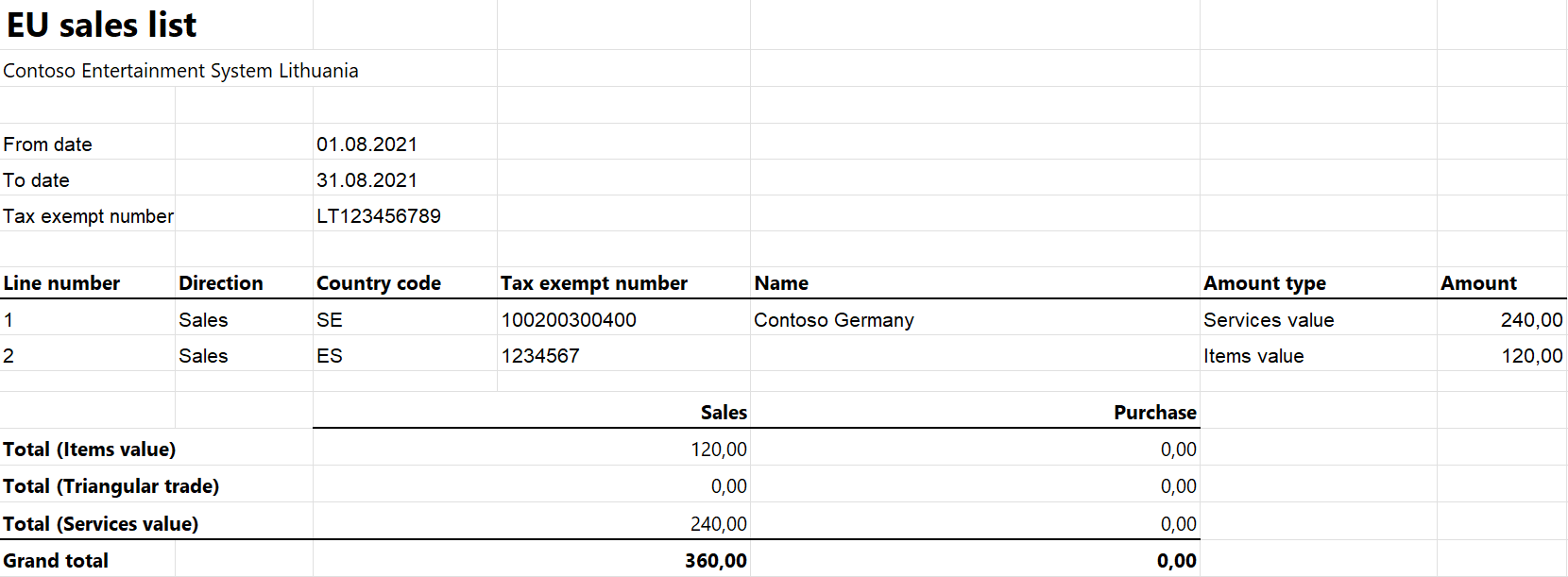EU Sales list for Lithuania
This article provides information about the European Union (EU) sales list report for Lithuania. The Lithuanian EU sales list report contains information about the sale of goods and services for reporting in XML format. The following fields are included on the Lithuanian EU sales list report:
EU sales list header:
- Information about application
- Date of the report creation
- Number of pages
- Number of the current page
- Company's name
- Company's routing number
- Company's VAT ID
- Filing date
- Reporting year
- Reporting month
- Contact information
EU sales list lines:
- Identifier for corrective line
- Line number
- Customer VAT ID
- Sum of all item invoices by customer
- Sum of triangular trade by customer
- Sum of all service invoices by customer
EU sales list footer:
- Information about correction in the report
- Total number of pages
- Total amount of items on the current page / on all pages
Setup
For general setup information, see EU Sales list reporting.
Set up information about the company
Create a registration type, and assign it to the VAT ID registration category for Lithuania and all the countries or regions that your company does business with, as described in Registration IDs.
- In Microsoft Dynamics 365 Finance, go to Organization administration > Organizations > Legal entities.
- In the grid, select your company.
- On the Bank account information FastTab, in the Routing number field, enter the value that should be shown in the .xml file for the EU sales list report.
- On the Action Pane, select Registration IDs.
- On the Registration ID FastTab, select Add.
- On the Overview tab, in the Registration type field, select the registration type that you created earlier.
- Enter your company's value-added tax (VAT) ID.
- Optional: On the General tab, in the General section, change the period that the VAT ID is used for.
- Close the page.
- On the Foreign trade and logistics FastTab, in the Intrastat section, in the VAT exempt number export field, select the VAT ID that you created in step 7. This value will be shown in the .xlsx file for the EU sales list report.
Import Electronic reporting configurations
In Microsoft Dynamics Lifecycle Services (LCS), import the latest versions of the following Electronic reporting (ER) configurations for the EU sales list:
- EU Sales list model
- EU Sales list by columns report
- EU Sales list by rows report
- EU Sales list (LT)
For more information, see Download Electronic reporting configurations from Lifecycle Services.
Set up foreign trade parameters
In Finance, go to Tax > Setup > Foreign trade > Foreign trade parameters.
On the EU sales list tab, set the Report cash discount option to Yes if a cash discount should be included in the value when a transaction is included in the EU sales list.
On the Electronic reporting FastTab, in the File format mapping field, select EU Sales list (LT).
In the Report format mapping field, select EU Sales list by rows report or EU Sales list by columns report.
On the Country/region properties tab, select New, and specify the following information:
- In the Country/region column, select LTU.
- In the Country/region type column, select Domestic.
List all the countries or regions that your company does business with. For each country that is part of the EU, in the Country/region type field, select EU.
Work with the EU sales list
For general information about which types of transactions are included in the EU sales list, how to generate the EU sales list report, and how to close the EU sales list reporting period, see EU Sales list reporting.
Generate the EU sales list report
- Go to Tax > Declarations > Foreign trade > EU sales list.
- Transfer transactions.
- Optional: To create correction files, select the Corrected checkbox for each corrective line.
Note
To ensure the correct display of information on a report that includes correction lines, don't report both lines that have corrections and lines that don’t have corrections at the same time for one customer.
On the Action Pane, select Reporting.
In the EU sales list reporting dialog box, on the Parameters FastTab, set the following fields.
Field Description Reporting period Select Monthly. From date Select the start date for the report. Generate file Set this option to Yes to generate an .xml file for your EU sales list report. File name Enter the name of the .xml file. Generate report Set this option to Yes to generate an .xlsx file for your EU sales list report. Report file name Enter the name of the .xlsx file. Filing date Select the filing date for the report. Contact information Enter contact information. Report type Select Primary to create files that don’t include corrective lines.
Select Corrected to create a correction file that includes only corrective lines.
Select Partially corrected to create a correction file that includes both corrective lines and lines that don’t have corrections.Select OK, and review the generated reports.
Example
For information about how to create a general setup, create postings, and transfer transactions by using the DEMF legal entity for Lithuania, see Example for generic EU Sales list. However, for the example in this article, create LT123456789 as the company’s VAT ID. Enter this VAT ID in the VAT exempt number export field in the Intrastat section on the Foreign trade and logistics FastTab of the Legal entities page. Additionally, create 000000009 as the company’s routing number.
Create an EU sales list report
Go to Tax > Declarations > Foreign trade > EU sales list.
On the Action Pane, select Reporting.
In the EU sales list reporting dialog box, on the Parameters FastTab, set the following fields:
- In the Reporting period field, select Monthly.
- In the From date field, select 8/1/2021 (August 1, 2021).
- In the Filing date field, select 9/25/2021 (September 25, 2021).
- In the Contact information field, enter Contact information.
- In the Report type field, select Primary.
Select OK, and review the report in XML format that is generated. The following tables show the values on the example report.
EU sales list header
Field Value Comment Version 7.0 Created By App Microsoft Dynamics 365 Finance Created By Login Admin Created On 2021-09-24 The date when the report was created. Pages Count 1 The number of pages. Page Def Name FR0564 If the page number is 1, this field is set to FR0564. Otherwise, it’s set to FR0564P. Page Number 1 The number of the current page. Fields Count 78 The number of lines in the Fields section. If the page number is 1, this field is set to 78. Otherwise, it’s set to 124. B_MM_Pavad Contoso Consulting Lithuania The company’s name. This field appears only on the first page. B_MM_ID 000000009 The company's routing number. If the current page isn't the first page, this field appears in the EU sales list footer. B_MM_PVM LT123456789 The company's VAT ID. If the current page isn't the first page, this field appears in the EU sales list footer. B_MM_Tel Contact information The value from the Contact information field. B_Uzpild Data 2021-09-25 The value from the Filing date field. If the current page isn't the first page, this field appears in the EU sales list footer. B_ML_Metai 2021 The reporting year. If the current page isn't the first page, this field appears in the EU sales list footer. B_ML_Ketvirtis A constant value. If the current page isn't the first page, this field appears in the EU sales list footer. B_ML_Menuo 08 The reporting month. If the current page isn't the first page, this field appears in the EU sales list footer. EU sales list lines
Field Line 1 value Line 2 value Comment E9 If the line is corrective, this field is set to T. Otherwise, it's blank. E10 1 2 The line number. E11 ES SE The country/region code. E12 1234567 100200300400 The customer's VAT ID without the country/region code. E13 120 The sum of all item invoices by customer. E14 The sum of triangular trade by customer. E18 240 The sum of all service invoices by customer. EU sales list footer
Field Value Comment E15 120 The total amount of items on the current page. E16 120 The total amount of items. The field appears only on the first page. E17 0 The total number of pages excluding the first page. This field appears only on the first page. Lapo Nr The remaining number of pages. This field doesn't appear on the first page. B_Form Nr A constant value. B_Form Ver Nr A constant value. Text-20 A constant value. This field appears only on the first page. Text-LT A constant value. The field doesn't appear on the first page. E6 1 The report type. If the Report type field is set to Primary, the value is 1. If the Report type field is set to Corrected, the value is 2. If the Report type field is set to Partially corrected, the value is 3. Review the report in Excel format that is generated.