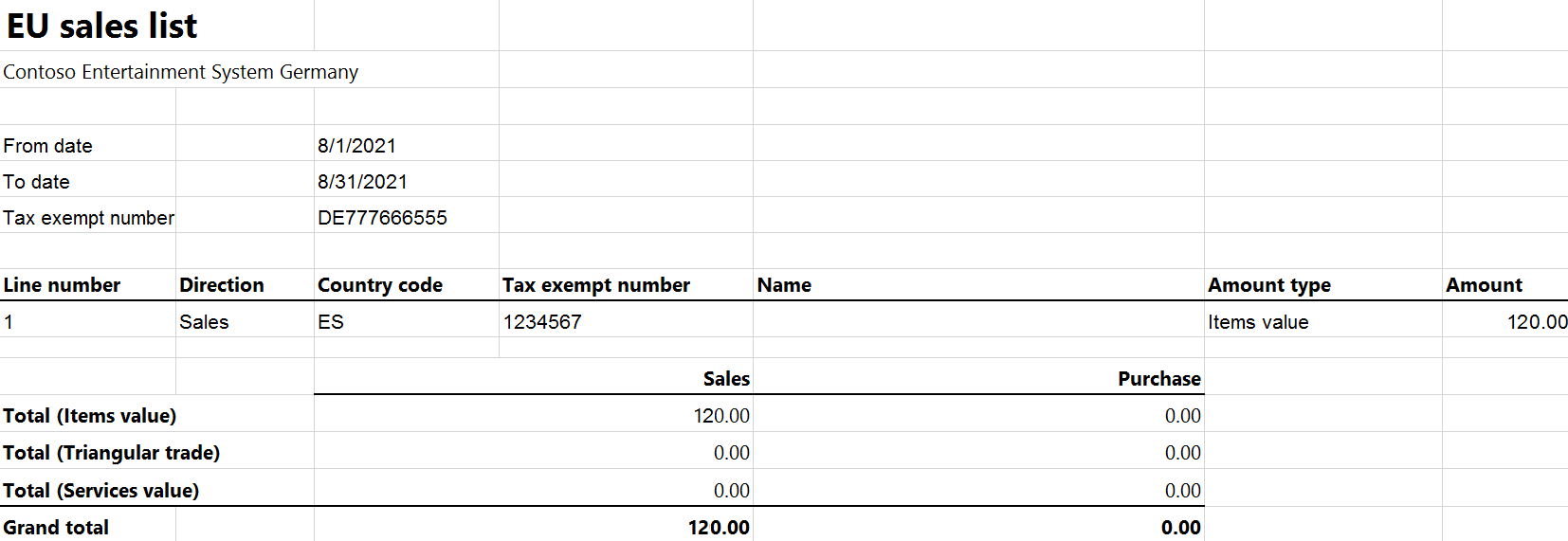EU Sales list for Germany
This article provides information about the European Union (EU) sales list report. The German EU sales list report contains information about the sale of goods and services for reporting in text format. The following fields are included on the German EU sales list report:
EU sales list header:
- EU sales list registration ID
- Date of the report creation
- Company name
- Street
- Postcode
- Location
EU sales list lines:
- Company VAT ID
- Existence of a correction
- Reporting period
- Report issue year
- Customer VAT ID
- Total amount of items
- Total amount of services
- Total amount of the triangular trade
- Existence of a notice or revocation
EU sales list footer:
- Company VAT ID
- Reporting period
- Total amount
- Number of EU sales list lines
Setup
For general setup information, see EU Sales list reporting.
Set up company information
Create a registration type, and assign it to the VAT ID registration category for Germany and all the countries or regions that your company does business with. For more information, see Registration IDs.
Go to Organization administration > Organizations > Legal entities.
In the grid, select your company.
On the Addresses FastTab, set the city, ZIP/postal code, and street for the primary address that will be shown on the EU sales list report.
On the Action Pane, select Registration IDs.
On the Registration ID FastTab, select Add.
On the Overview tab, in the Registration type field, select the registration type that you created.
Enter your company's value-added tax (VAT) ID.
Optional: On the General tab, in the General section, change the period when the VAT ID is used.
Close this page.
Note
If the VAT exempt number export field in the Intrastat section on the Foreign trade and logistics FastTab is set (that is, it isn't blank), that value will be used, instead of the VAT ID that you created, in the .txt and .xlsx files for the EU sales list report.
Import Electronic reporting configurations
In Microsoft Dynamics Lifecycle Services (LCS), import the latest version of the following Electronic reporting (ER) configurations for the EU sales list:
- EU Sales list model
- EU Sales list by columns report
- EU Sales list by rows report
- EU Sales list (DE)
For more information, see Download Electronic reporting configurations from Lifecycle Services.
Set up foreign trade parameters
In Dynamics 365 Finance, go to Tax > Setup > Foreign trade > Foreign trade parameters.
On the EU sales list tab, set the Report cash discount option to Yes if a cash discount should be included in the value when a transaction is included in the EU sales list.
On the Electronic reporting FastTab, in the File format mapping field, select EU Sales list (DE).
In the Report format mapping field, select EU Sales list by rows report or EU Sales list by columns report.
On the Country/region properties tab, select New, and set the following fields:
- In the Country/region field, select DEU.
- In the Country/region type field, select Domestic.
List all the countries or regions that your company does business with. For each country that is part of the EU, in the Country/region type field, select EU.
Work with the EU sales list
For general information about which types of transactions are included in the EU sales list, how to generate the EU sales list report, and how to close the EU sales list reporting period, see EU Sales list reporting.
Generate the EU sales list report
Go to Tax > Declarations > Foreign trade > EU sales list.
Transfer transactions in the usual way.
Optional: To create correction files, follow these steps.
- For corrective lines, select the checkbox in the Corrected column.
- In the EU sales list reporting dialog box, on the Parameters FastTab, set the Correction option to Yes.
- On the Records to include FastTab, apply a filter to show only corrective lines.
On the Action Pane, select Reporting.
In the EU sales list reporting dialog box, on the Parameters FastTab, set the following fields.
Field Description Reporting period Select Monthly or Quarterly. From date Select the start date for the report. Generate file Set this option to Yes to generate a .txt file for your EU sales list report. File name Enter the name of the .txt file. Generate report Set this option to Yes to generate an .xlsx file for your EU sales list report. Report file name Enter the name of the .xlsx file. EU Sales List Registration ID Enter the registration ID for the EU sales list. Correction Set this option to Yes to create correction files. Notification type Leave this field set to None if no notification or revocation exists. Otherwise, select Notice or Revocation. Select OK, and review the generated reports.
Example
For information about how to create a general setup, create postings, and transfer transactions by using the DEMF legal entity for Germany, see Example for generic EU Sales list.
Create an EU sales list report
Go to Tax > Declarations > Foreign trade > EU sales list.
On the Action Pane, select Reporting.
In the EU sales list reporting dialog box, on the Parameters FastTab, set the following fields:
- In the Reporting period field, select Monthly.
- In the From date field, select 8/1/2021 (August 1, 2021).
- Set the Generate file option to Yes.
- In the File name field, enter DE-007F.
- Set the Generate report option to Yes.
- In the Report file name field, enter DE-007R.
- In the EU Sales List Registration ID field, enter DE1234.
Select OK, and review the report in text format that is generated. The following tables show the values on the example report.
EU sales list header
Field Value Record type 0 EU sales list registration ID DE1234 Date of the report creation 20211115 Company name Contoso Entertainment System Germany Company street Bahnhofstraße 5 Company postcode 10115 Company location Berlin EU sales list lines
Field Line 1 value Comment Record type 1 The value 1 represents item and service records. Company VAT ID DE777666555 Existence of a correction 10 If the Correction option is set to No, this field is set to 10. If the Correction option is set to Yes, this field is set to 11. Reporting period 28 If the Reporting period field in the EU sales list reporting dialog box is set to Monthly, this field is set to a number from 21 (January) through 32 (December). The value 28 corresponds to the month of August.
If the Reporting period field in the EU sales list reporting dialog box is set to Quarterly, this field is set to a number from 01 (first quarter) through 04 (fourth quarter).Report issue year 21 Customer VAT ID ES1234567 Sum of all invoices by customer 000000120.00 Transaction code For an item record, this field is blank. For a service record, it's set to S. For a triangular trade record, it's set to T. Existence of a notice 10 If the Notification type field is set to a value other than Notice, this field is set to 10. If the Notification type field is set to Notice, this field is set to 11. Existence of a revocation 10 If the Notification type field is set to a value other than Revocation, this field is set to 10. If the Notification type field is set to Revocation, this field is set to 11. EU sales list footer
Field Value Record type 2 Company VAT ID DE777666555 Reporting period 28 Report issue year 21 Total amount 000000120.00 Number of EU sales list lines 00001 Review the report in Excel format that is generated.