Graphics.SmoothingMode Property
Definition
Important
Some information relates to prerelease product that may be substantially modified before it’s released. Microsoft makes no warranties, express or implied, with respect to the information provided here.
Gets or sets the rendering quality for this Graphics.
public:
property System::Drawing::Drawing2D::SmoothingMode SmoothingMode { System::Drawing::Drawing2D::SmoothingMode get(); void set(System::Drawing::Drawing2D::SmoothingMode value); };public System.Drawing.Drawing2D.SmoothingMode SmoothingMode { get; set; }member this.SmoothingMode : System.Drawing.Drawing2D.SmoothingMode with get, setPublic Property SmoothingMode As SmoothingModeProperty Value
One of the SmoothingMode values.
Examples
The following method demonstrates the effects of setting the DashCap, DashPattern, and SmoothingMode properties. The output of the example is shown in the following illustration.
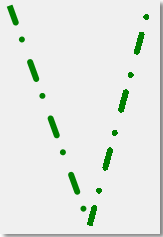
This example is designed to be used with Windows Forms. Paste the code into a form and call the ShowPensAndSmoothingMode method when handling the form's Paint event, passing e as PaintEventArgs.
private:
void ShowPensAndSmoothingMode( PaintEventArgs^ e )
{
// Set the SmoothingMode property to smooth the line.
e->Graphics->SmoothingMode = System::Drawing::Drawing2D::SmoothingMode::AntiAlias;
// Create a new Pen object.
Pen^ greenPen = gcnew Pen( Color::Green );
// Set the width to 6.
greenPen->Width = 6.0F;
// Set the DashCap to round.
greenPen->DashCap = System::Drawing::Drawing2D::DashCap::Round;
// Create a custom dash pattern.
array<Single>^temp0 = {4.0F,2.0F,1.0F,3.0F};
greenPen->DashPattern = temp0;
// Draw a line.
e->Graphics->DrawLine( greenPen, 20.0F, 20.0F, 100.0F, 240.0F );
// Change the SmoothingMode to none.
e->Graphics->SmoothingMode = System::Drawing::Drawing2D::SmoothingMode::None;
// Draw another line.
e->Graphics->DrawLine( greenPen, 100.0F, 240.0F, 160.0F, 20.0F );
// Dispose of the custom pen.
delete greenPen;
}
private void ShowPensAndSmoothingMode(PaintEventArgs e)
{
// Set the SmoothingMode property to smooth the line.
e.Graphics.SmoothingMode =
System.Drawing.Drawing2D.SmoothingMode.AntiAlias;
// Create a new Pen object.
Pen greenPen = new Pen(Color.Green);
// Set the width to 6.
greenPen.Width = 6.0F;
// Set the DashCap to round.
greenPen.DashCap = System.Drawing.Drawing2D.DashCap.Round;
// Create a custom dash pattern.
greenPen.DashPattern = new float[]{4.0F, 2.0F, 1.0F, 3.0F};
// Draw a line.
e.Graphics.DrawLine(greenPen, 20.0F, 20.0F, 100.0F, 240.0F);
// Change the SmoothingMode to none.
e.Graphics.SmoothingMode =
System.Drawing.Drawing2D.SmoothingMode.None;
// Draw another line.
e.Graphics.DrawLine(greenPen, 100.0F, 240.0F, 160.0F, 20.0F);
// Dispose of the custom pen.
greenPen.Dispose();
}
Private Sub ShowPensAndSmoothingMode(ByVal e As PaintEventArgs)
' Set the SmoothingMode property to smooth the line.
e.Graphics.SmoothingMode = Drawing2D.SmoothingMode.AntiAlias
' Create a new Pen object.
Dim greenPen As New Pen(Color.Green)
' Set the width to 6.
greenPen.Width = 6.0F
' Set the DashCap to round.
greenPen.DashCap = Drawing2D.DashCap.Round
' Create a custom dash pattern.
greenPen.DashPattern = New Single() {4.0F, 2.0F, 1.0F, 3.0F}
' Draw a line.
e.Graphics.DrawLine(greenPen, 20.0F, 20.0F, 100.0F, 240.0F)
' Change the SmoothingMode to none.
e.Graphics.SmoothingMode = Drawing2D.SmoothingMode.None
' Draw another line.
e.Graphics.DrawLine(greenPen, 100.0F, 240.0F, 160.0F, 20.0F)
' Dispose of the custom pen.
greenPen.Dispose()
End Sub
Remarks
The smoothing mode specifies whether lines, curves, and the edges of filled areas use smoothing (also called antialiasing). One exception is that path gradient brushes do not obey the smoothing mode. Areas filled using a PathGradientBrush are rendered the same way (aliased) regardless of the SmoothingMode property.
