Dynamically create SVG Pushpin Example
Note
Bing Maps Web Control SDK retirement
Bing Maps Web Control SDK is deprecated and will be retired. Free (Basic) account customers can continue to use Bing Maps Web Control SDK until June 30th, 2025. Enterprise account customers can continue to use Bing Maps Web Control SDK until June 30th, 2028. To avoid service disruptions, all implementations using Bing Maps Web Control SDK will need to be updated to use Azure Maps Web SDK by the retirement date that applies to your Bing Maps for Enterprise account type. For detailed migration guidance, see Migrate from Bing Maps Web Control SDK and Migrate Bing Maps Enterprise applications to Azure Maps with GitHub Copilot.
Azure Maps is Microsoft's next-generation maps and geospatial services for developers. Azure Maps has many of the same features as Bing Maps for Enterprise, and more. To get started with Azure Maps, create a free Azure subscription and an Azure Maps account. For more information about azure Maps, see Azure Maps Documentation. For migration guidance, see Bing Maps Migration Overview.
This code sample shows how to dynamically create SVG circles for pushpins icons. This is useful when you want to customize a pushpin icon appearance, such as color and size, based on some data metric. The following code has a function called createCirclePushpin which takes in the location of the pushpin, a radius for the circle icon, a fill and stroke color, and a stroke width value. This function then uses this information to create an SVG string for the pushpin and sets the anchor of the pushpin to the center of the circle.
<!DOCTYPE html>
<html>
<head>
<title></title>
<meta charset="utf-8" />
<script type='text/javascript'>
function GetMap() {
var map = new Microsoft.Maps.Map('#myMap', {});
//Generate 2 random locations within the current map view.
var locs = Microsoft.Maps.TestDataGenerator.getLocations(2, map.getBounds());
//Create a blue circle that has a 25 pixel radius as a pushpin and add to map.
var pin1 = createCirclePushpin(locs[0], 25, 'rgba(0, 0, 255, 0.5)');
map.entities.push(pin1);
//Create a white circle that has a 35 pixel radius and a black outline as a pushpin and add to map.
var pin2 = createCirclePushpin(locs[1], 35, 'rgba(255, 255, 255, 0.8)', 'black', 1);
map.entities.push(pin2);
}
function createCirclePushpin(location, radius, fillColor, strokeColor, strokeWidth) {
strokeWidth = strokeWidth || 0;
//Create an SVG string of a circle with the specified radius and color.
var svg = ['<svg xmlns="http://www.w3.org/2000/svg" width="', (radius * 2),
'" height="', (radius * 2), '"><circle cx="', radius, '" cy="', radius, '" r="',
(radius - strokeWidth), '" stroke="', strokeColor, '" stroke-width="', strokeWidth, '" fill="', fillColor, '"/></svg>'];
//Create a pushpin from the SVG and anchor it to the center of the circle.
return new Microsoft.Maps.Pushpin(location, {
icon: svg.join(''),
anchor: new Microsoft.Maps.Point(radius, radius)
});
}
</script>
<script type='text/javascript' src='http://www.bing.com/api/maps/mapcontrol?callback=GetMap&key=[YOUR_BING_MAPS_KEY]' async defer></script>
</head>
<body>
<div id="myMap" style="position:relative;width:600px;height:400px;"></div>
</body>
</html>
Running this code adds two circle pushpins of different radii at random locations on the map. One is white with a black outline and the other is blue.
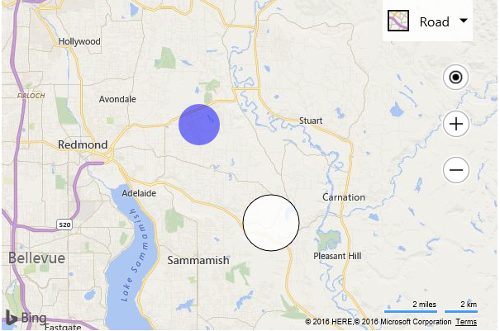
Note: You can also add the text “{color}” into your SVG string and the pushpin will replace this placeholder with the value of the color property of the specified pushpin option.