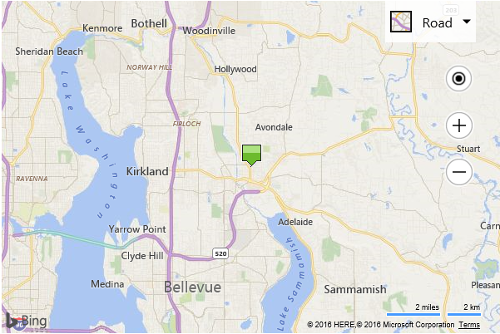Custom Base64 Image Pushpin Example
Note
Bing Maps Web Control SDK retirement
Bing Maps Web Control SDK is deprecated and will be retired. Free (Basic) account customers can continue to use Bing Maps Web Control SDK until June 30th, 2025. Enterprise account customers can continue to use Bing Maps Web Control SDK until June 30th, 2028. To avoid service disruptions, all implementations using Bing Maps Web Control SDK will need to be updated to use Azure Maps Web SDK by the retirement date that applies to your Bing Maps for Enterprise account type. For detailed migration guidance, see Migrate from Bing Maps Web Control SDK and Migrate Bing Maps Enterprise applications to Azure Maps with GitHub Copilot.
Azure Maps is Microsoft's next-generation maps and geospatial services for developers. Azure Maps has many of the same features as Bing Maps for Enterprise, and more. To get started with Azure Maps, create a free Azure subscription and an Azure Maps account. For more information about azure Maps, see Azure Maps Documentation. For migration guidance, see Bing Maps Migration Overview.
In addition to being able to create custom pushpins using images and SVG, you can also use base64 image strings as well. This is useful in two scenarios. The first is to save on separate HTTP requests that you may incur if you have a lot of different icons; rather than request multiple different icons, you can include resources directly in your page and include them in a single HTTP request. In some circumstances, this will be much quicker than using separate HTTP requests for individual images. The second is to allow you to create a custom image using a HTML5 Canvas and then export it as a data URL. This example takes the following base64 string of an image and uses it to create a custom pushpin in the center of the map.
data:image/png;base64,iVBORw0KGgoAAAANSUhEUgAAABkAAAAcCAYAAACUJBTQAAAABmJLR0QA/wD/AP+gvaeTAAAACXBIWXMAAAsTAAALEwEAmpwYAAAAB3RJTUUH3wQbECUudScMXAAAAB1pVFh0Q29tbWVudAAAAAAAQ3JlYXRlZCB3aXRoIEdJTVBkLmUHAAACGUlEQVRIx+3Wy2sTURTH8e/NTDIzaZMxadMWhyBUSheiiyo+QPpHuHIhdOfSP8GlbkXEhTv/gNau3LgRurEIUqlWU2ubh7evPEg6NjOZJHNdlIgLo11YRcj5A84Hfpx7zxFKKcUJlw7gOM6JAVLKIwTg4avbfxy4c/UJABH+Qg2QAfKfI98f48vc/CCuATJA/iEilFKq3/q98XTk2I0W5qp916/41SHhOM6xoIW5KlLK/t/K6oNbwlAdknELYSZpxTMkxrO4XoCUUv0O6gHlYkjHWxF+yyWTsKit57CGbbTMGSJWepTh05PIRof3mxLNjNP0Pdp+i9ziIyGl7BtFD1hdOqRdei5ijW2shkSvS8LAJTM2gh4JiWzvFNksFdAsA3s0Ram4TrtZJxnXCLwKWSF+CvWAt89czmffiEQ0gGYZzSuTX3tNx60Q1Pcxwyb67JUL7Jb38VsdojETz2ux8W6JqG6iJaOoGLTr98WP0fWAsZgQ849v8mnZYeriLNinwAup722RsW12cysYiRT62voGwymbbsQgMZREcMD1yzN4nkctrNEV4HbrTKeFKNeOJlFKiXtwV2ganJvKkF8rsvxiEd8P0FSTiXQa2wxJxEz2yl/QA2Mc2Qihq7NdqdE5rJAc2ufsZBbTiIIGXWXTVeCIa0glMQwh8vl7hMDHD5+Zmb7E16ZPtVrFilnsFLY42CngTDhEohbfALpF/s+4JwbyAAAAAElFTkSuQmCC
This base64 image string generates an image that looks like this:
![]()
To create a custom pushpin out of this base64 image string, simply pass it into the icon property of the pushpin, like so:
<!DOCTYPE html>
<html>
<head>
<title></title>
<meta charset="utf-8" />
<script type='text/javascript'>
function GetMap() {
var map = new Microsoft.Maps.Map('#myMap', {});
var center = map.getCenter();
var base64Image = 'data:image/png;base64,iVBORw0KGgoAAAANSUhEUgAAABkAAAAcCAYAAACUJBTQAAAABmJLR0QA/wD/AP+gvaeTAAAACXBIWXMAAAsTAAALEwEAmpwYAAAAB3RJTUUH3wQbECUudScMXAAAAB1pVFh0Q29tbWVudAAAAAAAQ3JlYXRlZCB3aXRoIEdJTVBkLmUHAAACGUlEQVRIx+3Wy2sTURTH8e/NTDIzaZMxadMWhyBUSheiiyo+QPpHuHIhdOfSP8GlbkXEhTv/gNau3LgRurEIUqlWU2ubh7evPEg6NjOZJHNdlIgLo11YRcj5A84Hfpx7zxFKKcUJlw7gOM6JAVLKIwTg4avbfxy4c/UJABH+Qg2QAfKfI98f48vc/CCuATJA/iEilFKq3/q98XTk2I0W5qp916/41SHhOM6xoIW5KlLK/t/K6oNbwlAdknELYSZpxTMkxrO4XoCUUv0O6gHlYkjHWxF+yyWTsKit57CGbbTMGSJWepTh05PIRof3mxLNjNP0Pdp+i9ziIyGl7BtFD1hdOqRdei5ijW2shkSvS8LAJTM2gh4JiWzvFNksFdAsA3s0Ram4TrtZJxnXCLwKWSF+CvWAt89czmffiEQ0gGYZzSuTX3tNx60Q1Pcxwyb67JUL7Jb38VsdojETz2ux8W6JqG6iJaOoGLTr98WP0fWAsZgQ849v8mnZYeriLNinwAup722RsW12cysYiRT62voGwymbbsQgMZREcMD1yzN4nkctrNEV4HbrTKeFKNeOJlFKiXtwV2ganJvKkF8rsvxiEd8P0FSTiXQa2wxJxEz2yl/QA2Mc2Qihq7NdqdE5rJAc2ufsZBbTiIIGXWXTVeCIa0glMQwh8vl7hMDHD5+Zmb7E16ZPtVrFilnsFLY42CngTDhEohbfALpF/s+4JwbyAAAAAElFTkSuQmCC';
//Create custom Pushpin using a base64 image string.
var pin = new Microsoft.Maps.Pushpin(center, {
icon: base64Image,
anchor: new Microsoft.Maps.Point(12, 28)
});
//Add the pushpin to the map
map.entities.push(pin);
}
</script>
<script type='text/javascript' src='http://www.bing.com/api/maps/mapcontrol?callback=GetMap&key=[YOUR_BING_MAPS_KEY]' async defer></script>
</head>
<body>
<div id="myMap" style="position:relative;width:600px;height:400px;"></div>
</body>
</html>
Here is what this pushpin looks like on the map.