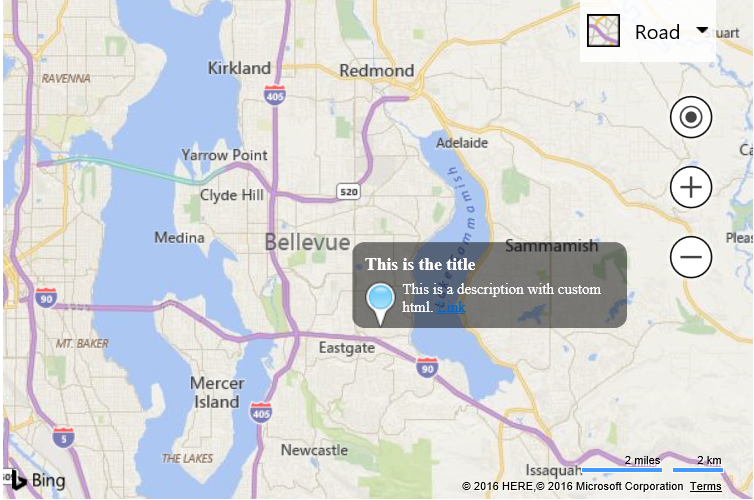Custom HTML Infobox
Note
Bing Maps Web Control SDK retirement
Bing Maps Web Control SDK is deprecated and will be retired. Free (Basic) account customers can continue to use Bing Maps Web Control SDK until June 30th, 2025. Enterprise account customers can continue to use Bing Maps Web Control SDK until June 30th, 2028. To avoid service disruptions, all implementations using Bing Maps Web Control SDK will need to be updated to use Azure Maps Web SDK by the retirement date that applies to your Bing Maps for Enterprise account type. For detailed migration guidance, see Migrate from Bing Maps Web Control SDK and Migrate Bing Maps Enterprise applications to Azure Maps with GitHub Copilot.
Azure Maps is Microsoft's next-generation maps and geospatial services for developers. Azure Maps has many of the same features as Bing Maps for Enterprise, and more. To get started with Azure Maps, create a free Azure subscription and an Azure Maps account. For more information about azure Maps, see Azure Maps Documentation. For migration guidance, see Bing Maps Migration Overview.
For many apps the default infobox and the various options for customizing it work well, however sometimes being able to full customize it is desirable. This example shows how to create an infobox using custom HTML. To make things a bit cleaner a HTML template string is created that contains placeholders for a title and description.
<!DOCTYPE html>
<html>
<head>
<title></title>
<meta charset="utf-8" />
<script type='text/javascript'>
var map;
//Define an HTML template for a custom infobox.
var infoboxTemplate = '<div class="customInfobox"><div class="title">{title}</div>{description}</div>';
function GetMap() {
map = new Microsoft.Maps.Map('#myMap',
{});
var center = map.getCenter();
//A title and description for the infobox.
var title = 'This is the title';
var description = '<img src="https://www.bingmapsportal.com/Content/images/poi_custom.png" align="left" style="margin-right:5px;"/>This is a description with custom html. <a href="http://bing.com/maps" target="_blank">Link</a>';
//Pass the title and description into the template and pass it into the infobox as an option.
var infobox = new Microsoft.Maps.Infobox(center, {
htmlContent: infoboxTemplate.replace('{title}', title).replace('{description}', description)
});
//Assign the infobox to a map instance.
infobox.setMap(map);
}
</script>
<style>
/* CSS styles used by custom infobox template */
.customInfobox {
background-color: rgba(0,0,0,0.5);
color: white;
max-width: 200px;
border-radius: 10px;
padding: 10px;
font-size:12px;
pointer-events:auto !important;
}
.customInfobox .title {
font-size: 14px;
font-weight: bold;
margin-bottom: 5px;
}
</style>
<script type='text/javascript' src='http://www.bing.com/api/maps/mapcontrol?callback=GetMap&key=[YOUR_BING_MAPS_KEY]' async defer></script>
</head>
<body>
<div id="myMap" style="position:relative;width:600px;height:400px;"></div>
</body>
</html>
This code creates an infobox using custom HTML which contains an image and a link.