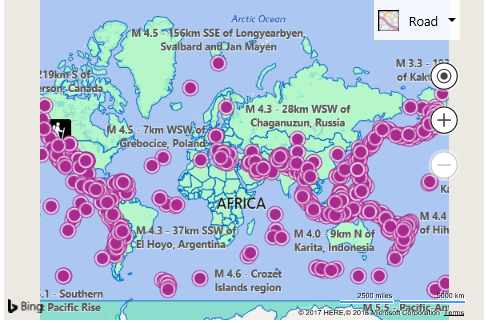IFrameable Configuration Map Example
Note
Bing Maps Web Control SDK retirement
Bing Maps Web Control SDK is deprecated and will be retired. Free (Basic) account customers can continue to use Bing Maps Web Control SDK until June 30th, 2025. Enterprise account customers can continue to use Bing Maps Web Control SDK until June 30th, 2028. To avoid service disruptions, all implementations using Bing Maps Web Control SDK will need to be updated to use Azure Maps Web SDK by the retirement date that applies to your Bing Maps for Enterprise account type. For detailed migration guidance, see Migrate from Bing Maps Web Control SDK and Migrate Bing Maps Enterprise applications to Azure Maps with GitHub Copilot.
Azure Maps is Microsoft's next-generation maps and geospatial services for developers. Azure Maps has many of the same features as Bing Maps for Enterprise, and more. To get started with Azure Maps, create a free Azure subscription and an Azure Maps account. For more information about azure Maps, see Azure Maps Documentation. For migration guidance, see Bing Maps Migration Overview.
A map configuration file can be loaded as a URL parameter of the Bing Maps configurable map page which can then be viewed in a browser as-is or embedded into a web app using an iframe. The Bing Maps configurable maps page URL has the following structure:
https://www.bing.com/maps/configurable?config=[Encoded URL to your configuration file]
Your configuration file URL must be encoded when added as a URL parameter to ensure the browser loads it correctly.
Note
Your configuration file must be hosted on a publicly accessible endpoint and have CORS (Cross-origin Resource Sharing) enabled to allow for the JSON file to be loaded across domains. If storing your files in Azure storage, see the Cross-Origin Resource Sharing (CORS) Support for the Azure Storage Services documentation for details.
A sample configuration file is hosted by the Bing Maps team here:
https://bingmapsisdk.blob.core.windows.net/isdksamples/configmap2.json
This can be loaded using the Bing Maps configurable maps page using the following URL:
https://www.bing.com/maps/configurable?config=https%3A%2F%2Fbingmapsisdk.blob.core.windows.net%2Fisdksamples%2Fconfigmap2.json
The following code loads the configurable map on a webpage using an iframe.
<!DOCTYPE html>
<html>
<head>
<meta charset="utf-8" />
<title></title>
</head>
<body>
<iframe src="https://www.bing.com/maps/configurable?config=https%3A%2F%2Fbingmapsisdk.blob.core.windows.net%2Fisdksamples%2Fconfigmap2.json"
style="width:600px;height:400px;" frameborder="0" scrolling="no"></iframe>
</body>
</html>
Here is a screenshot of the map that is rendered when loading this configuration file.