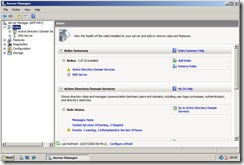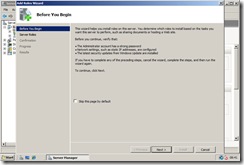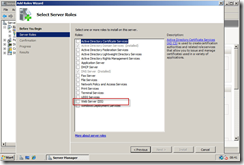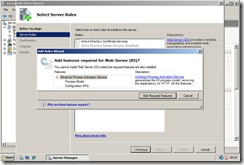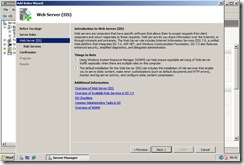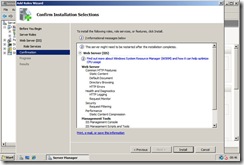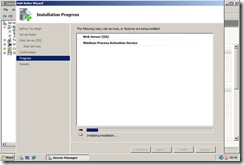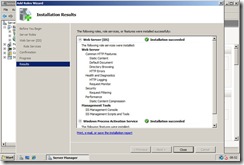Part 2 : Installing IIS 7 for App-V RC 4.5.0.1305/8
This post Continues from Part 1
The Topology for this is;
So i know i am a little bit behind on my blogging so wanted to get this up to date! In this Part we need to get a few pre-reqs all sorted. So Lets get IIS Set up. Unlike the Beta Code we only need a few elements for IIS7. Actually we just need to alter one thing!
So lets get started!
1) Go to the server Manager, and add right click roles > add new role
2) The New Role Wizard will start > Click Next
3) In the select Server role add the “Web Server (IIS)”, and then click “Add the required Feature” when the pop up appears.
4) In the Intro to IIS screen just click next to take us onto the IIS options.
5) Now in the “Role Services” section of the wizard add the “IIS Management Scripts and Tools” also confirm that the “IIS Management Console” is added. Also Select "Windows Authentication" under the security section and from the Application Development confirm that ASP.NET and .NET Extensibility are selected and then click next to review the options you have selected, and then select next again. Please also note the NOTE at the bottom of this blog.
6) Sit with a cuppa tea or Coffee whilst IIS adds it self to your Win2k8 platform and hit finish at the end!
Thats IIS done and dusted. Now onto Configuring my CA for Certificates in my estate.
Note: If you are not going to configure Certs and just want to use the management server console at a later date you must enable ASP.NET/.Net Extensibility as a role also. Else you will get a Error Code 0000C809 when you try to log into the console. This is in the same place as step 5 in this post.
The Complete Series are located;
Part 1: The initial Setup - Building your App-V RC test lab (using 4.5.1305)
Part 2 : Installing IIS 7 for App-V RC 4.5.0.1305/8
Part 3 : Configuring Windows Server 2008 with Certificates for RC App-V 4.5.0.1305/8
Part 4 : Installing the First Management Server on RC App-V 4.5.0.1305/8
Part 5 : Configuring the Windows Server 2008 Firewall for RC App-V 4.5.0.1305/8
Part 6 : Installing and Configuring the RC ADM Template
Part 7 : Installing the RC App-V 4.5.0.1305/8 on the client
Comments
Anonymous
January 01, 2003
Back on August 18th, Justin Zarb over on the Virtual World blog began a series of articles on buildingAnonymous
January 01, 2003
This post Continues from Part 2 . The topology for this is; Ok so this is a bit of a long bit. I wantAnonymous
January 01, 2003
This continues from Part 6 . Ok Here is the topology we are following; Now I have installed a defaultAnonymous
January 01, 2003
Hi Derek, All my server roles are on one platform. Sorry i could not squeeze it nicely into the visio drawing so tried to make it look logical to some degree! Your absolutly right that all roles and services in this instance are on the one server which is APPSRV. Feel free to ping us with any other questions! :o) All the best Zarbie!Anonymous
September 02, 2008
So quick question. This would apply to some of the other "guides" you have created, whcih we are all truly greatful, just does not say which server should have what. For instance I assume the certificate is on the APPSRV... and the web services on the web management server. This is all new for us to tannks for being patient. DerekAnonymous
March 26, 2009
You also have to install "IIS 6 Metabase Compatibility" and IIS 6 Management Console" for App-V 4.5 RTM. Or else you will get an error message during setup saying something like "Unable to create virtual IIS directory".Anonymous
August 21, 2009
Hi, Could you please let me know the mime type of .OSD and SPRJ file ? If I want to import an application via http:// or https:// URL path into App-V management consoleapplication, I need to give the .SPRJ path or .OSD location right? I think in order to do this we have to add those file extensions in to Mime . Please advice.