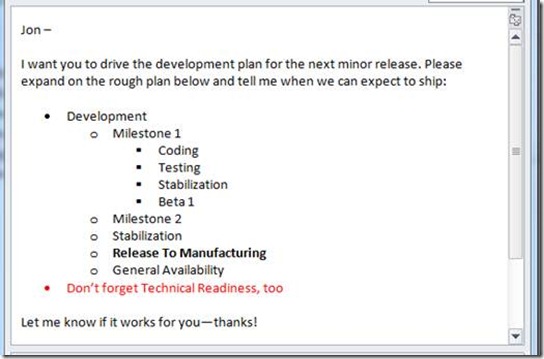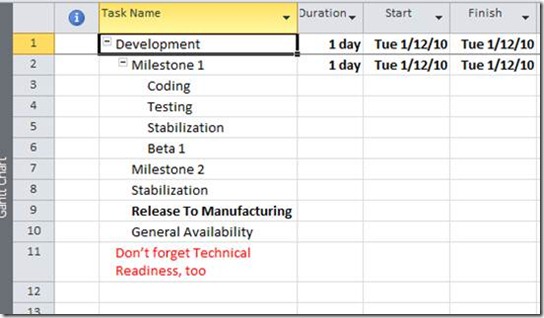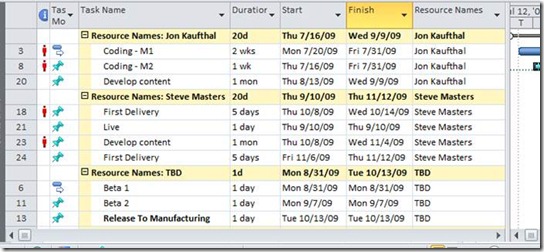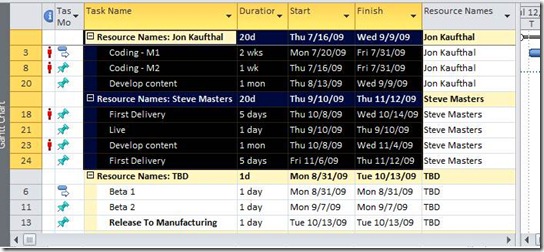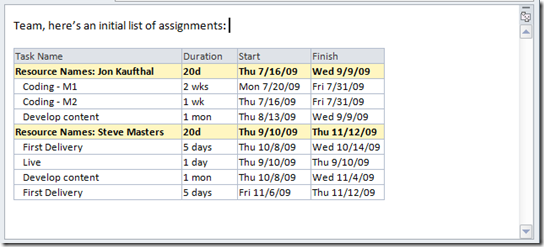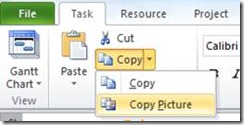Project 2010: Copy and Paste
In this post I’ll cover improvements to an everyday command in Project: copying and pasting data.
Though paste likes to keep a low profile, in fact it’s the fourth most commonly used feature in Project. And while Project and Project Server offer many advanced reporting features, a very common form of “reporting” is pasting data into an email, Word document, Excel spreadsheet, or PowerPoint presentation. And countless surveys and guidelines show that communication is a critical component of good project management.
In Project 2010, we’ve gone “back to basics” in an effort to bring you the output you want with minimum effort on your part. We’ve improved the copy/paste experience when going from Project into the Office apps, and also going from the Office apps into Project.
To illustrate some of the improvements, let’s imagine you get this email from your manager:
As in this example, our customers tell us that many of their projects start outside of Microsoft Project.
To start fleshing this out in Project, you could do the following:
- Highlight the bulleted text in the email
- Copy (press CTRL+C or chose Copy from the right-click context menu)
- Switch to Project 2010
- Paste (press CTRL+V or chose Paste from the Task tab in the ribbon or from the right-click context menu)
In Project, you’ll then get:
So without any further manual steps, you now have:
- The list of tasks as in the email
- Task hierarchy preserved based on the bulleted list
- Font and formatting (like bold and the red color) preserved. When you paste in Project, you’ll also see a smart tag which lets you match destination formatting, in case you prefer not to carry over this formatting.
And now you’re ready to start fleshing out your project, perhaps breaking down the work and collecting estimates. After some more work, your project might look like this:
Say you want to reply to your manager, or send a summary to team members. To do this, you can simply highlight the relevant columns. In this case I’ll drag to select a range of cells, leaving off the “TBD” tasks and also the “Resource Names” column since that is already shown in the group headings:
From Project, you can now choose Copy (via the Ribbon, context menu, or CTRL+C), and then switch to another application and then paste. If you paste into a new email, you’ll get the table shown here:
So with just a few clicks, you have an email with your table including the grouping, indenting, and formatting you specified. The column headings are automatically carried over. And since this is a standard table, you can use all of the power of Office’s table tools to further modify formatting.
Note that the above focused on working with tabular data, but keep in mind:
- Project’s Timeline view also has its own special paste experience
- You can copy a picture by using the Copy Picture command in the ribbon:
We hope these changes save you time and make it easier to share information with your team—in the tools they prefer.
Comments
Anonymous
February 03, 2010
this is really good pls send usthe project office in my computerAnonymous
June 13, 2010
Now that MSP 2010 is on general release we have it installed and I have been unable to use the functionality described above. Is it me or did this not make it into the release?Anonymous
July 15, 2010
If I try and copy and paste (into Excel) project information from a task usage view (the right side of the screen), the row and column headers do not come along with the cost or work information. Is there a way ot bring these headers over when copying and pasting?Anonymous
July 25, 2010
Phil--this should work "as advertised" so it seems like it's just you :) but if you could provide more details on what you're trying/seeing, perhaps we can help? Steve--sorry, the right side pane of usage views don't support that behaviorAnonymous
August 18, 2010
When I copy a set of Project tasks from Project 2010 to Excel the dates are treated as text fields in excel, rather than as date codes. This makes sorting, etc. impossible (it sorts by Fri, Mon, Sat, Tues, etc.). Is there anyway to paste it as a date code recognized by excel?Anonymous
August 27, 2010
Are you using a date format that contains the text for the day of the week (Monday, Mon.)? If so, Excel doesn't support that date format so that's why the dates are treated as text. To get around this issue, before you paste into Excel, go to File - Options - General and update the Date Format.Anonymous
March 16, 2011
The comment has been removedAnonymous
July 19, 2011
I have two projects that are very similar and would like to copy the resources from one project to the other. However, when I attempt to paste the data into the other project, the "paste" command does not appear. Is there another way to do this without manually entering the same data again?Anonymous
August 16, 2011
Why such a long winded explanation???? Why all the "Imagine ...."? Why not just succintly and accurately state what your points and save us a lot of time. I don't like reading fluff from blowhards.Anonymous
August 17, 2011
good am searching like this project pl send us the projectAnonymous
August 18, 2011
Anneke - when you paste make sure you select "Keep Source Formatting". Also, what kind of formatting is it? Have you individually applied it to the cells or is it a style that you've defined. Ex. If you have a highlight filter applied, the highlight will only show up with the newly pasted data if the filter applies to that task too. Chariece - How are you attempting to copy/paste the resources? You should be able to copy resources from one resource sheet to another resource sheet.Anonymous
September 25, 2011
What if I don't want the column headings when I paste out into another app? can I turn this feature off?Anonymous
October 04, 2011
Even-star - Thanks for the suggestion. Unfortunately this isn't possible.Anonymous
October 06, 2011
I would like to integrate a project scheudule into my Outlook calendar to provide constant reminders of tasks without having to open Project. Is there a way to do this?Anonymous
December 05, 2011
In an evaluation version of MS2010, when copying a 2page network diagram to gif, it is not copying the entire image. It is an image that takes up to 8.5/11 pages. The image seems to encompass a little more than 1 page, but the rest is left off. Is there a setting i'm missing? is this due to it being an eval version? THANKS!Anonymous
January 28, 2012
Thank you for this!! I just Googled this and there were SO many unnecessarily drawn-out responses.