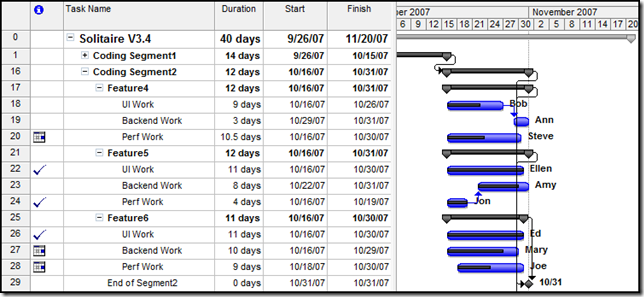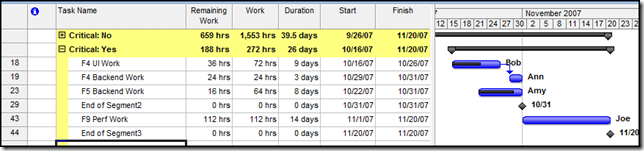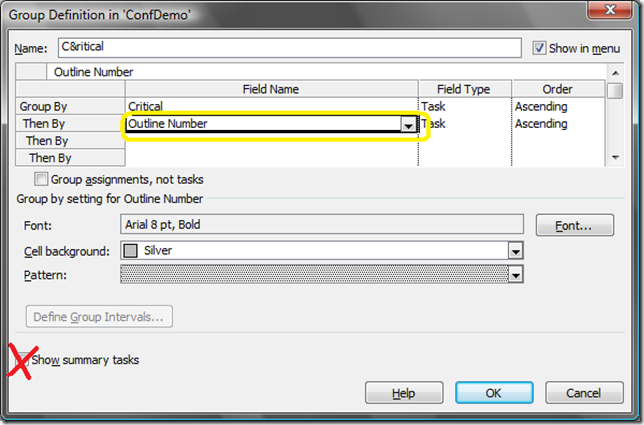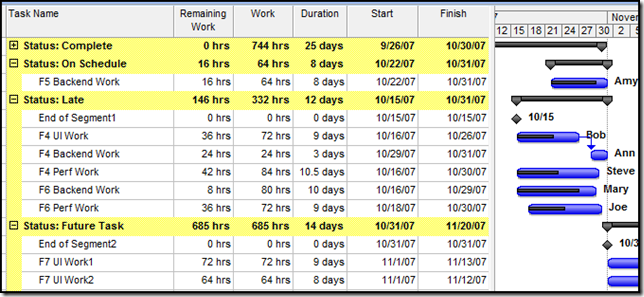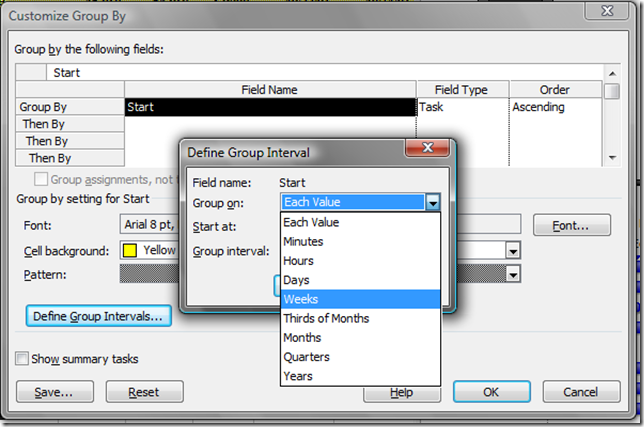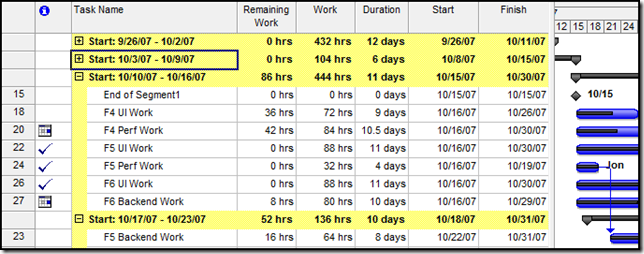Group By, It's Great!
We have something called SQM data that tells us how many clicks each feature in Project gets and in my opinion Group By is one of the most underused features in Project. It only gets .1% of all clicks and is one of the most powerful features in Project (think you know the top 5 features, check the end of this article to see if you are correct)
Why is Group By so powerful? It lets you analyze data based on pretty much any field in Project - want to see how much remaining critical work you have compared to noncritical work, which tasks are starting each week, completed tasks versus incomplete tasks - use group by. It's Project's version of pivotTables.
How do you apply a group? This command is located on the Project menu - Group by flyout. It can also be found on the standard toolbar.
What does it look like?
Here is an ordinary project plan.
Say you want to see how much critical work you have versus non-critical work. To do this just set Group By to Critical.
Not only now are your tasks grouped by whether or not they are critical (I collapsed the critical:No group so both groups would fit in the picture), you can also analyze data. Looking at this you can see that there are 188 hours of critical work remaining. You could insert other fields depending on what you're interested in - Cost if you want to see the total cost of critical work...
Say your plan is like this plan and subtasks have kind of ambiguous names. In that case you probably want to include summary tasks in the grouping. To do this, go to Project - Group By - More Groups. Select what you want to group on and click Edit or just click New to create a new one. Set the innermost line that isn't being used to Outline Number as picture below.
Note that their is a checkbox at the bottom that says "Show summary tasks". This means that summary tasks will be in the group but that they will be grouped based on their values. For example, if you have Flag1 set to Yes for the summary task and No for it's subtasks. The subtasks will be in one group and the summary task will be in another. Adding Outline Number to your group is how you maintain hierarchy.
Other Group By tips:
- Status is a great field to group on. This shows you which tasks are completed, on track, late, and in the future.
- You can add layers to a group the same way as you can to pivotTables in Excel. One example is Status, then Resource Names. This way you can see if the same resource has multiple late tasks, etc.
- You can group on custom fields.
- When a view is grouped, you can only add new tasks/resources at the bottom of the view.
- Multi-value fields are grouped as a single unit. If you have Bob assigned to T1 and Bob and Ann assigned to T2 and group by resource name, you'll get 2 groups. One for Bob which will contain T1 and one for Bob and Ann which will contain T2.
- When grouping on a field which can have a range of values, say a number or a date, you can set intervals to make the groups more meaningful. For example, group by Start date on its own isn't that great since you have a different group for each day a task is starting on, but if you set the grouping interval to weeks you can now see which tasks are starting which week.
Which gives you:
And now, as I promised, the top 5 features used the most in Project are:
- Save
- Insert Task/Resource
- Indent
- Paste
- Apply View
Surprised?
Comments
Anonymous
December 02, 2007
The big question is whether the Undo command will move up the list as people grow to love the multiple undo capabilities of Project 2007.Anonymous
December 06, 2007
The bigger question is why grouping by user outline codes produces in summary lines outline codes instead of outline code descriptions. This makes 'Group By' completely useless. Any ideas why it's been 'improved' from 2003 release?Anonymous
December 07, 2007
I'd go for Macros as one of the top 5.Anonymous
February 25, 2008
The bigger question is why grouping by user outline codes produces in summary lines outline codes instead of outline code descriptions. This makes 'Group By' completely useless. Any ideas why it's been 'improved' from 2003 release?Anonymous
March 14, 2011
Once again...(this was fixed in 2007, but now not in 2010!?!) The bigger question is why grouping by user outline codes produces in summary lines outline codes instead of outline code descriptions. This makes 'Group By' completely useless. Any ideas why it's been 'improved' from 2003 release?Anonymous
September 12, 2011
Grouping would be so much more useful if you could show progress on the bar styles for Grouped rows, I have not been able to show this - can it be done?