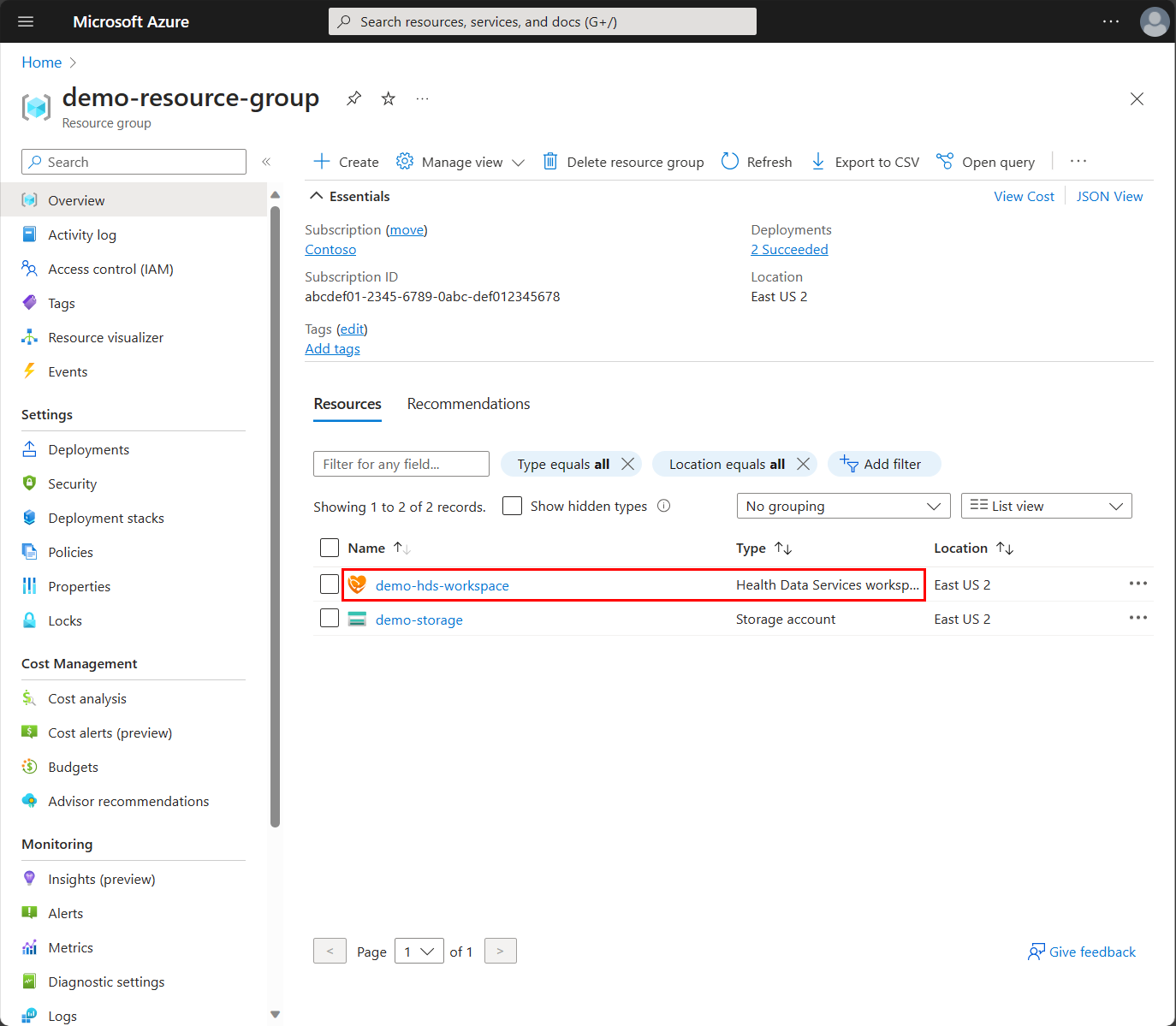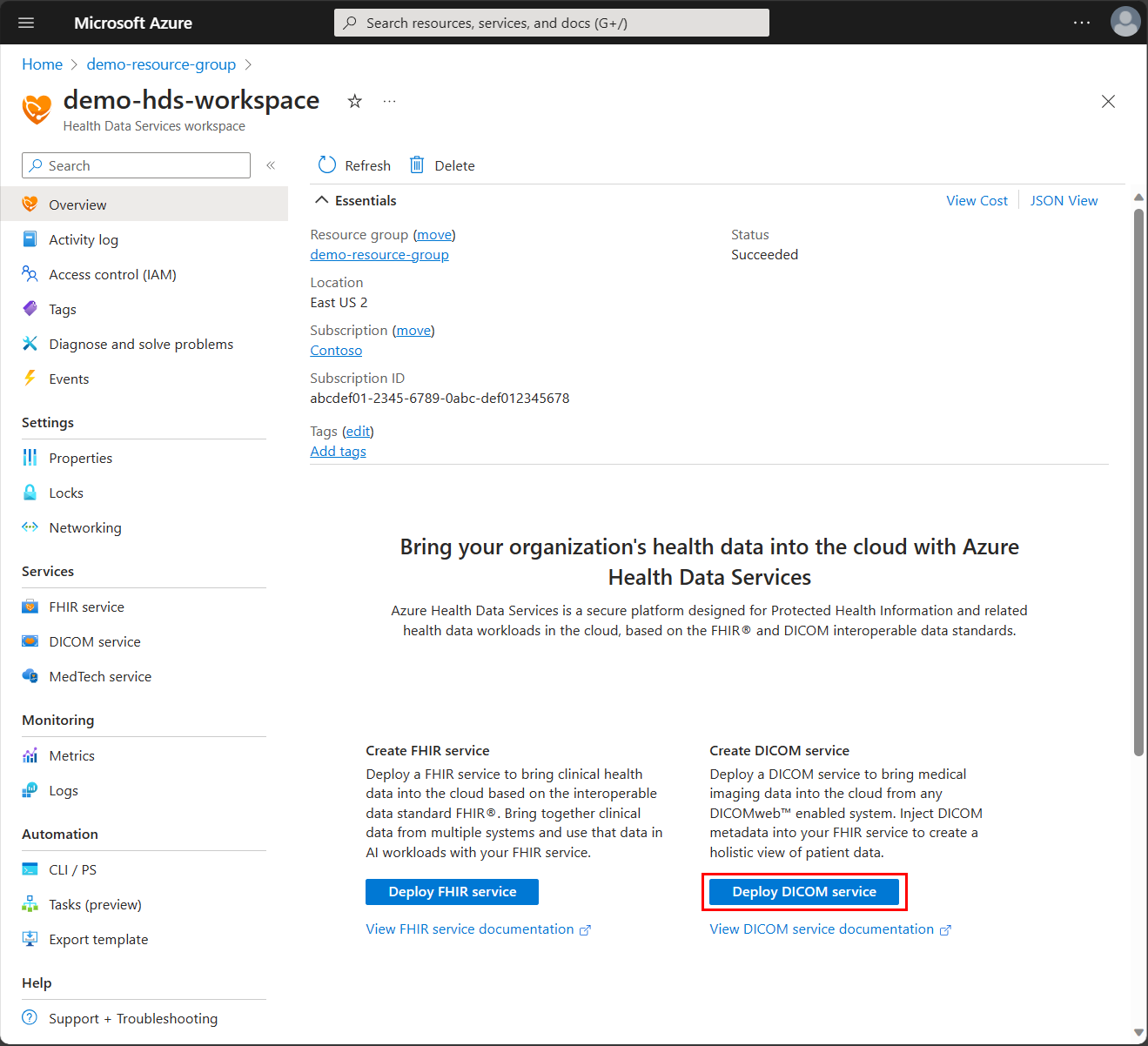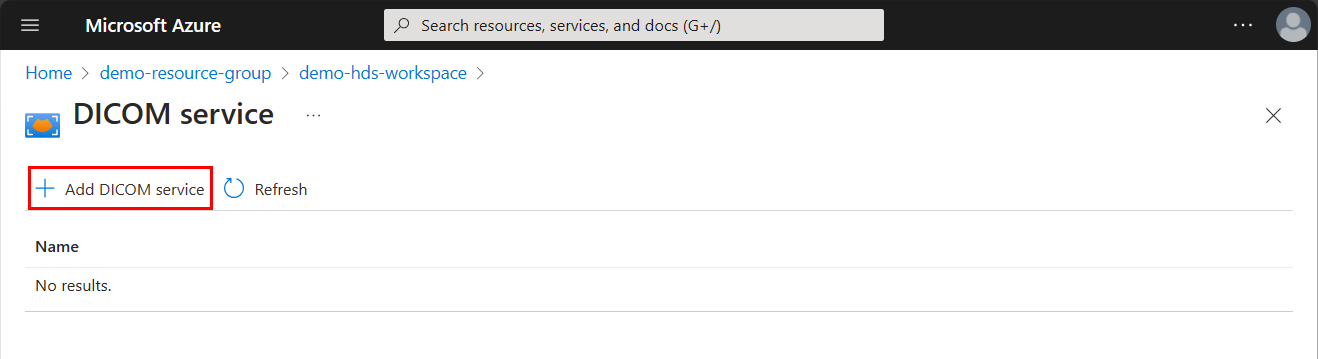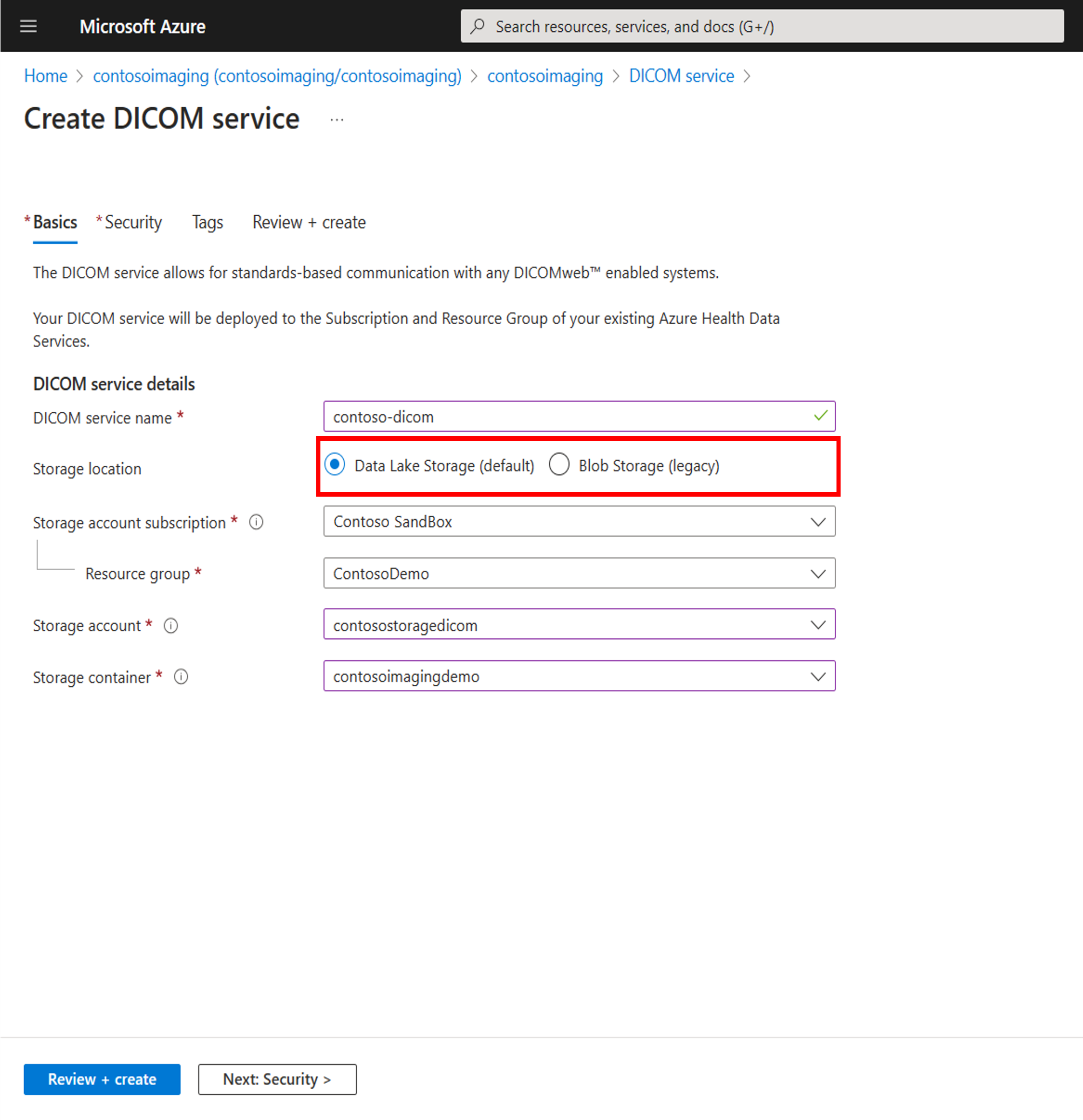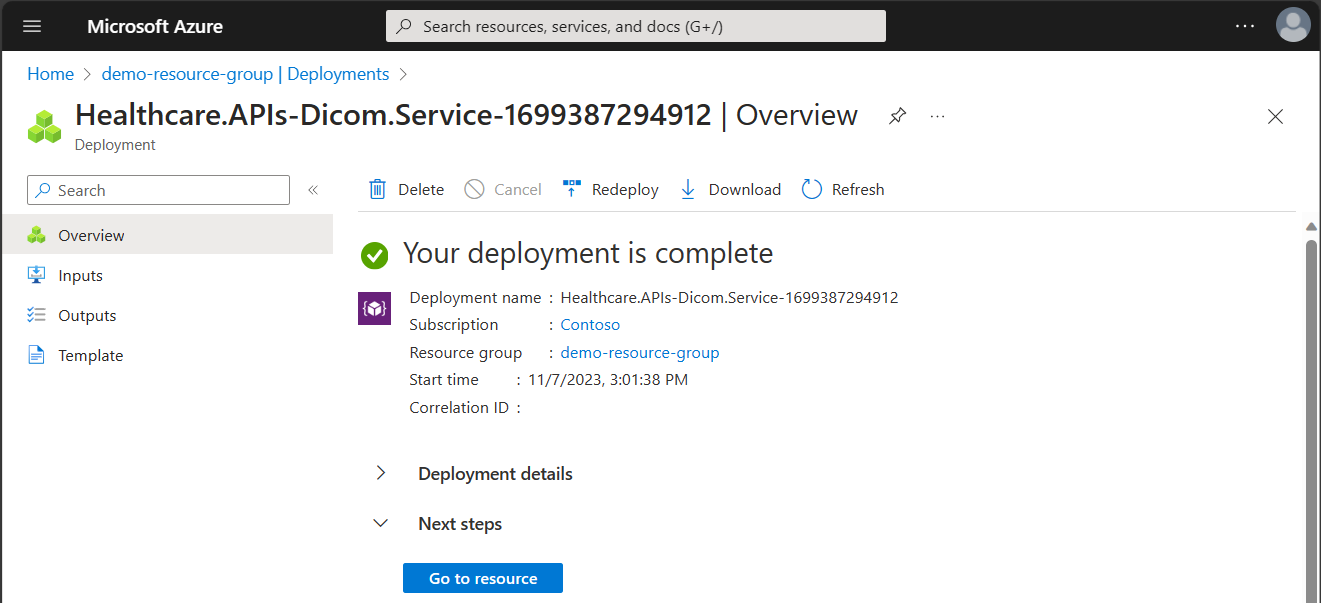Deploy the DICOM service with Azure Data Lake Storage
Deploying the DICOM® service with Azure Data Lake Storage enables organizations to store and process imaging data in a standardized, secure, and scalable way.
After deployment completes, you can use the Azure portal to see the details about the DICOM service, including the service URL. The service URL to access your DICOM service is https://<workspacename-dicomservicename>.dicom.azurehealthcareapis.com. Make sure to specify the API version as part of the URL when you make requests. For more information, see API versioning for the DICOM service.
Prerequisites
- Deploy an Azure Health Data Services workspace. For more information, see Deploy a workspace in the Azure portal.
- Create a storage account with a hierarchical namespace. For more information, see Create a storage account to use with Azure Data Lake Storage Gen2.
- Create a blob container in the storage account. The container is used by the DICOM service to store DICOM files. For more information, see Manage blob containers using the Azure portal.
Note
The Azure Data Lake Storage option is only available for new instances of the DICOM service. After the option becomes generally available, we plan to offer a migration path for existing DICOM service instances.
Deploy the DICOM service with Azure Data Lake Storage by using the Azure portal
On the Resource group page of the Azure portal, select the name of the Azure Health Data Services workspace.
Select Deploy DICOM service.
Select Add DICOM service.
Enter a name for the DICOM service.
Select Data Lake Storage (default) for the storage location.
Select the subscription and resource group that contains the storage account.
Select the storage account created in the prerequisites.
Select the storage container created in the prerequisites.
Select Review + create to deploy the DICOM service.
When the system displays a green validation check mark, select Create to deploy the DICOM service.
After the deployment process completes, select Go to resource.
The DICOM service overview screen shows the new service and lists the storage account.
Deploy the DICOM service with Data Lake Storage by using an ARM template
Use the Azure portal to Deploy a custom template. Then use the sample ARM template to deploy the DICOM service with Azure Data Lake Storage. For more information, see Create and deploy ARM templates by using the Azure portal.
{
"$schema": "https://schema.management.azure.com/schemas/2019-04-01/deploymentTemplate.json#",
"contentVersion": "1.0.0.0",
"parameters": {
"workspaceName": {
"type": "String"
},
"dicomServiceName": {
"type": "String"
},
"region": {
"defaultValue": "westus3",
"type": "String"
},
"storageAccountName": {
"type": "String"
},
"storageAccountSku": {
"defaultValue": "Standard_LRS",
"type": "String"
},
"containerName": {
"type": "String"
}
},
"variables": {
"managedIdentityName": "[concat(parameters('workspacename'), '-', parameters('dicomServiceName'))]",
"StorageBlobDataContributor": "[subscriptionResourceId('Microsoft.Authorization/roleDefinitions', 'ba92f5b4-2d11-453d-a403-e96b0029c9fe')]"
},
"resources": [
{
"type": "Microsoft.Storage/storageAccounts",
"apiVersion": "2022-05-01",
"name": "[parameters('storageAccountName')]",
"location": "[parameters('region')]",
"sku": {
"name": "[parameters('storageAccountSku')]"
},
"kind": "StorageV2",
"properties": {
"accessTier": "Hot",
"supportsHttpsTrafficOnly": true,
"isHnsEnabled": true,
"minimumTlsVersion": "TLS1_2",
"allowBlobPublicAccess": false,
"allowSharedKeyAccess": false,
"encryption": {
"keySource": "Microsoft.Storage",
"requireInfrastructureEncryption": true,
"services": {
"blob": {
"enabled": true
},
"file": {
"enabled": true
},
"queue": {
"enabled": true
}
}
}
}
},
{
"type": "Microsoft.Storage/storageAccounts/blobServices/containers",
"apiVersion": "2022-05-01",
"name": "[format('{0}/default/{1}', parameters('storageAccountName'), parameters('containerName'))]",
"dependsOn": [
"[resourceId('Microsoft.Storage/storageAccounts', parameters('storageAccountName'))]"
]
},
{
"type": "Microsoft.ManagedIdentity/userAssignedIdentities",
"apiVersion": "2023-01-31",
"name": "[variables('managedIdentityName')]",
"location": "[parameters('region')]"
},
{
"type": "Microsoft.Authorization/roleAssignments",
"apiVersion": "2021-04-01-preview",
"name": "[guid(resourceGroup().id, parameters('storageAccountName'), variables('managedIdentityName'))]",
"location": "[parameters('region')]",
"dependsOn": [
"[resourceId('Microsoft.Storage/storageAccounts', parameters('storageAccountName'))]",
"[resourceId('Microsoft.ManagedIdentity/userAssignedIdentities', variables('managedIdentityName'))]"
],
"properties": {
"roleDefinitionId": "[variables('StorageBlobDataContributor')]",
"principalId": "[reference(resourceId('Microsoft.ManagedIdentity/userAssignedIdentities',variables('managedIdentityName'))).principalId]",
"principalType": "ServicePrincipal"
},
"scope": "[concat('Microsoft.Storage/storageAccounts', '/', parameters('storageAccountName'))]"
},
{
"type": "Microsoft.HealthcareApis/workspaces",
"apiVersion": "2023-02-28",
"name": "[parameters('workspaceName')]",
"location": "[parameters('region')]"
},
{
"type": "Microsoft.HealthcareApis/workspaces/dicomservices",
"apiVersion": "2023-02-28",
"name": "[concat(parameters('workspaceName'), '/', parameters('dicomServiceName'))]",
"location": "[parameters('region')]",
"dependsOn": [
"[resourceId('Microsoft.HealthcareApis/workspaces', parameters('workspaceName'))]",
"[resourceId('Microsoft.ManagedIdentity/userAssignedIdentities', variables('managedIdentityName'))]",
"[resourceId('Microsoft.Storage/storageAccounts', parameters('storageAccountName'))]"
],
"identity": {
"type": "UserAssigned",
"userAssignedIdentities": {
"[resourceId('Microsoft.ManagedIdentity/userAssignedIdentities', variables('managedIdentityName'))]": {}
}
},
"properties": {
"storageConfiguration": {
"accountName": "[parameters('storageAccountName')]",
"containerName": "[parameters('containerName')]"
}
}
}
],
"outputs": {
"storageAccountResourceId": {
"type": "string",
"value": "[resourceId('Microsoft.Storage/storageAccounts', parameters('storageAccountName'))]"
},
"containerName": {
"type": "string",
"value": "[parameters('containerName')]"
}
}
}
When prompted, select the values for the workspace name, DICOM service name, region, storage account name, storage account SKU, and container name.
Select Review + create to deploy the DICOM service.
Troubleshooting
Connectivity
To receive alerts regarding store health and connectivity failures please sign up for Resource Health alerts.
424 Failed Dependency
When the response status code is 424 Failed Dependency, the issue lies with a dependency configured with DICOM and it may be the data lake store.
The response body indicates which dependency failed and provides more context on the failure. For data lake storage account failures, an error code is provided which was received when attempting to interact with the store. For more information, see Azure Blob Storage error codes.
Note that a ConditionNotMet code typically indicates the blob file has been moved, deleted or modified without using DICOM APIs. The best way to mitigate this situation is to use the DICOM API to DELETE the instance, to remove the index and then reupload the modified file. This enables you to continue to reference and interact with the file through DICOM APIs.
Next steps
Receive resource health alerts
Assign roles for the DICOM service
Review DICOM service conformance statement
Use DICOMweb Standard APIs with DICOM services
Note
DICOM® is the registered trademark of the National Electrical Manufacturers Association for its Standards publications relating to digital communications of medical information.