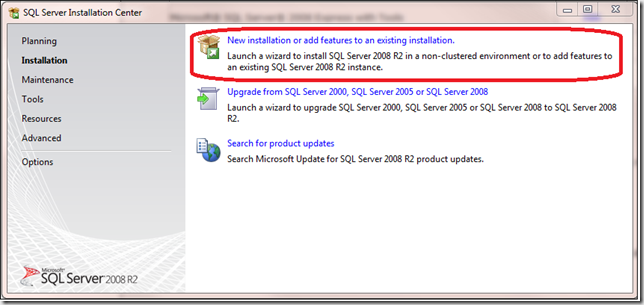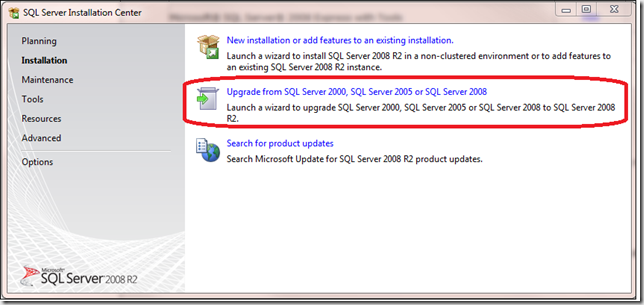Installing SQL Server 2008 R2 Express
The final release of SQL Server 2008 R2 was made publically available on April 21, 2010! SQL Server Express continues to ship in 4 different packages. In this release of Express, we simplified the installation wizard. For the November CTP release, I documented the Express installation process at https://blogs.msdn.com/petersad/archive/2009/11/13/how-to-install-sql-server-2008-r2-express-edition-november-ctp.aspx. The installation process has not changed since the November CTP, except some messages have been changed to indicate the final release.
Here are the Express editions available for download:
Express Package
If your system is? If your system is? If your system is? Microsoft® SQL Server® 2008 R2 Express
Microsoft® SQL Server® 2008 R2 Express with Tools
.
Microsoft® SQL Server® 2008 R2 Express with Advanced Services
.
Microsoft® SQL Server® 2008 R2 Management Studio Express .
The database size limit increased to 10 GB in SQL Server 2008 R2 as mentioned by Krzysztof.
Performing a New Installation:
If you will be performing a new installation, when the Installation Center Launches, choose the following option:
Upgrading
If you would like to upgrade from a earlier version (SQL Server 2005 or SQL Server 2008), when the Installation Center Launches choose the following option:
Embedding
If you develop software applications that embed SQL Server 2008 Express, custom installations are typically required. For more information, see Embedding SQL Server 2008 Express in an Application. We originally create this whitepaper for SQL Server 2008, but everything in the document still applies.
Further Setup Customization
Some SQL Server configuration settings can only be set during install. Once the installation is complete, you cannot change these settings. Any change to the configuration settings would require a new installation of the product. Some settings directly impact how data is stored and organized so changing the configuration setting would require significant data manipulation work in order to preserve the data.
Setting the non-Default Collation
Collations effect how characters (data) for a language or alphabet are recognized and sorted. A majority of SQL Server installations use the default collation. There are some situations where the use of a collation other than the default collation setting would be required.
- Select a BINARY2 collation if binary code point based ordering is acceptable.
- Select a Windows® collation for consistent comparison across data types.
- Use new 100 level collation for better linguistic sorting support. For more information, see Collation and Unicode Support.
- If you plan to migrate a database to the upgraded instance of ssNoVersion, select the collation that matches your existing collation of the database.
For more information, see Collation Settings in Setup.
Enabling Filestream
The Filestream configuration setting specifies where to store unstructured data such as text documents, images or videos. You can store this unstructured data inside the database or outside the database in the NTFS files system. The default setting is to store the data inside the database. Storing outside the database can cause data management complexities. You should consider enabling FILESTREAM if:
- Objects being stored are, on average, larger than 1 MB.
- Fast read access is important.
- You are developing applications that use a middle tier for application logic.
For smaller objects, storing unstructured data in the database often provides better streaming performance.
For more information, see FILESTREAM Overview and FILESTREAM Storage in SQL Server 2008.
Enabling Error Reporting
Enabling the Error Reporting setting allows you to report Windows and SQL Server errors to Microsoft via the internet. Microsoft uses these error reports to improve future releases of SQL Server. Error reports contain only technical data. All error reports are confidential and anonymous.
Customizing Installation Directories
Installation directories are unique folder locations used for placement of:
- Program software
- System database
- User databases and logs
- Temp DB and log
- Backups
During installation, you have the option to changing the default directories for some or all of the folders. Business requirements or environmental factors may dictate specifying directories other than the default.
Comments
Anonymous
June 03, 2010
Could you please point out all the differences between SQL Server 2008 R2 Express and SQL Server 2008 Express other than the database size increased to 10GB? Thanks!Anonymous
June 09, 2010
I have been trying to do a silent install but confused... the documentation on the net refers to the full versions, please helpAnonymous
July 09, 2010
If I am installing SQL 2008 Express R2, do I still need to install the SQL 2008 Express SP1?Anonymous
August 02, 2010
Is SQL Server 2008 R2 Express compatible with applications developed using VS 2008 SP1?Anonymous
October 14, 2010
This is so frustrating. I have Windows 7. I want to install SQL Server 2008 Express. Where do I go? I have installed SQLEXPR_x64_ENU SQLEXPWT_x64_ENU SQLManagementStudio_x64_ENU I am already running Visual Studio that I installed today. No problem. I keep getting pointed to versions to downlaod that aren't supported for Windows 7. What a farce. All I want is to do is to create a database and start scripting some tables and users and get a few web pages going. This is the most frustrating experience I have had in ages.Anonymous
October 22, 2010
How can I make SQL Express 2008 R2 as a prerequisite in my Visual Studio 2010 setup project? Right now, I only see SQL Express 2008 in the list.Anonymous
July 04, 2011
The comment has been removedAnonymous
September 27, 2011
If your OS is Windows 7 , you can install SQL Server 2008 R2 Express in Advanced Services. ByeAnonymous
August 23, 2012
I have had SQL 2008 R2 Express installed for a while now, used it for classes last year. I want to install the 2008 Management Studio Express. I chose the install Add features. I n the several message after that there was no mention of Management Studio being installed, just 2008 R2. I did notice that Powershell 1.0 was required, but, I am on Vista. I tried to install Powershell 2.0 but it said it wasn't relevant to my PC. I tried to install the downloader (also required) but it also said it wasn't relevant to my PC. ARe there any documents that specifically address installing the Mangement Studio 2008 Express?Anonymous
November 04, 2012
Dale,do you got the solution?Feel free to share with me =) hurm,i also experienced the same problem..Actually i just want to open the file which my friend gave to me in .mdf and .ldf files. I had installed SQL Server 2008 R2(developer) which i dowloaded from my university website..but when i succesfully downloaded,I had noticed that there's no SQL server management studio.I'm too frustrated.Can someone help me? I keep remove the software,and install it again and again but the result still same.It's took 3days and i still dont get any solution=( by the way,im using windows 7,sp1,32bit operating system.Anonymous
February 16, 2013
Could u pls suggest if we could install sql with advance services as well as tools? EXPRADV as well as EXPRWT....pls....Anonymous
September 27, 2013
hey do i need to drink water hahahaAnonymous
November 29, 2013
i have installed visual studio 2010 and which sql server i installed opposite this. give me a solution plz... sharma.dilip137@gmail.comAnonymous
December 22, 2013
plz tell me. y managment tools doesnot istall it comes fail in last.Anonymous
January 23, 2015
i have windows 8 single language which sever i have installedAnonymous
September 18, 2015
Thank you Microsoft for all the free software you've given me over the years, you gave me a career for free. Now Bill Gates is giving all his money back to charities and medical research. What this means to me is that the whole world got computerised (Windows) for free, well, their money has gone back to needy causes. This is so great. By dominating the o/s market, Microsoft helped prevent a veritable Tower of Babel from occurring in the world. Look what a mess things have become since Apple/Google/Linux grew, browser incompatibility, secular software compatibility etc. Thank you!